16 Best Team Management Software in 2024
Last updated on: December 29, 2023
How well do you communicate and collaborate with your colleagues? Nurturing good relationships within the team is crucial because it helps team members successfully deal with projects and tasks — but also allows leaders to manage their teams better.
To get to the bottom of team collaboration, I dove deep into the world of team management apps available on the market. However, I settled for 16 best team management software that enhanced my productivity and work performance the most.
Let’s go through the whole list — one by one.

Table of Contents
Clockify — best for tracking team time
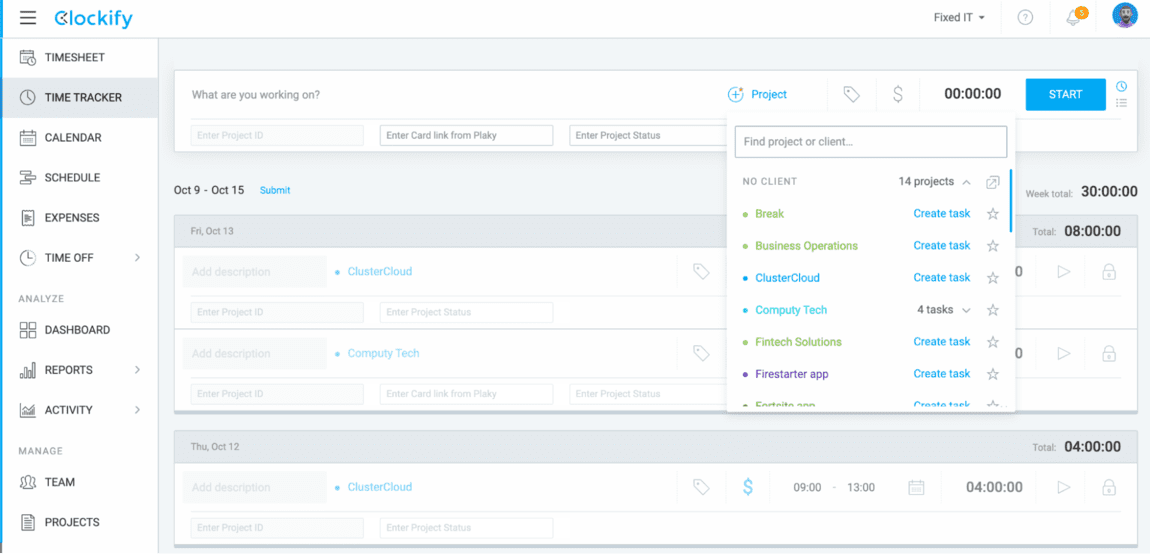
Clockify is best for tracking team time because it’s an app with a free version and efficient team time management features. With this piece of software meant for any team size, I can:
- Create employee schedules,
- Track project progress, and
- Keep tabs on productivity levels.
Clockify allows me to add unlimited users and create unlimited projects and tasks. As one of the best team management software, Clockify lets me get a clear overview of what’s been done and how long it took to finish.
Also, I can handle my team’s hourly rates and billable time, giving me a recap of payroll hours for everyone. Here’s what it looks like in Clockify’s Detailed report:
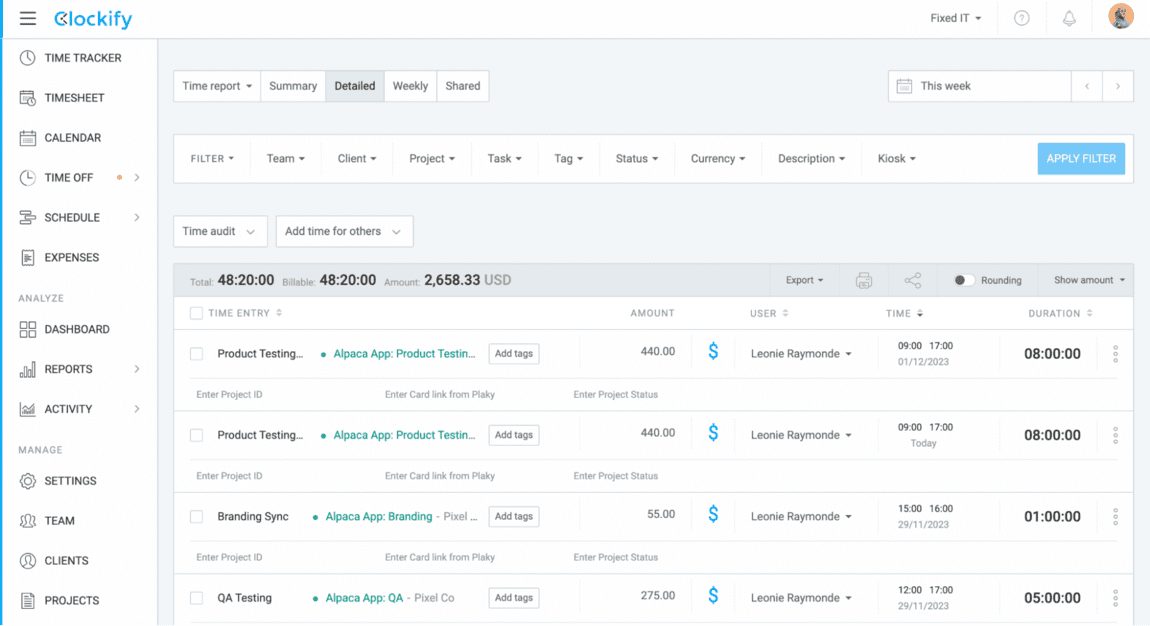
Another feature highlight for teams is the Dashboard. In this section, I can see a weekly breakdown of my team’s activities, visually assessing:
- Who worked on what each day,
- Who’s most active at one point or another, and
- Who’s working on what at the moment (or what was their last activity and when).
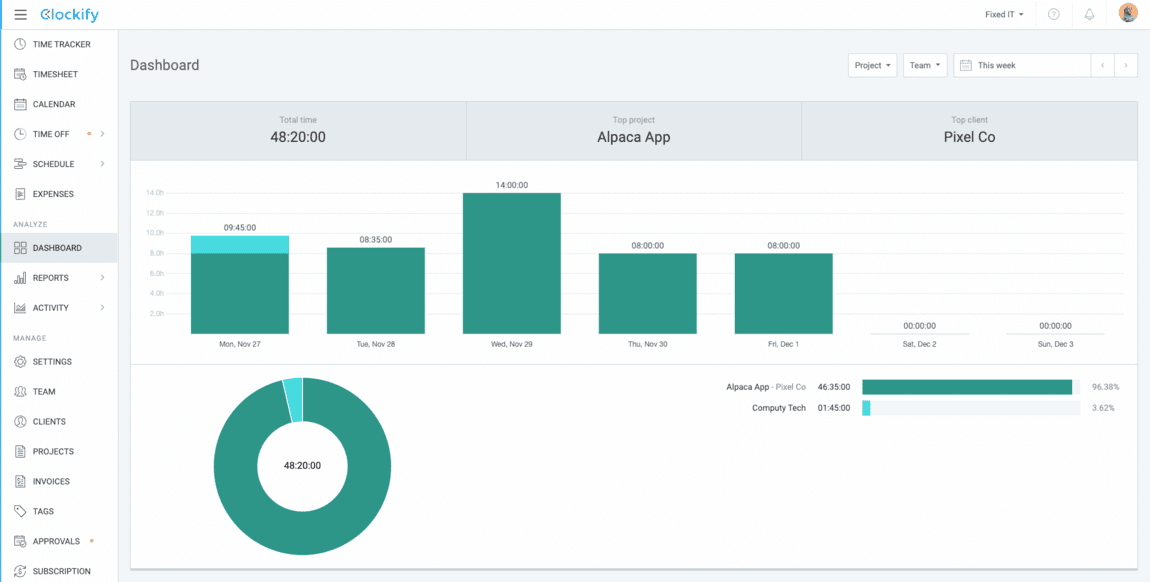
Top Clockify pro: Easy-to-use software with powerful team reporting capabilities.
Top Clockify con: Too many features for someone looking for a simple solution.
💡 Clockify Pro Tip
Learn how to pick the time tracking app that fits your needs:
What’s new in Clockify?
In November 2023, Clockify introduced the option to add currencies to different clients and select multiple currencies. Apart from that, they have been rolling out many smaller improvements and bug fixes.
| Type of plan and availability | Clockify pricing and platforms |
|---|---|
| Free plan | Yes |
| Free trial | Yes |
| Cheapest paid plan | $3.99/user/month if billed annually |
| Availability | Android, iOS, Web, Mac, Windows, Linux, Chrome, Firefox, Edge extensions |
Best fit for: Any-size team that wants to track time spent on tasks and projects.
Asana — best for real-time product management
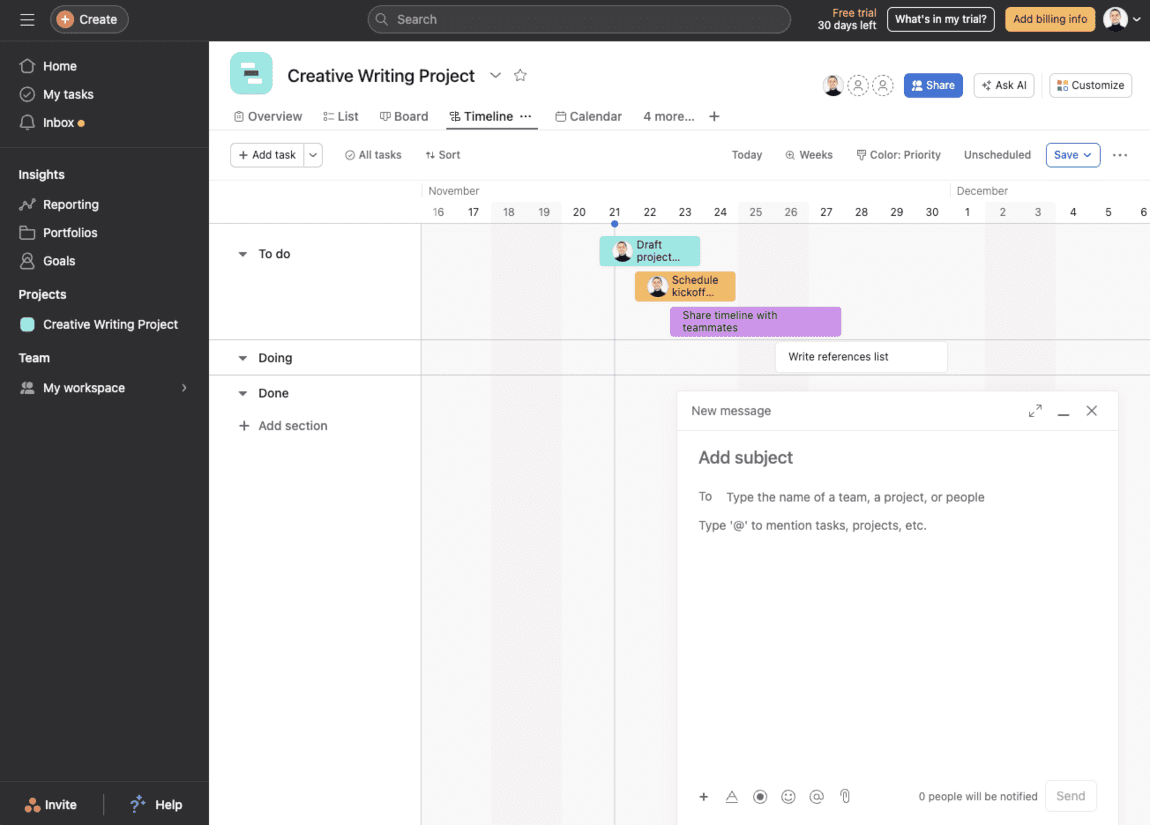
Asana is best for real-time product management because it allows teams to use the Kanban drag-and-drop system and handle their tasks in a timeline or list view.
With Asana, I can assign team members to cards or to-dos. Within those to-dos and cards, I can add attachments, labels, subtasks, descriptions, and comments. Also, Asana allows me to:
- Mark certain tasks as milestones,
- Define dependencies between tasks, and
- Track the deadlines for my tasks in a Calendar view.
To streamline team communication and collaboration, Asana offers a Conversation section. Here, me and my team can post updates, provide feedback, add comments, and have discussions and debates about our projects — all in one place for the whole team to see.
The ability to send quick messages to team members was a big relief, as I always wish I could do that without switching to another app. Here’s what the Message tab looks like in Asana:
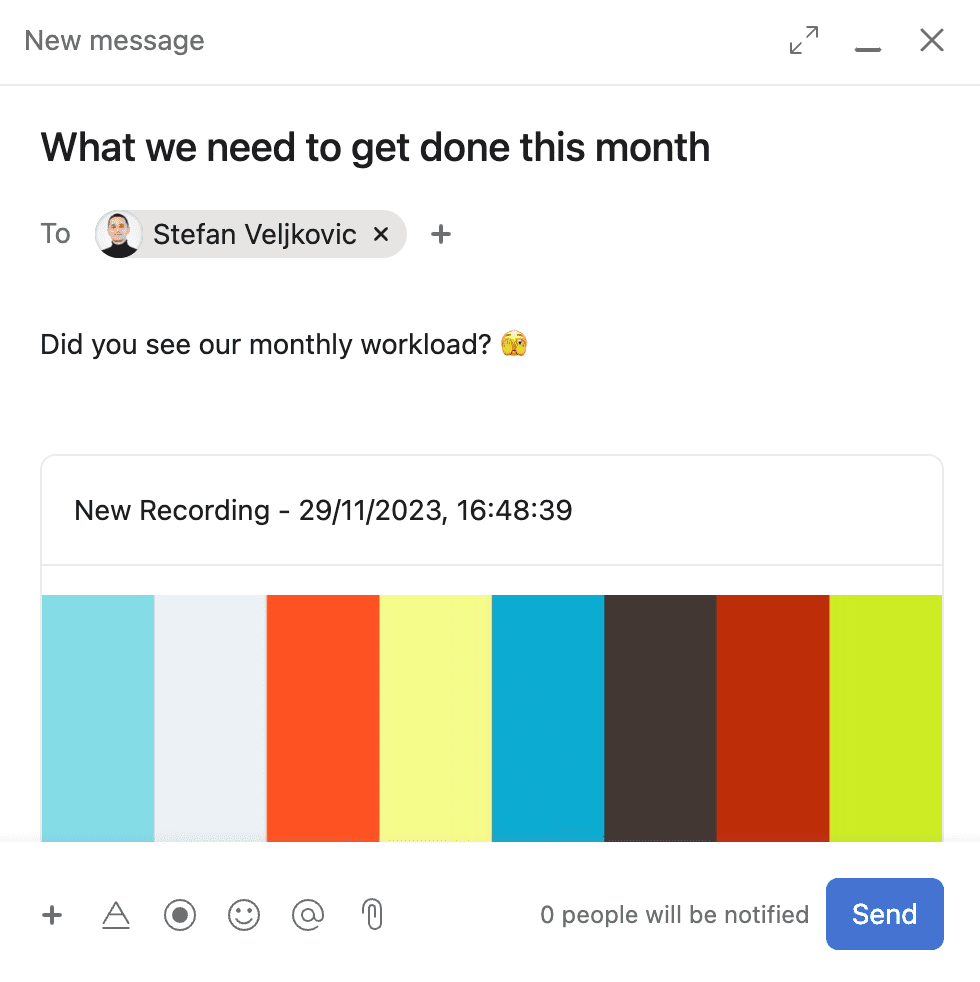
As a team task management app, Asana offers another handy feature — Portfolios. A Portfolio is a place to organize and track multiple projects, giving me a comprehensive overview of all my team’s projects, timelines, and resources to improve our productivity.
For illustration, here’s an example of my Portfolio in Asana:
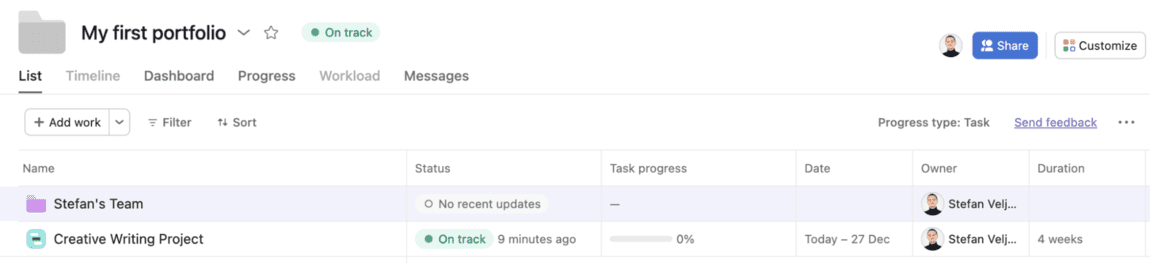
With the Portfolio feature, I can instantly switch between multiple views, including:
- Dashboard — showing the number of total, completed, and incomplete tasks,
- Progress — a place where managers can post status updates on whether projects are on track and why, and
- Workload — showing how much work all team members have assigned to them and when those tasks are due.
What’s more, I can use the Message tab to quickly send messages to team members in charge of the specific project.
💡 Clockify Pro Tip
To learn how best to track time in Asana, check out our blog post:
Top Asana pro: The Files section stores all files attached to different cards in one place.
Top Asana con: Hefty paid plans.
What’s new in Asana?
In November 2023, Asana released the following upgrades:
- Smart fields — to help users auto-generate custom fields,
- Smart summaries — to fetch action items from conversations, and
- Smart editor — to write clear responses to coworkers.
| Type of plan and availability | Asana pricing and platforms |
|---|---|
| Free plan | Yes |
| Free trial | Yes |
| Cheapest paid plan | $10.99/user/month if billed annually |
| Availability | iOS, Mac, Android, Mac, Windows, browser extensions, Web |
Best fit for: Large teams who need to implement milestones and task dependencies in product management.
Pumble — best for team communication
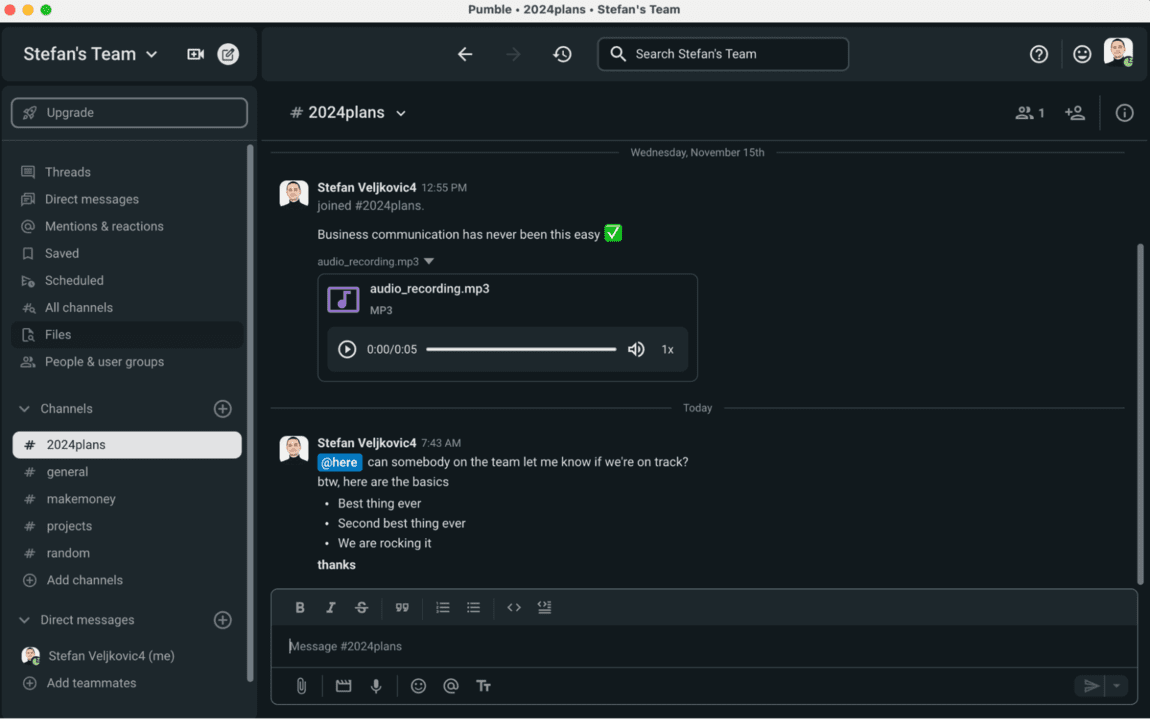
Pumble is best for team communication because it offers powerful collaboration features for teams of any size. In particular, this app is quite useful for remote teams because it ensures real-time conversation flow.
With Pumble, I can:
- Create public and private channels,
- Send direct text and voice messages,
- Organize video calls, and
- Keep chatting with my colleagues in a thread.
As one of the best team management software, Pumble also allows me to pin particular messages when I want to share significant information with my team, so they can easily access it in a group chat. Interestingly, Pumble lets me highlight crucial messages and add code snippets when texting my colleagues. Here’s what it looks like in Pumble:
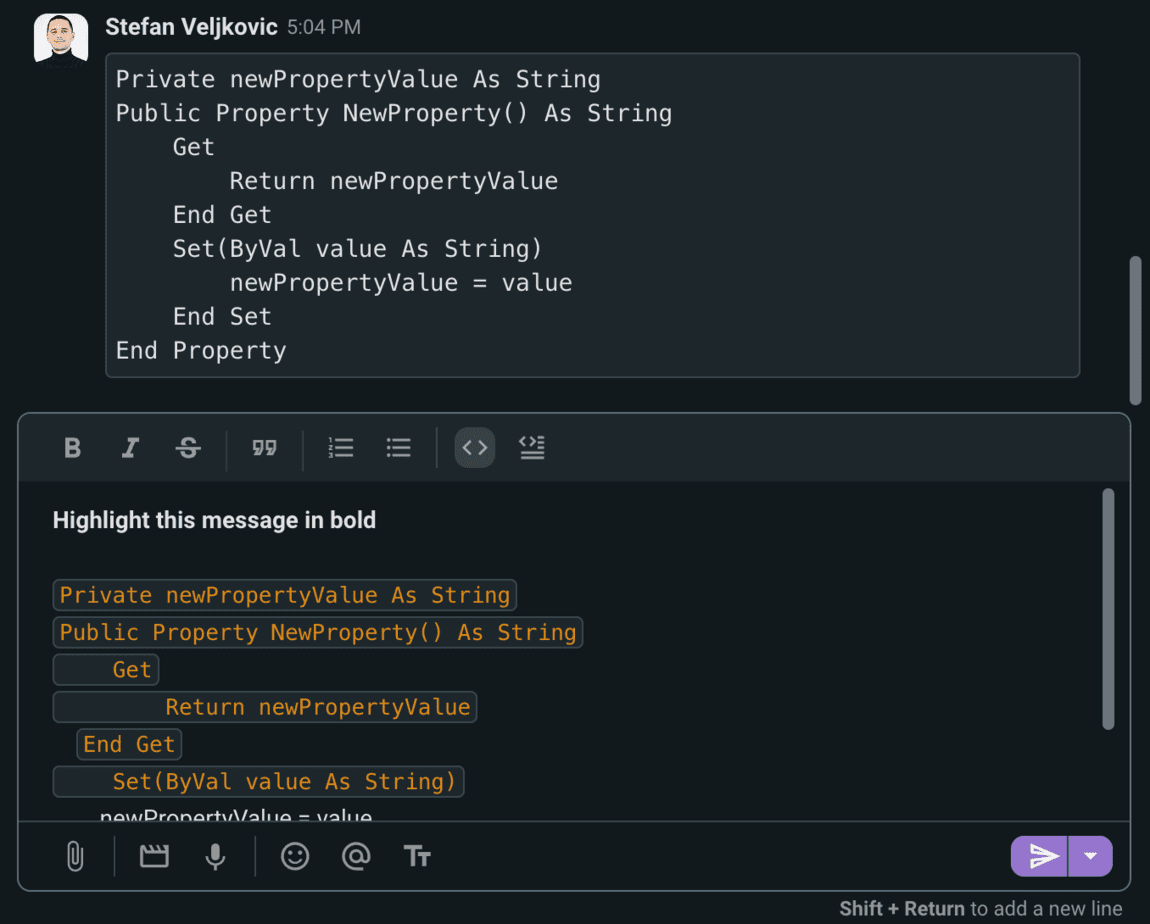
I enjoyed using Pumble especially because it lets me send all essential files and share links with my coworkers.
Speaking of sharing, Pumble allows my team to share screens during video calls. For example, I can easily choose a window, a Chrome tab, or the entire screen to show other attendees what I want them to see. Here’s what it looks like in Pumble:
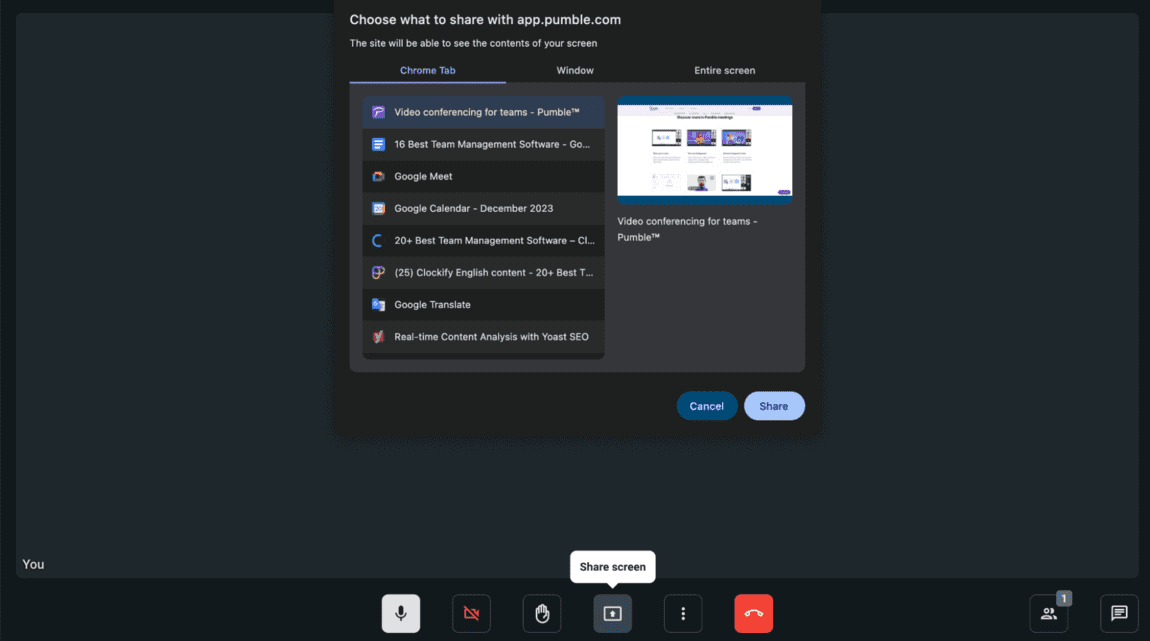
As a team collaboration app, one of Pumble’s main assets is that it provides me with an unlimited number of users and unlimited chat history.
💡 Clockify Pro Tip
Explore our list of the ultimate team chat apps:
Top Pumble pro: Beautiful and simple user interface with powerful saving and formatting options.
Top Pumble con: The video calls could have more virtual backgrounds.
What’s new in Pumble?
In November 2023, Pumble rolled out a number of new features and updates, including the ability to:
- Send scheduled messages on Android devices,
- Hide self-view on video calls, and
- Perform single sign-on for better security online.
| Type of plan and availability | Pumble pricing and platforms |
|---|---|
| Free plan | Yes |
| Free trial | No |
| Cheapest paid plan | $2.49/user/month if billed annually |
| Availability | Windows, Linux, Mac, iOS, Android, Web |
Best fit for: All teams who want to collaborate better in less time.
Basecamp — best for small team management
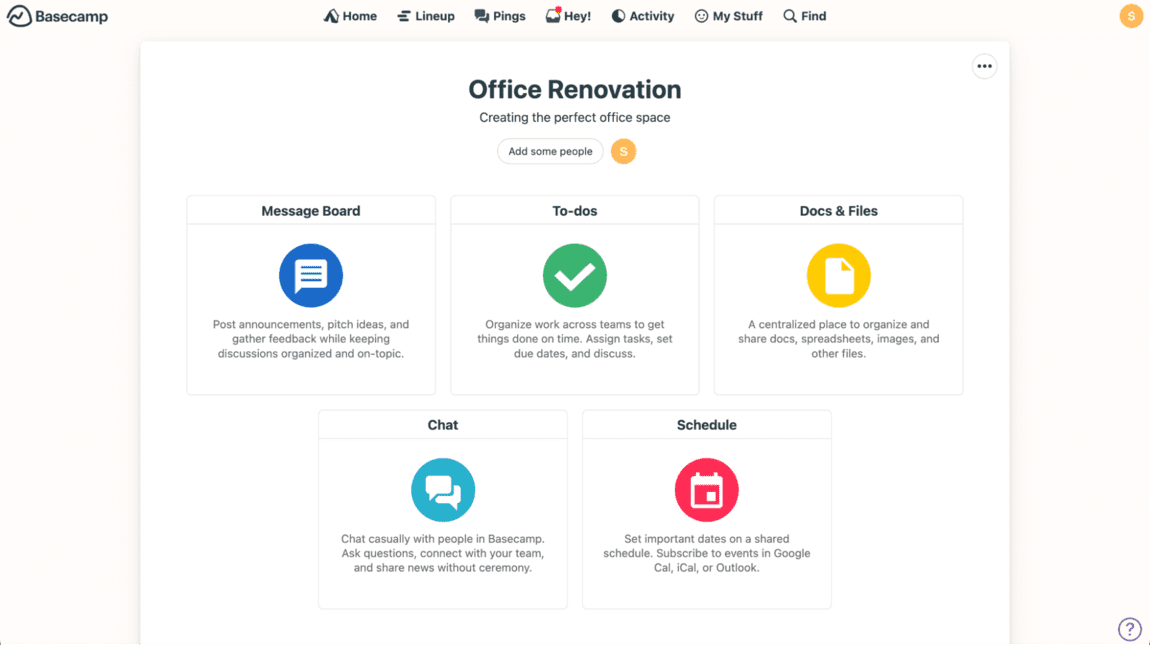
Basecamp is best for small team management because it’s a simple project, collaboration, and communication platform that lets me:
- Tackle my projects with to-dos and docs,
- Handle my conversations with message boards and chats, and
- Manage my team(s) in one place with scheduling.
As a task management tool for teams, Basecamp allows me to group my teams by department (Management, Marketing, Development, etc.), handle rebranding, and launch products.
After using Basecamp for a few days, one of the most beneficial features was the ability to track my project progress and efficiency using hill charts — a flexible project status visualization from a bird’s-eye view.
Hill charts are useful when I want to see which steps in my tasks I’ve missed. For example, if my team needs to reach a milestone of 10,000 new users for our app, hill charts help me clearly see the actions I need to undertake to get there.
Here’s Basecamp’s hill chart in action — the left half of the graph below represents brainstorming and similar activities, the right side represents execution. It’s the job of a hill chart to climb up to the point where execution seems probable.
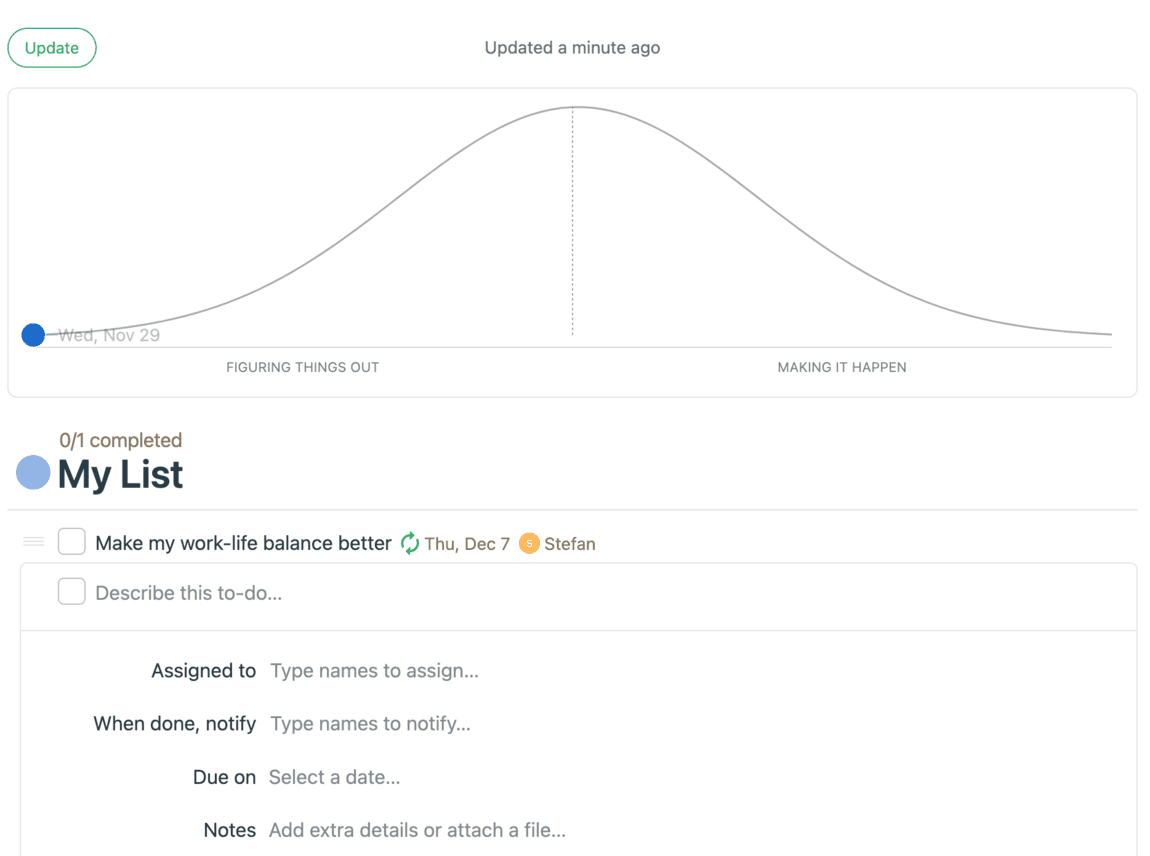
In Message Boards, my team and I can handle all team communication, from project discussions to arrangements of company events. In Basecamp, we can also:
- Ping each other directly,
- Answer public messages, and
- Add reactions to comments other team members have posted.
One of Basecamp’s prominent features is Check-in questions — an option that allows me to get updates from team members or ask them any questions in one place.
💡 Clockify Pro Tip
Find out how to track your work hours with a free Basecamp time tracker:
Top Basecamp pro: The Lineup feature that contains all my tasks in one big landscape view.
Top Basecamp con: Clunky user interface with too many unnecessary sections in one place.
What’s new in Basecamp?
In November 2023, Basecamp introduced its feature to cycle through images. Until they released this update, users spent much time flipping through images in documents and files. But now, the cycle-through-images feature has resolved the issue.
| Type of plan and availability | Basecamp pricing and platforms |
|---|---|
| Free plan | No |
| Free trial | Yes |
| Cheapest paid plan | $15/user/month if billed annually |
| Availability | iOS, Mac, Android, Windows, Web |
Best fit for: Small teams who want to schedule tasks and chat with coworkers in the same place.
Plaky — best for all-around task and project management
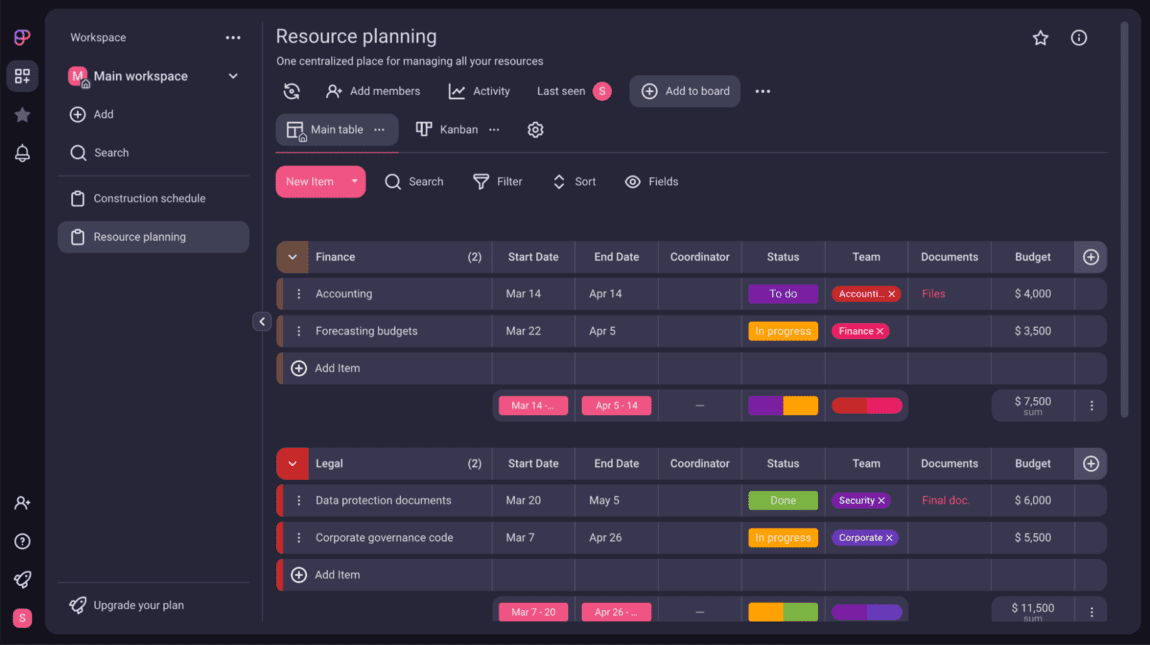
Plaky is best for all project and task management purposes because it has limitless customization capabilities. I started using Plaky a year ago and have seen many improvements to my work performance, including:
- Increased output in all relevant fields,
- Faster communication with coworkers on tasks, and
- Better overview of who does what, when, and how.
A standout feature of Plaky is its search capabilities. For example, suppose I create a tag like Security. If I wanted to check which tasks are marked with this tag, I can simply type Security in the search bar and all tasks with the said tag would appear instantly.
For illustration, here’s what it looks like in Plaky:
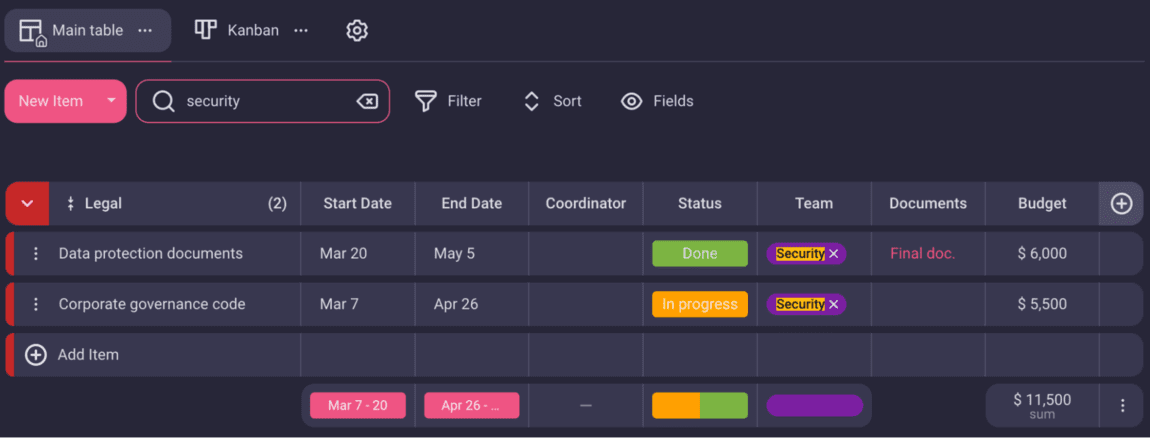
Plaky’s rich fields feature allows me to add Budget, Status, Person, or Numbers columns — and the fields would behave in accordance with their names. For example, a Status column lets me choose between Done, To-do, In progress, and other status updates. On the other hand, a Budget column allows me to add budget-related data.
To make it clearer, see what it looks like below in Plaky:

Apart from that, Plaky has made it easy for me to check off to-dos and assign team members to tasks. Here’s how I created a quick checklist within a task and assigned a person to complete:
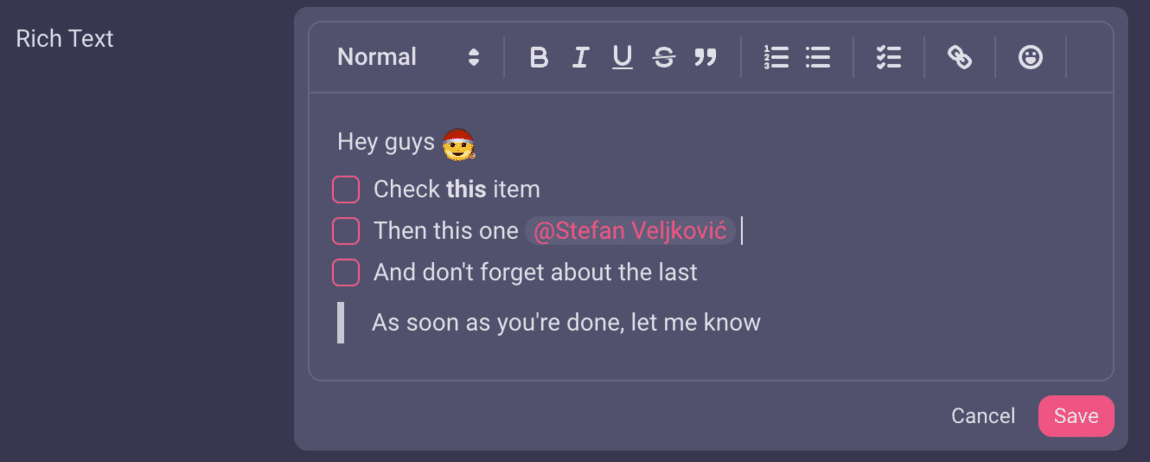
💡 Clockify Pro Tip
Get your dose of the best project management tools and techniques for 2024 in our handy guide:
Top Plaky pro: Customizable fields with tasks, to-dos, comments, and more for any team size.
Top Plaky con: It could offer Gantt charts.
What’s new in Plaky?
November 2023 saw new updates and features in Plaky, including the ability to create a Private View for boards. In short, this means I can set the view to private and view the board I like. During the same month, Plaky released the upgrade to send push notifications on desktop and Android.
| Type of plan and availability | Plaky pricing and platforms |
|---|---|
| Free plan | Yes |
| Free trial | Yes |
| Cheapest paid plan | $3.99/user/month if billed annually |
| Availability | Web, iOS, Android |
Best fit for: Any-size teams searching for an all-inclusive team task management software.
Helpjuice — best for creating knowledge bases
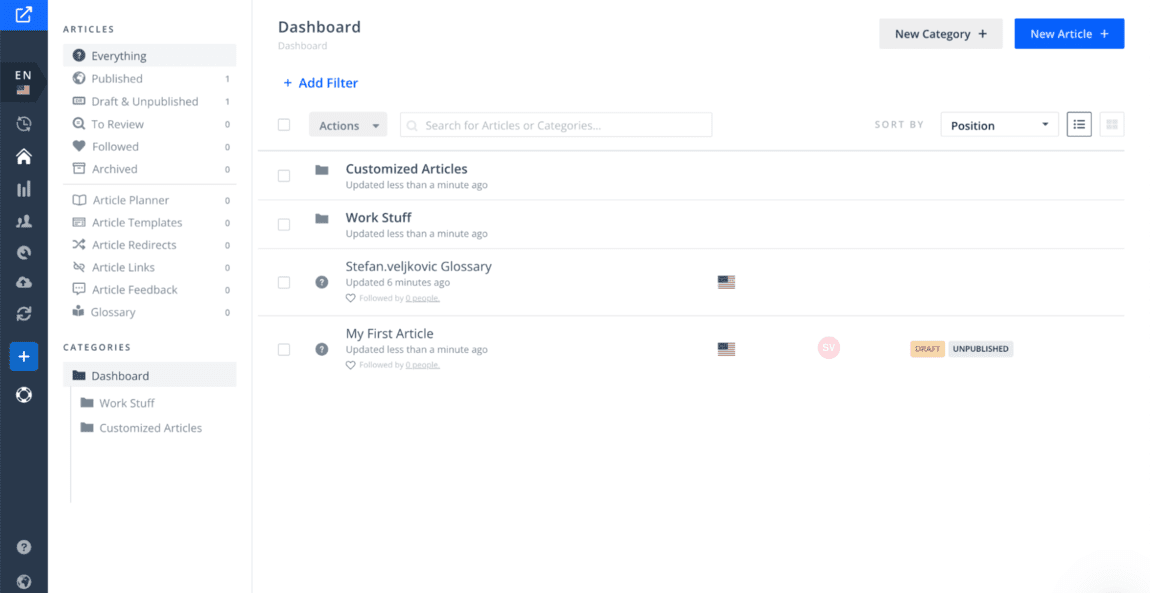
Helpjuice is best for creating team knowledge bases because it makes it easy for team members to store, organize, find, and share knowledge. With Helpjuice, each person on my team can contribute to the knowledge-sharing process by:
- Offering ideas,
- Providing helpful resources,
- Sharing expertise, and much more.
This information can then be collected and stored using Helpjuice’s knowledge base software, where any employee with the right user permissions can find and access it.
Some key Helpjuice functionalities that enable teams to improve their knowledge-sharing capabilities and reduce organizational knowledge silos include:
- Collaborate directly from articles — live commenting within knowledge base articles allows me to work with other team members in real-time, and
- Powerful search — Google-like search that uses machine learning to provide search suggestions to users in real-time, allowing employees to easily find the information they need when they need it.
A standout feature of Helpjuice is its ability to create beautiful Microsoft Word-like articles for my whole team to view and access.
In the example below, you can see that Helpjuice allows me to add titles, subtitles, links, documents, and much more. Interestingly, I can also link different articles in my knowledge base. For illustration, here’s what it looks like in Helpjuice:

As soon as I share the article with my coworkers, I can then see on the right-hand side how many people found the article helpful or otherwise. Also, Helpjuice informs me about how many people viewed the article and whether they had any comments related to it.
Top Helpjuice pro: Rich, powerful capabilities, including formatting, integrations, and privacy views (public, internal, private, and URL only).
Top Helpjuice con: The app often takes a few seconds to load and open articles, making it a subpar user experience.
What’s new in Helpjuice?
In March 2023, Helpjuice introduced an AI knowledge base writer who writes for you. This feature is useful when people get writer’s block because Helpjuice’s AI gives suggestions to overcome any issues.
| Type of plan and availability | Helpjuice pricing and platforms |
|---|---|
| Free plan | No |
| Free trial | Yes, 14-day free trial |
| Cheapest paid plan | $120 total/month for up to 4 users |
| Availability | Windows, Web, Chrome browser extension |
Best fit for: Big teams looking for knowledge base solutions.
SmartTask — best for sales teams
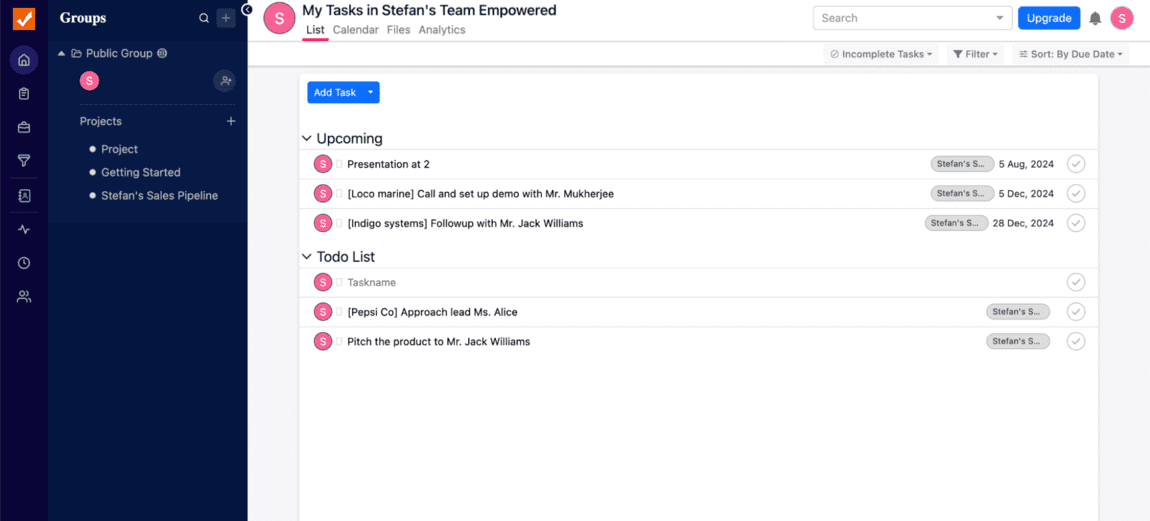
SmartTask is best for sales teams because it streamlines your team’s daily tasks, projects, portfolios, and communication into a single platform.
Some of SmartTask’s features include:
- Grouping: I can create different groups for each team — such as Sales, Marketing, IT, and Operations — to effectively manage their workload.
- Real-time collaboration: I can give feedback through comments, attach important files, and create Q&As in the forum.
- Multiple project views: I can manage projects in list view, board view, calendar view, timeline view, and portfolio view.
- Cutting-edge communication: One of the best features of SmartTask is that it offers chat, VoIP calls, and video conferencing options at the task and project levels.
- Guest access: I can add guest users with limited access.
A standout feature of SmartTask is the ability to create a sales pipeline. In the example below, I’ve used the app’s template to mark my team’s potential customers as Lead, Lead Qualified, Meeting, or Proposal Sent.
Apart from that, I added descriptions for some of our potential customers, but also deadlines, and other relevant information. To make it clearer, this is what it looks like in SmartTask:
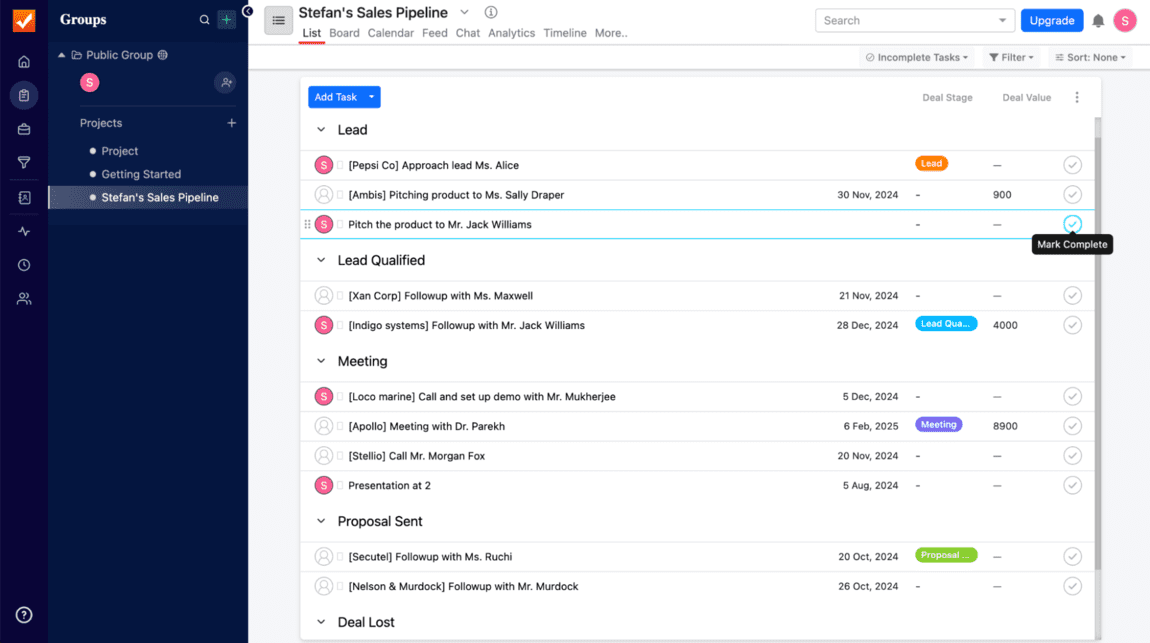
As I would expect from one of the best team management apps, SmartTask allows me to add task dependencies or convert tasks to milestones.
Top SmartTask pro: The ability to view sales analytics for each sales pipeline.
Top SmartTask con: Outdated, visually unappealing user interface.
What’s new in SmartTask?
In 2023, SmartTask introduced the feature to add audio messages to task comments. This ability allows team members to quickly convey their thoughts if they are in a rush or if they are in a situation where they can’t type on their smart devices.
| Type of plan and availability | SmartTask pricing and platforms |
|---|---|
| Free plan | Yes |
| Free trial | Yes |
| Cheapest paid plan | $7.98/user/month if billed annually |
| Availability | Mac, iOS, Android, Web, Chrome, Firefox browser extensions |
Best fit for: Best for mid-to-large sales teams who want to streamline their leads.
Worldtime Buddy — best for time zone conversion
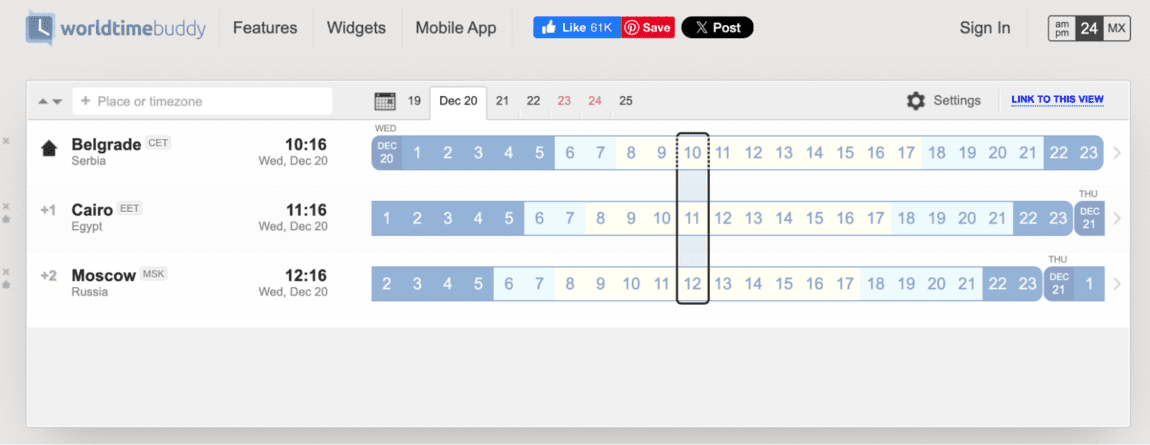
Worldtime Buddy is best for time zone conversion because it offers an easy and intuitive way to convert my time zone into that of others — or vice versa.
When I work in a timezone that’s different from that of my clients or coworkers, I would often need to do so manually. But a time zone converter like Worldtime Buddy saves me time by doing the conversion automatically. Apart from that, the app allows me to:
- Schedule meetings with different time zones, and
- Rename locations to fit my needs.
As soon as I select the place or time zone of my interest, I can click the Link to this view button. Next, I can send the link to my coworkers or clients, letting them see the relevant time zone information.
Sometimes, I need to work with multiple clients in many time zones. That’s where Worldtime Buddy comes in handy, as it allows me to view limitless time zones at a glance. For illustration, here’s what it looks like in Worldtime Buddy:
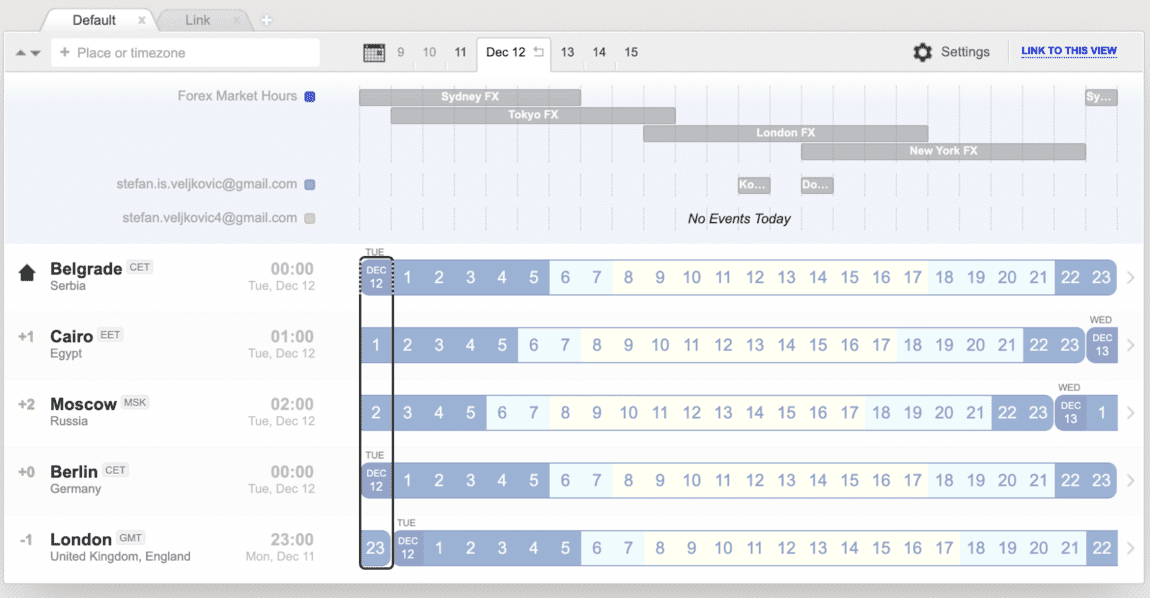
I can also use the drag-and-drop option to reorder time zones in accordance with my preferences.
Apart from that, Worldtime Buddy lets me connect to my Google Calendar to see if I have any upcoming events. This way, my team doesn’t have to waste time checking on different websites whether our time zones are hours apart or not.
Top Worldtime Buddy pro: Customizable interface that allows users to hide the weekends.
Top Worldtime Buddy con: Outdated user interface that could use redesigning from scratch.
What’s new in Worldtime Buddy?
Worldtime Buddy hasn’t released any new features in years. Still, it’s the go-to solution for many teams who work across time zones due to its simplicity.
| Type of plan and availability | Worldtime Buddy pricing and platforms |
|---|---|
| Free plan | Yes |
| Free trial | No, the app only has a free version |
| Cheapest paid plan | Completely free to use |
| Availability | iOS, Android, Chrome, Web |
Best fit for: Teams who are spread out throughout different time zones, or teams with clients in different locations.
nTask — best for software issue tracking
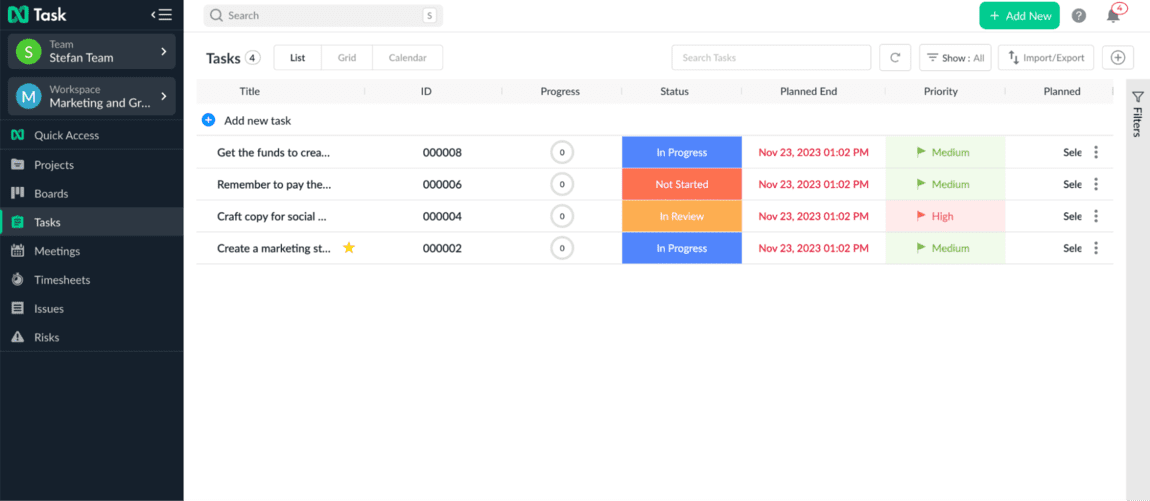
nTask is best for software issue tracking because it helps teams stay organized and on top of tasks, keeping everyone motivated with its gamified system.
Teams can also communicate easily via chat, discussion boards, and an interactive comment section.
A standout feature for me was the ability to track issues easily. In fact, nTask has an Issue section that’s only dedicated to tracking software issues.
For example, in the image below you can see that the app allows me to insert Planned End and Actual End of a task. The same applies to the sections Planned Start and Actual Start. With this capability, I can always know whether my plans went amiss or if I managed to stick to my original plans. Here’s a quick illustration in nTask:
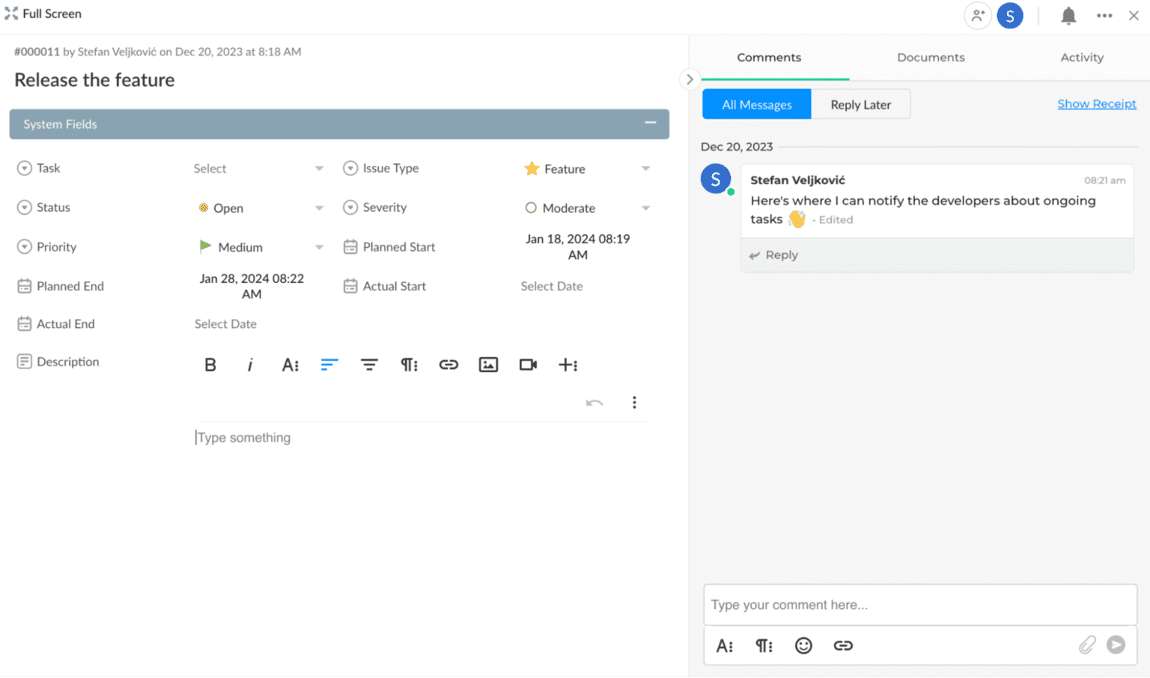
Apart from dates, nTask allows me to add priority, status, severity, issue type, description, and other important information for tracking issues.
As one of the best team management apps on the market, nTask has a feature that many of its competitors lack. For example, the app gives me the ability to create meetings inside their user interface, without switching to external platforms. With this feature, I can easily:
- Check whether I’ll be present or absent from the meeting,
- Add a meeting agenda,
- Insert discussion notes,
- Create follow-up actions,
- Add key decisions made at the meeting.
After that, I can submit the meeting notes for review to my manager or publish them for everyone on my team to see. Here’s what it looks like in nTask:
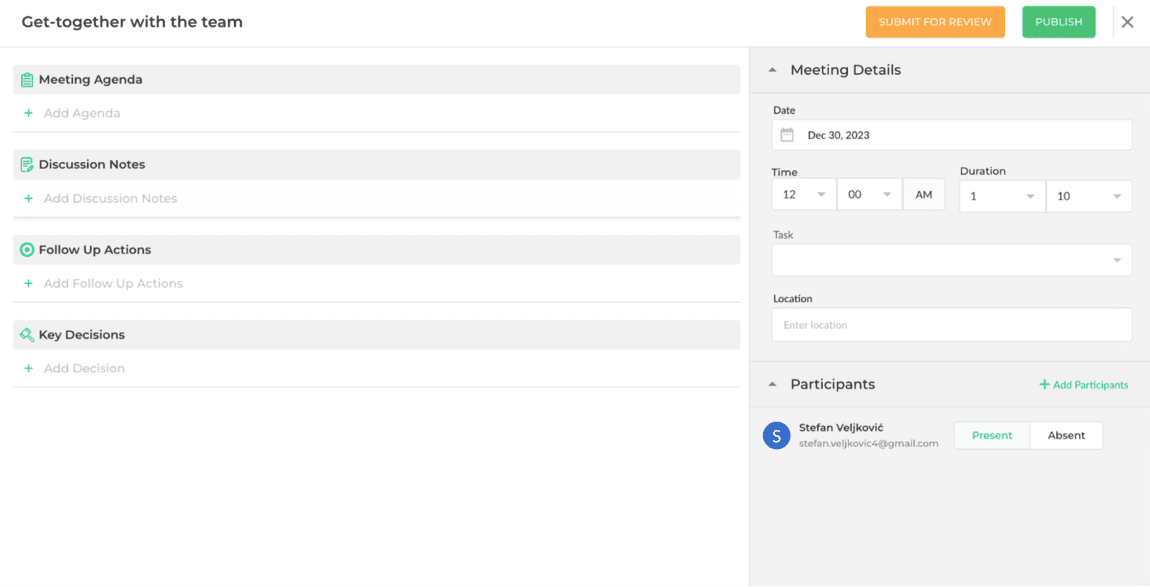
Helpfully, nTask gives me the opportunity to add and see participants in one place, but also add tasks and enter my location at the time everyone attended the meeting.
Top nTask pro: Highly affordable, compared to its competitors.
Top nTask con: The user interface isn’t very intuitive, as some capabilities aren’t self-explanatory.
What’s new in nTask?
nTask hasn’t released any new features in the last few years. However, they have made regular updates to their software, including bug fixes.
| Type of plan and availability | nTask pricing and platforms |
|---|---|
| Free plan | Yes |
| Free trial | Yes, 7-day free trial |
| Cheapest paid plan | $3/user/month if billed annually |
| Availability | Android, iOS, Web, Mac |
Best fit for: Software companies who need to track and resolve issues every day.
Google Meet — best for video conferencing
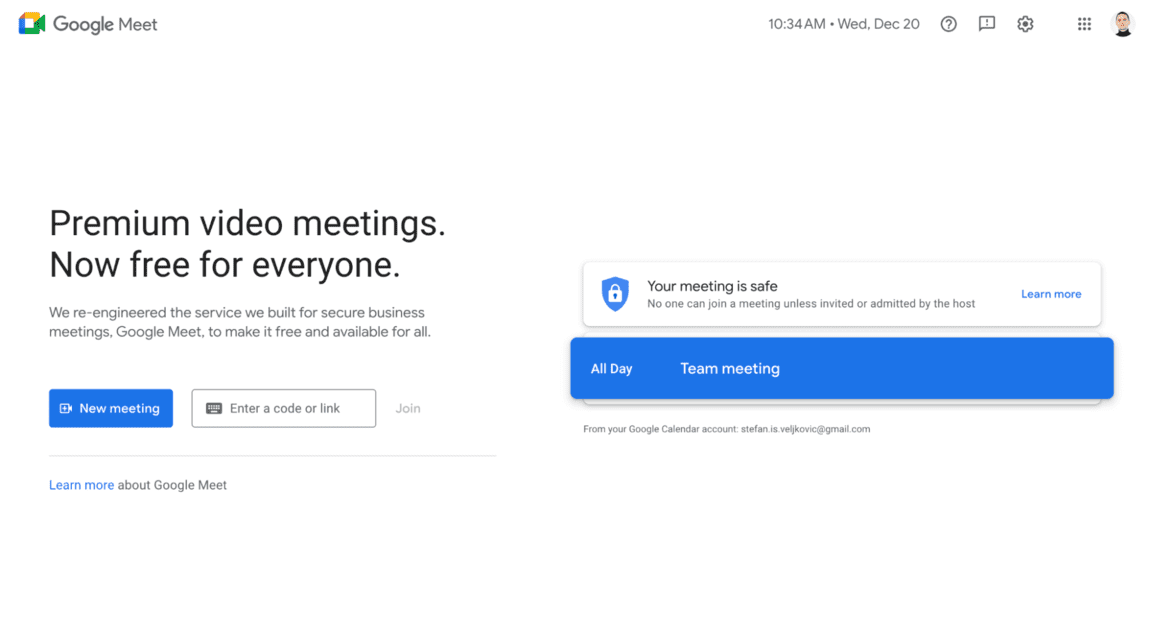
Google Meet is best for video conferencing because it provides plenty of storage for cloud recordings and advanced — yet free — features.
I’ve been benefiting from Google Meet for the past few years. For example, I enjoy using the app daily because it lets me:
- Customize my meetings with different backgrounds,
- Access each meeting with a code, link, or nickname, and
- Turn on captions for my native language or fetch live translation.
A standout feature of Google Meet is Breakout rooms. For bigger online conferences, this functionality lets me create separate, smaller meetings with participants who are part of different departments.
For example, suppose I run an all-hands meeting with the Engineering, Product, and Growth teams. In case we need to create a new strategy, I would ask each team to go into their timed breakout rooms and compile their suggestions there. After some time, they would automatically return to our main online conference.
For illustration, here’s what creating a breakout room looks like in Google Meet:
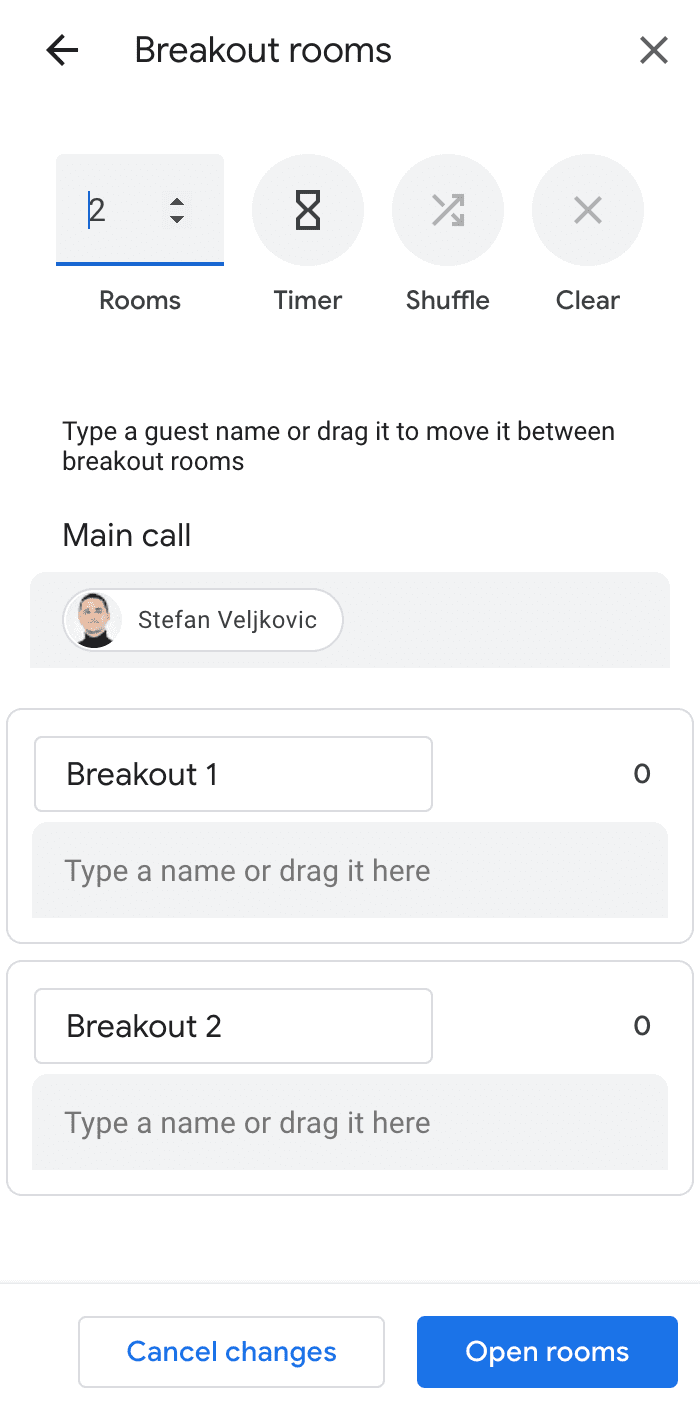
As you can see, I can even set a timer, name the breakout rooms, and set the number of rooms.
Another beneficial feature of Google Meet is the ability to customize Host controls. For example, I get to decide if attendees can send reactions, share their screens, or send chat messages. This ability lets me have all the control I need as a host and moderate meetings accordingly.
Here’s what Host controls look like in Google Meet:
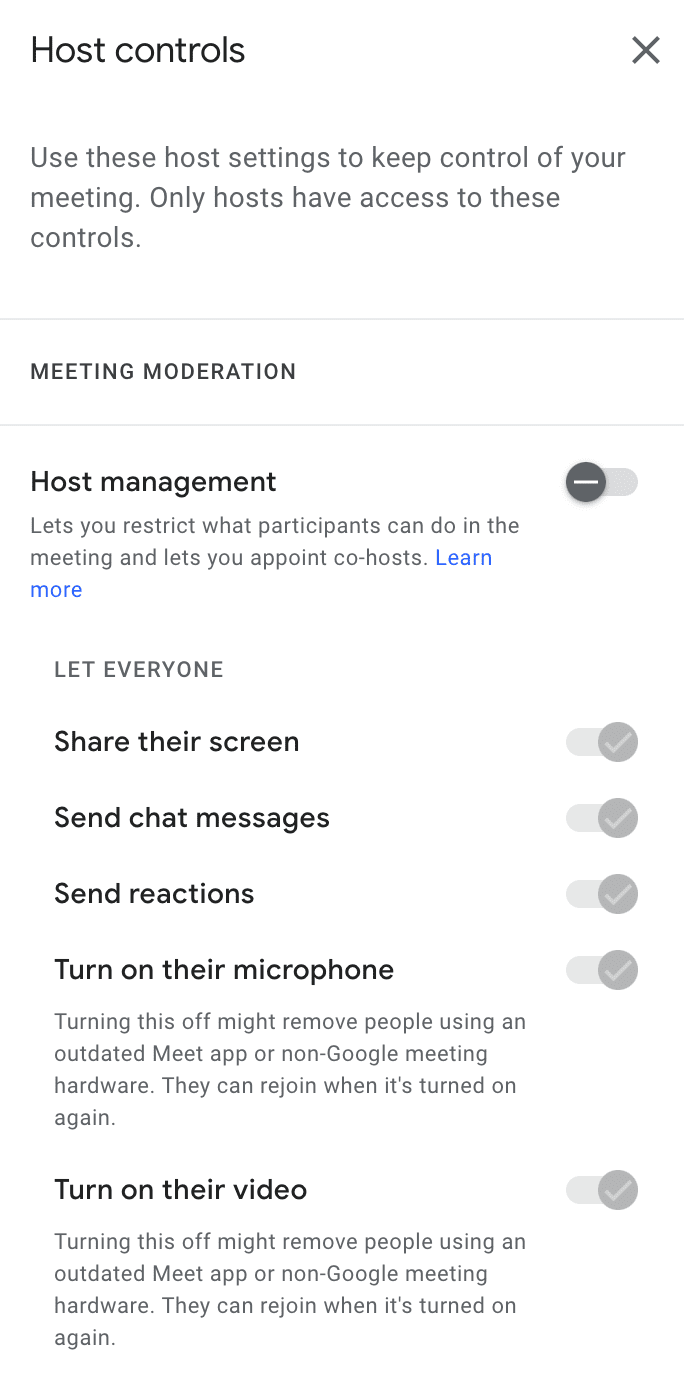
Overall, what makes Google Meet such a powerful team management tool is that I never noticed any glitches or similar functionality issues.
Top Google Meet pro: Integration with other Google products, like Gmail, Google Drive, Google Calendar, and others.
Top Google Meet con: No ability to create notes while sharing my screen.
What’s new in Google Meet?
In April 2023, Google Meet introduced the feature to focus on the presenter of a meeting and filter out everyone else. This feature comes in handy if other participants have distracting video feeds.
| Type of plan and availability | Google Meet pricing and platforms |
|---|---|
| Free plan | Yes |
| Free trial | No, completely free to use |
| Cheapest paid plan | Completely free to use |
| Availability | Web, Windows, Mac, Linux, iOS, Android, Chrome, Firefox, Safari browser extensions |
Best fit for: Large teams who often need to attend meetings and get meeting transcripts.
MeisterTask — best for brainstorming
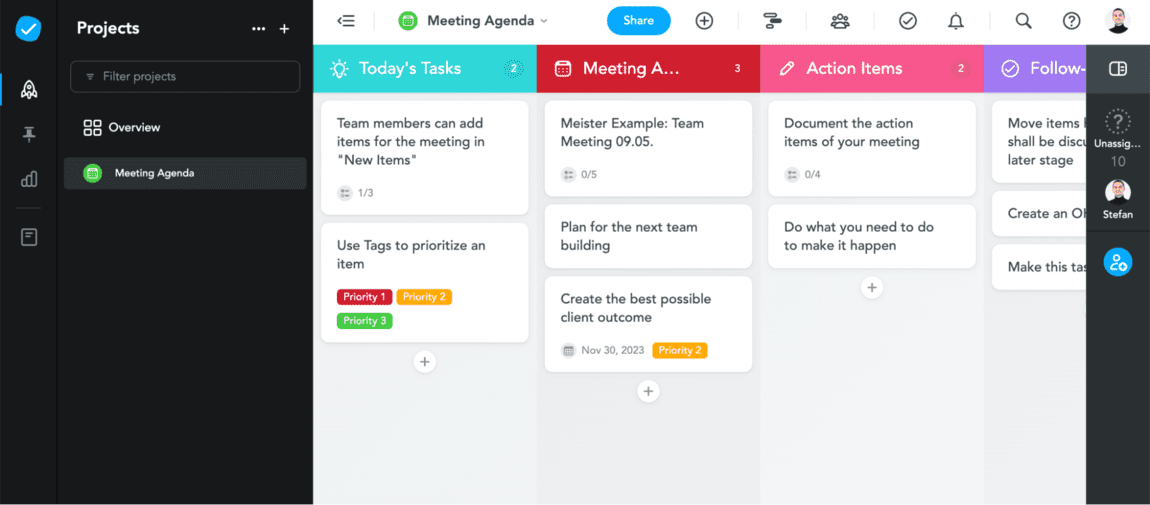
MeisterTask is best for brainstorming because it’s a Kanban task manager meant to help you tackle collaboration and communication while working on tasks.
For illustration, my team and I can track our task progress by dragging and dropping tasks from one aptly-named column to another, including:
- Backlog — for issues, tasks, or tests we have yet to consider,
- Selected — for issues, tests, tasks we’ve selected for work,
- Running — for tests, tasks, issues that we are currently working on,
- Evaluating — for issues we’re currently assessing whether they are really fixed, and
- Live — for finished tasks, fixed issues, and completed tests.
The feature I enjoyed the most was the ability to schedule tasks in my agenda by marking the period in which I plan on doing it. Here’s how it looks in MeisterTask — neatly packed and visually appealing:
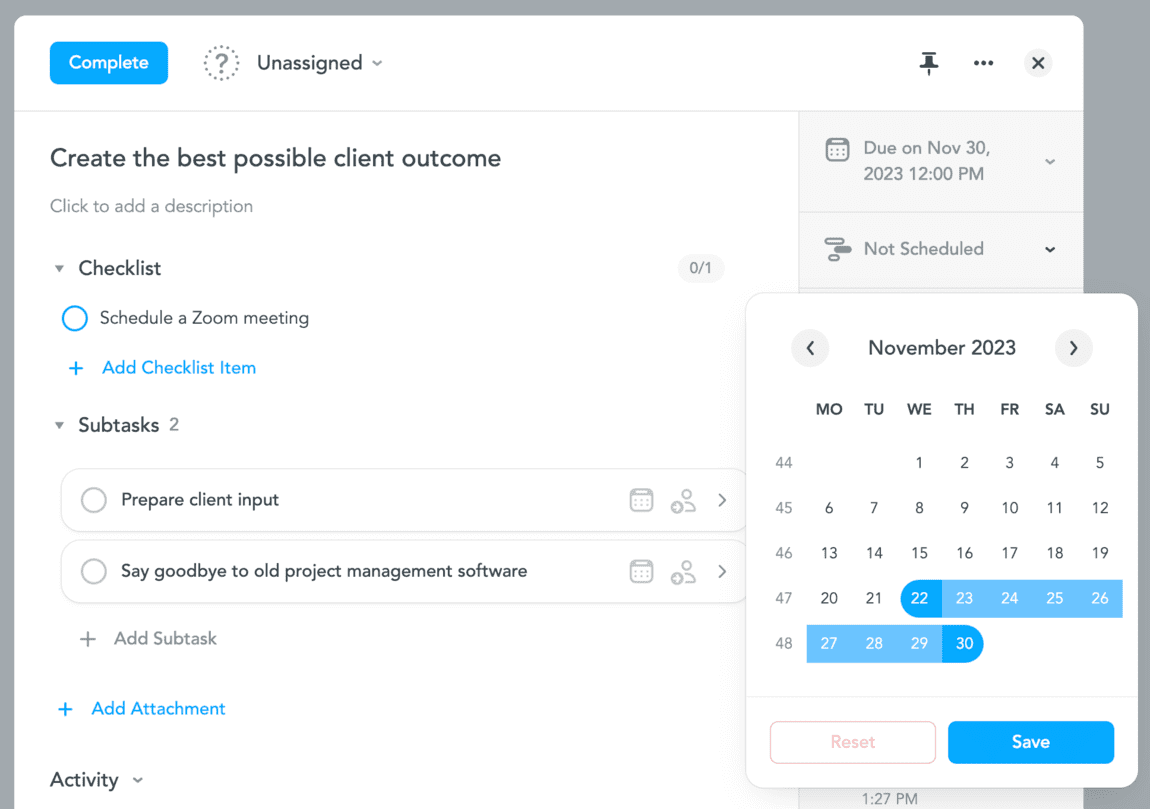
With MeisterTask, each team member can jot down thoughts, ideas, reminders, and to-dos in a checklist. As a result, team members can either tackle those items alone or convert them into tasks associated with a project and section — and visible to colleagues.
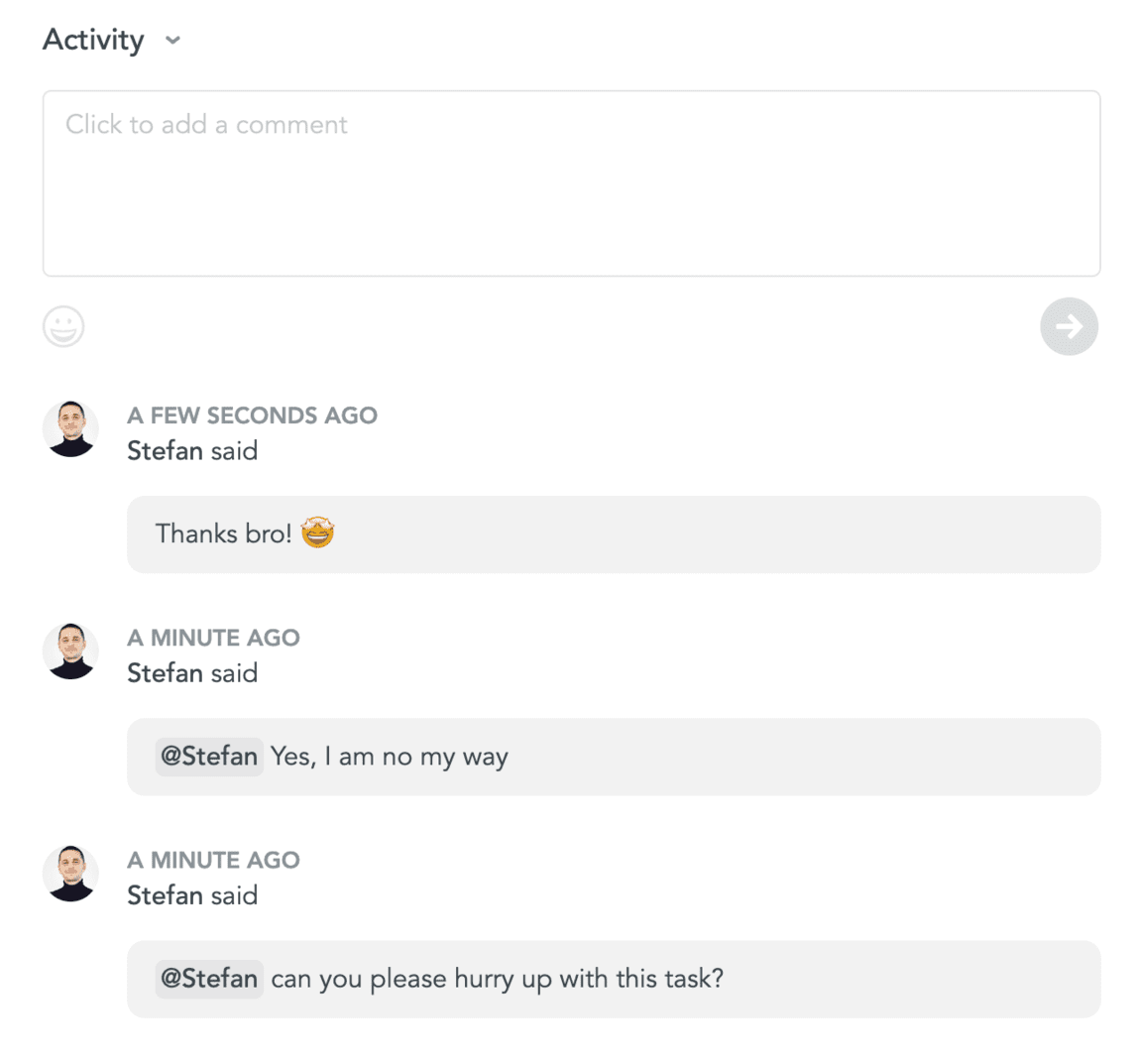
To manage my team in MeisterTask, I can add as many subtasks and checklist items as I want, including attachments and activity records for each task.
Top MeisterTask pro: The ability to customize every visible section in the app’s user interface.
Top MeisterTask con: Frequent lags when loading subtasks.
What’s new in MeisterTask?
In October 2023, MeisterTask added one of their “most requested feature ever” — subtasks. With this new feature, MeisterTask lets me add due dates, assignees, comments, and more.
| Type of plan and availability | MeisterTask pricing and platforms |
|---|---|
| Free plan | Yes |
| Free trial | Yes, on the Business and Enterprise plans |
| Cheapest paid plan | $6.50/user/month if billed annually |
| Availability | Windows, Mac, iOS, Android |
Best fit for: Teams who need advanced customization for their tasks and subtasks.
Hive — best for team workflow automation
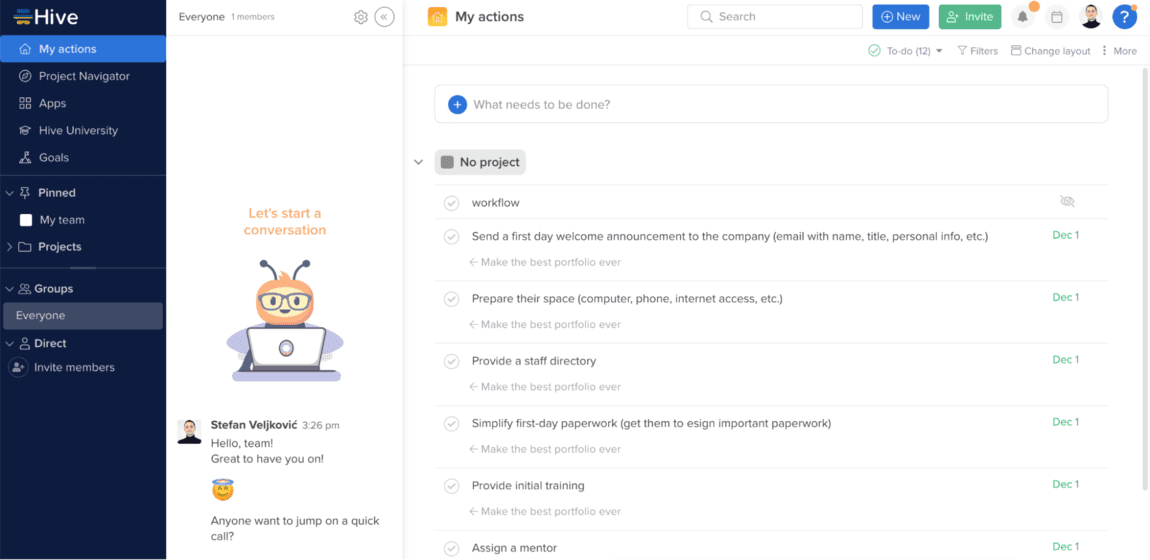
Hive is best for team workflow automation because it’s a team and project management tool that provides my team with a simple communication system.
With Hive, my team members can:
- Highlight important information on shared images, videos, and files, and
- Post comments to these attached documents.
Hive also provides me and my team many useful Hive-based native apps and add-ons in the Apps tab. Each app allows us to do different things, like:
- Work with external users,
- Set and achieve goals,
- Get analytics, and more.
While I was testing the app, I noticed that the Hive Automate add-on allows me to set the operations and conditions for actions I want to perform.
For example, suppose that a new team member joins my company’s HR program. In this case, I can set up the Hive Automate add-on to trigger an action inviting the new team member to join Hive. Next, this can trigger an action in our dedicated team chat app, notifying other employees about a new employee entering the team.
In a similar example, here’s what it would look like in Hive if we wanted to offboard a team member:
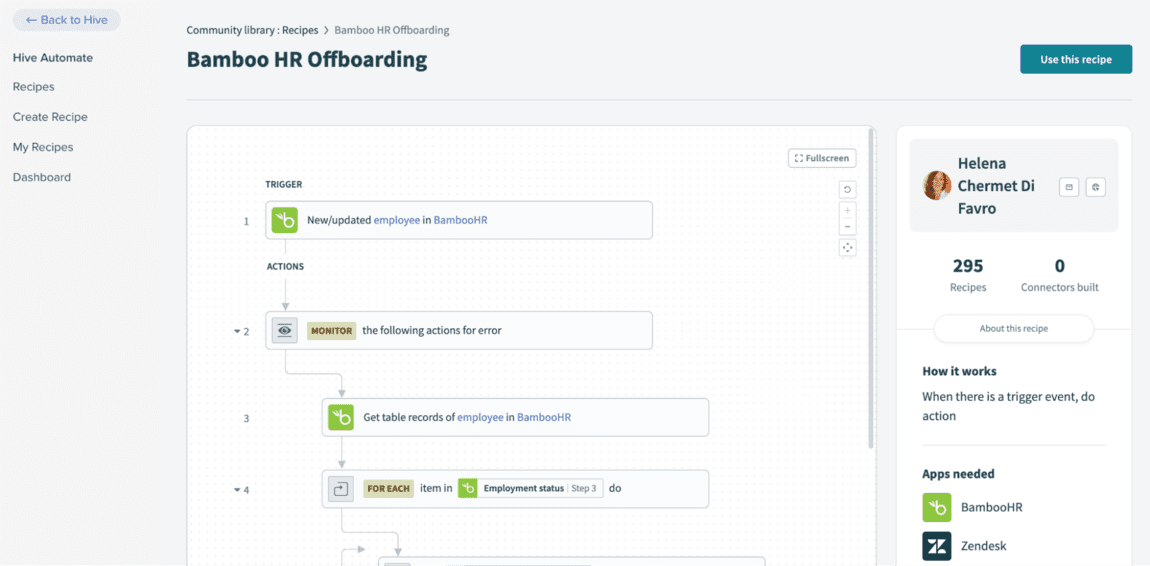
The thing I like about Hive is its streamlined collaboration system. With this team management software, multiple employees are allowed to access and edit one document simultaneously and have all changes recorded at the same time.
In Hive, I can easily collaborate and communicate with people outside the company if I need to consult with my client or outsource work to a third party.
Top Hive pro: Allows import of tasks from Trello, Asana, Basecamp, Smartsheet, and CSV files.
Top Hive con: Comes with a less intuitive design than many of its competitors, and it’s sometimes difficult to figure out where to find tasks.
What’s new in Hive?
In October 2023, Hive added quarterly Gantt views, labels to time tracking exports, and the ability to download all form submissions. They also introduced as many as 20 fixes in one month alone.
| Type of plan and availability | Hive pricing and platforms |
|---|---|
| Free plan | Yes |
| Free trial | Yes, 14-day free trial |
| Cheapest paid plan | $12/user/month if billed annually |
| Availability | iOS, Mac, Web, Windows, Android |
Best fit for: Large teams looking for native apps and useful add-ons within their team task management software.
GanttPRO — best for Gantt-style team management
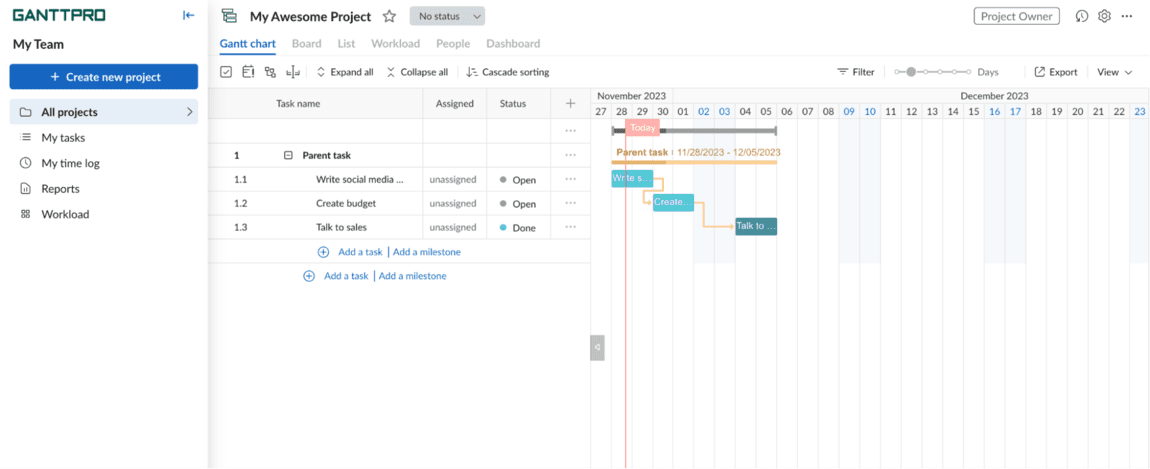
GanttPRO is best for Gantt-style team management as it has a sole focus on Gantts for the purposes of project, resource, and cost management. With this task management tool, I can:
- Create and assign tasks in just a few clicks,
- Set milestones, deadlines, and dependencies, and
- Get a clear and visually appealing Gantt chart timeline with all my dates, estimates, and assignees.
With GanttPRO’s Dashboard feature, I can easily see project information and their completion rate. For a clearer demonstration, here’s what it looks like in the app:
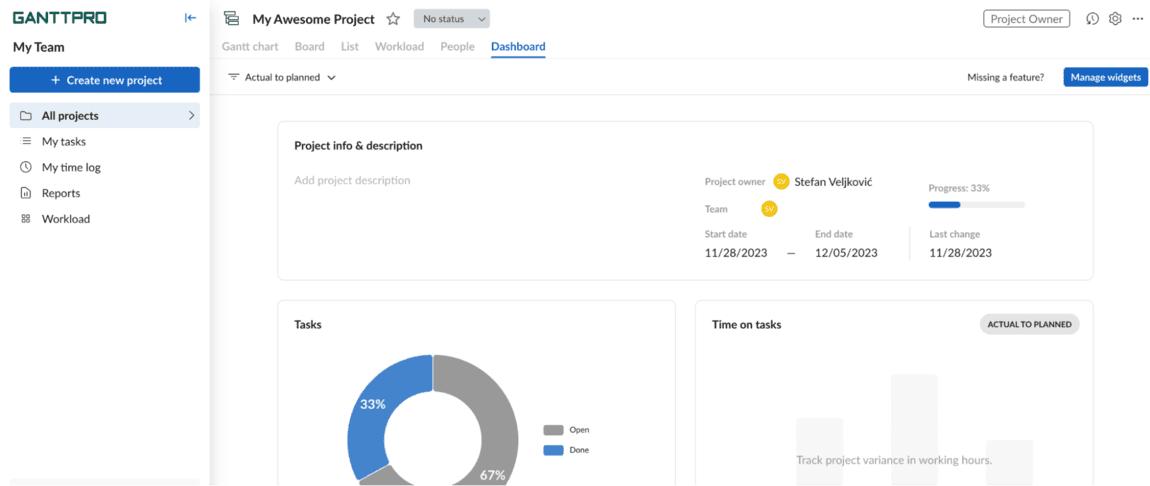
I enjoyed using GanttPRO especially because it lets me communicate and collaborate with team members as well. The team management tool allows me to specify task descriptions, comment on them, attach files to them, mention project participants, and receive notifications.
As a team task management app, GanttPRO allows users access to a task list view where all personal assignments are stored. If there is a need to change a Gantt chart view, users can switch to a board view that is similar to boards in Kanban-based tools.
For a quick start, GanttPRO provides ready-made Gantt chart templates for different professional spheres:
- IT,
- Construction,
- Marketing,
- Retail,
- Education and homeschooling,
- Event planning, etc.
Overall, my bet is that GanttPRO is an app that Gantt geeks would especially enjoy working with due to its advanced reporting features.
Top GanttPRO pro: Gantt-focused team task management software for every occasion.
Top GanttPRO con: Outdated user interface and generally the entire design needs to be redesigned
What’s new in GanttPRO?
In June 2023, GanttPRO released updated task settings and improved task dependencies. With these new updates, users can now find their way through tasks more easily.
| Type of plan and availability | GanttPRO pricing and platforms |
|---|---|
| Free plan | No |
| Free trial | Yes, 14-day free trial |
| Cheapest paid plan | $7.99/user/month (for a minimum of 5 users) |
| Availability | iOS, Mac, Android, Windows, Linux, Web |
Best fit for: Gantt-enthusiasts who like visual workflows and tasks the Gantt-style way.
monday.com — best for integrating with other software
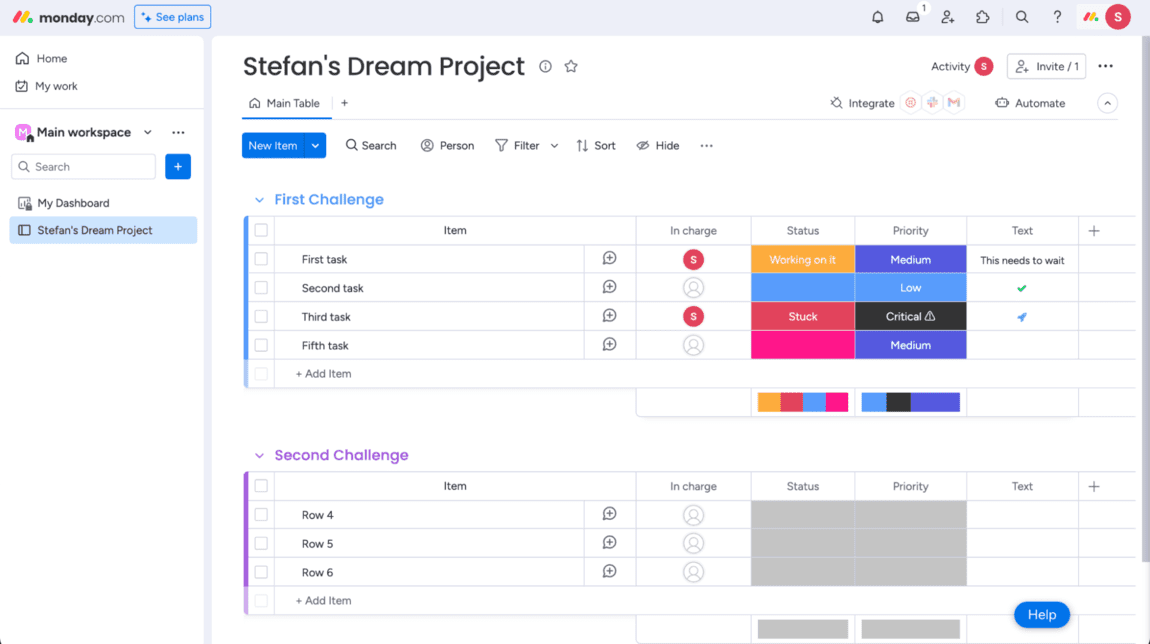
monday.com is best for integrating with other software because it offers more than 250 automations and integrations with different apps.
monday.com is a project management and team collaboration tool that provides users with visually appealing boards. To create my workflow in the app, I can either choose from 200+ templates or make a custom one that suits my needs the best.
As a team task management app, monday.com lets me easily track my project progress with various data visualization forms, such as:
- Kanban,
- Calendar,
- Timeline,
- Map,
- Form, and
- Workload.
It seems to me that the Workload view is especially useful for team managers because it lets them see who’s busy at the moment and who’s working on what tasks. Take a look at the Workload view in monday.com:
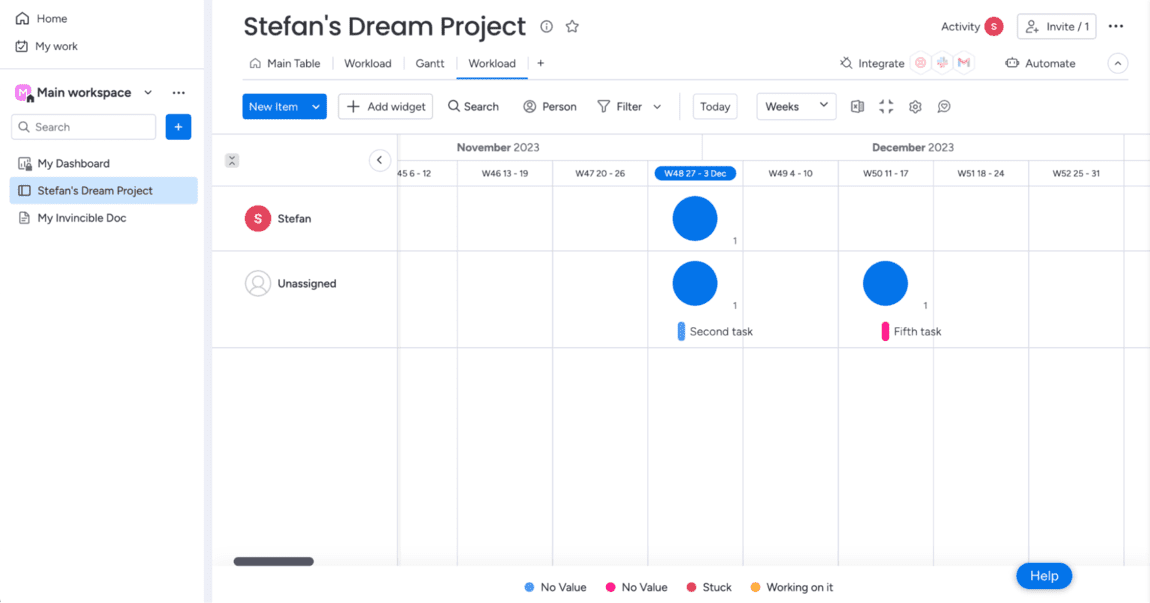
A feature I found exceedingly useful is the integration with Google Calendar. For instance, monday.com would let me connect my account in the app to Google Calendar to automate many assignments.
For illustration, if an event is created in my Google Calendar, monday.com will automatically create an item in my dashboard inside the app. For illustration, here’s how to set it up:
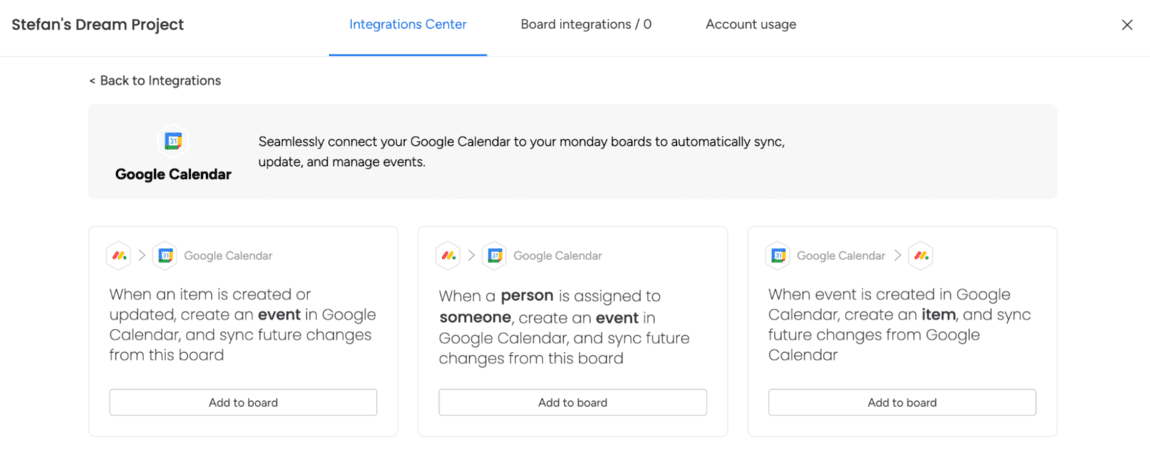
The thing I like about this app is that it helps my team members stay in touch with each other and exchange their ideas in one place — workdocs. In this space, my colleagues and I can:
- Co-edit documents in real-time,
- Use mentions to tag particular team members, and
- Share comments.
Here’s what a typical workdoc looks like in the app’s user interface — visually appealing and distraction-free:
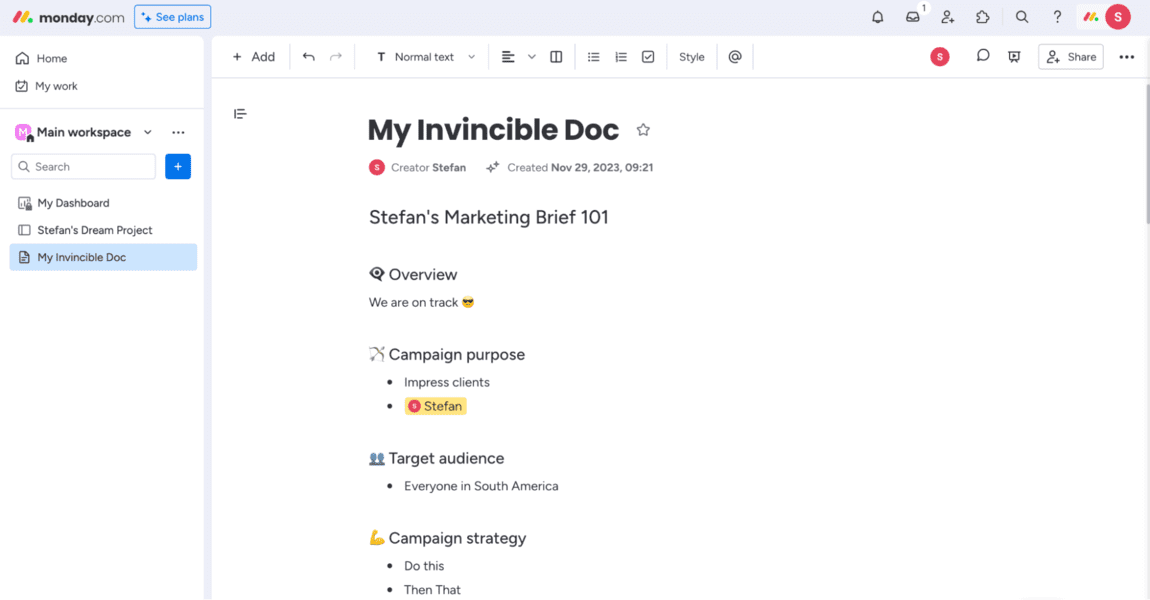
Overall, monday.com lets me increase my team’s productivity by allowing me to have everything in one place, from tasks to calendars to documents.
💡 Clockify Pro Tip
Track time with ease on monday.com with this free time tracking tool:
Top monday.com pro: Powerful functionalities, integrations, and automations.
Top monday.com con: It’s difficult to navigate the app — it has a steep learning curve.
What’s new in monday.com?
In November 2023, monday.com released the functionality to have more visibility in automation activity logs. In short, this means that users can now see if conditions, triggers, and actions in automation setups have failed or succeeded.
| Type of plan and availability | monday.com pricing and platforms |
|---|---|
| Free plan | Yes |
| Free trial | Yes, 14-day trial |
| Cheapest paid plan | $8/user/month if billed annually |
| Availability | Windows, Mac, iOS, Android, Web |
Best fit for: Medium-to-large teams who need to keep track of complex projects.
Scoro — best for team budgeting
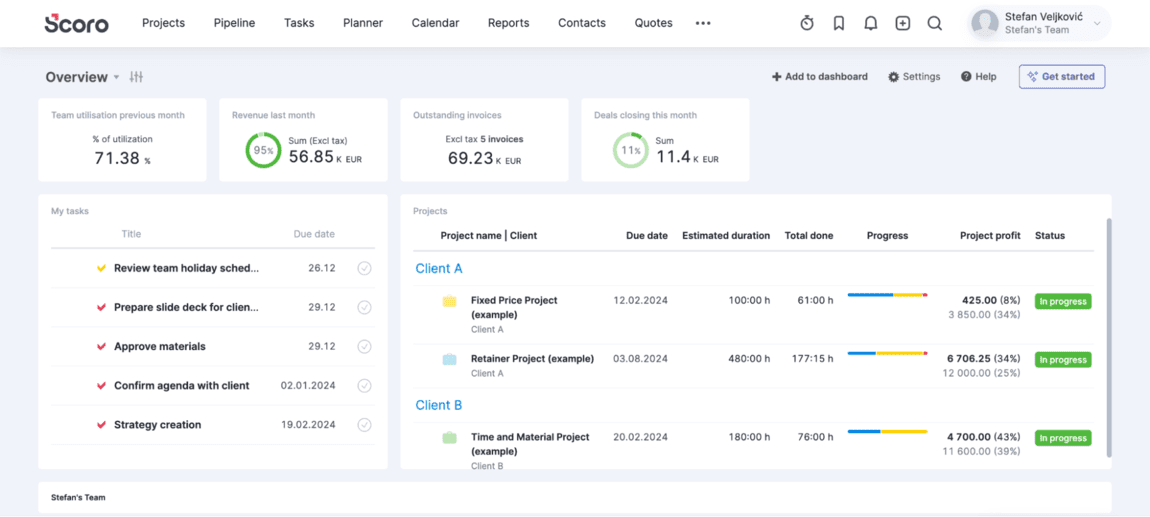
Scoro is best for team budgeting because it allows users to automate billing for recurring invoices and track tasks within my company.
With Scoro, I can keep tabs on my projects, sales, and daily activities.
Moreover, Scoro provides me with a 360-degree view of my customers. Thus, I can see their contact information, communication history, quotes, and invoices. For illustration, here’s what it looks in Scoro:
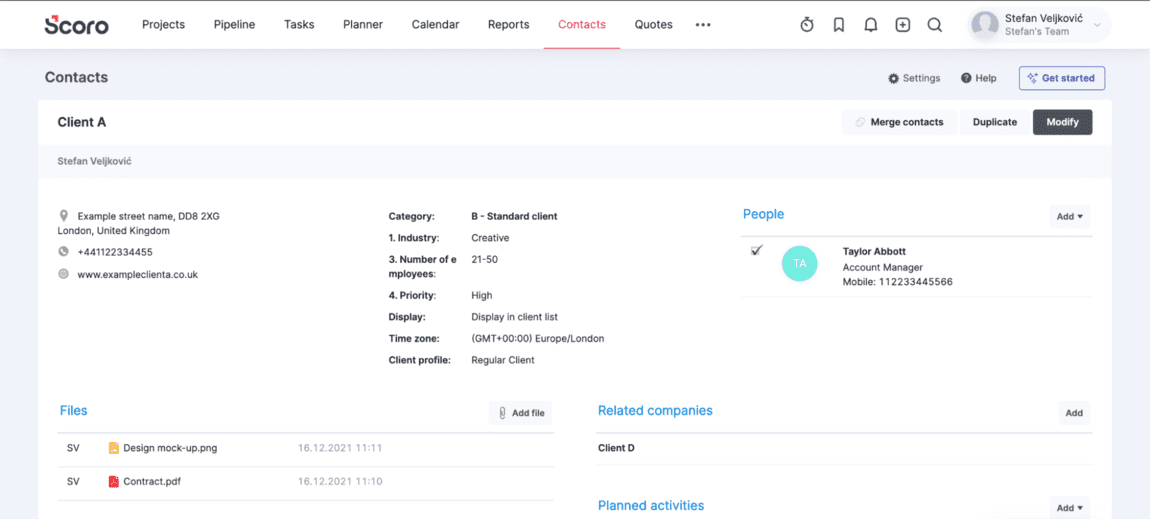
To ensure proper collaboration, Scoro lets me see a detailed plan for each employee — what someone’s working on this week, as well as plans for the following 3 weeks and 3 months.
Similarly, Scoro’s team budgeting feature called Purchases allows me to forecast revenues and expenses for each team member. All I need to do is to choose the client, employee, quarter, and other filters if necessary — and I’d instantly get a list of revenue and expenses per project.
Here’s what it looks like in Scoro:
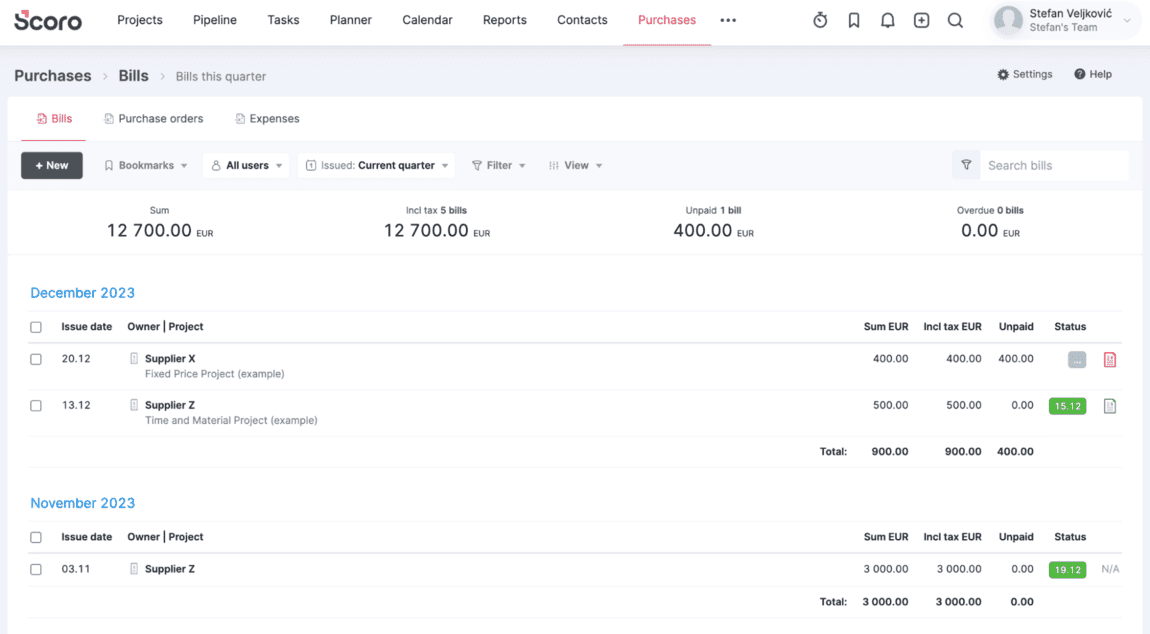
As a task management tool for teams, Scoro’s standout point is reporting and dashboards. You can monitor performance and KPIs, track risk areas, and find potential project bottlenecks.
Top Scoro pro: Offers a visually appealing dashboard that doesn’t seem like too much for me to understand.
Top Scoro con: Comes with a hefty price even on the Essential and Standard plans.
What’s new in Scoro?
In November 2023, Scoro rolled out its latest Project View functionality. With this feature, Scoro users benefit from less-cluttered tabs with tasks, budgets, finances, and other details.
| Type of plan and availability | Scoro pricing and platforms |
|---|---|
| Free plan | No |
| Free trial | Yes, 14-day free trial |
| Cheapest paid plan | $26/user/month if billed annually |
| Availability | Mac, iOS, Windows, Android, Web |
Best fit for: Any-size team looking to keep track of billing client information and team tasks in one place.
ClickUp — best for managing and storing forms
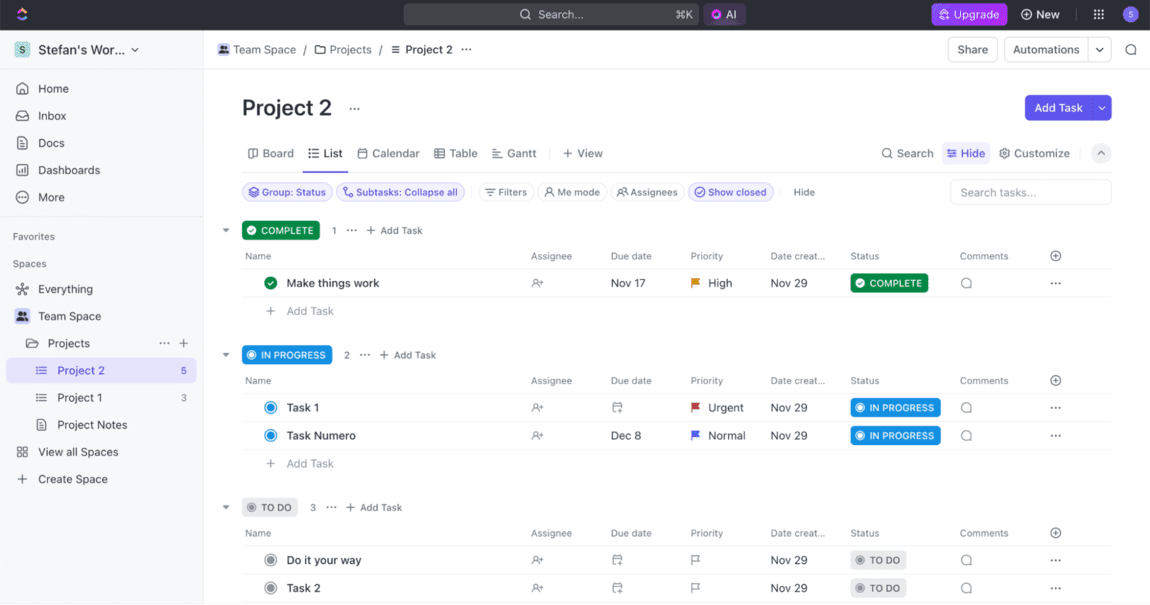
ClickUp is best for managing and storing forms because it offers many useful form templates and customization for any occasion. In short, ClickUp is a project management tool that helps teams collaborate, plan their projects, and track project progress.
As one of the best team management apps, ClickUp lets team members:
- Split larger projects into manageable tasks and subtasks, and
- Handle all assignments either in List, Board, or Calendar view.
ClickUp has landed on this list of the best team management apps because it allows me to create and share stunning forms. For example, I can add task descriptions, priorities, attachments, tags, or anything else I like to my forms. This way, I get to fetch responses from as many people as I like without asking every person individually.
For a clear demonstration, here’s what creating forms looks like in ClickUp:
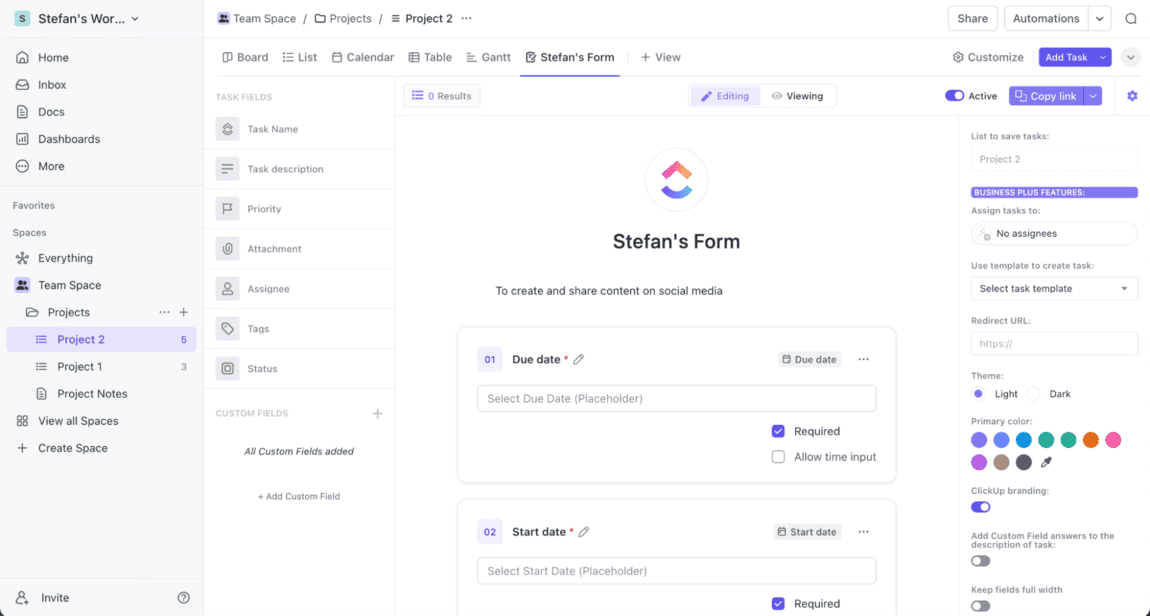
What I like about ClickUp the most is Goals — a feature meant for teams. With this feature, I can set particular goals, timelines, and measurable targets. What’s more, I get to:
- Track all crucial team goals in one place,
- Create folders for each goal, and
- Keep an eye on sprint cycles and objective and key results (OKRs).
Here’s how completing goals and targets in ClickUp shows up:
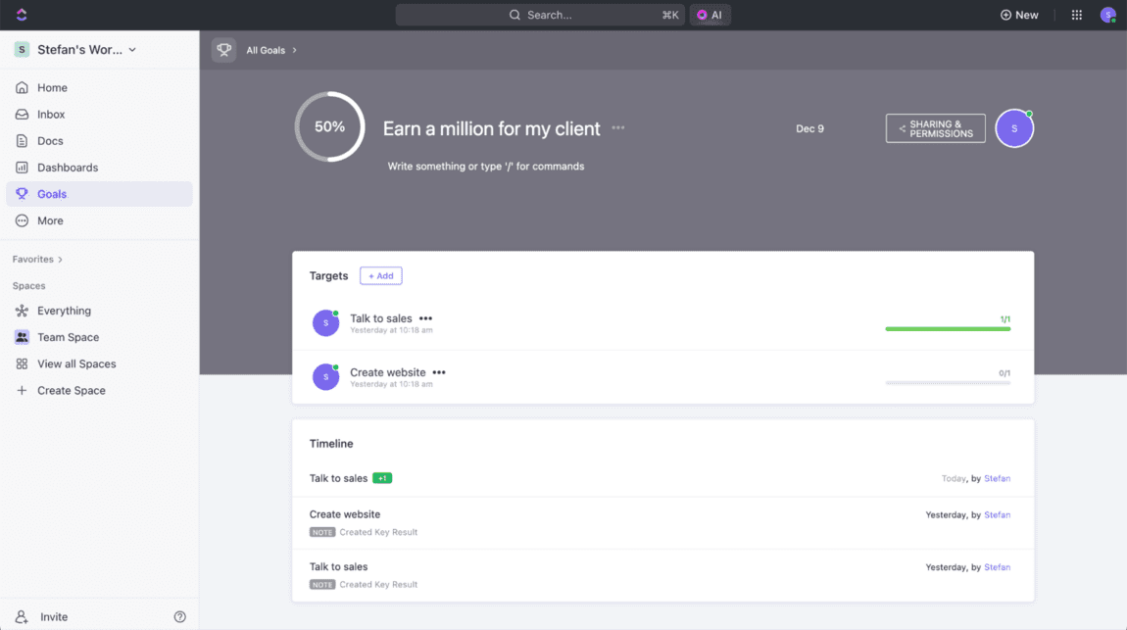
Targets underpin goals. So, to create a target, I need to add a target name, owner, and type of target (like a number, currency, tasks, etc.). After clicking OK, ClickUp automatically adds the targets that are meant to be seen as milestones towards goal completion.
All this makes ClickUp a task management tool for teams that’s tailored to the needs of most companies.
💡 Clockify Pro Tip
Get a free ClickUp time tracker that’s easy to use:
Top ClickUp pro: The Home tab, where all my documents, tasks, and projects are stored in one place.
Top ClickUp con: The advanced features in forms are restricted to the Business Plus plan.
What’s new in ClickUp?
In October 2023, ClickUp released its revamped Custom Fields that allow users to customize their Workspaces. Each custom field holds different types of data, like dates, numbers, or text.
| Type of plan and availability | ClickUp pricing and platforms |
|---|---|
| Free plan | Yes |
| Free trial | Yes, 14-day free trial |
| Cheapest paid plan | $7/user/month if billed annually |
| Availability | Mac, Windows, Linux, iOS, Android, Web, Google Assistant, Alexa |
Best fit for: Small to mid-sized companies who want to manage their workforce, set clear goals, and create beautiful forms.
What to look for in a team management app?
When I explored tens of different team management software, I settled on 9 criteria to choose the best of the best.
Let’s quickly go over them.
High-quality templates
One of the first criteria I considered was whether the team management app in question had a rich library of high-quality templates. The apps that had them helped me get started more quickly without watching too many tutorials.
In other words, high-quality templates allowed me to immerse myself in my work instantly instead of trying out different features to establish what I needed.
Integrations with other apps
Apps that had integrations and add-ons helped me automate some repetitive tasks. To this extent, the more integrations an app had, the quicker my workflow was. In essence, integrations allowed me to connect my team management app to calendar apps and other add-ons.
Collaboration and communication features
Collaboration and communication features were another criterion that guided me in choosing the best team management software. I particularly liked the apps that allowed me to chat with team members or edit documents in real-time. This way, I could stay on the same page with my whole team wherever we were.
The ability to sync to different devices and platforms
When I work on my laptop, desktop computer, and phone, I want my team management app to sync actions seamlessly between the different platforms. That’s why the ability to sync was among my most important criteria. For example, if an app took too long to apply changes on its web version while I worked on the Android app, I would discount it.
Different views, like Kanban, Timeline, List, and Calendar
When I can choose between Timeline, List, Calendar, or Kanban views, I get to adapt to my team and client preferences.
For example, List view gives me a quick recap of the upcoming tasks I need to get done in a single snapshot. On the other hand, Kanban view shows me my tasks according to the stage they’re in. Of course, all the views needed to be visually appealing to get on my list.
The ability to adapt to different team sizes
At one point, I will need to enlarge our team operations. That’s why another of my criteria was to select the apps that had advanced features I can use at a later stage. At first, I may not need a resource management feature, but this could change in the near future.
Easy-to-understand reports
The reporting feature was a criterion that’s especially important when I need to understand where my team’s time is going. For example, whether we’re spending too much time on tasks that could be done faster. With easy-to-understand and detailed reports, some of the apps helped me get a bird’s-eye view of my team’s productivity levels.
Task and formatting features
The versatility of an app’s task and formatting features was a game changer for me. Apps that could add tasks, subtasks, links, comments, rich text fields, and apply plenty of formatting options landed on my list of the best team management software.
Search functionality
When I forget where a file or message was sent to me, I want to be able to find it quickly. The apps that didn’t have this search functionality didn’t end up on this list. Also, some apps gave me the option to use various filters. In turn, this made it easier for me to find the files I needed.
Pick the best team management software for better work results
Whether you’re a team leader or an employee, team management tools will surely help you streamline your work.
Still, to be honest, the best team management app doesn’t exist. In contrast, it all depends on what you need in your day-to-day work and how it fits into your company strategy.
But we hope you’ll try some of the tools from this blog post and find them useful.
Finally, thanks to the apps we covered in this article, you’ll be able to:
- Manage tasks and projects,
- View dashboards and generate reports, and
- Stay in touch with your colleagues and be up to date with all information.
Don’t forget: The best team management software boils down to how you track your team performance and where all your time is going every day. If you want to increase the efficiency of your team manifold, try out a team time tracking software — sign up for Clockify today.


