If you’ve browsed a few job ads recently, you may have noticed a jump in positions that allow working remotely. It is no coincidence — remote work has been on the rise in recent years, thanks to some of its many benefits. And, it’s here to stay. According to a Gartner study, 82% of company leaders surveyed plan on allowing remote work some of the time, combined with working from an office.
However, as popular (or, in recent times, even necessary) as remote work is, it also brings about certain challenges. Working in remote environments can sometimes be difficult because of obstacles in communication, collaboration, storage, and many other processes. Here are 32 best team productivity tools you can use to facilitate remote work and make it easier for your team to work together and stay productive, no matter where they are.
⏲️ Time tracking tools
Ever since the days of punch cards in factories, the habit of time tracking has been around.
In remote teams, time tracking can be useful for a variety of reasons other than tracking how productive someone is. It’s actually a great way to track how much time a certain task takes away and encourages you to eliminate the tasks that waste your time.
Here are some remote worker time tracking tools you can try:
- Clockify: A time tracker that is free for unlimited time tracking, users, projects, and reports.
- Time Doctor: A tool you can use both for time tracking needs and employee monitoring.
- RescueTime: A time tracking app that also gives you an overview of your weekly work habits.
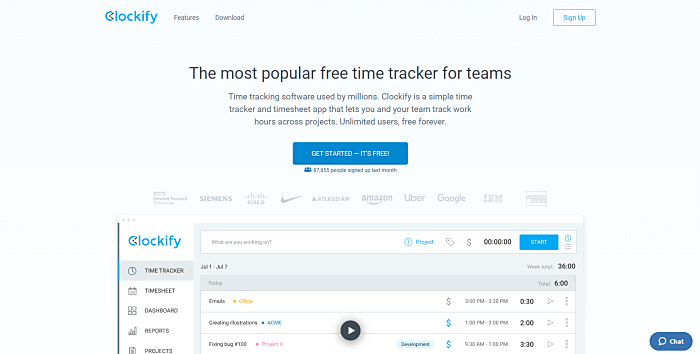
Clockify
To fit your remote worker time tracking needs, you should try Clockify. It’s the only time tracking app that is free for unlimited time tracking, users, projects, and reports.
You can create timesheets, turn them into visual and weekly reports, invoice clients, and add additional data to time entries via custom fields. In addition, you can assign manager roles with different levels of access and control, set targets and reminders to help the team remember to track time, and much more. Moreover, you can request time off and use the app in your native language.
🔹 Pricing: Apart from the free forever plan, there are four additional paid plans that offer additional perks, and start at a flat fee of $3.99 per user per month when billed annually.
🔹 Highlight feature: A Calendar view that allows you to view all your time entries as time blocks in a Calendar to help you better understand when you have gaps in a day, and what kind of work patterns you pursue on a daily basis.
🔹 Available for: Web, Windows, Mac, Linux, iOS, Android, Chrome (browser extension), Firefox (browser extension), Edge (browser extension)
Time Doctor
Another time tracking app we recommend is Time Doctor. You can use this tool for your time tracking demands, but also for employee monitoring and payroll.
Time Doctor comes with a productivity measuring option, which allows employees to view their time stats and check if they’ve been wasting time on less important activities. Both users and managers can receive weekly reports, which cover the most used websites and apps. Furthermore, you can use this tool to create tasks, assign projects, and review their progress. Another practical option is that you can track time both online and offline.
🔹 Pricing: This tool offers a free 14-day trial, as well as three paid plans, which start from $7 per month per one user. The more users you select, the higher the price gets, so for 10 employees, you’ll need to pay $70 per month for the Basic plan.
🔹 Highlight feature: You can customize Time Doctor options according to your needs. For instance, you can turn off the screenshots feature if you don’t want it for your team.
🔹 Available for: Windows, Mac, Linux, Android, Chrome (browser extension)
RescueTime
This tool will help you track time, but also improve your productivity and get you motivated to work.
With RescueTime, you can set your own daily Focus Work goal, then track your progress on the goal. Aside from time, you can also track meetings. When you get distracted, RescueTime sends you an alert to remind you that it’s time to focus on significant tasks. Speaking of which, you can start Focus sessions, an option that will block any distracting websites and record your work. Besides, you can also take a look at the Activities features, where you can see sorted activities throughout the week (Focus Work, other work, and Personal Activities).
🔹 Pricing: There’s a two-week free trial, then the pricing starts at $6.50 per month.
🔹 Highlight feature: RescueTime gives you an overview of your weekly work habits by showing you how much time you spent doing Focus Work.
🔹 Available for: Windows, Mac
📞 Communication tools
Teams who communicate effectively may enhance their productivity by 25%, according to workplace communication statistics. Aside from productivity, chat apps can also facilitate better company culture in remote teams.
So, here’s our choice of team collaboration and productivity tools you can use for chatting:
- Pumble: A team messaging app that helps remote workers communicate and collaborate without any hassle.
- Troop Messenger: A communication tool your remote team can use for chatting, exchanging audio messages, and much more.
- Fleep: A team communication software that lets users highlight particular decisions made during conversations.
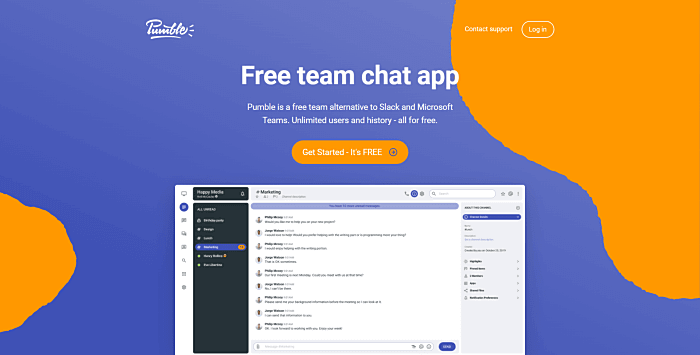
Pumble
Pumble is a free business messaging tool for remote teams. This app is available for an unlimited number of users.
You’ll be able to communicate with individual teammates via direct messages, or create private or public channels related to specific topics, projects, or teams. You’ll also be able to share files, create and follow chat threads in real-time, manage code snippets, as well as directly address specific people in groups, via mentions.
Additionally, Pumble lets you set a status, so you can let your coworkers know when you’re not available. For example, when taking a lunch break, commuting, or when taking sick time off.
🔹 Pricing: Apart from the free option, this tool has two paid plans. The first one starts at $1.99 per user per month.
🔹 Highlight feature: You’ll be able to enjoy unlimited access to your entire chat history, for free.
🔹 Available for: Windows, macOS, mac (M1), Linux, Android, iOS, web
Troop Messenger
Troop Messenger is among the best team collaboration and productivity tools.
With this app, you’ll be able to send one-on-one and audio messages. You can also save vital notes or any other information within Self-message, which is visible only to you. Troop Messenger also offers features such as group chats, sharing code snippets, and flagging important messages. Another valuable option is that you can integrate your Troop Messenger account with Google Drive, Dropbox, and Zapier.
🔹 Pricing: This app offers a one-month free trial. As for the paid plans, there are three plans, starting from $5 per user per month.
🔹 Highlight feature: With Troop Messenger, you can see attachments preview, which comes in handy when you don’t have time to download files.
🔹 Available for: Windows, Mac, Linux, Android, iOS
Fleep
Fleep is a messaging app that helps remote team members stay connected and ensures good collaboration within teams.
You can discuss various subjects with your colleagues, then highlight your decisions in the conversation’s Pinboard. For every conversation in Fleep, there’s a Taskboard, so you can create tasks and assign them to your coworkers. This tool offers many integrations, with apps like IFTTT, Confluence, GitHub, and others.
🔹 Pricing: Aside from a free version, you can choose between two paid plans. The pricing starts at around $5.66 (€5).
🔹 Highlight feature: Fleep provides you with a File drawer — an option to have all shared files and photos in one place.
🔹 Available for: Windows, Mac, Linux, Android, iOS
📺 Video conferencing tools
While chat is good enough for most of your communication needs, sometimes you really need a video to get your point across.
How do remote employees feel about using video conferencing tools? Well, according to the Pew Research center study, 63% of remote workers don’t mind using video conferencing apps. Additionally, 65% of telecommuters believe that online tools are a great alternative for in-person contact.
Thus, video meetings are the next best thing when you can’t sit down with your team in the same room.
Here are some great apps you can turn to that are meant to facilitate such meetups:
- Google Meet: This video conferencing tool is a perfect choice if you already have a Gmail account.
- Zoom: When using this app for free, you can hold video meetings for up to 100 participants, which is a great solution.
- Microsoft Teams: A video conferencing tool that also allows meeting participants to interact with the content shared during meetings.
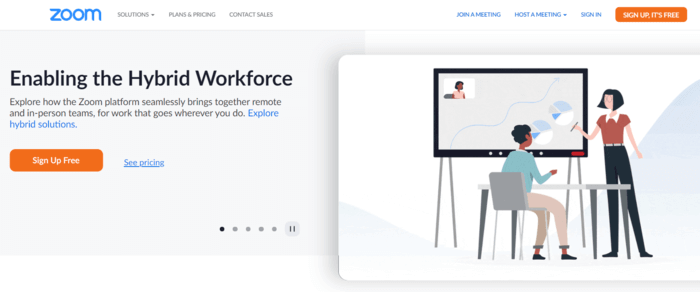
Google Meet
Google Meet (previously Google Hangouts, before Google Hangouts switched its video conferencing features to Google Meet) is another tool that many teams use because of pure convenience.
If you already have a Gmail account, it’s just a click away. It offers chat and video calls. The video call feature is superb, while the chat is definitely lacking in comparison to Skype and the next tool on the list.
🔹 Pricing: Anyone with a Google account can create a video meeting through Google Meet, invite up to 100 participants and converse with them for up to 1 hour, for free — for more features and options, you can move to the Google Workspace Individual plan, for $7.99 per month, although this price will increase to $9.99/month from January 2022.
🔹 Highlight feature: At any point during the conversation, you’ll be able to share your screen and present data from your entire screen, your Chrome tab, or your Window, to your team.
🔹 Available for: Web, Windows, Mac, Android, iOS
Zoom
Zoom is the video conferencing powerhouse used by some of the most reputable remote companies out there. There are plenty of reasons — the quality of the image and sound is superb, and you can do almost anything on the free plan. In fact, Zoom is so good that even companies such as Slack use their product.
🔹 Pricing: Zoom is free for up to 100 participants and 40 minutes per meeting (1:1 meetings are still free with unlimited time), while the paid plans start at $149.90 per year, per license, for up to 30-hour-long group meetings of up to 100 participants.
🔹 Highlight feature: Zoom’s search features make it fast and easy to find whatever you need within your conversations, including contacts, messages, chat channels, and files.
🔹 Available for: web, Android, iOS, Chrome (browser extension), Firefox (browser extension)
Microsoft Teams
Microsoft Teams is another software you can use to make video calls with your team.
This tool ensures good team communication because it allows you to schedule and hold audio and video meetings with ease. There’s free cloud storage, too, so you can access any shared files and work together with your remote colleagues.
With Microsoft Teams, you can also share your screen and even enable meeting participants to interact with the content you’re sharing. And, just for fun, you can set a virtual background for your meetings, blur the background, or create your own.
🔹 Pricing: Aside from its free plan, you can choose between three paid plans, which start from $4 per user per month.
🔹 Highlight feature: Microsoft Teams provides users with an option to bookmark a piece of content, such as a message or an attachment, so you can easily find it when needed.
🔹 Available for: Web, Mac, Windows, Android, iOS
☁️ Cloud storage and file-sharing tools
Working remotely requires not only different means of communication but also file management and sharing. Since your team members can be scattered all around the world, it’s necessary to have a reliable method of storing and sharing your files, so they can be accessed at all times.
Here are some remote team tools for cloud storage and file-sharing:
- Dropbox: An app that’s been a synonym for cloud storage since 2007.
- OneDrive: A tool you can use both for your personal and business needs to store files and folders in the cloud.
- Citrix ShareFile: An app that offers unlimited storage for your files and folders.
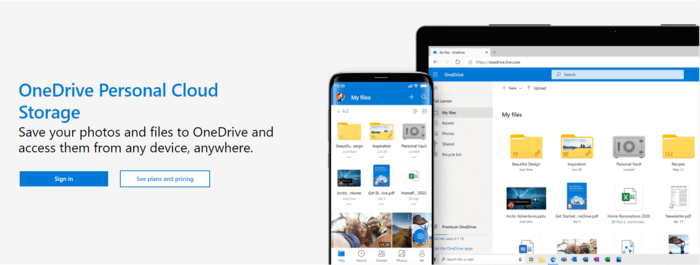
Dropbox
Dropbox has been around since 2007, and it’s set the bar very high for cloud storage services.
🔹 Pricing: The premium account for one user will set you back around $9 per month for 2 TB of data, which is plenty enough for anyone who doesn’t have to deal with chunky files. If that’s not enough, you can upgrade to the Family plan for $16.99 per month and get to share 2 TB of storage.
🔹 Highlight feature: You’ll be able to automatically sync your files and folders (such as the ones you keep on your Desktop) to the cloud and easily access them from anywhere.
🔹 Available for: Windows, Linux, Mac, Android, iOS
OneDrive
Another popular cloud storage and file-sharing tool is OneDrive. This app offers different plans for your personal and business needs.
🔹 Pricing: Their home package has a free version and includes 5 GB of storage. Besides, there are three additional, paid plans, starting from $79.99 per year, for 6 users.
As for their business plans, there are no free options. The pricing starts at $5 per month per user and includes 1 TB per user.
🔹 Highlight feature: You can scan documents, receipts, business cards, notes with OneDrive mobile app.
🔹 Available for: Windows, Mac, Android, iOS
Citrix ShareFile
Citrix ShareFile is an app that allows you to safely store and share your files. This tool has been recognized as Winter Leader 2022 by G2.
🔹 Pricing: Although you can’t use this app for free, there are three paid plans. Citrix ShareFile Standard plan starts from $50 per month for 5 users. This plan offers storing, syncing, and sharing files, as well as unlimited client users.
🔹 Highlight feature: Limitless storage for all their paid plans, except for the Virtual Data Room plan.
🔹 Available for: Windows, Mac
🗃️ File collaboration tools
Once you have all the files tucked away safely in the cloud, it’s time to get to work. While these don’t cover all the work done in remote teams, all remote teams have to handle documents and require these team productivity tools:
- Google Workspace: A great choice for teams who already use a Gmail account.
- Office 365: An easy-to-use file collaboration tool that also provides users with One Drive storage.
- GitBook: A tool suited for development teams, so they can create and share knowledge bases and documents.
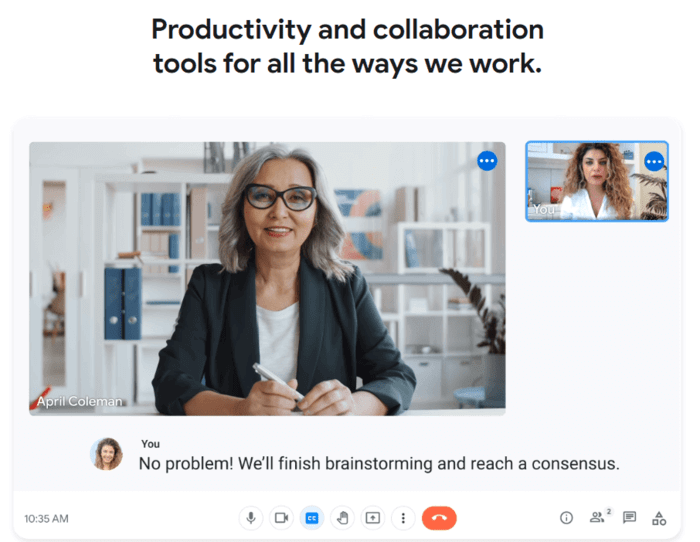
Google Workspace
Google Workspace, formerly known as Google Suite, is the most widespread set of tools for file collaboration out there. Since it already comes with a Gmail account (which you can get for free), you can give it a spin.
🔹 Pricing: The business accounts start at $5.30 per user, per month, which is a small fee for tools such as Docs, Sheets, Slides and many others rolled into one package (which you’ll then be able to use with 300 teammates and store in 30 GB storage spaces per user).
🔹 Highlight feature: The previously mentioned Docs, Sheets, and Slides are a great space for content collaboration — for example, once you create a Google Docs and share it with your team, you’ll all be able to edit that document together, in real-time, while all your changes get synced automatically, across devices.
🔹 Available for: Depends on the platform you want to use (Docs, Sheets, Slides, Calendar, and others), find out more details here. In general, you’ll be able to use Google Workspace in a web browser, Android, and iOS.
Office 365
Office 365, which is a part of Microsoft 365, is the cloud version of the well-known Microsoft Office package that comes with Windows. If you’re used to working on a desktop, you’ll find working in Office 365 quite simple.
🔹 Pricing: Speaking of pricing, if you opt for a monthly package (starts at $8.25 per user per month, which is an annual commitment), you’ll have additional space on OneDrive.
🔹 Highlight feature: Version control allows you to see all changes made on a document, who made them, and when — you’ll also be able to easily revert to previous versions of documents, if you find this necessary.
🔹 Available for: Depends on the package you want to use (Business, Personal and family, Enterprise, Education). Find out more details about the Business plan here.
GitBook
This file collaboration software is especially suitable for software teams. GitBook was recognized as a Winter 2022 High Performer by G2.
With this app, developers can easily collaborate on documents and share files. In addition, teams can create knowledge bases and make these documents accessible to all company members around the world. Furthermore, developers can make API docs and keep track of their personal projects.
🔹 Pricing: GitBook offers a free plan, and there are also three paid packages, starting from $8 per user per month.
🔹 Highlight feature: Users can share their knowledge either publicly or privately with anyone. There’s even an option to create and send a secret link to non-GitBook users, so they can access private content.
🔹 Available for: Windows, Mac
🎛️ Project management tools
Working in the cloud needs to be supported with a strong project management system. At all times, you need to be aware of who does what and what’s the status of ongoing projects, regardless of the project management techniques and practices you’ve decided to implement in your work.
Here are project management tools that emerge as efficient solutions to handling such tasks remotely:
- Asana: This project management app is based on a Kanban board standard, but you can also manage your tasks using the list view.
- ClickUp: An all-in-one project management and team collaboration tool with customization capabilities.
- Basecamp: A straightforward tool for managing your projects and tasks when working remotely.
- Trello: A project management software that also provides users with automation features as well.
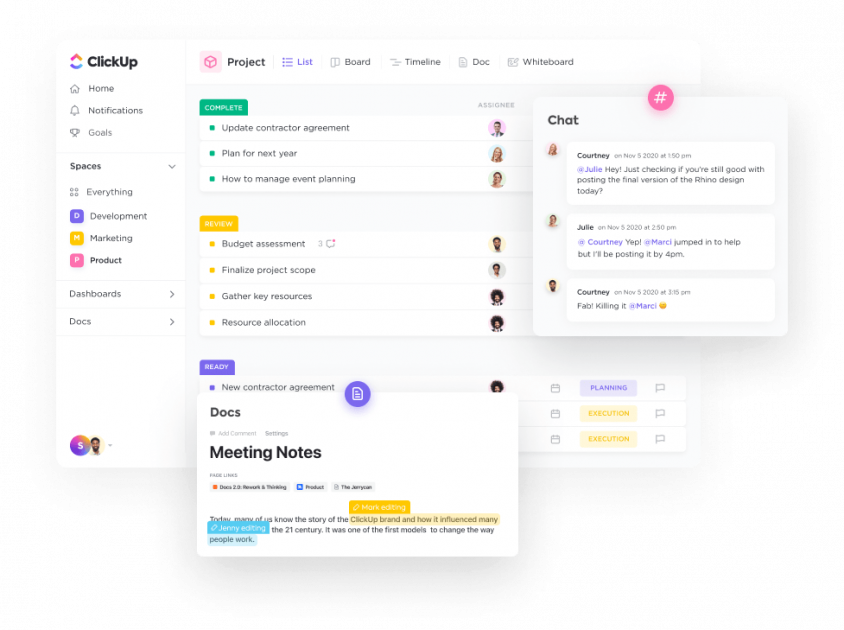
Asana
Asana is built on the Kanban board principle, and it’s one of the best-looking PM apps there is. Its sleek appearance, combined with great user experience and a multitude of features make it the app of choice for many remote teams around the globe.
🔹 Pricing: The app is free for teams of up to 15 people, and the pricing starts at $13.49 per user, per month, in case you also want to track timelines and milestones, as well as add custom fields to your tasks.
🔹 Highlight feature: Apart from managing your tasks and tracking the progress you’re making with them in Kanban boards, you’ll also get a chance to perform these actions in classical list views, and checkmark tasks as you complete them.
🔹 Available for: Windows, Android, iOS
ClickUp
ClickUp is a fully customizable project management tool that enables teams to streamline workflows, improve work processes, and enhance team collaboration — making it easy for teams to work remotely and asynchronously.
Remote and hybrid teams can use ClickUp as a centralized hub for all their work — use built-in features for project tracking, documentation, proofing, video recording, team collaboration, real-time data and reporting, time tracking, and so much more, all in one place. And, because the platform offers hundreds of customizable features, individuals or teams can personalize their workflow to fit their learning and working styles and adapt to any project needs.
Need to take your work on the go? Use the mobile app to access ClickUp from anywhere.
🔹 Pricing: Get access to unlimited tasks and discover core features with the Free Forever Plan. For more advanced features, check out ClickUp’s Unlimited, Business, Business Plus, and Enterprise Plans.
🔹 Highlight feature: Choose from 15+ ways to view your work, customize every part of your ClickUp Workspace, collaborate with your team within tasks or via the built-in Chat feature, and integrate ClickUp with over 1,000 other work tools.
🔹 Available for: Windows, Mac, Linux, Web, Android, iOS
Basecamp
Basecamp is one of the best-known remote companies out there, so it’s only fit for them to create a project management tool to make remote work more convenient. While Basecamp can be too simple for more demanding teams that need in-depth management features such as task dependencies and detailed reporting, its simplicity presents a valuable perk for teams looking for an easy-to-use approach to managing their projects.
🔹 Pricing: There’s a free plan — Basecamp Personal, for students, freelancers, and families. Apart from this package, with the Basecamp Business plan, you can use this tool for an unlimited number of users and unlimited projects.
🔹 Highlight feature: Schedules that will allow you to keep track of and carry out date-related to-dos and events tied to projects, and ensure people are notified of these items in a timely manner.
🔹 Available for: Windows, Mac, Web, Android, iOS
Trello
Another tool that comes in handy when telecommuting. Aside from using Trello in a Kanban view, you and your remote colleagues can also manage your tasks with a Timeline, Calendar, and Table view.
Once you’ve created your board, you can easily add lists, which represent different stages of work (“To do”, “Doing”, and “Done”). Then, each list can contain as many cards as you need to get the project done. With Trello, remote teams can also check cards off the list when they finish these assignments, and view the status bar.
🔹 Pricing: You can use Trello for free, and take advantage of an unlimited number of cards and unlimited storage space, for up to 10 boards per workspace. This sounds like a great deal, but if you need some advanced features, bear in mind that the pricing starts at $5 per user per month when billed annually.
🔹 Highlight feature: Butler is a feature that allows you to automate various tasks and also set specific rules within your boards. Moreover, this option can recognize your repetitive tasks and suggest automation for such assignments.
🔹 Available for: Windows, Mac, Web, Android, iOS
🎨 Development and design tools
If you run any kind of remote agency that centers around development and design, getting by with standard tools won’t cut it. However, these tools were built with the cloud in mind, and they allow you to easily design and develop with a remote or distributed team.
We’ll explore the following tools:
- GitLab: A tool that will help your remote teams manage their software development projects from the beginning to the end.
- InVision Freehand: A whiteboard tool that allows users to collaborate on documents in real-time.
- Figma: An app for remote teams to share files and collaborate on them. This tool is especially useful for designers and developers.
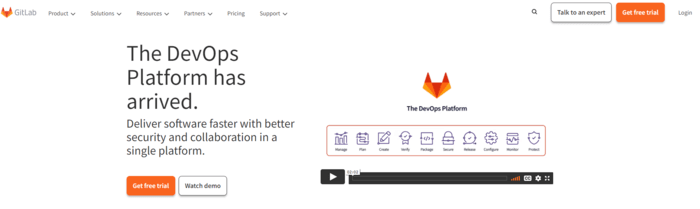
GitLab
GitLab is the tool to use from the first to the last step in software development. Collaborate with your remote team in the cloud to plan your projects, manage your code, and monitor your projects.
🔹 Pricing: GitLab offers a free plan, which will allow you to tackle all the stages of the DevOps lifecycle. When it comes to paid versions, the pricing starts at $19 per user per month. With this package, you’ll be able to have faster code reviews, self-managed reliability, and enterprise agile planning.
🔹 Highlight feature: Productivity analytics that provides GitLab users with statistics and other valuable metrics. That way, you’ll be able to understand how productive you are as a team, in order to single out the best workflow patterns and practices you should continue pursuing in the future.
🔹 Available for: Linux, various cloud providers (Amazon Web Services, Google Cloud Platform, Microsoft Azure)
InVision Studio
InVision Studio is one of the best-rated design tools in the market. For a good reason, too — it lets you manage your entire design workflow, from prototypes to the finished product. This tool is suitable both for freelancers and enterprise companies.
🔹 Pricing: There aren’t any details on their official site, but some sources say that there’s a free version, and the pricing starts at $15.00 per month.
🔹 Highlight feature: The option to easily share links (instead of sharing PDFs or JPGs) and then get fast feedback, suggestions for improvements, and new ideas for future development.
🔹 Available for: Windows, web, Android, iOS
Figma
Figma is a collaborative interface design tool meant to help you create designs, mockups, prototypes, and then gather feedback for your ideas in one place. You’ll be able to create, reuse, and combine a variety of shapes, as well as define flexible styles and later access libraries of your previous work.
🔹 Pricing: The starter plan is free, for an unlimited number of collaborators and an unlimited number of personal files, while pricing starts at $12 per editor, per month for unlimited projects.
🔹 Highlight feature: The option to include developers in the process and allow them to inspect design files.
🔹 Available for: Windows, Mac, web; Figma Mirror for Android, iPhone, and iPad
🕰️ Time converter tools
If your team is not only remote but scattered across different team zones, you may need to pay closer attention to when team members are available to collaborate. For example, if you work from Tokyo, and your teammates work from Lisbon, you’ll need to be mindful when scheduling meetings, to avoid scheduling daily meetups when it’s 12 p.m. for you, but 3 a.m. for the rest of your team — to help avoid this, you’ll need a trusty time converter tool. That way, you’ll improve the remote productivity of the entire team.
So, here are our suggestions:
- World Time Buddy: A time converter app that allows you to add up to 4 locations, so that you can compare different time zones of your colleagues.
- TimeAndDate: A clock and time converter tool that helps you realize whether particular suggested times are suitable for your worldwide coworkers.
💡 Clockify pro tip
Did you know that your productivity levels may vary depending on your time zone? Find out more about this subject from our blog, and learn how to be more productive in any time zone.
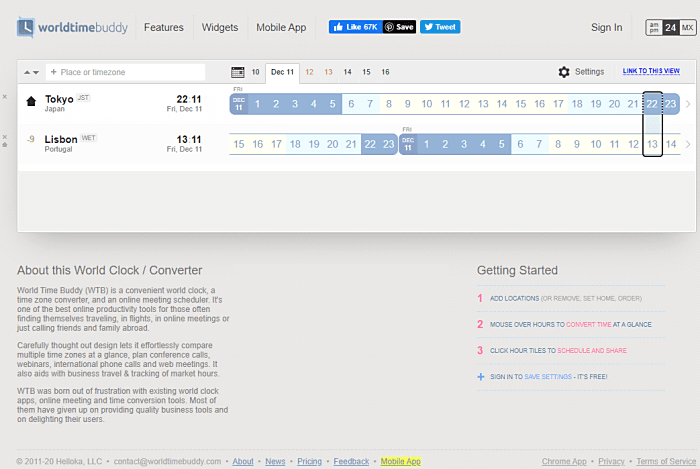
World Time Buddy
World Time Buddy is a clock and converter tool that enables you to compare the time zones in which your remote teammates operate, and then schedule meetings or organize real-time collaborative work accordingly.
🔹 Pricing: The free version allows you to add and compare time zones in 4 locations, while the paid plans that offer more options start at $2.99 per month.
🔹 Highlight feature: Weekend highlighting ensures that you don’t schedule any calls during weekends.
🔹 Available for: Android, iOS
TimeAndDate
TimeAndDate is another clock and converter tool that helps make calculating time differences for present, past, and future dates much easier. You’ll be able to compare times for multiple different locations in a parallel view, in just a couple of clicks, and then download or export the results, for easier scheduling.
🔹 Pricing: The main features are free, and for a subscription, you’ll also be able to add 5 locations to query (for a price of $49 per year).
🔹 Highlight feature: You’ll be able to see how certain suggested times for meetings, calls, and other organized events work at a glance — the website automatically displays whether these times are “Good”, “Not so good”, or “Not good”, in relation to everyone’s time zones, holidays, and office hours.
🔹 Available for: Android, iOS
🖥️ Remote desktop software
When working from an office, it’s easy to call up tech support to help out the teammates that are less versed in tech to set up new programs crucial for work on their desktop or mobile devices. But, this may seem like a bigger hurdle when everyone is working remotely — luckily, you can turn to remote desktop software that allows remote access and help to all your teammates, no matter where they are.
Here are the apps we suggest:
- TeamViewer: An app that lets you have remote access and remote support to any device located anywhere in the world.
- Chrome Remote Desktop: As a free alternative to TeamViewer, Chrome Remote Desktop is quite easy to use, so even team members who aren’t tech-savvy can manage to share their screens or connect with other devices.
- Splashtop Business Access: An app that lets users view multiple remote screens at the same time.
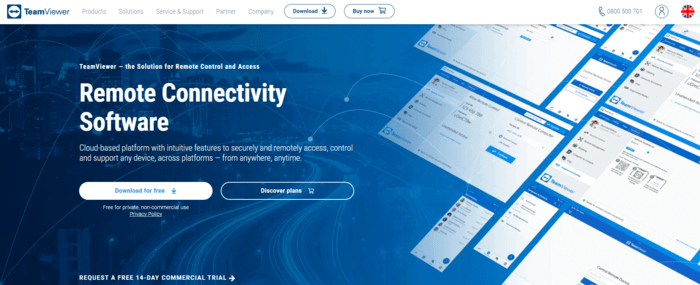
TeamViewer
TeamViewer is a sleek software solution for remote access that will help your team manage, monitor, and repair devices easily, from afar. You don’t even need a VPN to access any mobile device or servers.
🔹 Pricing: There are three paid plans: for a single user, for multi users, and for teams. If you choose the package for teams, you’ll be able to have 30 licensed users, and 3 team members will be able to open one remote session at the same time. This plan works for up to 500 devices.
When it comes to TeamViewer’s pricing, it starts at around $33 (€29.90).
🔹 Highlight feature: You can add sticky notes on remote computers.
🔹 Available for: Windows, Mac, Linux, Chrome OS, Raspberry Pi, Android, iOS
Chrome Remote Desktop
Chrome Remote Desktop is a suitable free alternative to TeamViewer that offers its users the chance to remotely control another device through basic remote access and support features. So, if you’re looking for the very basic remote access features anyone will be able to use in an instant, Chrome Remote Desktop is the choice for you.
🔹 Pricing: This app is free for all users.
🔹 Highlight feature: Its minimalist feel and easy setup make it suitable for any member of your remote team, regardless of their technical prowess.
🔹 Available for: web, Android, iOS
Splashtop Business Access
This is another practical remote desktop software for remote teams. With this app, you’ll be able to view multiple remote screens simultaneously, and also record any remote access sessions. Moreover, two team members can connect with a computer at the same time. In addition, you can print files on a remote computer, without having to transfer these files first.
🔹 Pricing: The pricing starts at $5 per month, but that’s for individual use only. When it comes to remote teams, the pricing starts at $6.19 per user per month, when billed annually. This plan is suitable for 4-9 users.
🔹 Highlight feature: The “View Only” feature allows you to only view activities on your colleague’s computer, without changing anything.
🔹 Available for: Windows, Mac, Linux, Chromebook, Android, iOS, Chrome browser
✍️ Note-taking and visual workspace tools
Managing priority tasks, taking notes, and organizing daily brainstorming sessions shouldn’t be a problem, even when you’re physically away from your team. To help your team organize work in a simple and easy-to-track way, the following to-do list apps, note-taking, and visual workspace tools are a great choice:
- Todoist: An app that lets you create to-do lists, make tasks, and delegate them to team members.
- Evernote: A tool that helps you manage tasks and write down all your notes, then search for any files with ease.
- Miro: A whiteboard tool that helps teams carry out meetings, brainstorm ideas, and take advantage of many templates that this app offers.
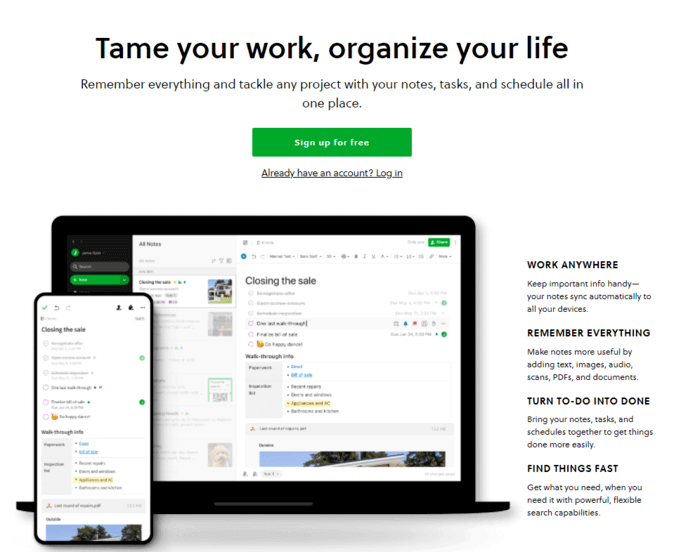
Todoist
Todoist is a specialized to-do app that helps you and your team better plan and schedule your priorities. Whatever you are working on, you’ll be able to divide your workload into tasks, and then delegate them amongst your teammates within shared projects. The notifications feature will then allow you to easily track when teammates post comments or complete tasks, so that everyone is kept up to date about the progress.
🔹 Pricing: There is a free plan for up to 5 active projects, which is enough to provide the basic task management features. The pricing starts at $4 per month, for a larger number of projects, number of people per project, and additional task management functionalities.
🔹 Highlight feature: The Todoist Karma feature awards points for completed tasks, so you can track your productivity, based on the points you and your team earn on a daily basis.
🔹 Available for: Windows, Mac, Linux, Android, iOS, Chrome, Firefox, Safari, Edge extension, Apple Watch, Wear OS, Gmail add-on, Gmail extension, Outlook
Evernote
Evernote is a note-taking app that allows you and your team to write down notes, track and manage to-do lists, as well as securely store important documents, such as web pages, images, and PDF files.
🔹 Pricing: There is a free plan that offers 60 MB of new uploads per month, as well as the basic clipping features. The paid plans start at $7.91 per month, and offer an increase when it comes to the monthly upload limit, but also some additional perks.
🔹 Highlight feature: Evernote has incredible searching options. You can use search filters, or more advanced search features, like Boolean search, and you can even save your searches.
🔹 Available for: Android, iOS, Web Clipper browser extension
Miro
Miro is a whiteboard platform that allows team collaboration in a visual environment. You will be able to carry out meetings and workshops, but also brainstorming and design processes, through maps and diagrams you can create and combine in an infinite canvas. If your creativity temporarily dries out, you can always tap into the app’s library of pre-built templates & frameworks.
🔹 Pricing: If you use Miro for free, you and an unlimited number of your team members can gain access to 3 editable boards, premade templates, and core integrations.
The pricing starts at $10 per user per month, when billed monthly, and it offers unlimited boards, but also private boards, and an unlimited number of visitors.
🔹 Highlight feature: You’ll be able to send or receive reviews, feedback, and approvals through Miro’s communication features.
🔹 Available for: Windows, Mac, Android, iOS
⚖️ Work-life balance tools
According to Buffer’s State of Remote Work survey, 27% of remote workers struggle with unplugging after work. To be productive during working hours, telecommuting employees need to find a way to unwind during their free time. This way, they’ll be able to strike a balance between work and life while working remotely.
In order to achieve that, you can turn to work-life balance tools, such as:
- Way of Life: An app that helps set your habits, keep a journal for each habit, and have an overview of your progress.
- Productive: A tool that allows you to set your personal goals, but also test your habit persistence by having weekly challenges.
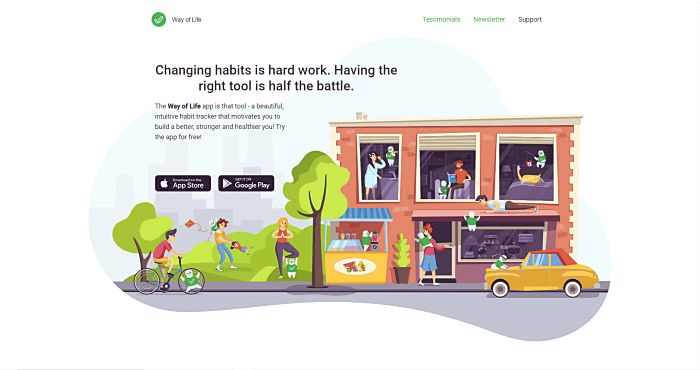
Way of Life
Way of Life is an effective work-life balance app meant to help you pursue your good habits, and drop your bad habits. You’ll get a chance to achieve this by planning your daily and weekly goals, and then tracking whether you are meeting them or not.
You can keep a journal for each habit, so you can mark them as “done,” “not done,” or “skipped.” Your progress with your habits is displayed visually, in the form of trend lines.
🔹 Pricing: Way of Life offers a free version. Although there aren’t any pricing details on their official site, some sources claim that the pricing starts at $7.91 for the Premium package, which covers cloud backup and unlimited habit tracking.
🔹 Highlight feature: You can set custom target streak lengths with Chains. For example, you can set an objective to avoid sugar for 3 days, then take a break the following day.
🔹 Available for: Android, iOS
💡 Clockify pro tip
Did you know that there’s a productivity technique called Don’t Break the Chain? Learn all about this method, and how to get the most out of it, from our blog post.
Productive
Productive is another habit tracker that will help you set personal goals. You can manage your habits, but also challenge yourself by engaging in weekly challenges. This tool also provides users with statistics, so you can track your progress every day.
Productive encourages you not to break your habit, by showing a green dot for all the days when you managed to complete your activity. For example, you can set a goal that will help you unplug after work, like doing cardio exercises or yoga as soon as you clock out from work. Then, once you finish your workout session, simply swipe from left to right, and you’ll mark it as done.
🔹 Pricing: There’s a free version, which allows you to track 5 habits. The pricing starts at $29.99 per year, and with this plan, you’ll have an unlimited number of habits.
🔹 Highlight feature: You can set reminders to ensure that you’ll deal with your habits.
🔹 Available for: Android, iOS
How do you choose the right tools for remote teams?
Now that we’ve explored the most practical remote work tools, let’s see how you should choose these apps. There are certain vital traits you should have in mind when choosing apps, to ensure you get the most out of them.
Opt for multiple features
Try to find tools that focus on more than one aspect of team collaboration and productivity. That way, you won’t have to switch between apps, which will also save you time.
Let’s say you’re looking for a time tracking app. Your primary goal is to find a tool for recording your time while working. Apart from that option, some other valuable features would be creating reports to find out how you spend your week or month, as well as requesting PTO. Thus, you’ll be able to manage your time properly but also complete some similar tasks.
💡 Clockify pro tip
If you’d like to learn more about PTO requests and PTO policies, these blogs will provide you with all the details.
Choose tools that are easy to use
Nobody likes wasting their time trying to figure out how an app works. So, always opt for tools that are simple to use, both on desktop and mobile.
In addition, the apps you choose should have an intuitive interface and straightforward navigation.
Therefore, it’s more likely that you and your team will manage all your tasks, without any hassle.
Cloud storage and file sharing are always a plus
Cloud-based tools play an essential role in today’s workforce, especially when working remotely. This feature ensures that all information is stored online, which makes it accessible to all team members.
When telecommuting, you’ll often need to collaborate with your colleagues on various files. To make this job more practical, your team will surely benefit from online file sharing. So, the apps you choose for the team need to have such options, too.
Sharing files will help your team work together on different documents, audio, or video files, edit them or approve some changes. This way, you’ll all feel like you’re in the same office, even though you’re far away from each other.
Pick the apps with integrations
Always look for tools that can smoothly integrate with other apps. Integrations will help you be more efficient when working because you won’t have to switch between tools.
For example, you can connect your time tracking app with a project management tool. That way, when working on a task in the project management app, you’ll be able to start a timer within the project management app. As you can imagine, such integration will cover both your time tracking and task management needs with a simple click.
💡 Clockify pro tip
Clockify offers a variety of integrations with other tools. Check out how this works and what apps you can connect with your Clockify account.
Wrapping up
While there are some hurdles with remote work, a lack of tools is definitely not one of them.
In this blog post, we guided you through some of the best productivity tools for remote workers. Moreover, we explored some of the most vital traits of productivity tools, like having multiple features, being easy to use, and having options such as integrations and cloud storage.
We hope that the tools we covered in this article will help you maintain successful remote team communication, keep your priorities in order and in sync with your team’s priorities, and collaborate just as efficiently (if not even better) as if you all were in an office setting.
✉️ What are your favorite productivity tools? How do these apps help you stay in sync with your remote team and regain your productivity? Send your answers, suggestions, and comments to blogfeedback@clockify.me and we may include them in this or future posts.


