How to Set up a Clock-in Clock-Out System at Work
Last updated on: July 5, 2023
If you own or manage a business, you likely have a ton on your plate — like competing goals and deadlines, budgets, scheduling, and more. In fact, you probably have to track the productivity and attendance of a not-so-small workforce.
But how do you stay on top of everyone’s hours worked amid this mess?
Chasing the bottom line quickly turns into a hurdle if you want to track work hours for dozens or hundreds of staff members.
And that’s probably why you’re here — you need a dedicated clock-in clock-out system to make things run smoothly.
So, this article will give you some potent advice on how to:
- Set up a clock-in clock-out system,
- Track attendance with a kiosk, timer app, timesheet, or auto-tracker, and
- Make the best use of 5 kinds of clock-in/clock-out reports.
Without further ado, let’s get your time clock system up and running!

Table of Contents
What is a clock-in clock-out system?
With a reliable clock-in clock-out system, you get to track attendance with zero friction. For example, you can see when employees checked in and out of work — and the duration of their breaks.
In real life, a clock-in clock-out system can take many shapes, like:
- Time card,
- Manual time clock,
- Time kiosk, and
- Web-based platform (e.g., apps or browsers).
In line with 2023 time-tracking statistics, of all employees who track their time at work, as many as 25% use physical spreadsheets. At best, analog time-tracking is outdated and limited in terms of capabilities. In other words, a physical spreadsheet can only do so much — for example, it can’t track how productive your employees have been.
So, to better track productivity, you probably need a digital clock-in clock-out system. Let’s explore why that’s the case.
Why do you need a clock-in clock-out system?
A well-intentioned but skeptical reader might ask at this point: I’ve been using physical spreadsheets for years. So, do I really need an employee clock now?
The short answer is: yes, if you’d like to increase productivity and promote accountability.
According to a recent Forbes article, employees who track their hours worked helped reduce payroll errors, costs, and compliance issues. Similarly, one survey found that around 60% of companies with remote employees use apps to track employee productivity.
Based on the research, your team might set itself up for failure without a dedicated employee clock-in system.
To that effect, a few sectors where clocking systems are exceedingly useful include:
- Advertising and marketing,
- Computer and IT,
- Construction,
- Business and finance,
- Manufacturing,
- Legal, and plenty of others.
So, you may think: “How do I get started with a clock-in clock-out system right now?”
Let’s take a closer look!
What is an app where you can clock in and clock out?
It’s a kind of software where you can clock in and clock out, allowing you to track your employees’ attendance (and payroll for that matter) seamlessly.
Unlike time cards and manual time clocks (solely fit to track attendance), web-based apps are a superior way to track attendance and time because of plenty of additional features.
If your clock-in clock-out system is web-based, you can keep tabs on many items, including:
- Vacations,
- Overtime,
- Sick leave,
- Breaks, and more.
However, if you’re about to introduce a software-based clock-in clock-out system, you need to make sure it’ll work on all your devices.
For example, an app like Clockify works on:
- Browsers: Chrome, Firefox, Edge,
- Desktop apps: Mac, Windows, Linux, and
- Mobile apps: Android and iOS.
In any case, test your app of choice on all platforms before making it a permanent part of your everyday work life.
What are the options for clocking in and out at work?
Most attendance-tracking apps offer a myriad of options for clocking in and out at work. Yet, some lack an intuitive interface, and others make clocking in a clunky process.
On the bright side of things, Clockify lets you see every employee on the clock with a click or two. For illustration, you can choose between 4 options, including:
- Kiosk,
- Timer app,
- Timesheet, and
- Auto tracker.
So, let’s check out each option for tracking time and attendance.
💡 Clockify Pro Tip
Make headway on how you clock in and out at work with the best apps on the market and read our honest reviews for either best clock in/out systems and reviews on best time tracking tools out there:
Option 1: Kiosk
The question as old as time — or at least as old as the digital time clock — how to clock in at work without too much friction? One of the simplest ways is to create a time clock kiosk.
First, you set up a time clock kiosk on any device you want (like a tablet or phone), which people can use to clock time with their PIN code.
Let’s explore how an admin can set up a time clock kiosk and how employees can use it.
How can admins set up a Clockify time clock kiosk?
As an admin, you need to go through a few simple steps to set up a kiosk, including:
- Creating a free Clockify account,
- Enabling Kiosk mode in Settings,
- Adding employees,
- Creating a kiosk and choosing who can use it,
- Placing any device (like a tablet) at the employee entrance, and
- Launching the kiosk by opening a link to it in a browser.
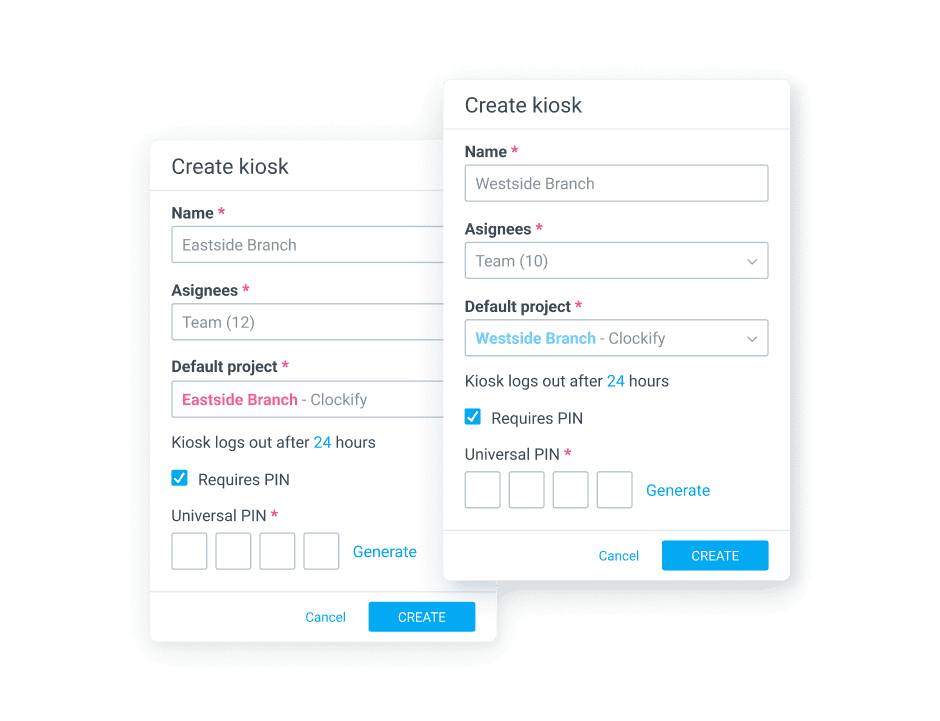
How can employees use the Clockify time clock kiosk?
As an employee, you go through 4 simple steps to use the time clock kiosk, including:
- Selecting your profile,
- Entering your PIN code,
- Choosing “Clock in” or “Start break,” and
- Tapping “Clock out” or “Finish break” when finished with your work or breaks.
That’s it — that’s the drill.
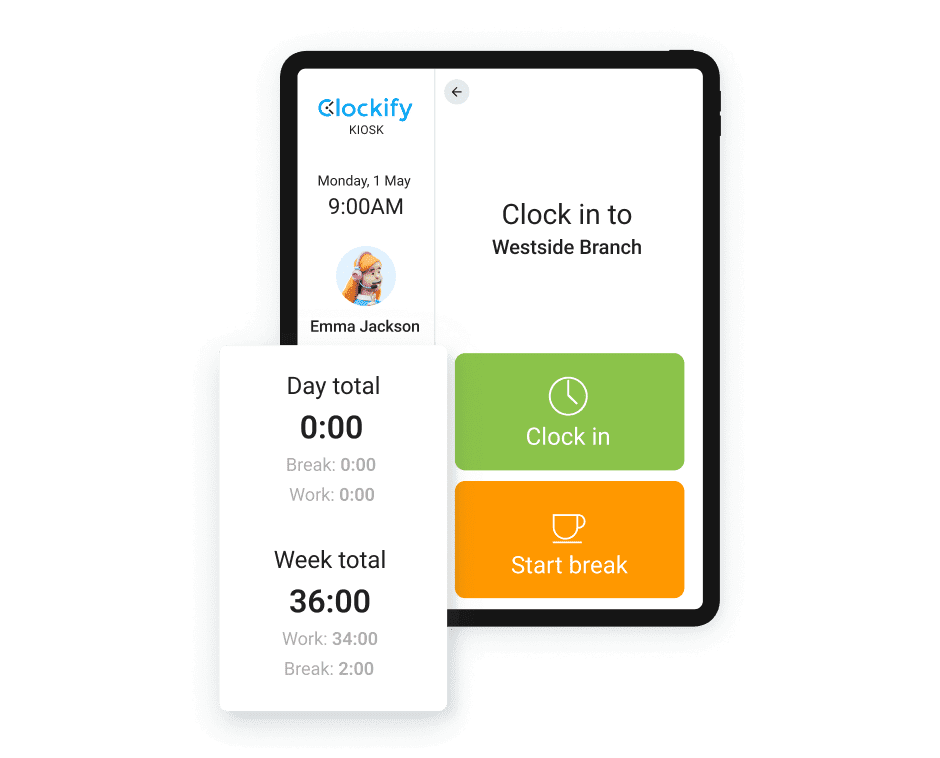
The kiosk is super simple to set up and use. Also, if you need a kiosk in multiple locations, the upgrade is much more affordable than what other punch clock apps charge.
Option 2: Timer app
Apart from using a kiosk for clocking in and out, employees can also track their attendance with the timer app. Here’s how it works:
- Start by creating a free Clockify account, and then
- Invite employees by adding their email.
After that, the employees should:
- Accept the invite,
- Download a mobile app, and
- Log in and start/stop the timer as they work.
This option is great for people who work at a desk or are out on the field. All you have to do is invite them — and they are free to track time as they work without the employer having to set up the equipment.
Finally, the timer app is particularly useful for remote employees, as it lets them enter time on whichever device they prefer and for as many projects as they need.
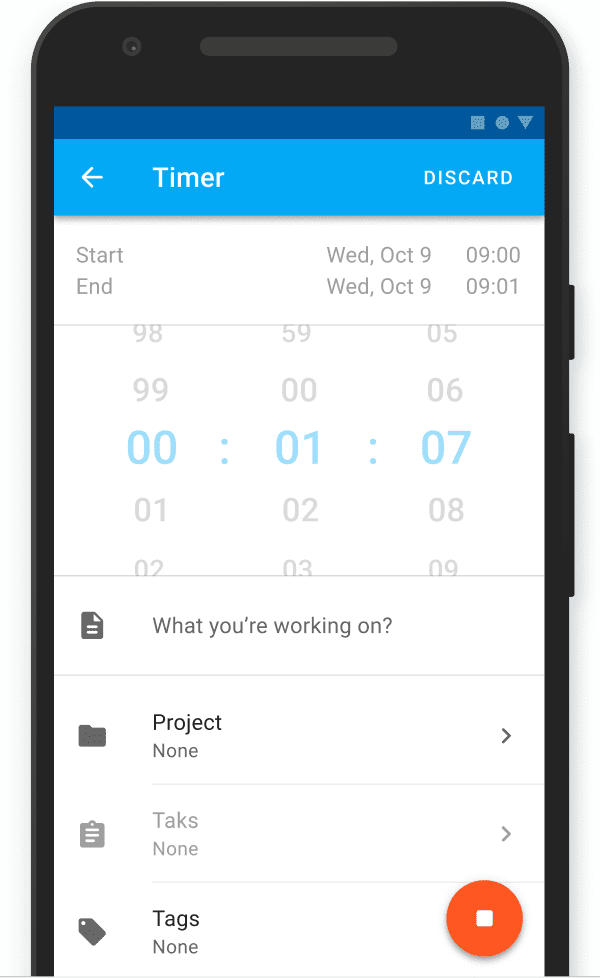
For the icing on the cake, the Clockify timer even works offline. In fact, you can easily see how your day went and get a glimpse of all your activities in one place.
Option 3: Timesheet
If you don’t need to track productivity in real-time, your employees can simply fill their digital timesheets at the end of the day or week, detailing what they worked on and for how long. Workers can do this in a timesheet app. Simply follow these steps:
- Create a free Clockify account, and
- Invite employees by adding their email.
After that, the employees need to:
- Accept the invite,
- Open the timesheet in a browser, and
- Select what they worked on and enter time under the given day column.
The timesheet method is the simplest of them all. All you have to do is add people, and they log time on their own. Although not as accurate as the timer method, this technique is the easiest for employees to add to their everyday workflow.
You can even try scheduling automatic timesheet reminders if people forget to log their time. Plus, managers can approve timesheets before sending them to payroll.
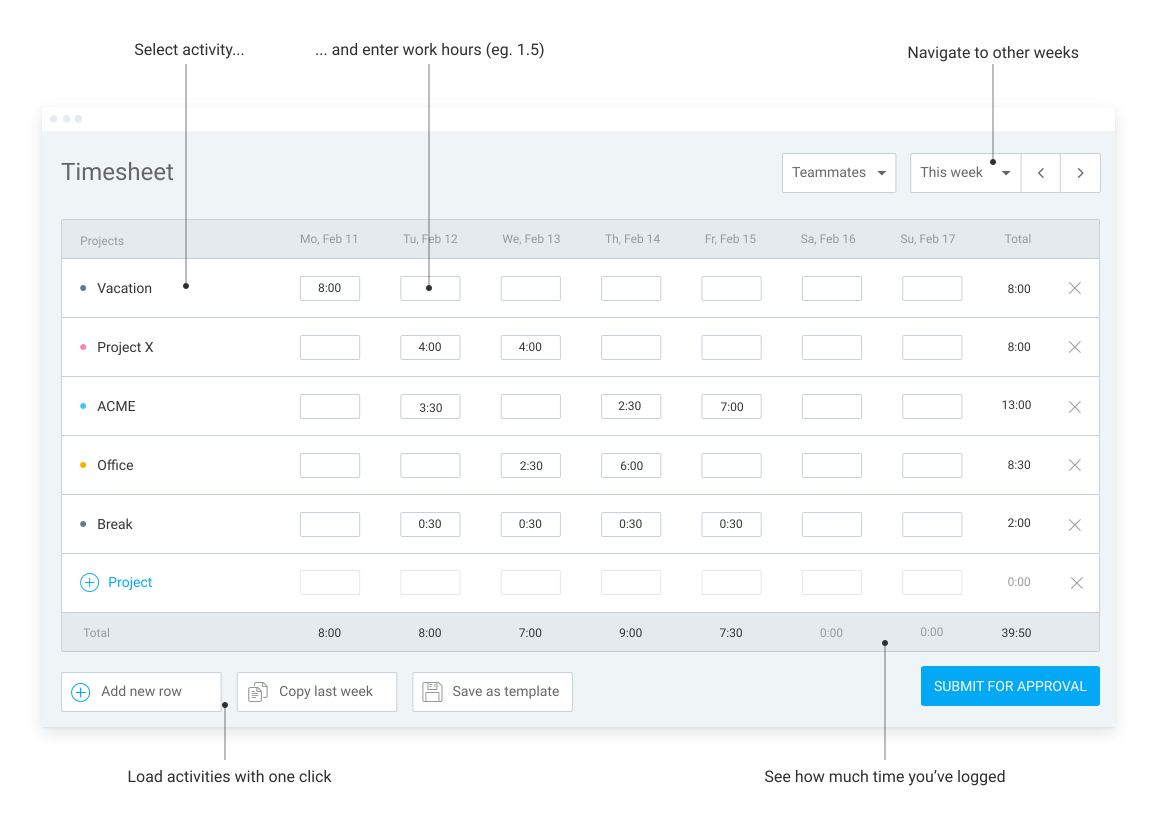
Interestingly, you can click on Create template to populate your new timesheets with the most common work activities from the past. Finally, you can click on Copy last week to easily copy time and activities from your previous timesheets.
💡 Clockify Pro Tip
Scared you’ll make errors while filling out a timesheet for payroll purposes? We’re all human — but read our guide on how to minimize mistakes when creating or editing timesheets:
Option 4: Auto tracker
If you like the idea of a timer, but employees find it a hassle, they can turn on the automatic tracker and add their time at the end of the day based on the recorded data.
To do that, simply follow these steps:
- Create a free Clockify account, and
- Invite employees by adding their email.
After that, the employees should:
- Download and install the desktop app (Mac, Windows, or Linux), and
- Open and enable Auto tracker in the desktop app.
At the end of the day, an employee can create time entries based on tracked activities.
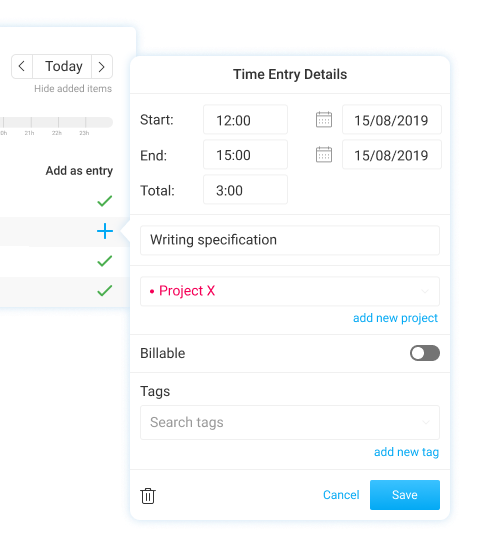
The desktop app and browser extension come with some additional features, such as:
- Scheduling automatic time reminders that notify you when you forget to start the timer,
- Idle detection that lets you know when you forget to stop the timer, and
- Automatic start/stop the timer when you turn your computer/browser on and off.
💡 Clockify Pro Tip
Explore a few other browser extensions and read 16 reviews on the best Chrome extensions for productivity currently on the market:
Clock-in and clock-out reporting with Clockify
Reports are everywhere these days. You need to file one for pretty much everything you do during the workday — and clock-in clock-out reports are no different.
Clock-in-and-out reporting is critical to accurately track work hours, and it benefits:
- Managers,
- Employees, and
- Clients.
In other words, everyone stands to profit from a neatly packed set of data about how employees spend their time — no matter the sector they’re in.
That’s why we’ll explore 5 types of reports in Clockify, including:
- Real-time activity,
- Attendance report,
- Summary report,
- Detailed report, and
- Weekly report.
To be completely honest, a clock-in clock-out system is only as useful as its reports. So, let’s get to a few of those beauties!
💡 Clockify Pro Tip
Supercharge your clock-in clock-out reporting with our guide on how to create the best time reports:
#1: See real-time activity in the Team Dashboard
Whatever your coworkers are up to, you can quickly check their status with a single click in the Team Dashboard. After all, that’s why we call it real-time activity.
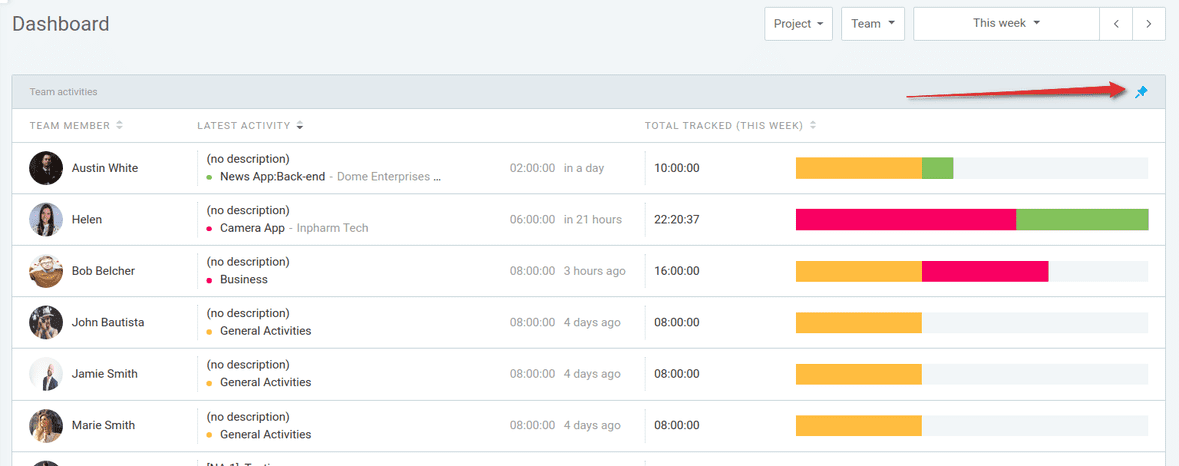
You can open Team Dashboard in your browser from anywhere to see:
- Who’s currently working on what,
- What someone’s last activity was,
- Who tracked the most time, and
- A quick breakdown of each person’s time.
If you enable GPS tracking, you can also see locations when people start and end time — as well as the route they traveled while clocked in.
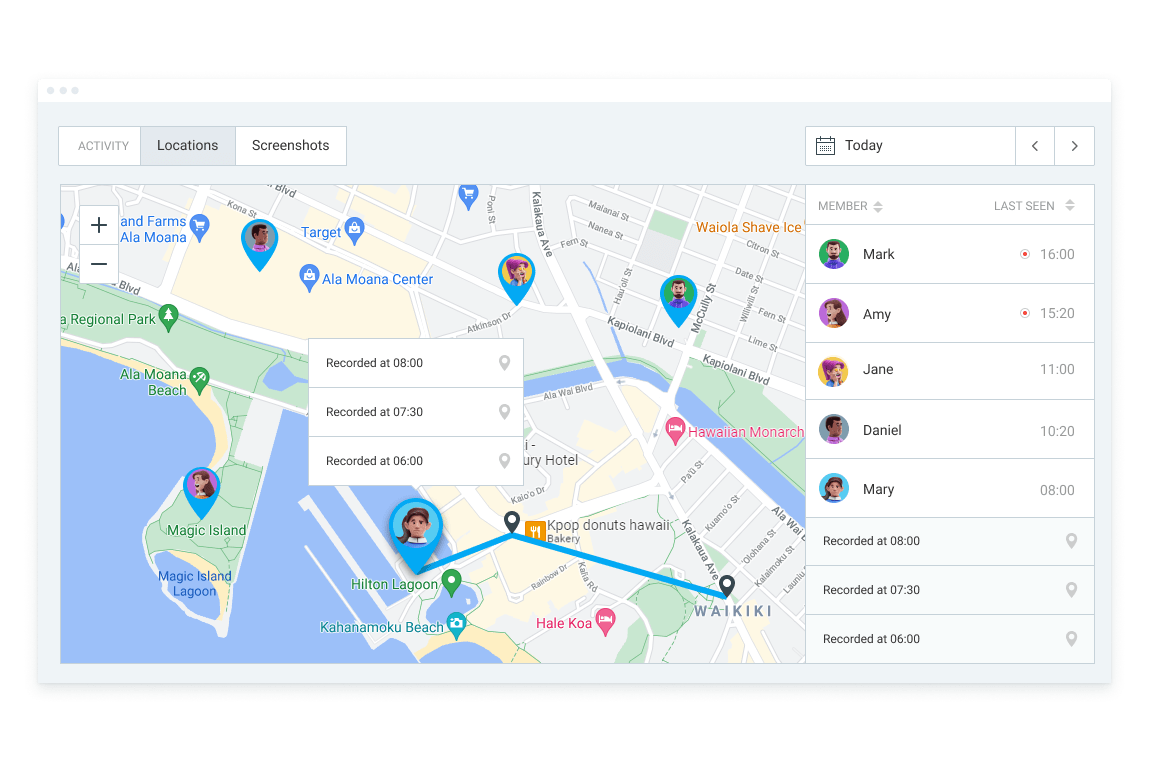
Also, the location feature is particularly helpful for industries like construction, landscaping, and healthcare. In other words, this functionality is most useful for field workers.
#2: Create an Attendance report to record availability
Attendance reports show you the daily attendance of all your employees, including:
- When they started and ended their workday,
- How much they worked,
- How long they were on break, and
- Whether they had overtime or time off.
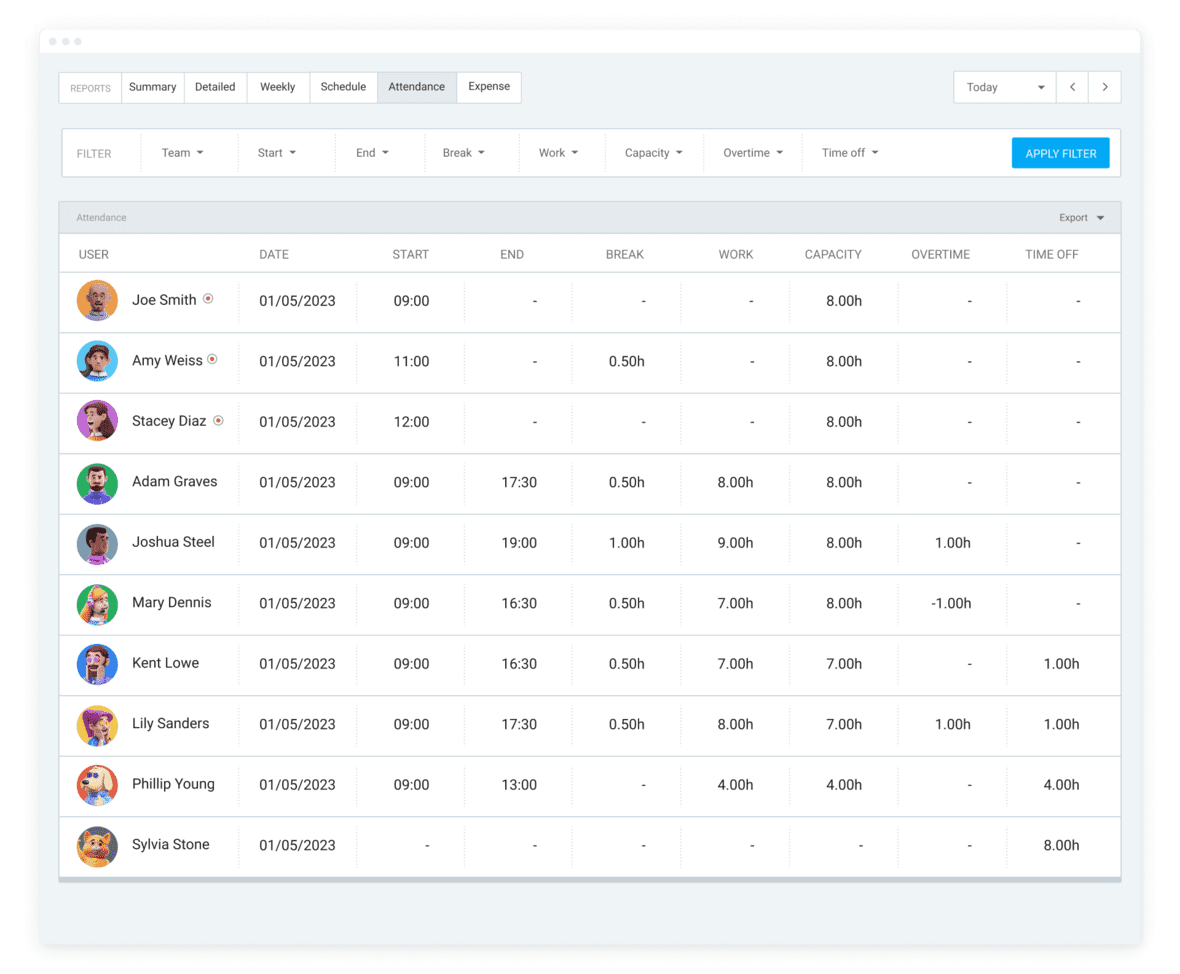
You can also use filters and different date ranges to answer specific questions like:
- Who had overtime last week and on which days?
- What did this particular person’s previous month look like, broken down by day?
- Who started working before 9 a.m. and was on a break shorter than 30 minutes?
All this data can help workforce management learn who is working too much and who is underperforming. In turn, employees will be able to stay productive and healthy.
💡 Clockify Pro Tip
Learn about the pitfalls of working off-the-clock with our in-depth guide:
#3: Make a Summary report to look into estimated vs. tracked time
The Summary report lets you summarize all time cards by:
- User,
- Project,
- Location,
- Time period, or
- Any other dimension you want.
You can also filter reports and share them with others — as well as export them as PDF, CSV, or Excel and send them to payroll.
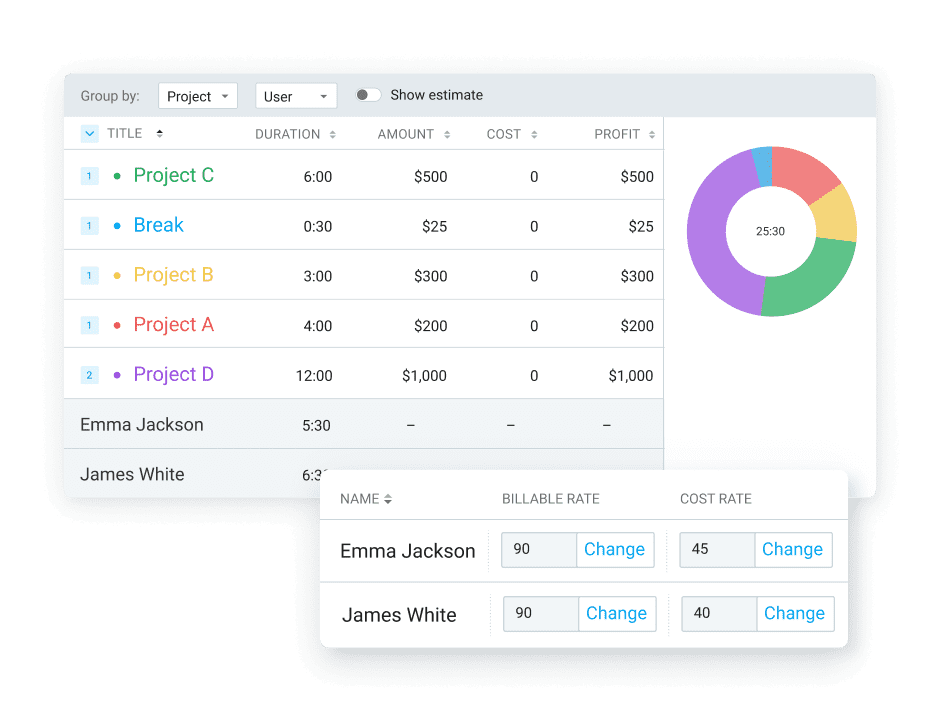
For the bull’s eye, Summary reports give you a visual representation of estimated vs. tracked time. In turn, this feature helps you learn how to make better time estimates for future projects.
#4: Produce a Detailed report to get all details on performance
Visit the Detailed report to see all time clocks 1 by 1 — along with their start and end time.
If you’re an admin, you can also:
- Edit people’s time cards,
- Add time for them, and
- Find uncategorized entries.
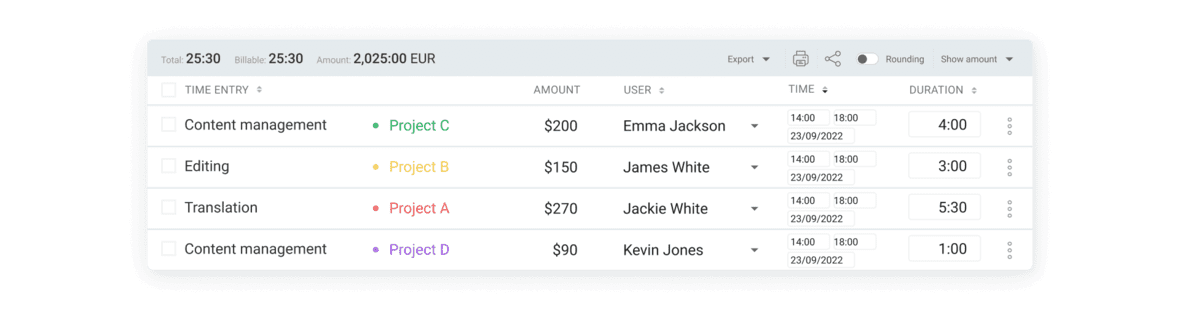
Equally useful, you can use one of 80+ Clockify integrations — like QuickBooks — to export data for payroll.
#5: Create a Weekly report to check who hasn’t logged work hours
The Weekly report shows you all time summarized by project and user in a classic timesheet format. For ease of use, you can sort the data by:
- Time,
- Amount,
- Cost, or
- Profit per project or user.
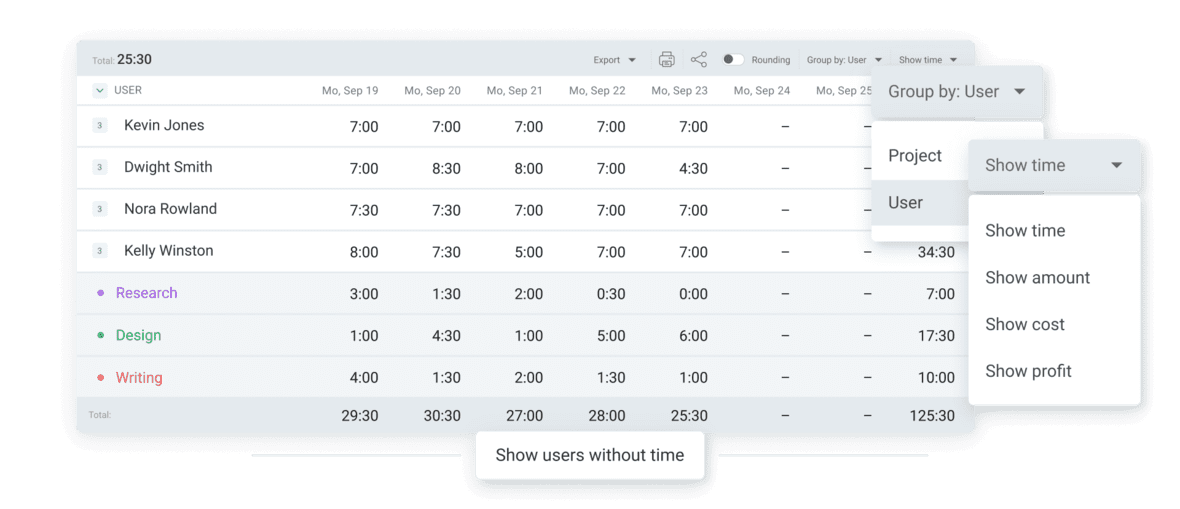
Finally, the Weekly report lets you know about employees who haven’t logged any time in the last 7 days.
—
Now you’re familiar with 5 types of reports in Clockify. Next up, let’s check how to track overtime and breaks like a pro.
FAQ on clocking in and out
Your dedicated clock-in clock-out system shouldn’t be a hassle in your everyday work. In fact, you shouldn’t have to scroll through multiple pages on your app to find the option you need.
For this and other reasons, the next sections cover:
- How to track breaks in 3 simple steps,
- How to track overtime with a single click, and
- What’s the best way to set up your clock-in system.
Let’s get into it.
How to track breaks?
You can account for breaks in 3 ways, including:
- Enable the “Breaks” feature, and people will then have the “Start break” option when they open the kiosk.
- Have a “Break” project so people can create separate time entries for their breaks and associate them with the “Break” project.
- Create a “Break” tag so people can create a time entry and attach the “break” tag. Later, you can group time by tag or filter it out from work time.
Finally, you can differentiate between work and break time in reports — and filter them either by tag, project, or status.
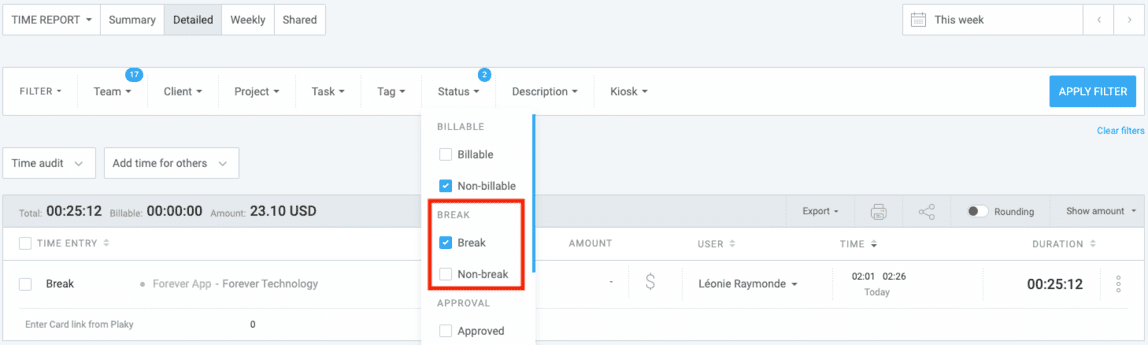
How to track overtime?
If you need to see what time entries were made for overtime work, you can create an “overtime” tag. Once someone’s regular hours are finished, they can attach the “overtime” tag to all of their subsequent time entries.
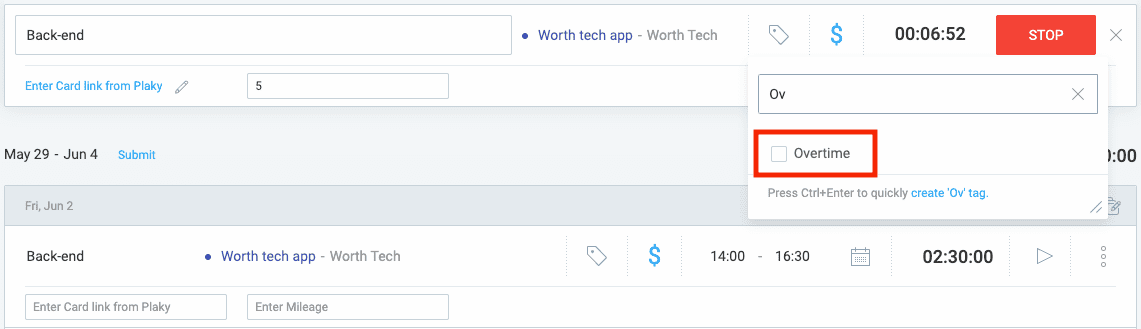
If people use the timesheet to enter their work, they can switch to the time tracker, and there add tags and notes to the appropriate entries.
Later, you can run a report and group time by User or Tag. That lets you see who has how much overtime. You can also visit the Detailed report to learn which entries were created for overtime work.
If people forget to tag their entries as overtime, you can try scheduling automatic reminders. Simply specify targets (like “8h/day”), and managers get an email when someone logs more time than their target.
💡 Clockify Pro Tip
Tracking overtime doesn’t have to be a mess — instead, do it with a free overtime tracker:
What’s the best way to set up the clock-in clock-out system?
If you came to this article with the question “How to clock in and out at work?” — we hope you got everything you needed to set up your own time clock.
Yet, the best way of setting up a punch-in and punch-out system depends on your business needs and your employees.
For example, setting up a clock-in kiosk on your tablet is the best option if you’re in a fast-moving environment and don’t want to bother people with installing an app.
In fact, a clock-in kiosk is by far the most convenient option for on-site workers since it allows them to log their work hours from a joint device. For example, those who can benefit the most from this tracking option include employees working in:
- Restaurants,
- Factories, and
- Construction sites.
Still, suppose people come to the workplace every day and perform job duties at their computers. In this case, you can invite them as users in Clockify — and they can personally log their hours at the end of the day by:
- Filling their weekly timesheets, or
- Creating time cards with start/end times.
As you near the end of this article, here are a few practical tips to introduce a sound punch in and out system at work:
- Specify time-tracking goals to learn why you need a time clock,
- Pick the software that works best for your team,
- Submit timesheets daily or weekly for optimal results, and
- Introduce an overtime policy to make it official.
With these insights, you’re ready to make your clock-in clock-out system an impenetrable fortress to guard your work productivity.
💡 Clockify Pro Tip
Consider a few tried-and-tested methods to keep tabs on your team’s productivity:
Wrap-up: Introduce a clock-in clock-out system to skyrocket productivity and accountability
The list of forces that sap work performance of its glory is endless.
Yet, a dedicated clock-in clock-out system takes care of most unproductive behaviors by offering easy ways to track employee attendance and productivity.
To recap how clock-in systems work and how to integrate them into your daily routine, here are 2 pointers:
- Track work hours, breaks, and overtime with a kiosk, timer app, or timesheet, and
- Keep tabs on productivity with attendance, summary, detailed, and weekly reports.
Whenever you get in a rut with your team’s productivity or accountability, remember that a reliable clock-in clock-out system does wonders for millions of people worldwide — and it can do the same for your team.


