The most popular free time tracker for teams
Time tracking software used by millions. Clockify is a time tracker and timesheet app that lets you track work hours across projects. Unlimited users, free forever.


Time management features
Track productivity, attendance, and billable hours with a simple time tracker and timesheet.
Timekeeping

Management

Time tracking apps
Clockify works across devices. Track time from anywhere — all data is synced online.
Why track time with Clockify
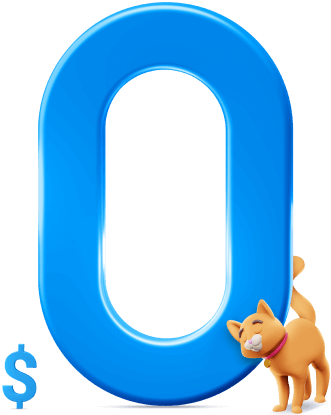
Customer support you'll love
We're here 24 hours a day, every day of the week, including holidays.




Join millions of happy users
Clockify is the best rated time tracking software.
SEE REVIEWS (4,492)

★★★★★
Trackers don't get much better
I track my time for all the tasks I perform; work-related and other.
★★★★★
Very useful and intuitive
Extremely comfortable. Ads free. Amazing in terms of customer support.
★★★★★
Great experience
It has really helped me become more organized.
★★★★★
A game-changer for remote work
I can track on my phone - a few taps and I'm ready to get onto my work.
★★★★★
It has greatly improved our business
Before Clockify we had no idea of how long we were spending on each event.
★★★★★
Grows with you!
I love how Clockify allows my contractors to independently log billable hours.
★★★★★
An amazing experience!
Works exactly like you'd hope, feature-rich, and has helped us realize profits.
★★★★★
Affordable price and support
New features appearing every month. Great and helpful customer support.
★★★★★
Fantastic from start to finish
I absolutely love how this software has so many features
★★★★★
The only app to keep you accountable
The best app out there which allows us to keep a tab on our productivity.
★★★★★
One of the best values available online
Really good. Overall, this is a TREMENDOUS value for the price.
★★★★★
Best time tracker
Clockify has become a basic in my set of freelance tools.
★★★★★
Seamless time tracking
Clockify is so easy to use and intuitive. The learning curve is almost none.
★★★★★
Clockify is scary good!
It is a powerful and often frightening insight into your own behavior.
★★★★★
Finally an intuitive online time logger
I like that it is available to me online and can use it wherever I am.
★★★★★
Amazing timer that gets the job done
Gives a very clear idea about where my time is being spent. It helps in self-development!
★★★★★
Must-use productivity software
Time-tracking is smoother, productivity is easier.
★★★★★
May be the best time tracker there is!
Clockify has been an essential tool for our team to track time on a daily basis.
★★★★★
Works great for startups
We grew from a couple people to almost 80 and it worked perfectly the whole time!
★★★★★
Fantastic
Makes it incredibly easy to record time and attach pdf reports to invoices.
★★★★★
Best time tracking software!
I use Clockify for work, but it also lets me know exactly what I am doing in my day!
★★★★★
Best timesheet software on the market
Easy to use. Quick to maneuver. Excellent reporting and administration.
★★★★★
Wonderful for tracking productivity
I enjoy it so much I use outside of work to track my own personal self-development.
★★★★★
I feel more productive!
It's really encouraging to look back and see how much I've accomplished!



