Free Automated Time Tracker
Track how much time you spend across apps, websites, and documents, and create timesheets based on your activity.


 Don't have an account? Sign up free
Don't have an account? Sign up freeWhat does an automated time tracker do?
Automated time tracker in Clockify lets you monitor and track time you spend in certain programs and apps, which will give you a detailed review of your activity at the end of each day.
Once you have data, you can review how your day looked like and manually create time entries based on tracked data, which you can later use for client billing or filling company timesheet.
How automatic time tracking works
Download the desktop app
Clockify is a time tracking app that works across devices. The desktop version (Windows, Linux, Mac) comes with the background auto tracking feature.
Enable automatic tracker
Log in, open the automatic tracker, and start recording. Clockify will then track all active programs you use and websites you visit (only you can see this data — it's not available to workspace admins).
Productivity timeline
Timeline records your activity and shows where you spend time.
Clockify tracks an app once it's active for longer than 1 minute. But, the timeline won't display time shorter than 10 minutes. So, if you often switch between apps, you'll have a lot of gaps in the productivity timeline.
But, don't worry — if you're using one app and then switch to another for a moment (e.g., to respond to a message), you'll have 20 seconds to return to the original app and Clockify won't treat this activity as a new one, so you won't end up with a gap in your timesheet.
Save and categorize time
All tracked activities are saved locally on your computer and only you can see them. To send them online to Clockify, create time entries based on them.
Run reports online
In the web version, you can see all the time entries you've created, break down your data by project and date, set billable rates, and export data (PDF, Excel, CSV).
Also, you can save the report in Clockify and send it as a shareable link to your clients so they can track your costs in real time.
Download report samples: PDF • CSV • Excel
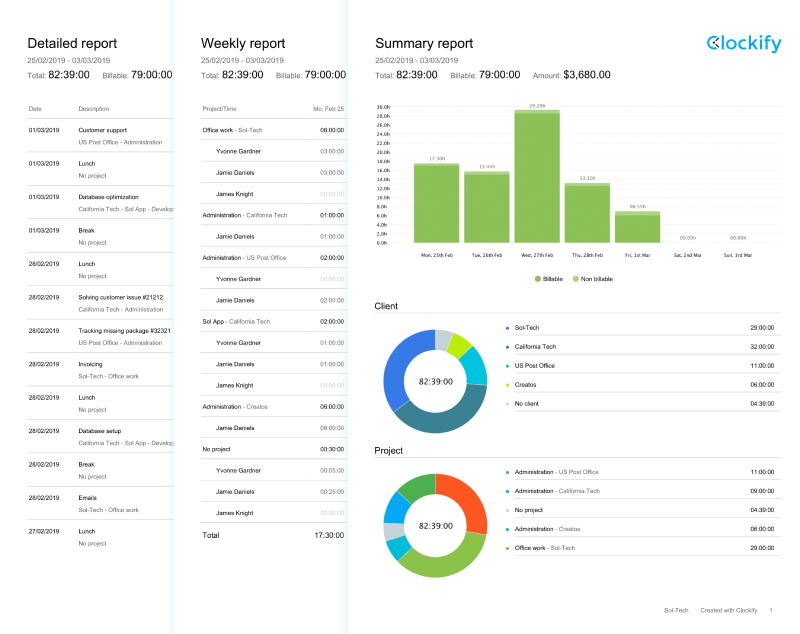



Don't have an account? Sign up free

4.8 (9,073 reviews)