Não consigo encontrar minhas entradas de tempo
Se suas entradas de tempo não estiverem aparecendo, pode haver vários motivos. Veja como verificar o que pode estar acontecendo e como fazer com que suas entradas sejam exibidas corretamente.
Você está conectado no espaço de trabalho errado #
Seus registros de tempo estão vinculados ao espaço de trabalho onde você os acompanhou. Se você estiver em um espaço de trabalho diferente, não verá seus registros.
O que fazer:
- Clique no seletor do Espaço de trabalho no canto superior esquerdo.
- Alterne para outros Espaços de trabalho disponíveis e verifique o Rastreador de Tempo ou os Relatórios.
Seu tempo monitorado pode estar em um espaço de trabalho pessoal ou em outro espaço de trabalho de outra equipe.
Você está visualizando o intervalo de datas errado #
As entradas podem existir, mas estão fora do intervalo de datas selecionado.
O que fazer:
- Navegue até a página Relatórios (resumido ou detalhado)
- Verifique e ajuste o intervalo de datas por meio do calendário para incluir datas relevantes.
Isso é especialmente comum ao revisar entradas de tempo mais antigas ou futuras.
Os relatórios sempre vêm com uma visualização semanal.
Você está conectado em outra conta #
Se você tiver várias contas no Clockify com endereços de e-mail diferentes, seus registros de tempo podem estar em uma conta completamente diferente.
O que fazer:
- Certifique-se de estar conectado com o mesmo endereço de e-mail usado para criar ou ingressar no espaço de trabalho.
- Caso não tenha certeza, verifique todas as suas caixas de entrada de e-mail para ver se há mensagens relacionadas ao Clockify.
- Se você faz parte de um espaço de trabalho da empresa, peça a um administrador para confirmar qual e-mail está vinculado ao seu perfil na página da Equipe.
Se você estiver conectado com um ID Apple no Private Relay, sua conta poderá usar um endereço de e-mail privado e anônimo (por exemplo, random@privaterelay.appleid.com). Nesse caso, certifique-se de usar a opção "Continuar com a Apple" em vez de tentar fazer login manualmente.
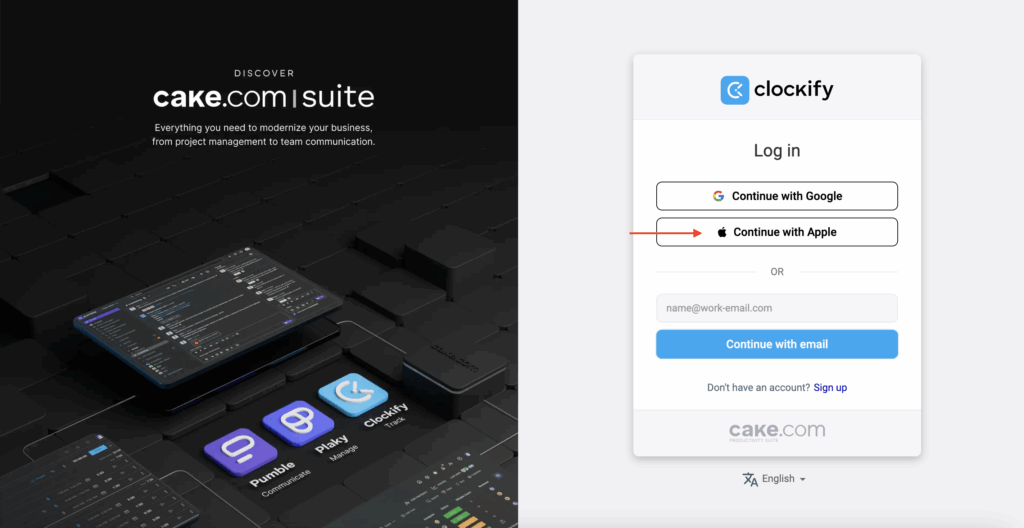
Suas entradas de tempo foram excluídas por um administrador #
Os administradores têm permissão para excluir entradas de tempo enviadas por outros usuários. Se você for um usuário comum, este pode ser o motivo pelo qual suas entradas de tempo não estão presentes.
O que fazer:
- Entre em contato com o administrador do seu espaço de trabalho para verificar se as entradas foram removidas.
- Se foram, e se suas permissões permitirem, você pode inserir o tempo retroativamente alterando a data na página do Rastreador de tempo.
Ainda com problemas? A equipe de suporte do Clockify terá prazer em analisar e ajudar você. Entre em contato conosco pelo e-mail support@clockify.me e nos forneça as seguintes informações:
- Seu endereço de e-mail
- Uma captura de tela do seu Rastreador de tempo ou Planilha de horas
- Sua função no Espaço de trabalho
- O intervalo de datas e quaisquer nomes de projetos ou tarefas relevantes