Não consigo editar o tempo dos integrantes da equipe
Se você não conseguir editar a entrada de tempo de alguém, geralmente é devido às configurações do espaço de trabalho ou às entradas de tempo aprovadas.
Função do espaço de trabalho #
Certifique-se de que a função correta esteja atribuída ao espaço de trabalho. De acordo com o design atual:
- Os administradores podem editar as entradas de tempo para todos.
- Os gerentes de equipe só podem editar o tempo dos usuários sob sua gestão, se essa opção estiver habilitada nas Configurações do espaço de trabalho.
- Os gerentes de projeto não podem editar o tempo de outras pessoas.
Você pode verificar sua função na página da Equipe. Caso não tenha acesso à página da Equipe, entre em contato com seu administrador.
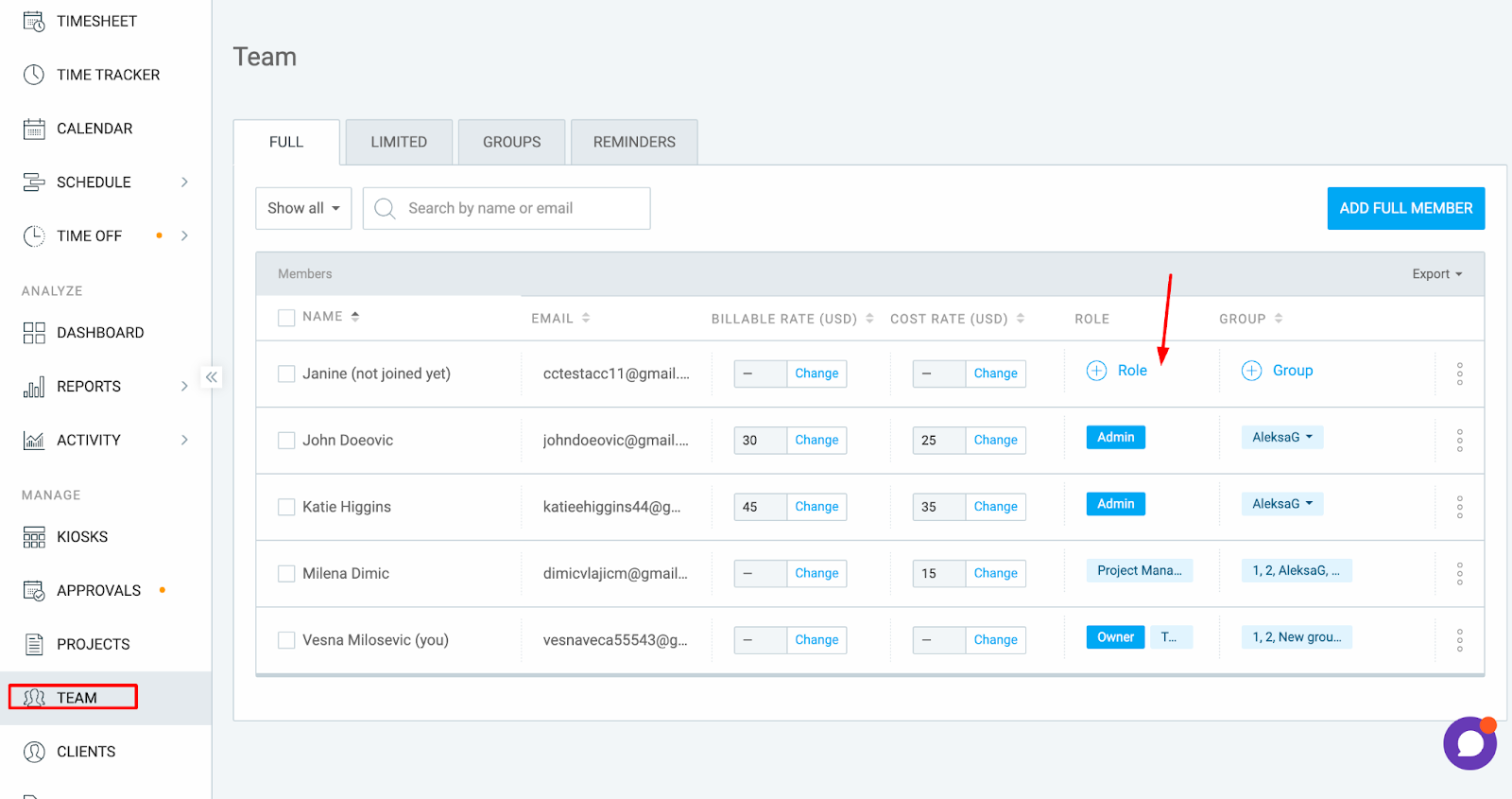
As funcionalidades Forçar Cronômetro ou Bloquear Planilhas de horas estão habilitadas #
Se você tiver habilitado o recurso Forçar Cronômetro ou Bloquear Planilhas de horas, como administrador, ainda poderá editar o tempo de outros membros da equipe por meio do Relatório detalhado. No entanto, se Forçar Cronômetro estiver habilitado, você não poderá fazer alterações por meio da Planilha de horas.
Veja como fazer isso no Relatório Detalhado:
- Navegue até o Relatório Detalhado
- Selecione um intervalo de datas no calendário
- Selecione um membro da equipe no filtro Equipe e aplique-o
- Encontre a entrada que deseja editar e faça as alterações nos campos designados
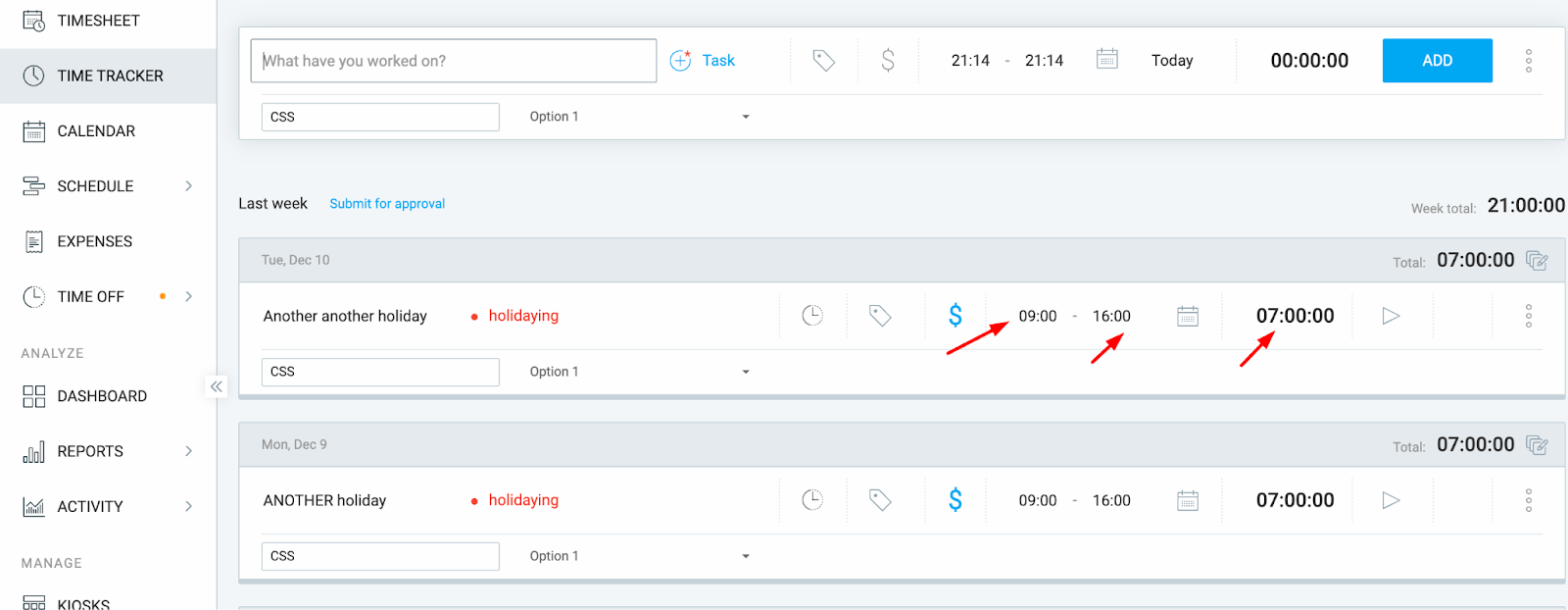
A entrada de tempo foi aprovada #
As entradas de tempo aprovadas são bloqueadas e não podem ser editadas por ninguém, incluindo administradores.
- Os registros de tempo aprovados terão uma marca de verificação verde no Relatório Detalhado e na Planilha de horas.
- Para editá-los, a Planilha de horas precisará ser removida.
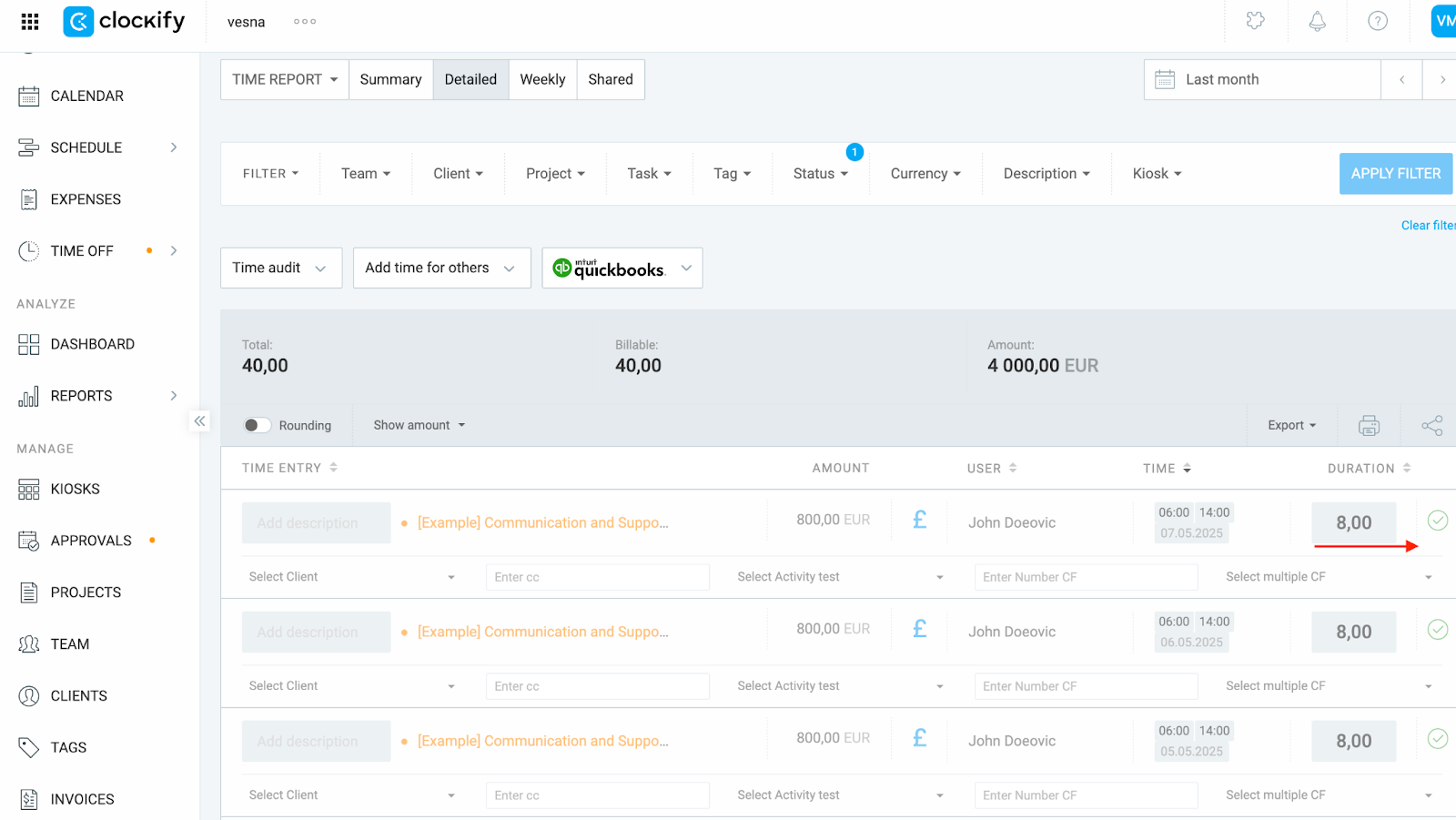
Para retirar uma Planilha de horas:
- Navegue até a aba Aprovações na barra lateral.
- Encontre a planilha de horas relevante na aba Arquivo.
- Clique para abri-la e selecione Retirar no canto superior direito.
- Volte para o Relatório detalhado e faça as alterações.
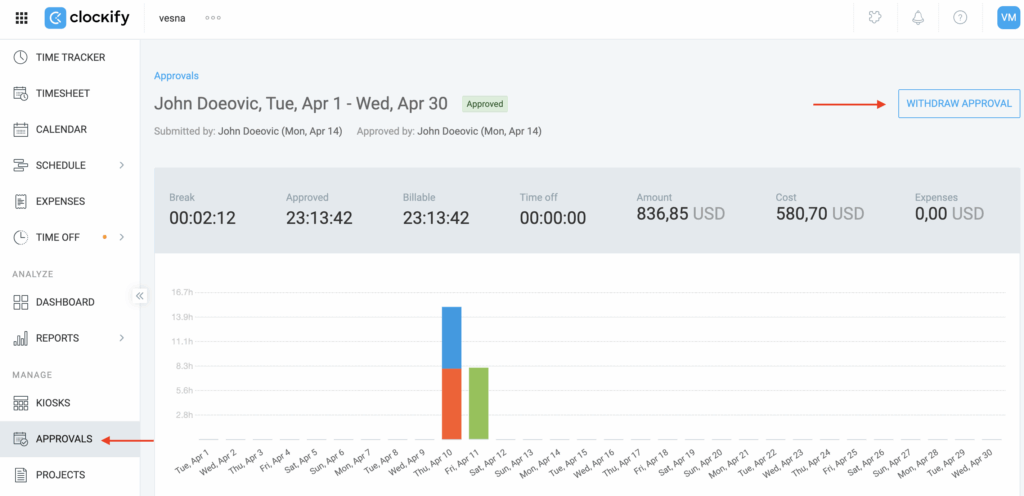
Ainda com problemas? A equipe de suporte do Clockify terá prazer em analisar e ajudar você. Entre em contato conosco pelo e-mail support@clockify.me e nos forneça as seguintes informações:
- Informações sobre sua função no ambiente de trabalho
- Uma captura de tela do registro de tempo em questão