Can’t change the client currency
If you’re trying to change the currency for a client but don’t see any options in the dropdown, it’s likely because no additional currencies have been added yet.
How to change client currency #
- Navigate to the Clients page from the sidebar
- Click on the pen icon next to the Client you want to edit
- In the pop-up window, scroll down to the button and click on the Currency dropdown
- Select the desired currency and save changes
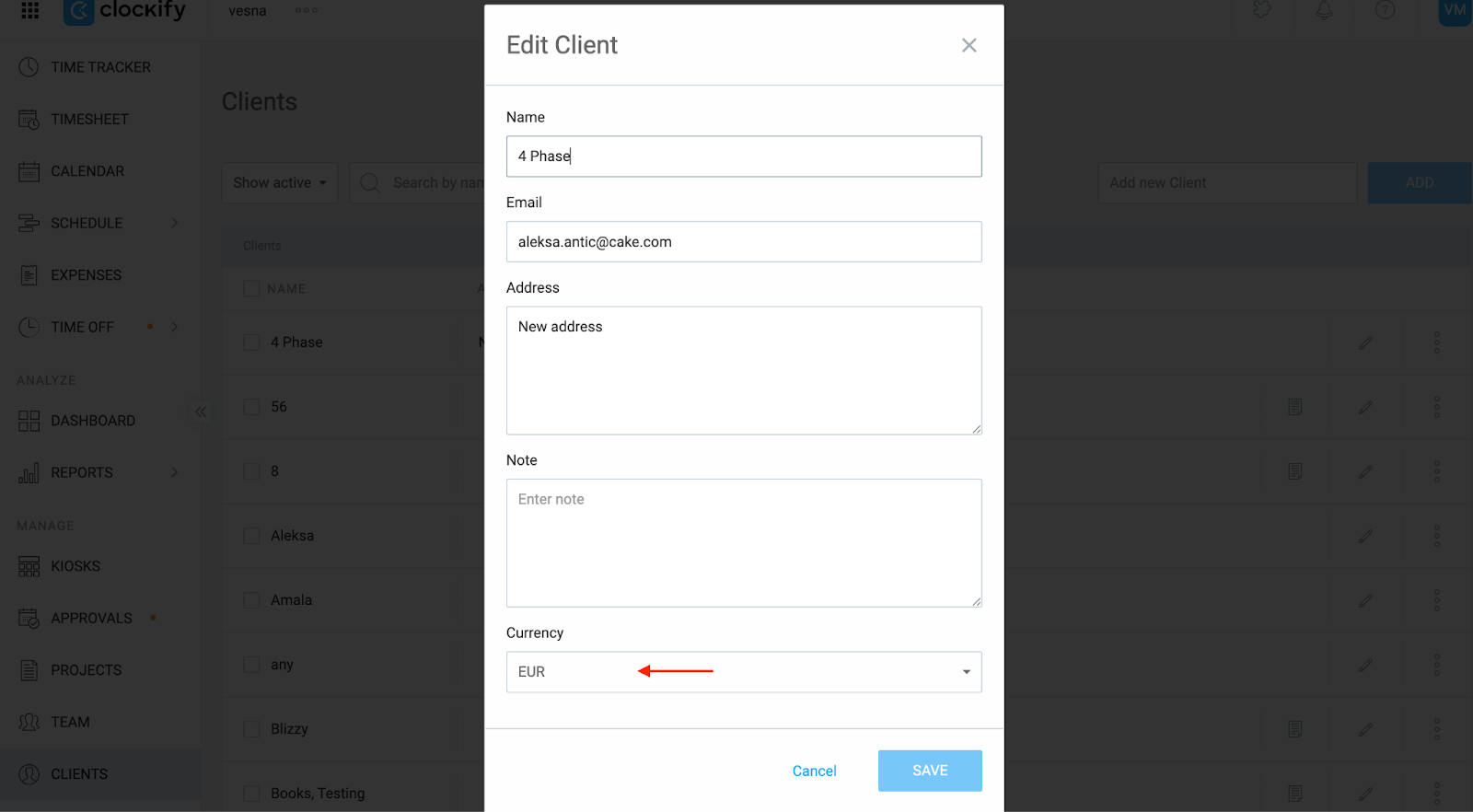
If the dropdown is empty, it means no other currencies have been created yet.
How to add currencies to the workspace #
To assign different currencies to clients, you’ll need to first create those currencies in your Workspace Settings. Only then will they appear as options when editing a client.
To add new currencies to your workspace:
- Click on the three dots next to the Workspace name at the top of the page
- Selecione Configurações do espaço de trabalho
- Scroll a bit down and click on “Edit” under the Currencies section
- Select “Add currency”
- Enter the currency abbreviation (e.g., EUR, GBP, CAD) and save
After that, go back to the Clients page and edit the client again. The new currency options will now be available in the dropdown.
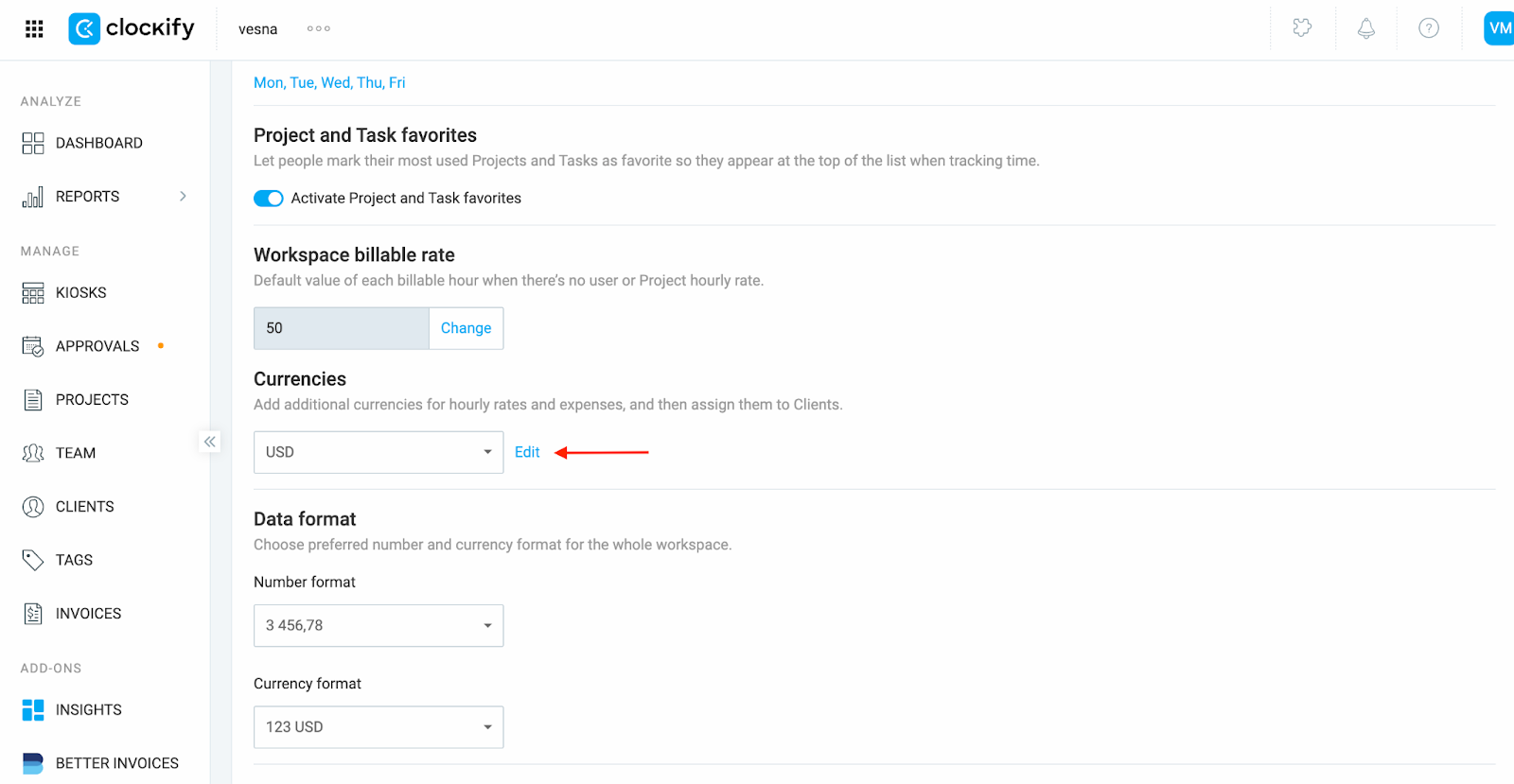
Once the client’s currency is updated, all projects assigned to that client will automatically apply the selected currency for budgeting and invoicing.
Ainda com problemas? A equipe de suporte do Clockify terá prazer em analisar e ajudar você. Entre em contato conosco pelo e-mail support@clockify.me e inclua as seguintes informações:
- A screenshot of the Client edit window
- A screenshot of your currency setup from the Workspace settings