Verificar a função atribuída a você
2 min de leitura
No Clockify, as funções de usuário definem o nível de acesso e as permissões que você tem no ambiente de trabalho. Conhecer sua função fornece uma visão mais clara do que você pode e não pode fazer no Clockify.
Seja você um Administrador, Gerente ou Usuário Regular, veja como verificar facilmente sua função de usuário:
- Abra seu navegador e acesse o Clockify.
- Faça login com suas credenciais.
- Após o login, acesse a página da Equipe na barra lateral.
- Você encontrará uma lista de todos os membros do espaço de trabalho, incluindo aqueles com acesso Completo, Limitado e em Grupos.
- Aqui, você pode ver a função atribuída a você no espaço de trabalho (por exemplo, Administrador, Gerente de Equipe, Gerente de Projeto ou Usuário).
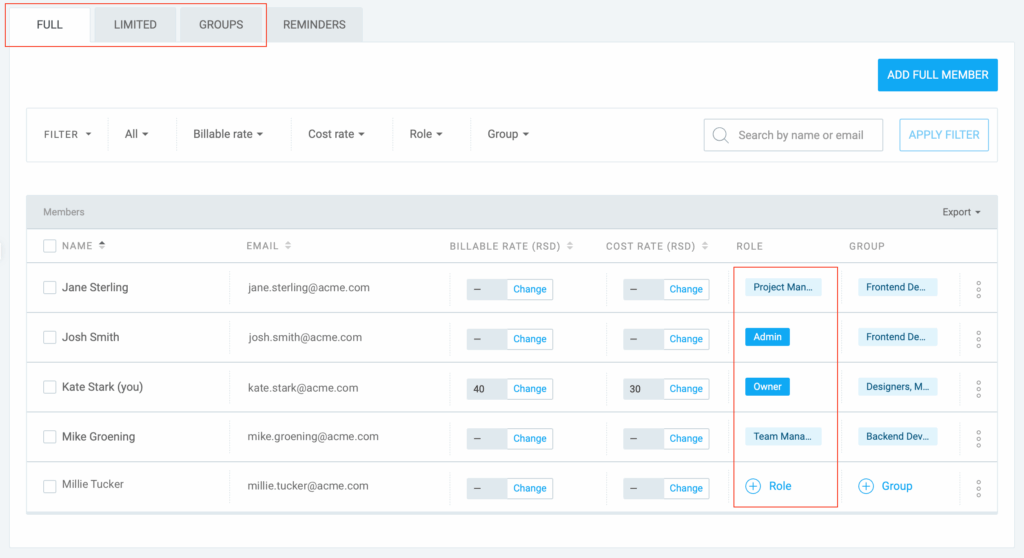
Funções de usuário no Clockify #
- Administrador: Acesso total para gerenciar todos os aspectos do espaço de trabalho, incluindo gerenciamento de usuários, permissões e faturamento.
- Gerente: Pode gerenciar equipes, controlar o tempo e visualizar relatórios, mas não pode alterar as configurações do espaço de trabalho ou o faturamento.
- Usuário: Pode controlar o tempo e visualizar relatórios, mas não tem permissão para gerenciar equipes ou configurações.
Se você não ver a página Equipe na barra lateral, talvez não tenha permissão para visualizá-la. Nesse caso, entre em contato com o proprietário/administrador do seu espaço de trabalho ou com a pessoa que o convidou para o espaço de trabalho.
Você pode verificar quem está no e-mail de convite do espaço de trabalho:
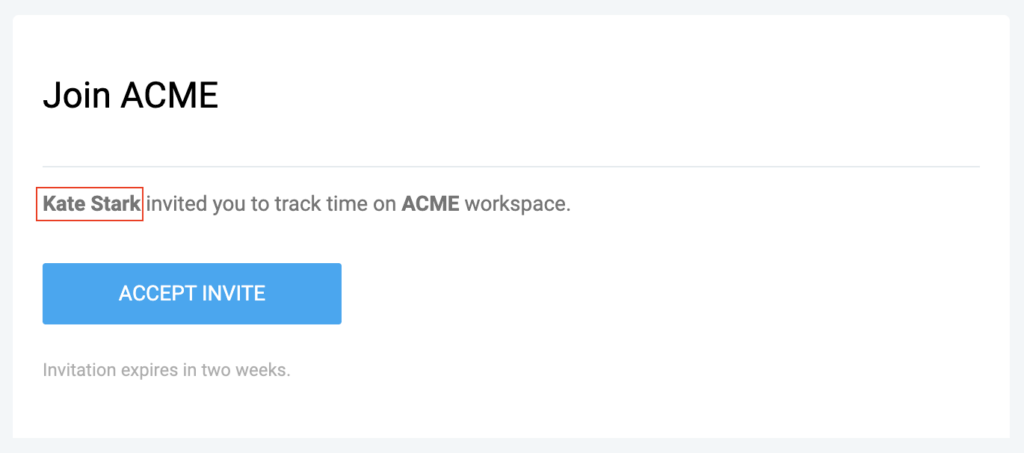
Esse artigo foi útil?
Thank you! If you’d like a member of our support team to respond to you, please drop us a note at support@clockify.me