Não consigo copiar a semana anterior na Planilha de horas
A opção Copiar semana anterior na visualização da Planilha de horas permite duplicar rapidamente projetos e tarefas com ou sem o tempo da semana anterior. Se a opção estiver desabilitada ou não estiver funcionando, veja o que pode estar causando isso.
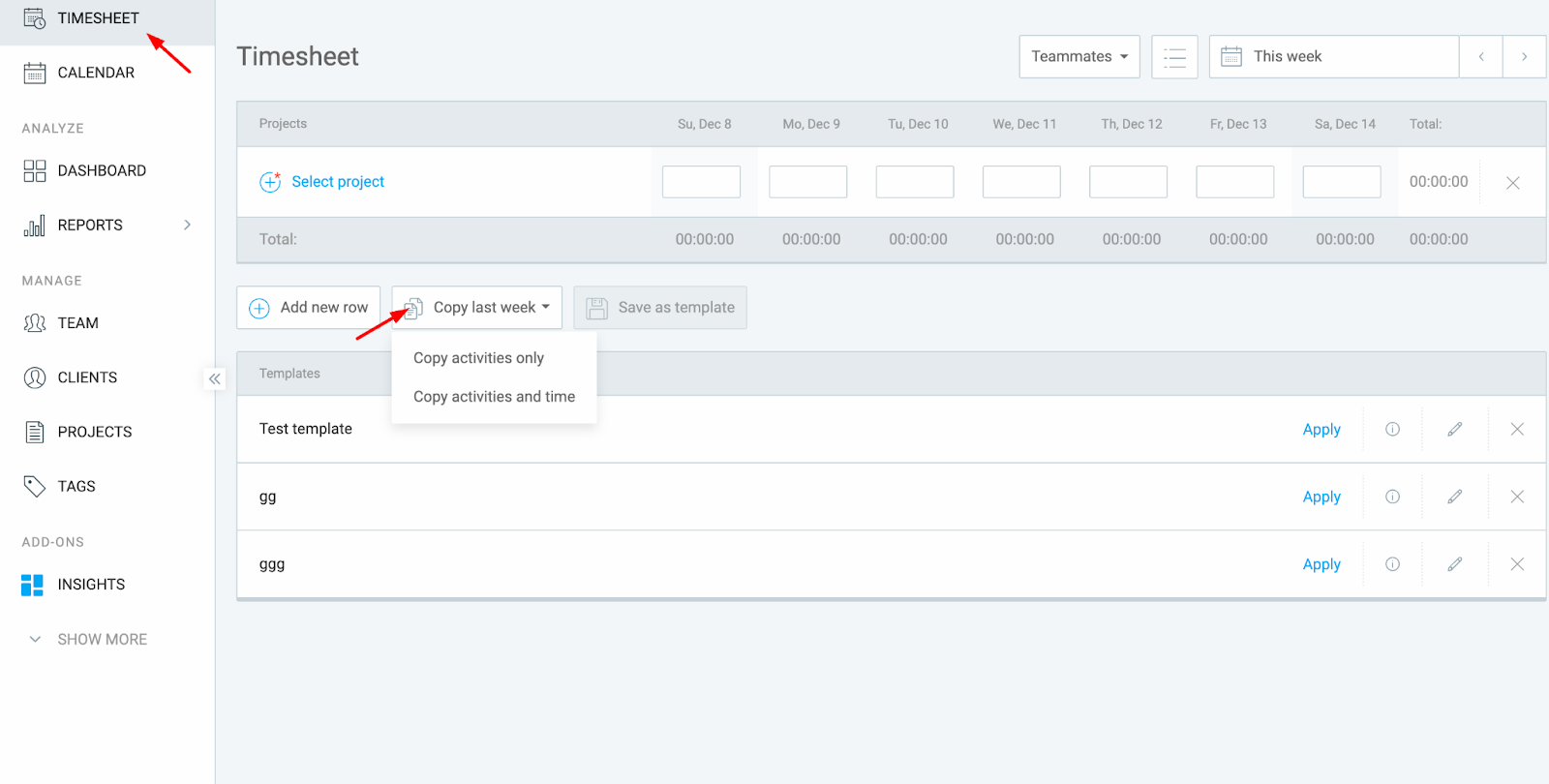
O período de aprovação não é definido como semanal #
A funcionalidade Copiar semana anterior só funciona quando o seu espaço de trabalho utiliza um período de aprovação semanal. Se o período de aprovação estiver definido como quinzenal ou mensal, o botão ficará acinzentado.
Veja como verificar o período de aprovação:
- Clique nos três pontos ao lado do nome do seu Espaço de trabalho e selecione Configurações do Espaço de Trabalho.
- Role a tela para baixo até encontrar a funcionalidade Aprovações.
- Verifique o período de aprovação.
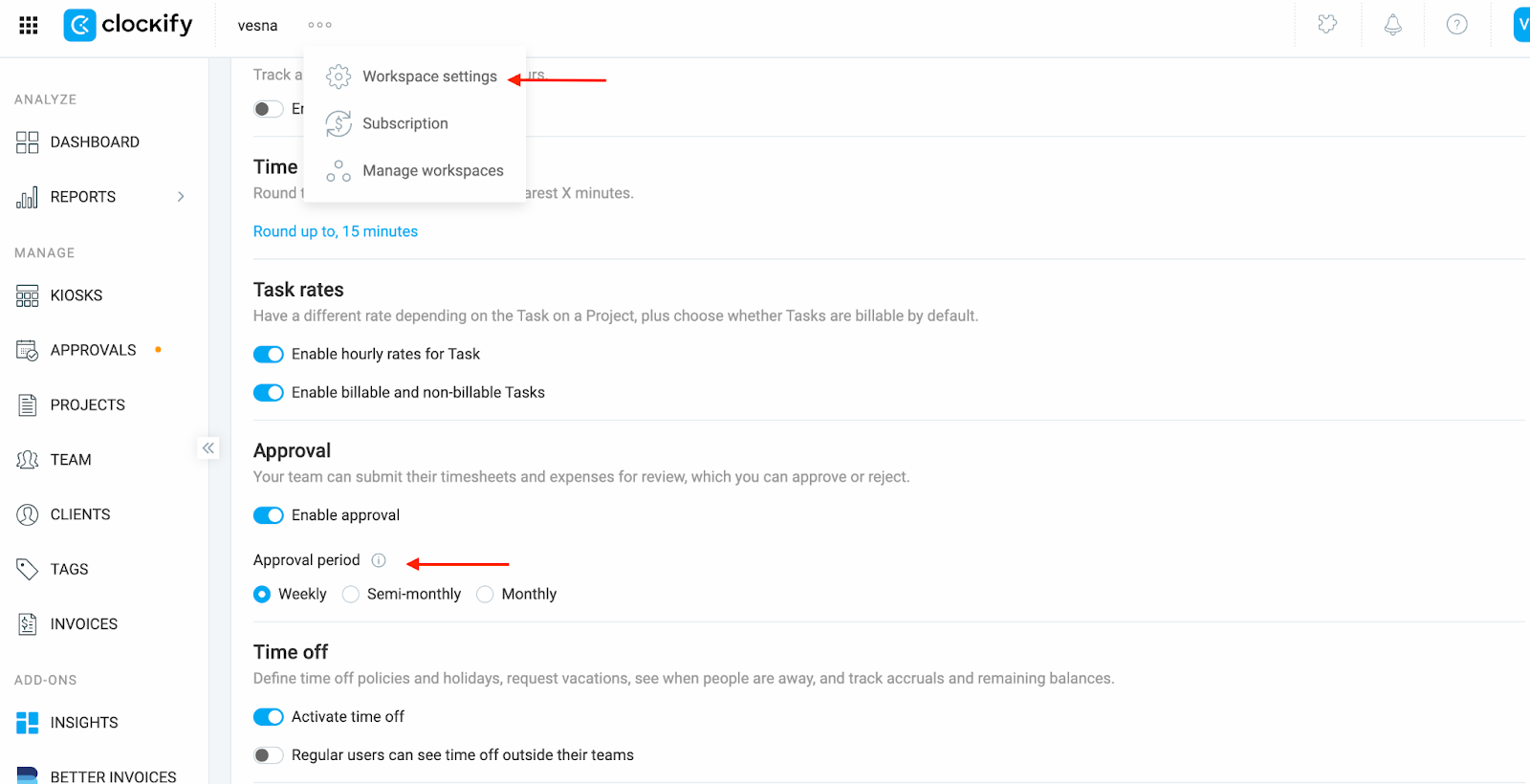
Se você for um usuário regular do espaço de trabalho, peça ao seu administrador para revisar o período de aprovação em Configurações do espaço de trabalho.
Esse comportamento também se aplica a modelos de planilha de horas. Você só pode criá-los e aplicá-los se o período de aprovação estiver definido como Semanal.
A Planilha de horas da semana anterior está em branco #
Se você não registrou nenhum tempo durante a semana anterior, não há nada para copiar.
- Pelo menos uma entrada de tempo deve estar presente na planilha da semana anterior.
- O botão não aparecerá se a semana anterior estiver vazia.
- Você pode verificar o tempo da semana anterior clicando na seta para trás no ícone do calendário.
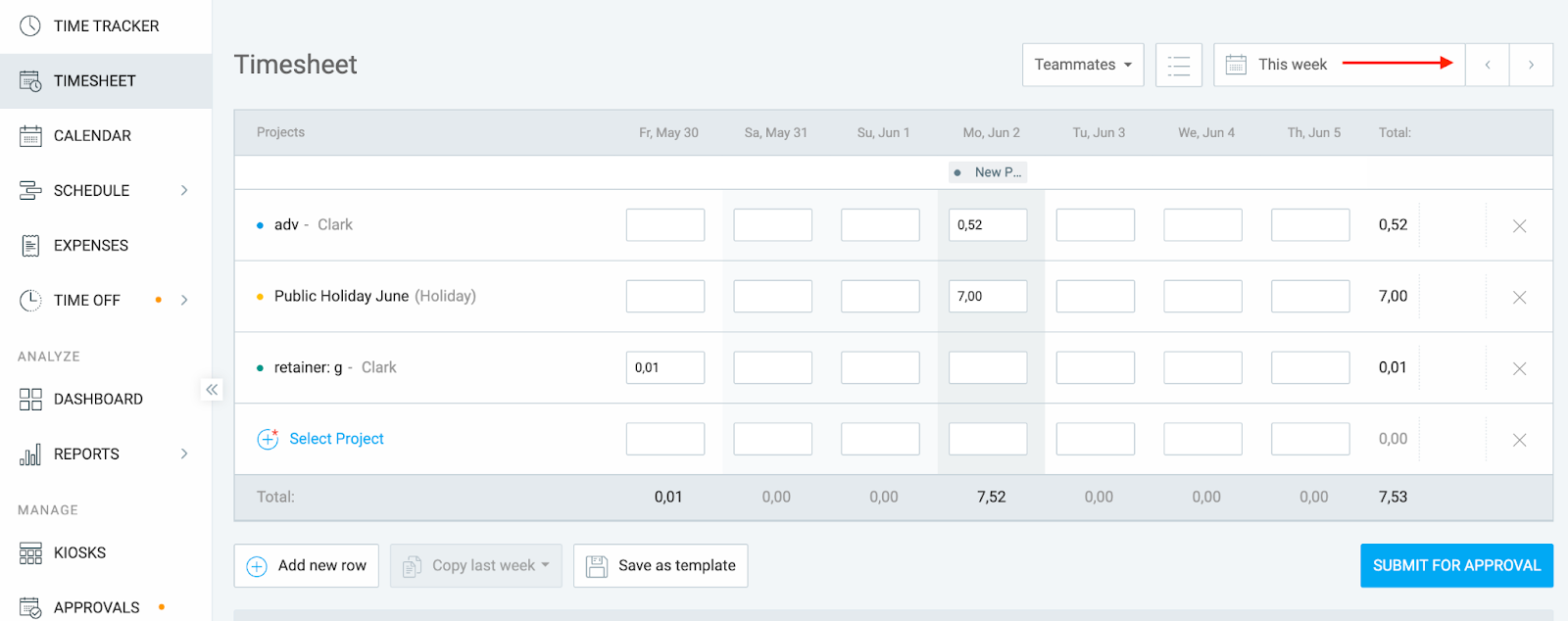
A semana atual já possui entradas de tempo #
A opção Copiar semana anterior só funciona se a sua semana atual estiver completamente vazia.
- Se você já adicionou tempo em apenas uma célula, o botão ficará inativo.
- Limpe todas as entradas de tempo da semana atual se quiser copiar uma anterior.
Se você vir uma mensagem informando que algumas entradas de tempo não puderam ser copiadas, é provável que um ou mais projetos ou tarefas tenham sido arquivados ou excluídos desde a semana passada. Você pode verificar isso na página Projetos usando o filtro Arquivado.
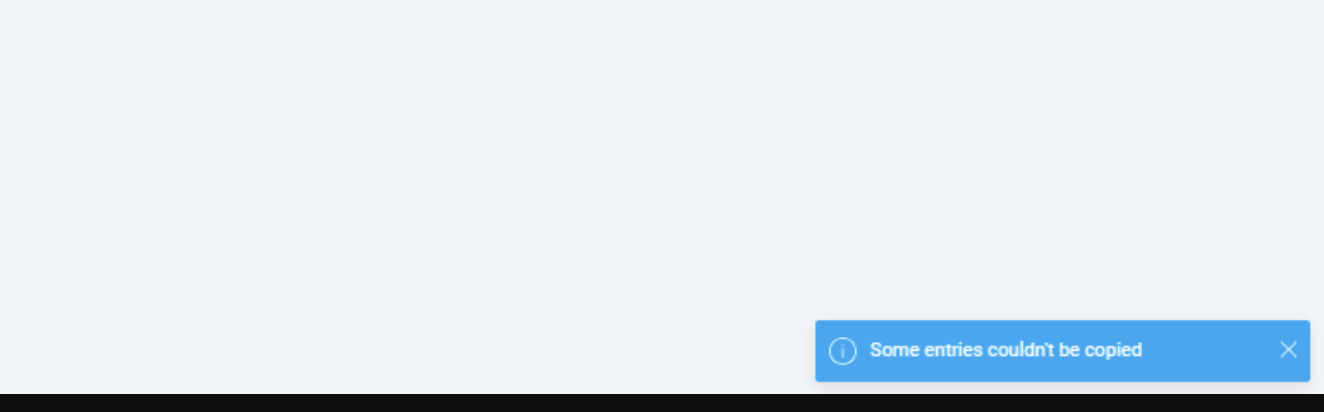
Ainda com problemas? A equipe de suporte do Clockify terá prazer em analisar e ajudar você. Entre em contato conosco pelo e-mail support@clockify.me e inclua as seguintes informações:
- Uma captura de tela da sua Planilha de horas atual
- Informações sobre o período de aprovação (se habilitado)
- Uma captura de tela dos registros de tempo da semana anterior