Gerentes de projeto ou de equipe não conseguem ver ou aprovar planilhas de horas
Se os gerentes de projeto ou de equipe não tiverem acesso aos quadros de horários ou não conseguirem aprová-los, o problema geralmente está relacionado às configurações do espaço de trabalho ou à configuração de suas funções. Veja como identificar o que está impedindo o acesso.
As permissões de aprovação não estão habilitadas para a função do gerente #
Gerentes de projeto ou de equipe só podem aprovar planilhas de horas se o ambiente de trabalho estiver configurado para isso.
Para verificar a configuração de aprovação do ambiente de trabalho:
- Clique nos três pontos ao lado do nome do Espaço de trabalho
- Selecione Configurações do espaço de trabalho
- Navegue até a aba Permissões
- Revise a configuração em Quem pode aprovar planilhas de horas e despesas
- Se estiver definido como Administradores e gerentes de projeto, apenas Administradores e gerentes de projeto poderão aprovar
- Se estiver definido como Administradores e gerentes de Equipe, apenas Administradores e gerentes de equipe poderão aprovar
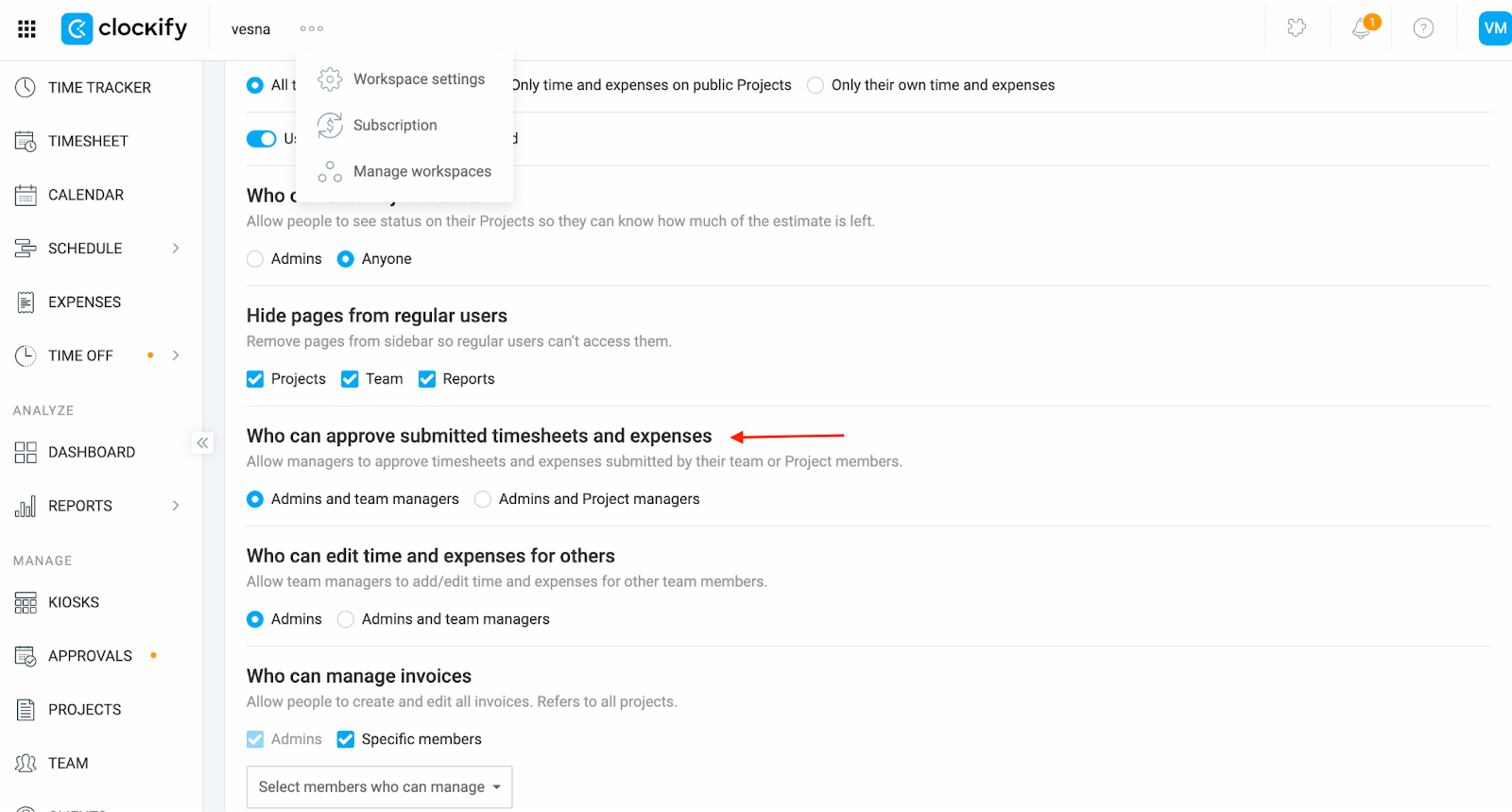
Se o grupo de aprovação errado for selecionado, o gerente não verá nenhuma opção de aprovação, mesmo que esteja atribuído ao projeto ou equipe.
O gerente não está atribuído aos projetos ou usuários relevantes #
- Os gerentes de projeto receberão apenas planilhas de horas contendo entradas referentes aos projetos que gerenciam.
- Os gerentes de equipe receberão apenas planilhas de horas dos usuários que gerenciam.
Para verificar atribuições de gerenciamento:
- Navegue até a página da Equipe
- Encontre o gerente em questão e clique no título da função dele.
- Na função gerente de projeto ou gerente de equipe, clique para abrir a lista de projetos ou integrantes da equipe atribuídos.
- Certifique-se de que os projetos ou usuários corretos estejam selecionados.
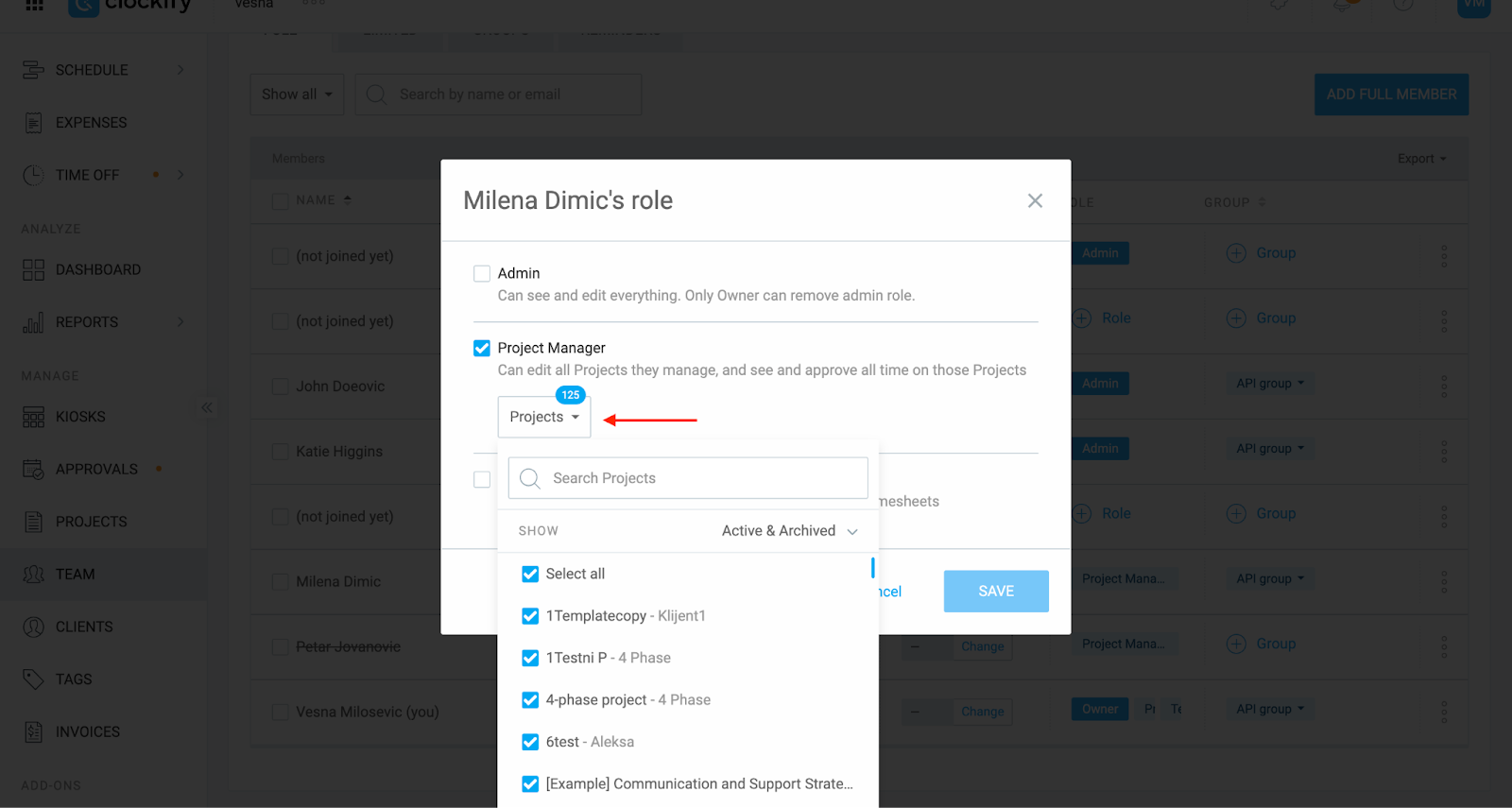
As planilhas de hora já foram aprovadas por um administrador #
Os administradores podem aprovar qualquer planilha de horas, independentemente do projeto ou equipe. Depois que uma planilha é aprovada por um administrador, ela não pode ser aprovada novamente pelo gerente do projeto ou equipe.
Nesse caso, a opção de aprovação não estará mais disponível para gerentes de projeto ou equipe, pois a planilha de horas já foi aprovada. Você pode encontrar essas planilhas de horas na aba Arquivo na página Aprovações.
Ainda com problemas? A equipe de suporte do Clockify terá prazer em analisar e ajudar você. Entre em contato conosco pelo e-mail support@clockify.me e nos forneça as seguintes informações:
- Informações sobre a função atribuída
- Uma captura de tela dos usuários ou projetos atribuídos
- O nome do usuário cuja planilha deve estar disponível para aprovação