Não receber alertas de estimativa de projeto
Se você configurou uma estimativa de tempo ou orçamento para um projeto ou tarefa, mas não está recebendo alertas quando o limite é ultrapassado, veja como solucionar o problema e garantir que os alertas sejam entregues corretamente.
Os alertas não são enviados imediatamente #
Os alertas de estimativa são enviados aproximadamente 30 minutos após o limite ser atingido, o que significa que, se a sua estimativa estiver configurada para ser acionada em 80%, o alerta não será exibido instantaneamente. Normalmente, ele será enviado por e-mail em 30 a 40 minutos.
Os alertas são enviados apenas uma vez por limite #
O Clockify envia um único alerta quando o limite estimado é atingido, por exemplo, 80% ou 100%. Se o seu tempo monitorado ultrapassar rapidamente vários limites, você receberá o alerta apenas para o limite mais alto atingido, não para os limites mais baixos ultrapassados.
As regras de alerta do espaço de trabalho podem estar configuradas incorretamente #
Os administradores definem quem recebe os alertas e quando eles são enviados. Se não houver regras de alerta ou se o grupo errado for selecionado, as notificações não serão enviadas.
Como verificar (Administradores):
- Clique nos três pontos ao lado do nome do espaço de trabalho
- Selecione Configurações do espaço de trabalho
- Navegue até a aba Alertas
- Revise as regras e confirme qual grupo está selecionado:
- Os administradores
- Gerentes de projeto
- Integrantes do Projeto
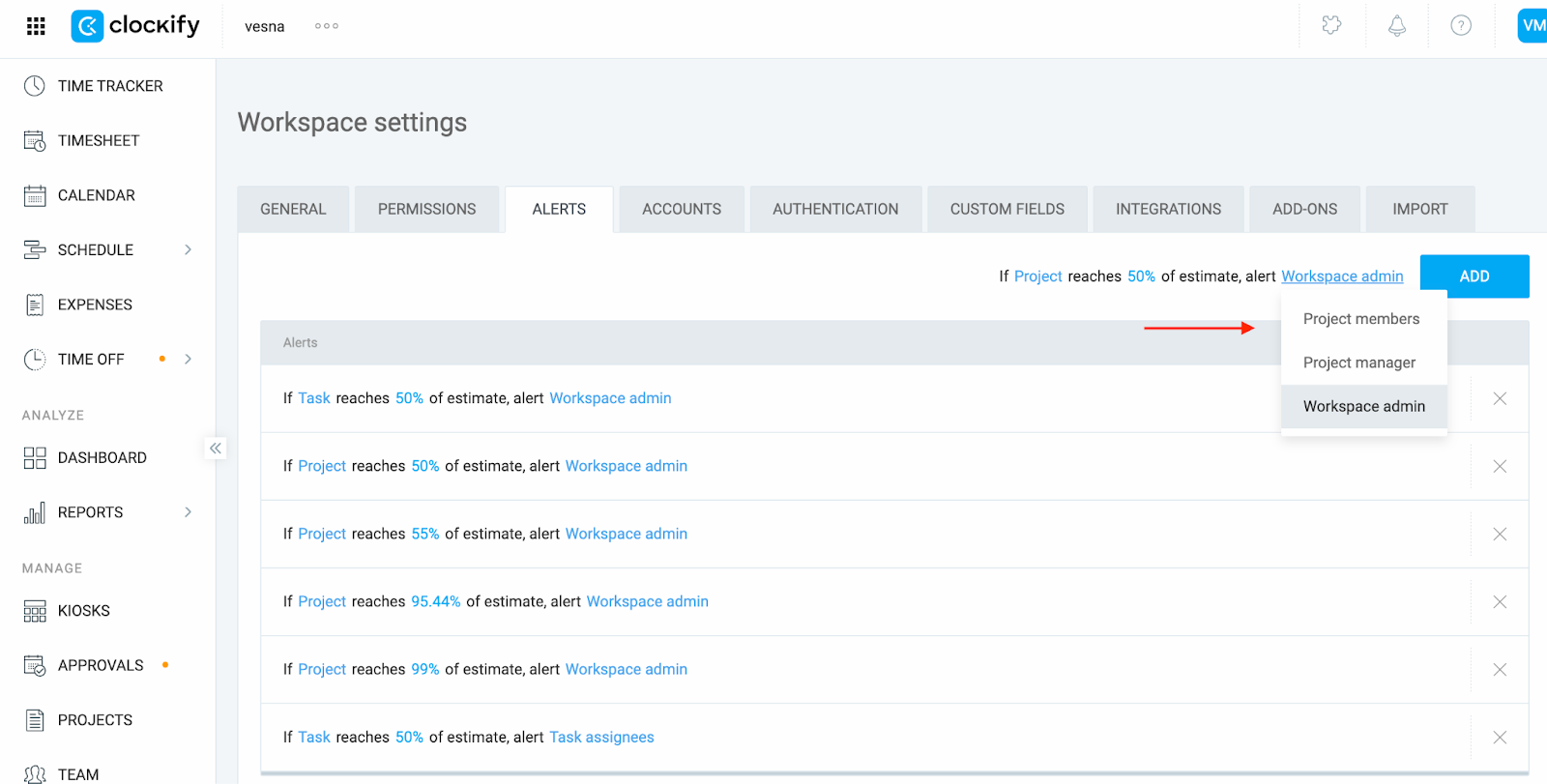
Você pode definir várias regras que incluam todos os grupos clicando no botão Adicionar.
Sua função não corresponde à regra de alerta #
Mesmo que você faça parte do espaço de trabalho, não receberá alertas, a menos que sua função corresponda à regra selecionada.
Exemplos:
- Se a regra indicar Gerentes de projeto, você deverá ser designado como gerente de projeto nesse projeto.
- Se a regra indicar Integrantess do projeto, você deverá ser adicionado à lista de acesso do projeto.
Como verificar:
- Para Gerentes de Projeto:
- Navegue até a página Projetos na barra lateral
- Verifique a lista para aquele projeto específico
O Clockify mostra apenas os projetos que você está oficialmente designado a gerenciar.
- Para usuários regulares (verificados por Administradores ou Gerentes de Projeto):
- Navegue até a página Projetos na barra lateral
- Clique no projeto para abri-lo
- Vá para a guia Acesso
- Verifique se o membro da equipe em questão está listado na lista de membros
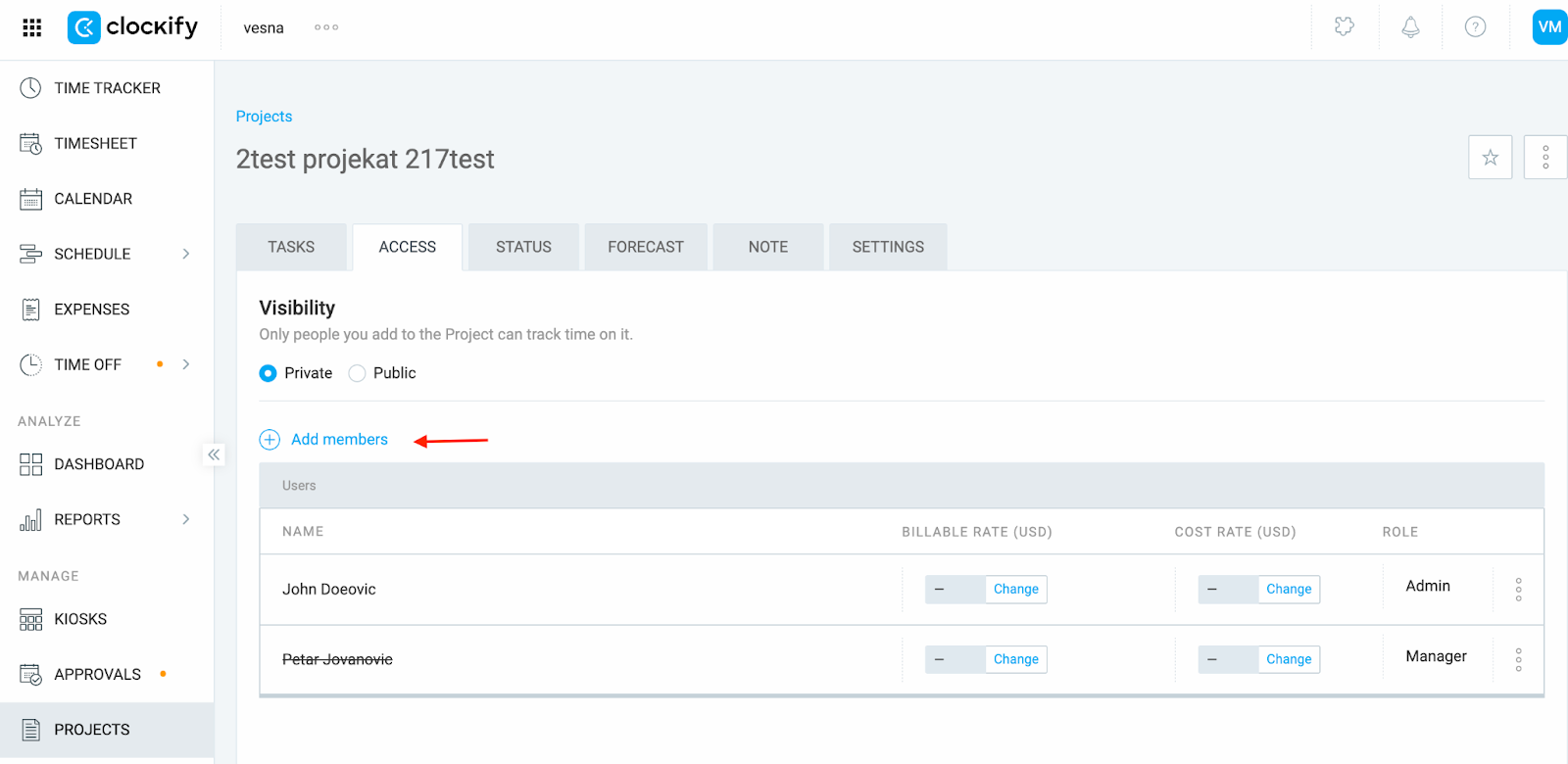
Suas preferências pessoais de e-mail podem estar desativadas #
Mesmo que as regras de alerta estejam corretas, você não receberá alertas se as tiver desativado em suas preferências de e-mail.
- Clique na sua foto de perfil, localizada no canto superior direito, e selecione Preferências.
- Navegue até a aba Notificações de e-mail.
- Certifique-se de que a opção Alertas esteja selecionada.
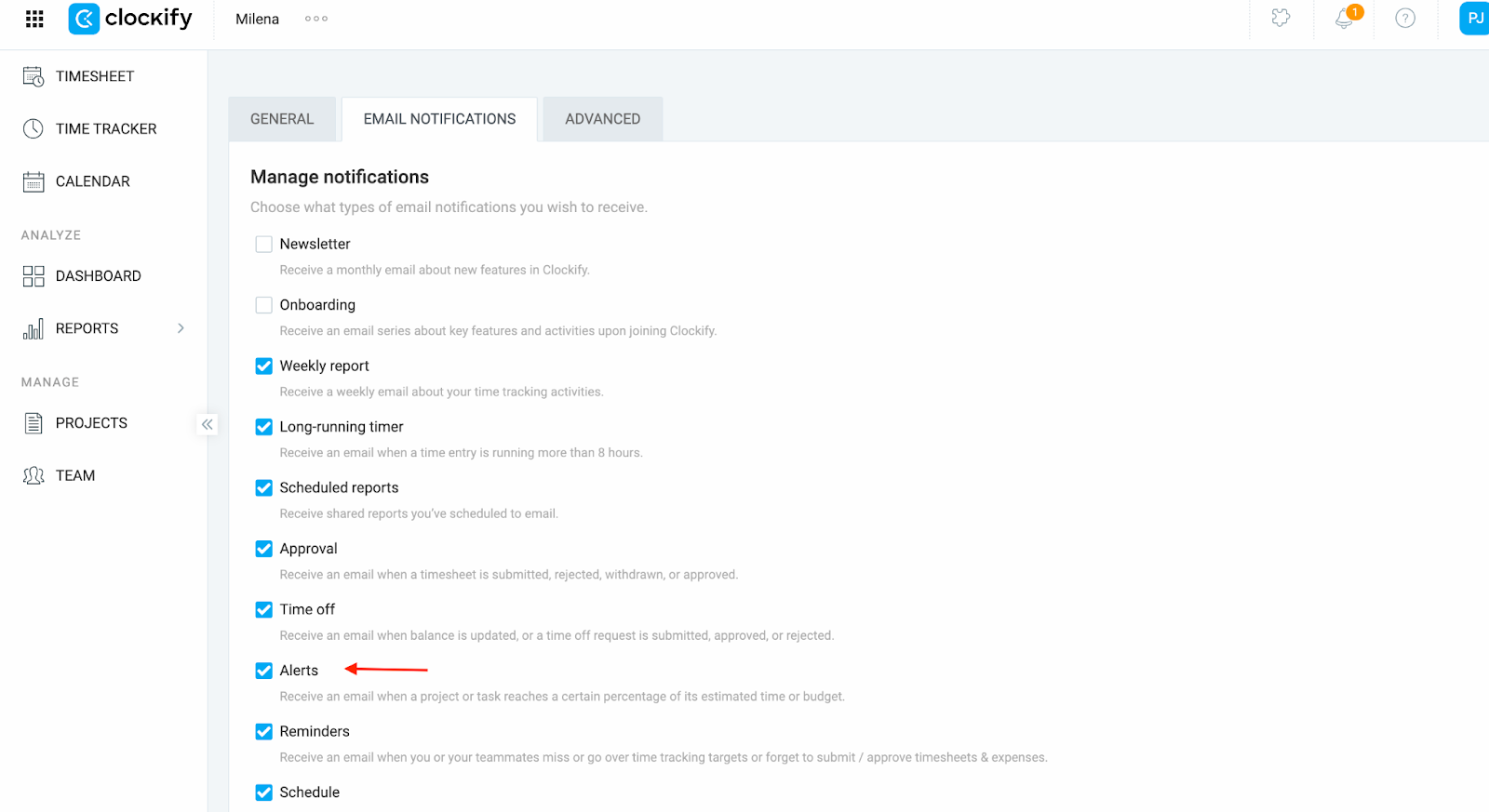
Ainda com problemas? A equipe de suporte do Clockify terá prazer em analisar e ajudar você. Entre em contato conosco pelo e-mail support@clockify.me e inclua as seguintes informações:
- Uma captura de tela das regras de alerta do espaço de trabalho nas configurações do espaço de trabalho
- Informações sobre sua função no ambiente de trabalho
- Uma captura de tela das suas preferências de e-mail