Não consigo enviar uma planilha
Se o botão Enviar estiver faltando na sua planilha de horas (ou folha de ponto), veja o que pode estar causando isso.
O fuso horário do dispositivo não corresponde ao fuso horário do Clockify #
Se o fuso horário do seu dispositivo não corresponder ao definido no Clockify, o sistema poderá impedir que você envie uma planilha de horas.
- Procure um sinal de atenção amarelo no topo da página
- Clique nele para resolver a discrepância
- Certifique-se de que o fuso horário do seu dispositivo e as configurações de horário do seu perfil do Clockify sejam os mesmos
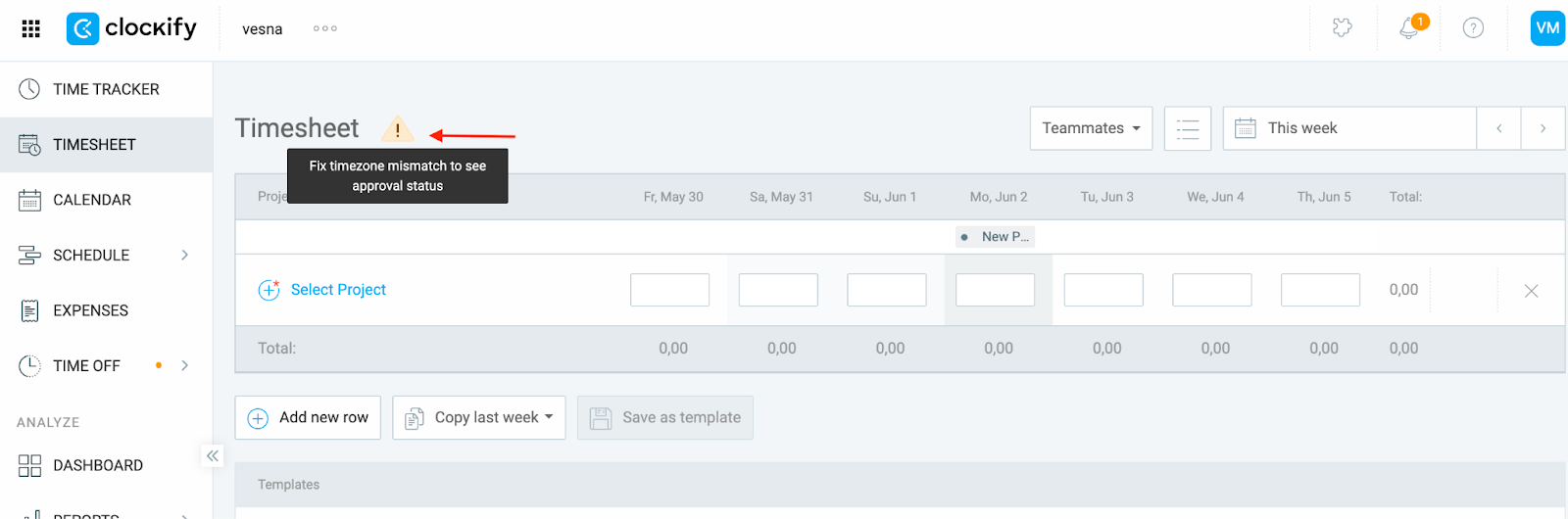
Veja como alterar o fuso horário no Clockify:
- Clique na sua foto de perfil no canto superior direito da tela
- Selecione Preferências
- Selecione o fuso horário correto no menu suspenso em Configurações de horário.
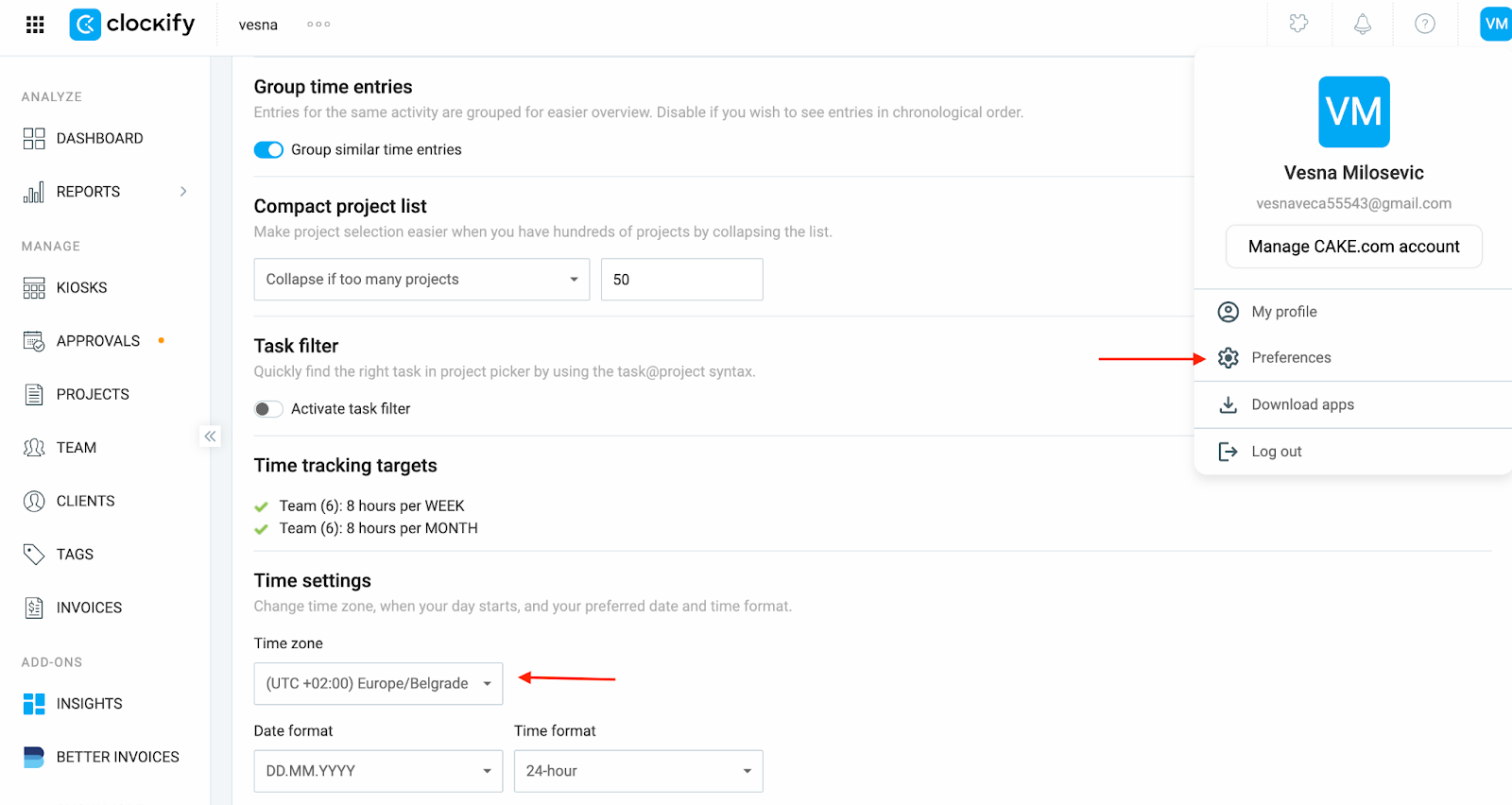
Sua planilha de horas inclui entradas vinculadas a projetos excluídos #
Se um projeto tiver sido excluído, qualquer entrada de tempo vinculada a ele agora aparecerá sem um projeto, que é um campo obrigatório.
- Se for esse o caso, você verá um aviso no topo da página
- Clique em Corrigir e você será redirecionado para o Relatório detalhado
- A partir daí, você pode atribuir um novo projeto (se as permissões do seu espaço de trabalho permitirem)
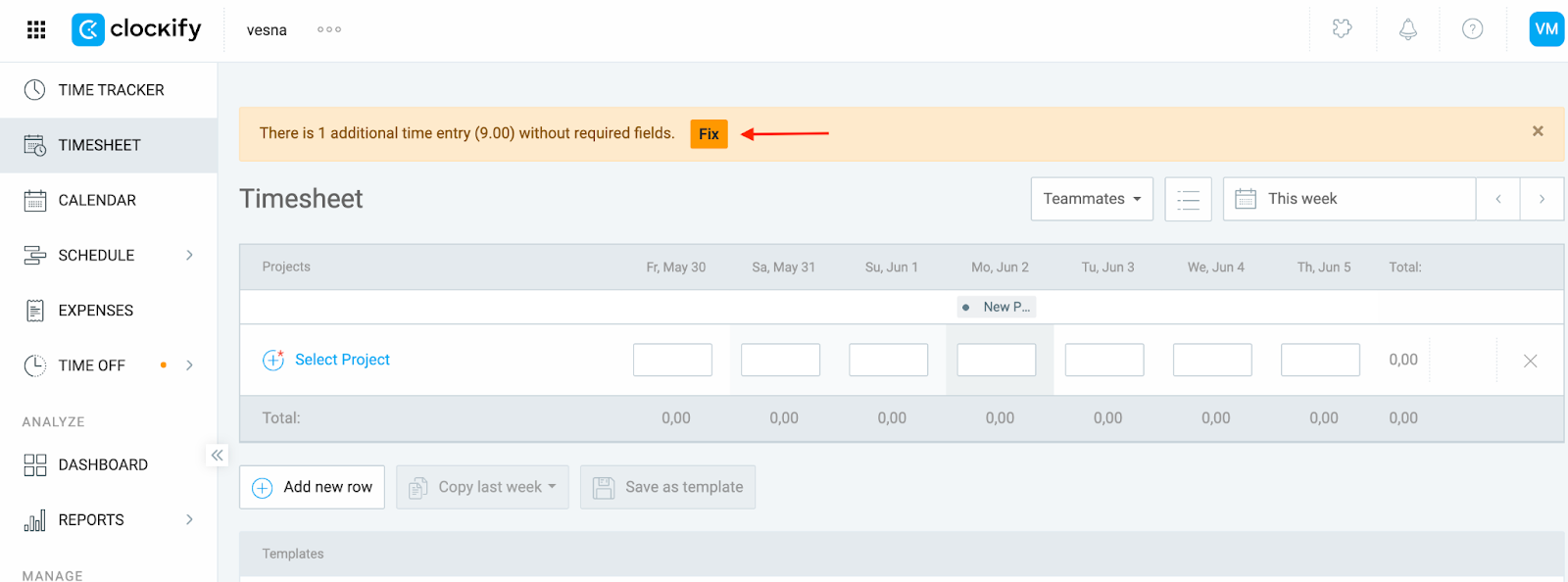
Sua planilha de horas está vazia #
Se você não registrou nenhuma hora nesta semana, não há nada para enviar.
- Adicione pelo menos uma entrada de tempo para habilitar o botão Enviar.
O fuso horário do seu perfil é diferente do fuso horário do proprietário do espaço de trabalho #
Se o seu perfil estiver em um fuso horário diferente do proprietário do espaço de trabalho, o botão Enviar não aparecerá devido à forma como o Clockify lida com fusos horários.
- Acesse as configurações de Preferências abaixo da sua foto de perfil.
- Altere seu fuso horário para corresponder ao do proprietário.
- Após o alinhamento, envie a planilha de horas e reverta para o seu fuso horário nativo (opcional).
O Clockify armazena todas as entradas de tempo no fuso horário UTC no servidor. O que você vê no aplicativo web é ajustado com base no fuso horário nas configurações do seu perfil. Isso significa:
- Se o seu perfil estiver definido para um fuso horário diferente do proprietário do espaço de trabalho, os horários de início e fim das suas entradas podem parecer estar fora do intervalo esperado para aquele período.
- Para evitar aprovações imprecisas, o sistema desabilita o botão Enviar até que todos estejam alinhados com o mesmo fuso horário.
Ainda com problemas? A equipe de suporte do Clockify terá prazer em analisar e ajudar você. Entre em contato conosco pelo e-mail support@clockify.me e inclua as seguintes informações:
- Seu fuso horário atual
- Uma captura de tela da visualização da sua planilha de horas
- Uma captura de tela de quaisquer avisos que você possa ter recebido no topo da página da planilha de horas