Entradas de tempo sobrepostas
Entradas de tempo sobrepostas são um comportamento esperado no Clockify, a menos que a funcionalidade Forçar cronômetro esteja habilitada. Se o sistema fosse projetado para impedir entradas de tempo sobrepostas, ele precisaria impedir que os usuários adicionarem tempo durante períodos já monitorados ou ajustar automaticamente as entradas sobrepostas.
Por que ocorrem entradas de tempo sobrepostas #
Há duas maneiras principais pelas quais os usuários podem criar entradas de tempo sobrepostas:
- Uso simultâneo de entrada manual e um cronômetro
Os usuários podem registrar o tempo manualmente enquanto executam um cronômetro sem coordenar adequadamente os horários de início e término. Isso frequentemente resulta em entradas que se sobrepõem involuntariamente.
Durações manuais sem temporização precisa
Em vez de especificar os horários exatos de início e término, os usuários podem inserir durações totais (por exemplo, "2 horas"), que podem se sobrepor às entradas de tempo existentes se os prazos não forem verificados.
Cenários comuns
- Um usuário inicia um cronômetro às 10h e, posteriormente, registra manualmente o tempo das 9h30 às 11h.
- Um usuário encerra um cronômetro e imediatamente inicia outro (a sobreposição ocorre aqui, geralmente com o modo compacto habilitado).
- Várias entradas de tempo são criadas com durações sobrepostas porque os usuários desconhecem as entradas existentes.
Solução recomendada: Habilitar a opção Forçar cronômetro #
Para evitar sobreposições de entradas de tempo, recomendamos habilitar a funcionalidade "Forçar cronômetro".
O que a funcionalidade "Forçar cronômetro" faz:
- Impede a entrada manual de tempo — os usuários só podem controlar o tempo usando o cronômetro
- Garante que não haja sobreposições — como o tempo deve ser controlado em tempo real, entradas sobrepostas são automaticamente evitadas
- Mantém os dados limpos — seus relatórios, calendários e registros serão consistentes e confiáveis
Como habilitar o comando Forçar Cronômetro
- Clique nos três pontos ao lado do nome do seu Espaço de trabalho
- Selecione “Configurações do espaço de trabalho” no menu suspenso
- Navegue até a aba “Permissões”
- Role a página para baixo até o final e ative a funcionalidade Forçar cronômetro
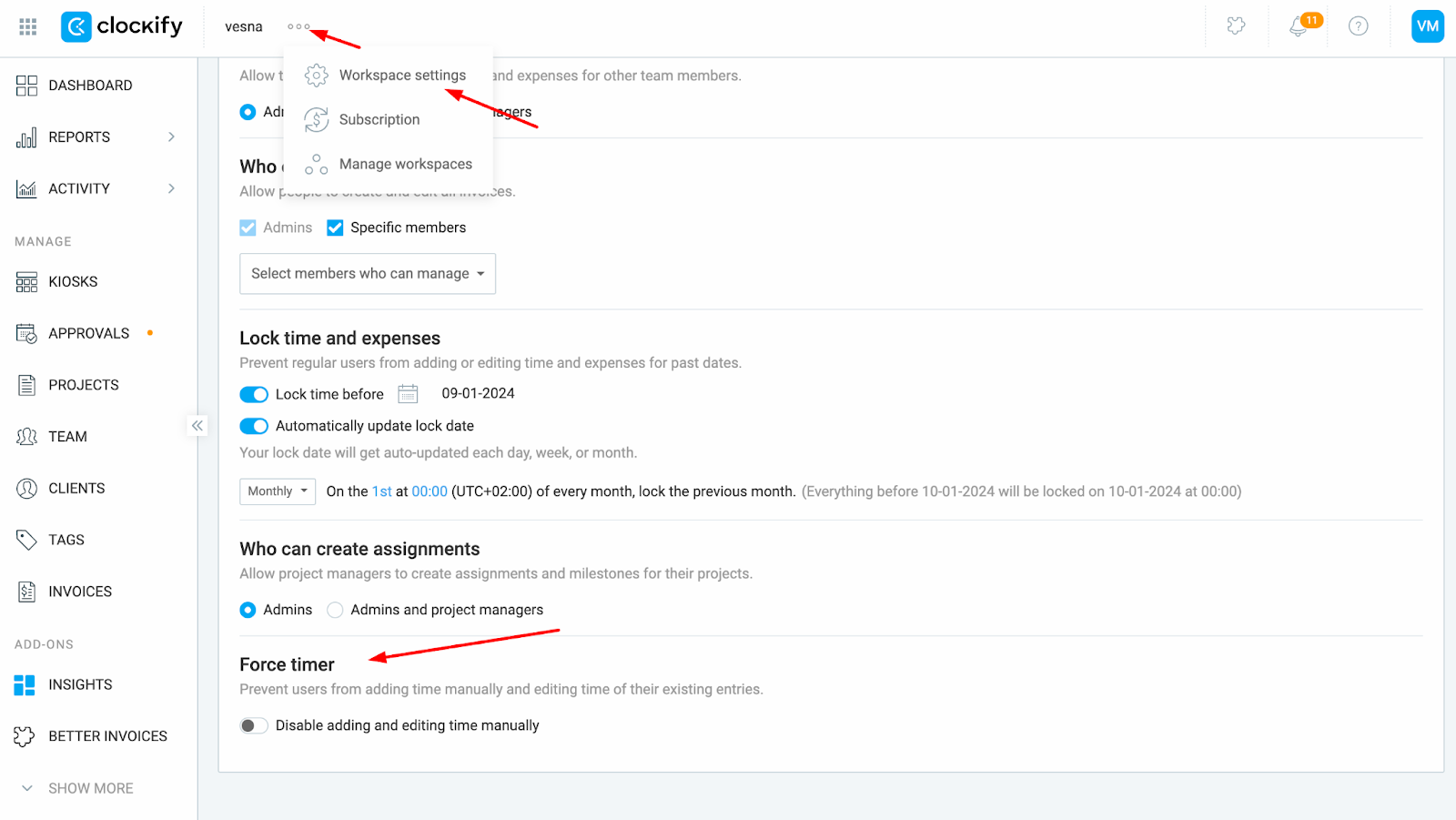
A funcionalidade Forçar cronômetro é uma configuração para todo o espaço de trabalho e se aplica a todos os usuários. Esta funcionalidade está disponível em nossos planos PRO e Enterprise.
Ainda com problemas? A equipe de suporte do Clockify terá prazer em analisar e ajudar você. Entre em contato conosco pelo e-mail support@clockify.me e inclua as seguintes informações:
- Uma captura de tela das entradas de tempo em questão do relatório detalhado
- Informações sobre se a funcionalidade Forçar cronômetro está habilitada em seu ambiente de trabalho
- Informações sobre seu formato de duração atual