Configurar seu espaço de trabalho
Como proprietário ou administrador de um espaço de trabalho, você pode configurar e gerenciar as configurações gerais.
Neste guia, mostraremos as etapas essenciais para ajustar, gerenciar usuários e personalizar as configurações para atender às necessidades da sua equipe.
O que é um espaço de trabalho? #
Um espaço de trabalho é um conjunto de pessoas e projetos no Clockify. Ao se cadastrar no Clockify pela primeira vez, você receberá automaticamente um espaço de trabalho do Clockify e sua Conta CAKE.com com uma organização.
Você também pode ingressar em um espaço de trabalho do Clockify em uma organização CAKE.com existente. Um espaço de trabalho contém todos os registros de tempo, projetos, pessoas e configurações.
Visibilidade #
Somente pessoas que fazem parte do espaço de trabalho podem visualizar e interagir com os seus dados. Você pode ser integrante de vários espaços de trabalhos simultaneamente e alternar entre eles facilmente.
Múltiplos espaço de trabalhos #
Com uma única conta Clockify, você pode criar ou ingressar em vários espaços de trabalho. Eles funcionam como entidades separadas, cada uma com seu próprio conjunto de usuários, projetos e entradas de tempo.
Múltiplos espaços de trabalho são úteis quando você deseja ter uma conta separada para cada sub empresa ou departamento. Isso é ideal se você precisar segregar o controle de tempo e os projetos entre várias equipes.
Por exemplo, se você tiver duas empresas ou departamentos, poderá criar dois espaços de trabalho e convidar pessoas diferentes para cada um. Você pode então alternar entre eles conforme necessário.
Ou você pode ser um integrante da equipe em um espaço de trabalho e controlar o tempo para a empresa em que trabalha e ter um espaço de trabalho pessoal onde controlará seus projetos pessoais e será um administrador.
Configurações do espaço de trabalho #
Como proprietário ou administrador do espaço de trabalho, você tem acesso para definir as configurações do seu espaço de trabalho. Para acessar as configurações do espaço de trabalho:
- Clique no botão de opções ao lado do nome do Espaço de trabalho
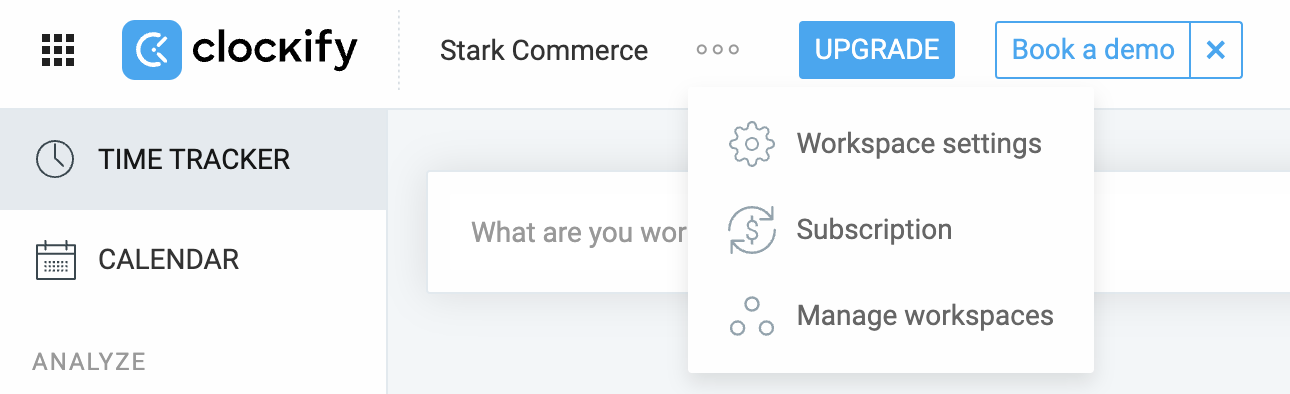
- Escolha Configurações do espaço de trabalho no menu suspenso
- Você será redirecionado para a aba Configurações do espaço de trabalho> Geral.
O que você pode configurar:
- Habilitar Planilha de horas
- Carregar o logotipo da empresa
- Alterar o nome do seu espaço de trabalho
- Definir taxa faturável e moeda
- Definir início da semana (por exemplo, domingo ou segunda-feira)
- Controlar a visibilidade das taxas faturáveis
- Escolher quem pode ver as taxas e os valores faturáveis no seu espaço de trabalho
- Definir projetos faturáveis por padrão
- Agrupar projetos por cliente ou outros critérios
- Definir permissões de projeto e tarefa
- Escolher o formato de duração
- Marcar projetos favoritos
- Permitir que os usuários marquem determinados projetos como Favoritos
- Escolher o formato numérico e monetário no espaço de trabalho
- Gerenciar funcionalidades pagas
Gerencie seu espaço de trabalho #
Como administrador ou proprietário, você também pode gerenciar seus espaços de trabalhos e os usuários dentro deles.
Todos os usuários, independentemente de sua função, podem gerenciar um espaço de trabalho por meio de sua conta CAKE.com:
- Navegue até o seletor de aplicativos no canto superior esquerdo da tela.
- Escolha sua conta CAKE.com
- Você será redirecionado para a página inicial da sua organização
- Clique na página Espaços de trabalho
Aqui você poderá gerenciar todos os espaços de trabalho dos quais você é membro e que fazem parte daquela organização.
Para obter mais informações sobre como gerenciar seu espaço de trabalho, confira o artigo da Central de Ajuda da CAKE.com.
Perguntas frequentes #
Como posso acessar as configurações do espaço de trabalho? #
Para acessar as configurações:
- Clique no botão de opções ao lado do nome do seu Espaço de trabalho
- Selecione Configurações do Espaço de trabalho no menu suspenso
Posso ter vários espaços de trabalho no Clockify? #
Sim, você pode criar ou ingressar em vários espaços de trabalho no Clockify. Cada espaço de trabalho é separado, então você pode gerenciar diferentes equipes, departamentos ou sub empresas.
Qual é a diferença entre um proprietário e um administrador de espaço de trabalho? #
- Os proprietários de espaço de trabalho têm total controle sobre o espaço de trabalho, incluindo a transferência de propriedade e a exclusão do espaço de trabalho.
- Os administradores podem gerenciar usuários e configurações, mas não podem excluir o espaço de trabalho ou transferir a propriedade.
Como transfiro a propriedade do meu espaço de trabalho? #
- Navegue até o seletor de aplicativos no canto superior esquerdo da tela.
- Escolha sua conta CAKE.com
- Você será redirecionado para a página inicial da sua organização
- Clique na página Membros
- Escolha o membro do espaço de trabalho para o qual deseja transferir a propriedade
- Clique no menu no canto superior direito
- Escolha a opção de transferência
Para mais informações sobre transferência de propriedade, confira este artigo.
Posso sair de um espaço de trabalho que possuo? #
Você não pode sair de um espaço de trabalho que possui, a menos que:
- Transfira a propriedade para outra pessoa;
- Seja o único membro restante no espaço de trabalho
Como posso excluir um espaço de trabalho? #
Você pode excluir seu espaço de trabalho pela página espaços de trabalho na sua conta CAKE.com.
- Navegue até o seletor de aplicativos no canto superior esquerdo da tela.
- Escolha sua conta CAKE.com
- Você será redirecionado para a página inicial da sua organização
- Clique na página Espaços de trabalho
- Escolha o espaço de trabalho que deseja excluir
- No menu de três pontos à direita, escolha a opção Excluir espaço de trabalho
Antes de excluir um espaço de trabalho:
- Certifique-se de que você é o proprietário
- Remova todos os usuários do espaço de trabalho
- Saia do espaço de trabalho para acionar sua exclusão
A exclusão de um espaço de trabalho é permanente e não pode ser desfeita.
Como gerencio quais usuários podem criar projetos ou tarefas? #
Você pode definir permissões para criar e gerenciar projetos, tarefas, clientes e etiquetas em Configurações do espaço de trabalho> aba Geral.
Posso alterar o nome ou os valores faturáveis do espaço de trabalho? #
Sim, tanto o nome do espaço de trabalho quanto os valores faturáveis padrão podem ser ajustados nas configurações do espaço de trabalho. Você também pode configurar a moeda usada para o faturamento.
Posso alternar entre vários espaço de trabalhos? #
Sim, você pode. Se você for membro de vários espaço de trabalho, poderá alternar entre eles a qualquer momento usando o menu de Navegação. A alternância desconectará você do espaço de trabalho atual e o conectará ao selecionado.
Como arquivar um espaço de trabalho? #
Você não pode arquivar um espaço de trabalho diretamente. No entanto, você pode desativar todos os usuários para impedir o acesso, mantendo os dados intactos.
Para mais informações sobre como desativar o usuário do espaço de trabalho, confira este artigo.
O que acontece quando eu saio de um espaço de trabalho? #
Se você sair de um espaço de trabalho, precisará ser convidado novamente por um membro atual para entrar nele. Proprietários do espaço de trabalho não podem sair a menos que transfiram a propriedade primeiro ou sejam o único membro.