Arbeitsbereich einrichten
Als Besitzer oder Administrator eines Arbeitsbereichs kannst du dessen Gesamteinstellungen konfigurieren und verwalten.
In diesem Leitfaden führen wir dich durch die wesentlichen Schritte zur Konfiguration deines Arbeitsbereichs, zur Verwaltung von Benutzern und zur Anpassung der Einstellungen, um den Anforderungen deines Teams gerecht zu werden.
Was ist ein Arbeitsbereich? #
Ein Arbeitsbereich ist eine Sammlung von Personen und Projekten in Clockify. Wenn du dich zum ersten Mal bei Clockify registrierst, erhältst du automatisch einen Clockify-Arbeitsbereich und dein CAKE.com-Konto mit einer Organisation darin.
Du kannst auch einem Clockify-Arbeitsbereich in einer bestehenden CAKE.com-Organisation beitreten. Ein Arbeitsbereich enthält alle Zeiteinträge, Projekte, Personen und Einstellungen.
Sichtbarkeit #
Nur Personen, die Teil des Arbeitsbereichs sind, können dessen Daten anzeigen und mit ihnen interagieren. Du kannst gleichzeitig Mitglied in mehreren Arbeitsbereichen sein und einfach zwischen ihnen wechseln.
Mehrere Arbeitsbereiche #
Mit einem einzigen Clockify-Konto kannst du mehrere Arbeitsbereiche erstellen oder ihnen beitreten. Diese Arbeitsbereiche sind separate Einheiten mit jeweils einer eigenen Gruppe von Benutzern, Projekten und Zeiteinträgen.
Mehrere Arbeitsbereiche sind nützlich, wenn du ein separates Konto für jede Unterfirma oder Abteilung haben möchtest. Das ist ideal, wenn du die Zeiterfassung und Projekte über verschiedene Teams hinweg trennen musst.
Wenn du z. B. zwei Firmen oder Abteilungen hast, kannst du zwei Arbeitsbereiche einrichten und verschiedene Personen in jeden einladen. Dann kannst du je nach Bedarf zwischen ihnen wechseln.
Oder du kannst als Teammitglied in einem Arbeitsbereich die Zeit für das Unternehmen erfassen, für das du arbeitest, und zusätzlich einen persönlichen Arbeitsbereich haben, in dem du deine persönlichen Daten verwalten kannst und Administrator bist.
Arbeitsbereichseinstellungen #
Als Arbeitsbereich-Besitzer oder Administrator hast du Zugriff auf die Einstellungen im Arbeitsbereich. So greifst du auf die Arbeitsbereicheinstellungen:
- Klicke auf die Optionen-Schaltfläche neben dem Arbeitsbereichsnamen
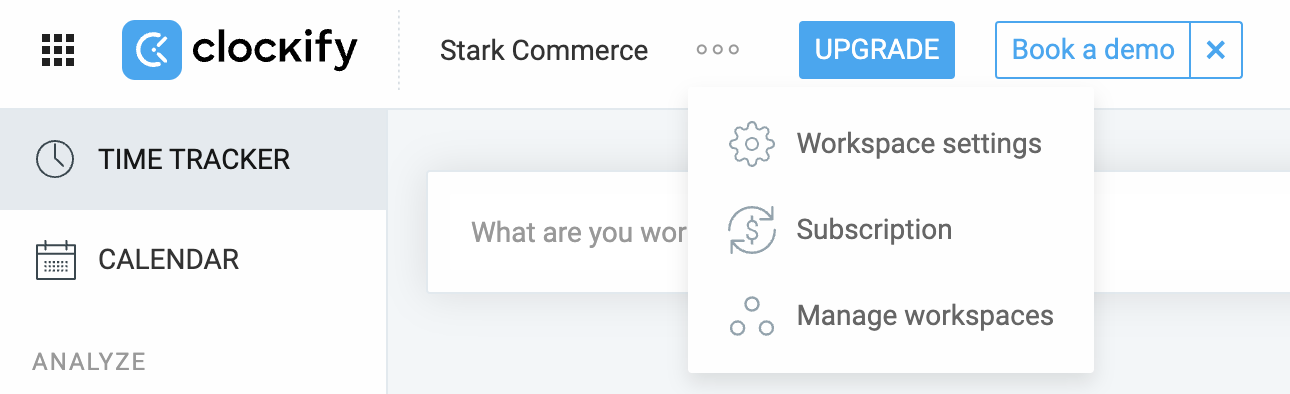
- Wähle Arbeitsbereichseinstellungen aus dem Dropdown-Menü
- Du wirst zu Arbeitsbereichseinstellungen > Allgemein-Tab weitergeleitet
Du kannst Folgendes konfigurieren:
- Arbeitszeittabellen aktivieren
- Firmenlogo uploaden
- Namen deines Arbeitsbereichs ändern
- Abrechenbare Sätze und Währung festlegen
- Wochenstart festlegen (z. B. Sonntag oder Montag)
- Sichtbarkeit der abrechenbaren Sätze kontrollieren
- Festlegen, wer abrechenbare Sätze und Beträge in deinem Arbeitsbereich sehen kann
- Abrechenbare Standardprojekte festlegen
- Projekte nach Kunden oder anderen Kriterien gruppieren
- Projekt- und Aufgabenberechtigungen
- Dauerformat auswählen
- Projektfavoriten aktivieren
- Benutzern ermöglichen, Projekte als Favoriten zu markieren
- Zahlen- und Währungsformat für den gesamten Arbeitsbereich festlegen
- Kostenpflichtige Funktionen verwalten
Arbeitsbereich verwalten #
Außerdem kannst du als Admin oder Besitzer deinen Arbeitsbereich und Benutzer in ihm verwalten.
Alle Benutzer, unabhängig von ihrer Benutzerrolle, können einen Arbeitsbereich über ihr CAKE.com-Konto verwalten:
- Navigiere zum App-Umschalter in der oberen linken Ecke des Bildschirms
- Wähle dein CAKE.com-Konto aus
- Du gelangst zur Homepage deiner Organisation
- Klicke auf die Seite Arbeitsbereiche
Hier kannst du alle Arbeitsbereiche verwalten, deren Mitglied du bist und die zu dieser Organisation gehören.
Weitere Informationen dazu, wie du deinen Arbeitsbereich verwaltest, findest du in diesem CAKE.com-Hilfecenter-Artikel.
Häufig gestellte Fragen (FAQ) #
Wie greife ich auf die Arbeitsbereicheinstellungen zu? #
So greifst du auf diese Einstellungen zu:
- Klicke auf die Optionen-Schaltfläche neben dem Namen deines Arbeitsbereichs
- Wähle Arbeitsbereichseinstellungen aus dem Dropdown-Menü
Kann ich mehrere Arbeitsbereiche in Clockify haben? #
Ja, du kannst mehrere Clockify-Arbeitsbereiche erstellen oder ihnen beitreten. Jeder Arbeitsbereich ist separat und du kannst verschiedene Teams, Abteilungen oder Unterfirmen verwalten.
Was ist der Unterschied zwischen Besitzern und Admins im Arbeitsbereich? #
- Arbeitsbereich-Besitzer haben die vollständige Kontrolle über den gesamten Arbeitsbereich. Sie können unter anderem die Inhaberschaft an eine andere Person übertragen und den Arbeitsbereich löschen.
- Administratoren können Benutzer und Einstellungen verwalten. Was sie nicht können, ist den Arbeitsbereich zu löschen oder die Inhaberschaft zu übertragen.
Wie kann ich die Inhaberschaft über einen Arbeitsbereich übertragen? #
- Navigiere zum App-Umschalter in der oberen linken Ecke des Bildschirms
- Wähle dein CAKE.com-Konto aus
- Du gelangst zur Homepage deiner Organisation
- Klicke auf die Seite Mitglieder
- Wähle das Arbeitsbereichsmitglied, dem du die Inhaberschaft übertragen möchtest
- Klicke auf das Menü in der oberen rechten Ecke
- Wähle die Option zum Übertragen aus
Weitere Informationen zur Übertragung der Inhaberschaft findest du in diesem Artikel.
Kann ich einen Arbeitsbereich verlassen, in dem ich Besitzer bin? #
Nein, du kannst diesen Arbeitsbereich nicht einfach verlassen, es sei denn:
- Du überträgst die Inhaberschaft an eine andere Person, oder
- Du bist das einzige verbliebene Mitglied im Arbeitsbereich
Wie kann ich einen Arbeitsbereich löschen? #
Du kannst deinen Arbeitsbereich über die Seite Arbeitsbereiche in deinem CAKE.com-Konto löschen.
- Navigiere zum App-Umschalter in der oberen linken Ecke des Bildschirms
- Wähle dein CAKE.com-Konto aus
- Du gelangst zur Homepage deiner Organisation
- Klicke auf die Seite Arbeitsbereiche
- Wähle den Arbeitsbereich, den du löschen möchtest
- Wähle die Option Arbeitsbereich löschen aus dem Dreipunkt-Menü rechts
Bevor du einen Arbeitsbereich löschst, solltest du:
- Sicherstellen, dass du der Besitzer bist
- Alle Benutzer aus dem Arbeitsbereich entfernen
- Den Arbeitsbereich verlassen, um sein Löschen auszulösen
Das Löschen eines Arbeitsbereichs ist dauerhaft und kann nicht rückgängig gemacht werden.
Wie kontrolliere ich, welche Benutzer Projekte oder Aufgaben erstellen können? #
Du kannst Berechtigungen zur Erstellung und Verwaltung von Projekten, Aufgaben, Kunden und Tags unter Arbeitsbereichseinstellungen > Allgemein festlegen.
Kann ich den Namen des Arbeitsbereichs und abrechenbare Sätze ändern? #
Ja, sowohl der Arbeitsbereichsname als auch die abrechenbaren Standardstundensätze können in den Arbeitsbereichseinstellungen angepasst werden. Dort kannst du auch die für die Abrechnung verwendete Währung konfigurieren.
Kann ich zwischen mehreren Arbeitsbereichen wechseln? #
Ja, das geht. Wenn du Mitglied in mehreren Arbeitsbereichen bist, kannst du jederzeit über das Navigationsmenü zwischen ihnen wechseln. Der Wechsel meldet dich vom aktuellen Arbeitsbereich ab und meldet dich im ausgewählten an.
Wie archiviere ich einen Arbeitsbereich? #
Du kannst einen Arbeitsbereich nicht direkt archivieren. Allerdings kannst du alle Benutzer deaktivieren, um den Zugriff zu verhindern, während die Daten intakt bleiben.
Weitere Informationen zur Deaktivierung der Arbeitsbereichsbenutzer findest du in diesem Artikel.
Was, wenn ich einen Arbeitsbereich verlasse? #
Wenn du einen Arbeitsbereich verlässt, musst du von einem aktuellen Mitglied erneut eingeladen werden, falls du wieder beitreten möchtest. Arbeitsbereich-Besitzer können einen Arbeitsbereich nicht verlassen, es sei denn, sie übertragen zuerst die Inhaberschaft oder sind das einzige Mitglied.