Set up your Workspace
As a Workspace Owner or Admin, you can configure and manage the overall settings for your Workspace.
In this guide, we’ll walk you through the essential steps for configuring your Workspace, managing users, and customizing settings to meet the needs of your team.
What is a Workspace? #
A workspace is a collection of people and projects in Clockify. When you first register at Clockify, you’ll automatically get a Clockify workspace and your CAKE.com Account with an organization in it.
You can also join a Clockify workspace in an existing CAKE.com organization. A workspace contains all the time entries, projects, people, and settings.
Visibility #
Only people who are part of the Workspace can view and interact with its data. You can be a member of multiple Workspaces at once and switch between them easily.
Multiple Workspaces #
With a single Clockify account, you can create or join multiple workspaces. These workspaces are separate entities, each with their own unique set of users, projects, and time entries.
Multiple workspaces are useful when you want to have a separate account for each sub-company or a department. This is ideal if you need to segregate time tracking and projects across various teams.
For example, if you have two companies or departments, you can create two workspaces, and invite different people to each one. Then, you can switch between them as needed.
Or, you can be a team member in one workspace and track time for the company you work for, plus have a personal workspace where you’ll keep track of personal stuff and be admin.
Workspace settings #
As a Workspace Owner or Admin, you have access to configure the settings for your Workspace. To access the Workspace settings:
- Click on the options button next to the Workspace name
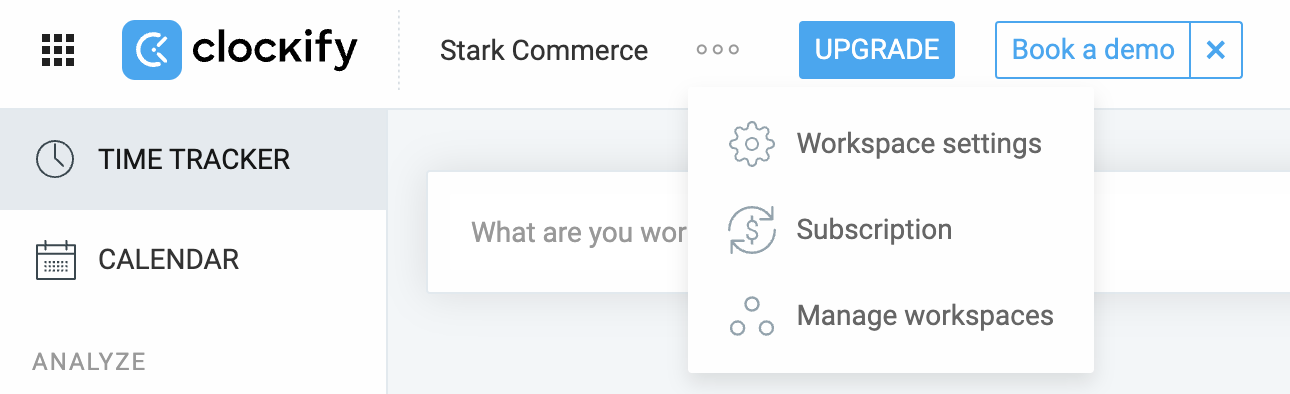
- Choose Workspace Settings from the dropdown
- You’ll be redirected to the Workspace settings > General tab
Here’s what you can configure:
- Enable Timesheet
- Upload company logo
- Change the name of your Workspace
- Set billable rate and currency
- Set week start (e.g. Sunday or Monday)
- Control billable rates visibility
- Choose who can see billable rates and amounts within your Workspace
- Set default billable projects
- Group projects by client or other criteria
- Project and task permissions
- Choose duration format
- Enable project favorites
- Allow users to mark certain projects as Favorites
- Choose number and currency format across the Workspace
- Manage paid features
Manage your Workspace #
As an Admin or Owner, you can also manage your Workspaces and the users within them.
All users, regardless of their user role can manage a workspace via their CAKE.com Account:
- Navigate to the app switcher at the top left corner of the screen
- Choose your CAKE.com Account
- You’ll jump to the homepage of your organization
- Click on the Workspaces page
Here you’ll be able to manage all the workspaces you’re a member of that are a part of that organization.
For more information on how to manage your workspace, check out the CAKE.com Help Center article.
FAQ #
How can I access the Workspace settings? #
To access Workspace settings:
- Click the options button next to your Workspace name
- Select Workspace settings from the dropdown menu
Can I have multiple Workspaces in Clockify? #
Yes, you can create or join multiple Workspaces in Clockify. Each Workspace is separate, so you can manage different teams, departments, or sub-companies.
What is the difference between a Workspace Owner and Admin? #
- Workspace Owners have full control over the Workspace, including transferring ownership and deleting the Workspace.
- Admins can manage users and settings but can’t delete the Workspace or transfer ownership.
How do I transfer ownership of my Workspace? #
- Navigate to the app switcher at the top left corner of the screen
- Choose your CAKE.com Account
- You’ll jump to the homepage of your organization
- Click the Members page
- Choose the Workspace member you’d like to transfer ownership to
- Click the menu in the top right corner
- Choose the option to transfer
For more information about ownership transfer, check out this article.
Can I leave a Workspace that I own? #
You can’t leave a Workspace you own unless:
- You transfer ownership to someone else, or
- You’re the only member left in the Workspace
How can I delete a Workspace? #
You can delete your Workspace via Workspaces page in your CAKE.com Account.
- Navigate to the app switcher at the top left corner of the screen
- Choose your CAKE.com Account
- You’ll jump to the homepage of your organization
- Click the Workspaces page
- Choose the workspace you’d like to delete
- From the three dots menu on the right, choose the Delete workspace option
Prior to deleting a Workspace:
- Make sure you are the owner
- Remove all users from the Workspace
- Leave the Workspace to trigger its deletion
Deleting a Workspace is permanent and cannot be undone.
How do I manage which users can create projects or tasks? #
You can set permissions for creating and managing projects, tasks, clients, and tags under the Workspace settings > General tab.
Can I change the Workspace’s name or billable rates? #
Yes, both the Workspace name and the default billable rates can be adjusted in the Workspace settings. You can also configure the currency used for billing.
Can I switch between multiple Workspaces? #
Yes, you can. If you’re a member of multiple Workspaces, you can switch between them at any time using the Navigation menu. The switch will log you out of the current Workspace and log you into the selected one.
How do I archive a Workspace? #
You can’t directly archive a Workspace. However, you can deactivate all users to prevent access while keeping the data intact.
For more information on how to deactivate workspace user, check out this article.
What happens when I leave a Workspace? #
If you leave a Workspace, you will need to be invited back by a current member if you want to rejoin. Workspace owners can’t leave a Workspace unless they transfer ownership first or are the only member.