Notificaciones de Clockify en la aplicación de Pumble
Recibe notificaciones importantes de Clockify directamente en Pumble, nuestra plataforma de mensajería empresarial integrada. Esto ayuda a que tu equipo esté informado y tome acciones rápidamente sin dejar tu herramienta de comunicación.
Cómo funciona #
Clockify envía notificaciones clave (como recordatorios de seguimiento de tiempo, actualizaciones de tiempo libre y aprobaciones) directamente a tu espacio de trabajo de Pumble. De esta manera, puedes estar al día con las actividades de tu equipo sin tener que ir a tu correo electrónico.
Recibir notificaciones #
Si tienes al menos un espacio de trabajo activo de Clockify y un espacio activo en Pumble en la misma organización de en la misma organización de CAKE.com, automáticamente recibirás notificaciones de Clockify en Pumble.
- Ve a la Configuración de perfil en Clockify
- Abre el menú
- Navega a Preferencias y selecciona la pestaña Notificaciones de Pumble
- Haz clic en Prueba Pumble
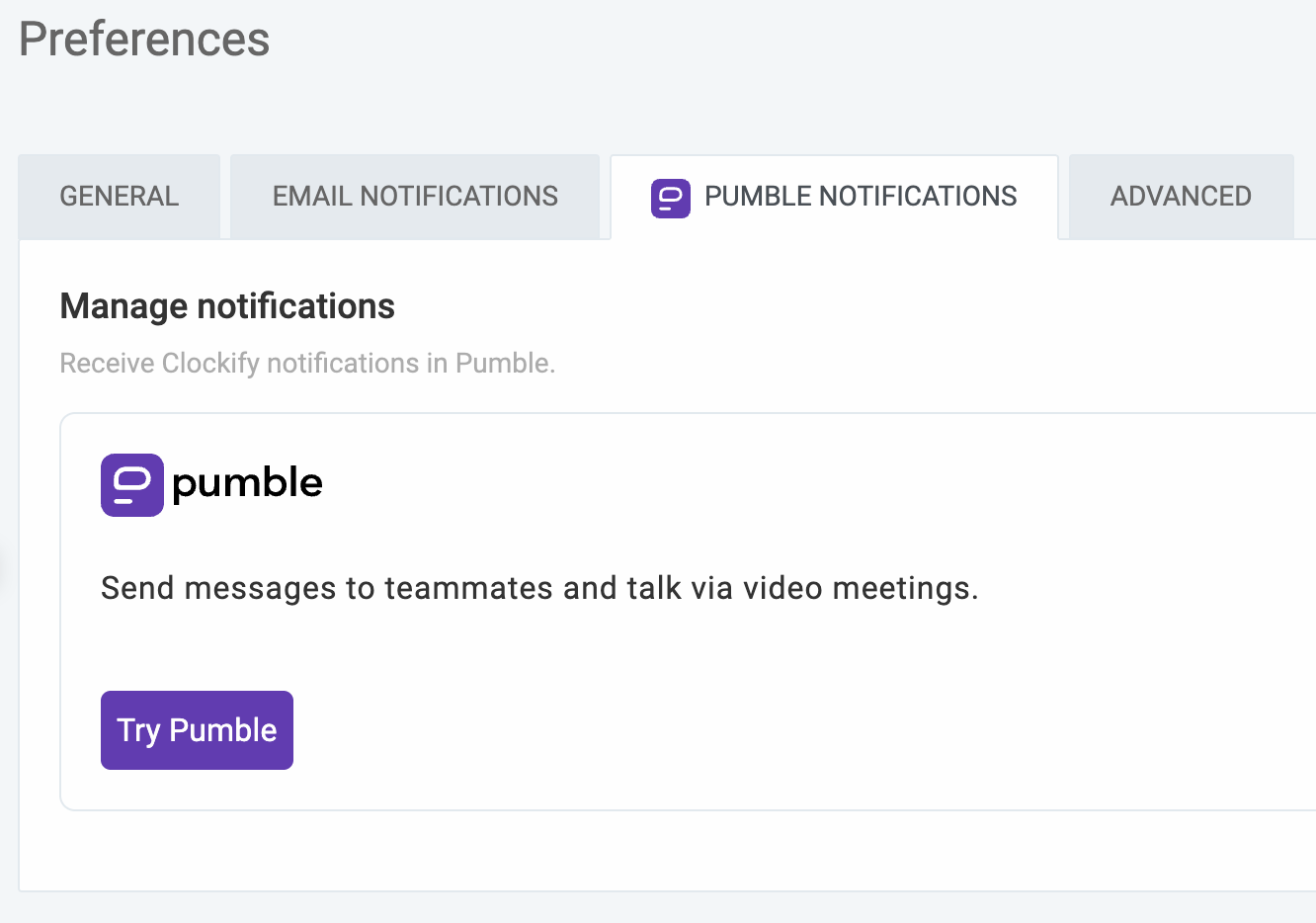
Si no tienes un espacio de trabajo en Pumble, sigue esta guía y crea una
Si ya tienes una cuenta de Pumble (con el mismo correo electrónico que en Clockify), se te pedirá que conectes un espacio de trabajo existente de Pumble o crear uno nuevo.
Un espacio de trabajo en Pumble puede conectarse a varios espacios de trabajo en Clockify. Sin embargo, si tienes múltiples espacios de trabajo en Pumble dentro de tu organización, necesitarás elegir cuál se conectará con Clockify.
Una vez conectado:
- Recibirás notificaciones en Pumble y Clockify que la integración está configurada, con el enlace para gestionar tu configuración de notificaciones
- Recibirás notificaciones de Clockify en Pumble, según tus preferencias
Gestionar notificaciones #
Todos los usuarios pueden gestionar qué notificaciones reciben en Pumble.
Para gestionar la configuración de notificaciones en Clockify:
- Ve a Preferencias
- Selecciona la pestaña de Notificaciones de Pumble
- Selecciona el espacio de trabajo de Pumble donde quieres recibir las notificaciones:
- Si existe solo uno, estará seleccionado por defecto
- Si varios están disponibles, selecciona uno de la lista
- Si ninguno está conectado, verás el botón Prueba Pumble
- Personaliza qué notificaciones de Clockify quieres recibir en Pumble:
Recordatorios de seguimiento de tiempo (diaria, semanal, mensualmente)
Actualizaciones de tiempo libre (solicitudes, saldos)
Aprobaciones de planillas de horarios (enviado, retirado, en nombre de)
Los gerentes y administradores también recibirán:
- Resúmenes de seguimiento de tiempo para sus equipos
- Solicitudes de aprobación para las planillas de horarios y solicitudes de tiempo libre enviadas
- Actualizaciones de solicitudes de tiempo libre
Aprobar, rechazar y retirar solicitudes de tiempo libre #
Los gerentes y los administradores pueden aprobar, rechazar o retirar las solicitudes enviadas en Clockify directamente desde los mensajes de Pumble que reciben con el nombre del usuario, las fechas solicitadas y las opciones de Aprobar y Rechazar.
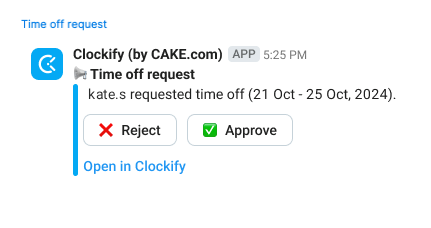
Tras la aprobación o el rechazo, la solicitud se procesa inmediatamente y el empleado que realizó la solicitud recibe una notificación sobre la decisión.
Detener notificaciones #
Si te gustaría detener las notificaciones en Pumble:
- Ve a Preferencias
- Selecciona la pestaña de Notificaciones de Pumble
- Desmarca las notificaciones específicas que no quieres
o - Selecciona nada como tipo de notificación
Puedes volver a conectarte o seleccionar un diferente espacio de trabajo de Pumble para conectarlo a Clockify.
Usar Pumble para la comunicación #
Aparte de recibir notificaciones, puedes usar Pumble para chatear con tus miembros del equipo:
- Mensajes directos: Haz clic en el nombre del miembro del equipo, escribe un mensaje y envía
- Hilos: Pasa el cursor sobre un mensaje, pincha el ícono de comentario y responde
- Reacciones: Pasa el cursor y pincha un emoji para reaccionar o añadir tu voto
Llamadas de audio y vídeo #
Haz llamadas directas o comparte pantalla con los miembros del equipo:
- Haz clic en un miembro del equipo
- Haz clic en el ícono de teléfono/cámara
- Espera a que acepten la llamada
- Opcionalmente, comparte tu pantalla
Mensajería grupal y canales #
Comunícate con varios miembros del equipo a través de canales:
- Los canales están marcados con # (públicos) o con un candado (privados)
- Publica tu mensaje para que todo el grupo lo vea y responda
Globos de notificaciones y estado #
- Globo blanco: Mensajes no leídos en grupo/canal o notificaciones de actividad
- Globo rojo: Te han mencionado directamente, o has recibido un MD
Indicador de estado de usuario:
- Círculo verde: en línea
- Círculo sin relleno: sin conexión
La aplicación de Pumble está disponible para los dispositivos iOS y Android además de Windows y Mac.
Ten en cuenta que, al conectar Clockify con Pumble:
- Todos los usuarios activos de Clockify deben añadirse manualmente a Pumble
- Los cambios de correo electrónico y perfil en Clockify se reflejarán en Pumble
- Changes in Pumble (adding/removing users) won’t affect Clockify. You’ll need to update both separately.