Page blanche ou message « Une erreur s’est produite »
Si vous voyez une page blanche ou si vous recevez le message « Une erreur s’est produite » sur l’écran de connexion, ce problème est souvent lié à votre connexion réseau.
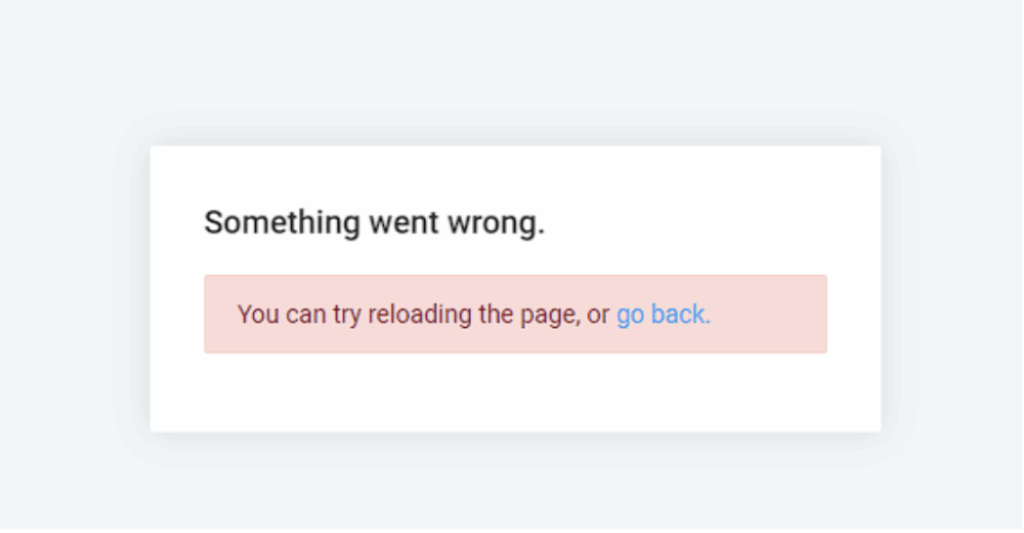
Vérifiez les paramètres de votre pare-feu et de votre VPN #
Votre pare-feu ou votre VPN bloquent peut-être l’accès à notre site. Il est donc conseillé de vérifier si l’appli Clockify est autorisée à y accéder.
Votre connexion réseau n’est pas stable #
Essayez de vous connecter à un autre réseau, tel qu’un point d’accès mobile ou une autre connexion Wi-Fi, pour voir si le problème persiste.
Problèmes liés au navigateur
Assurez-vous que votre navigateur est à jour et que vous utilisez la dernière version. De plus, vider le cache et supprimer les cookies peut également aider à résoudre le problème.
Voici comment vider le cache sur différents navigateurs :
- Google Chrome
- Cliquez sur le menu à trois points dans le coin supérieur droit
- Allez dans les paramètres
- Cliquez sur Confidentialité et sécurité dans la barre latérale gauche
- Sélectionnez Supprimer les données de navigation
- Sélectionnez Tout le temps dans la plage de temps
- Supprimer
- Safari
- Lancez le navigateur Safari sur votre Mac
- Sélectionnez Safari → Préférences
- Cliquez sur l’onglet Confidentialité et sélectionnez Gérer les données du site web
- Sélectionnez un site web dans la liste, puis cliquez sur Supprimer. Pour supprimer toutes les données du site web de Safari, cliquez sur Tout supprimer.
- Firefox
- Cliquez sur le bouton Menu pour ouvrir le panneau Menu
- Cliquez sur Historique → sélectionnez Effacer l’historique récent
- À côté de Période à effacer, choisissez Tout dans le menu déroulant, sélectionnez Cache dans la liste des éléments, assurez-vous que les autres éléments que vous souhaitez conserver ne sont pas sélectionnés, puis cliquez sur le bouton OK.
- Microsoft Edge
- Dans Edge, sélectionnez Plus (trois points horizontaux dans le coin supérieur droit)
- Sélectionnez Paramètres → Ouvrez les Paramètres dans le menu de gauche → Confidentialité, recherche et services
- Sélectionnez Choisir les éléments à effacer sous Effacer les données de navigation
- Sous Période, choisissez la période Tout le temps
- Sélectionnez Cookies et autres données de site, puis sélectionnez Effacer maintenant
Pour vous assurer que toutes les données sont supprimées et que votre navigateur fonctionne correctement, veillez à sélectionner Tout le temps lorsque vous effacez le cache.
Ajouter les domaines et adresses IP de Clockify à la liste blanche #
Si vous utilisez un réseau restreint (p. ex. un réseau d’entreprise ou un réseau bureautique sécurisé), vous devrez peut-être ajouter certains domaines Clockify à la liste blanche afin que la page de connexion puisse se charger correctement.
Assurez-vous que les domaines et adresses IP suivants sont autorisés dans votre pare-feu ou vos paramètres réseau :
- img.clockify.me
- api.clockify.me
- global.api.clockify.me
- reports.api.clockify.me
- stomp.clockify.me
- Adresse IP : 198.2.128.220
Comment ajouter à la liste blanche
- Identifiez et gérez l’accès au réseau (pare-feu, proxy, logiciel de sécurité, etc.)
- Ajoutez les domaines et adresses IP indiqués ci-dessus à votre liste autorisée
- Enregistrez les modifications et actualisez la page de connexion
Vous rencontrez toujours des difficultés ? Notre équipe d’assistance se fera un plaisir d’examiner votre cas et de vous aider. Veuillez nous contacter à l’adresse support@clockify.me et nous fournir les informations suivantes :
- Navigateur et version du navigateur
- Si vous utilisez un VPN ou un pare-feu