Comment supprimer toutes les données
Clockify n’a pas de bouton unique Tout supprimer, mais vous pouvez supprimer des données de différentes sections manuellement ou utiliser une extension pour une suppression en bloc.
Voici comment supprimer des données en fonction de votre plan et de vos besoins :
Supprimer les saisies de temps #
Si vous utilisez un plan gratuit :
- Navigate to the Detailed report
- Sélectionnez la plage de dates dans le calendrier
- Cliquez sur les trois points à côté de chaque saisies de temps et supprimez
Vous devrez supprimer les saisies une par une.
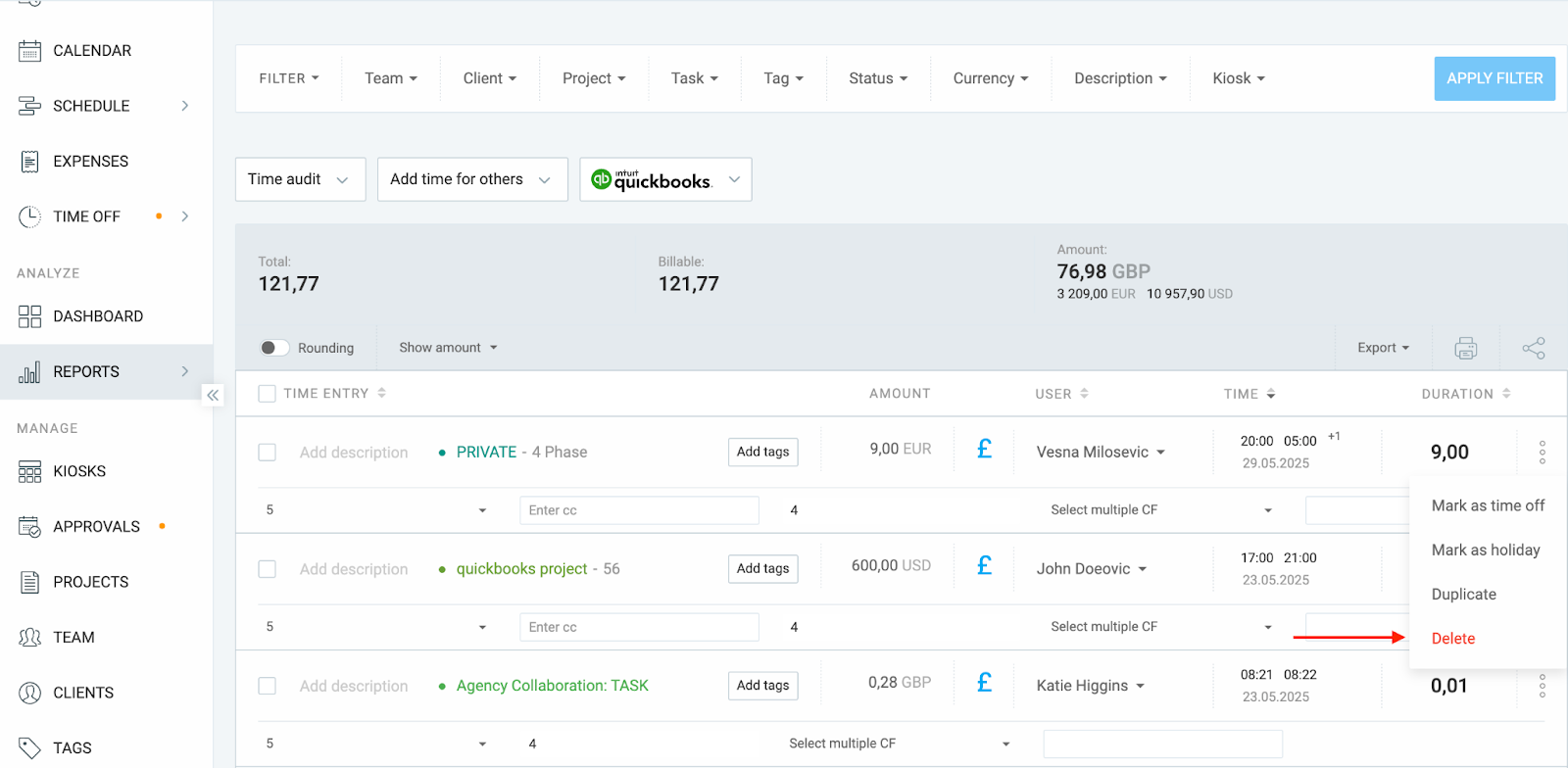
Si vous avez un plan payant :
- Navigate to the Detailed report
- Sélectionnez la plage de dates dans le calendrier
- Cochez la case en haut de la liste, à côté du texte « saisie de temps »
- Click Delete to remove them in bulk
Cela ne supprimera que les saisies de temps visibles sur la page actuelle. Répétez si nécessaire.
Approved time entries won’t be deleted. You will need to withdraw the timesheet first.
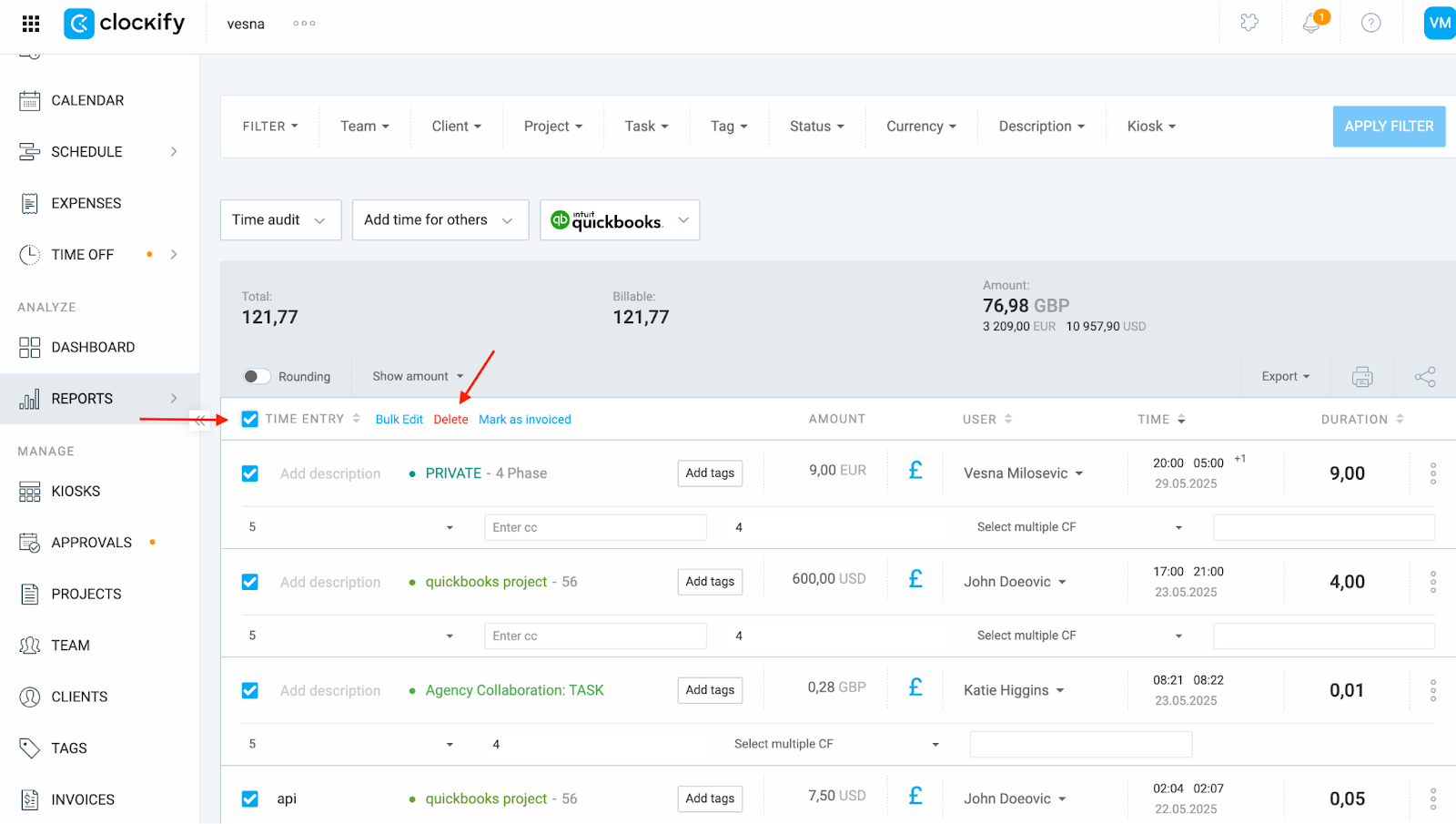
Supprimer des projets #
Navigate to the Projects page from the sidebar
Free Plan
If you are on a free plan, you delete projects one by one:
- Click on the three dots next to the project
- Select Archive and then Delete
Paid Plan
If you are on a paid plan, you can delete projects in bulk:
- Cochez la case à côté du nom pour sélectionner plusieurs projets
- Cliquez sur Archiver first
- Then click Delete to remove them in bulk
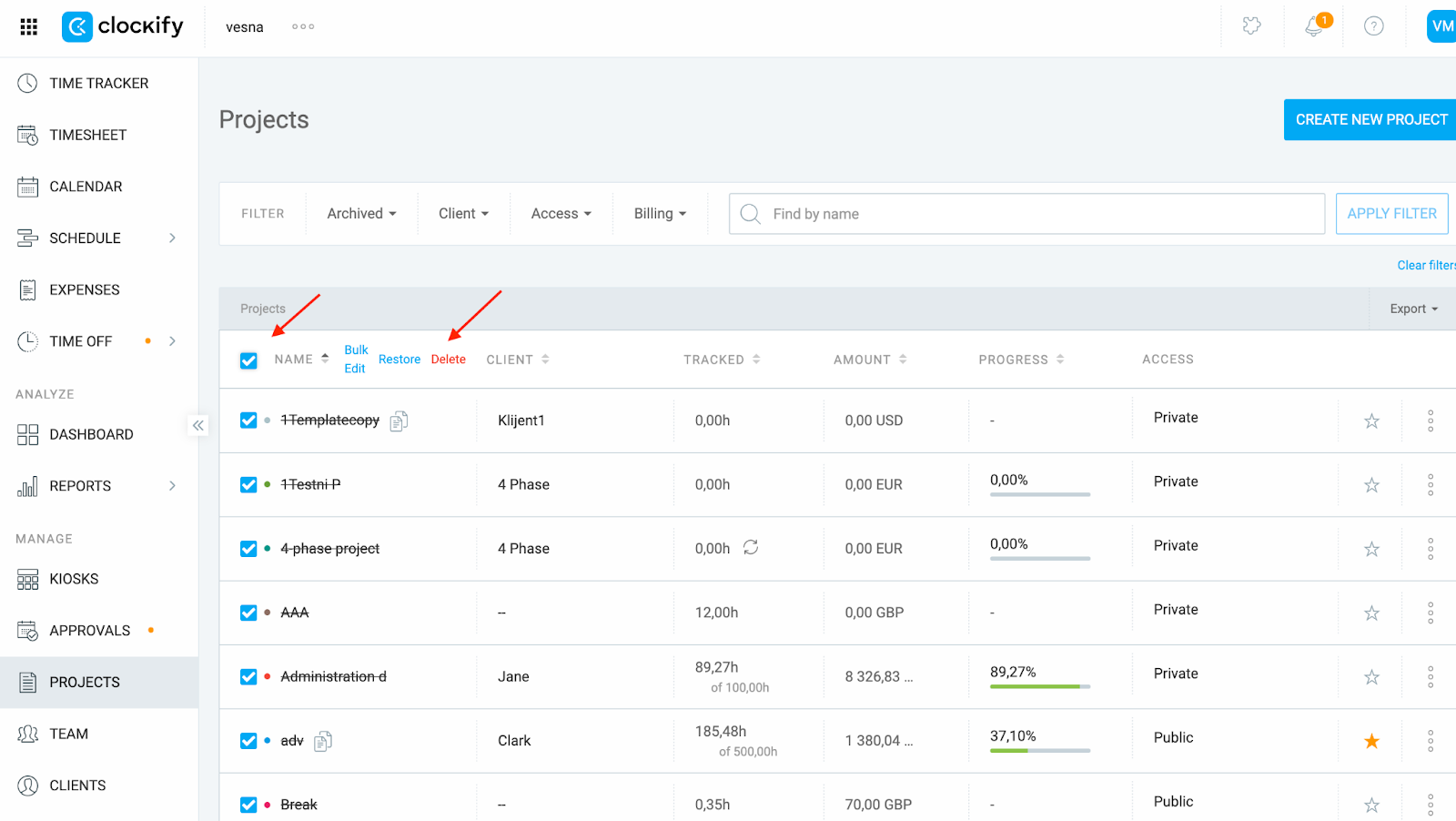
Supprimer des clients #
- Allez sur la page Clients
- Cliquez sur les trois points à côté du nom du client
- Sélectionnez Archiver, puis Supprimer pour les effacer un par un
- Si vous avez un plan payant :
- Cochez la case pour sélectionner tous les clients de la page
- Cliquez sur Archiver, puis Supprimer pour les supprimer en bloc
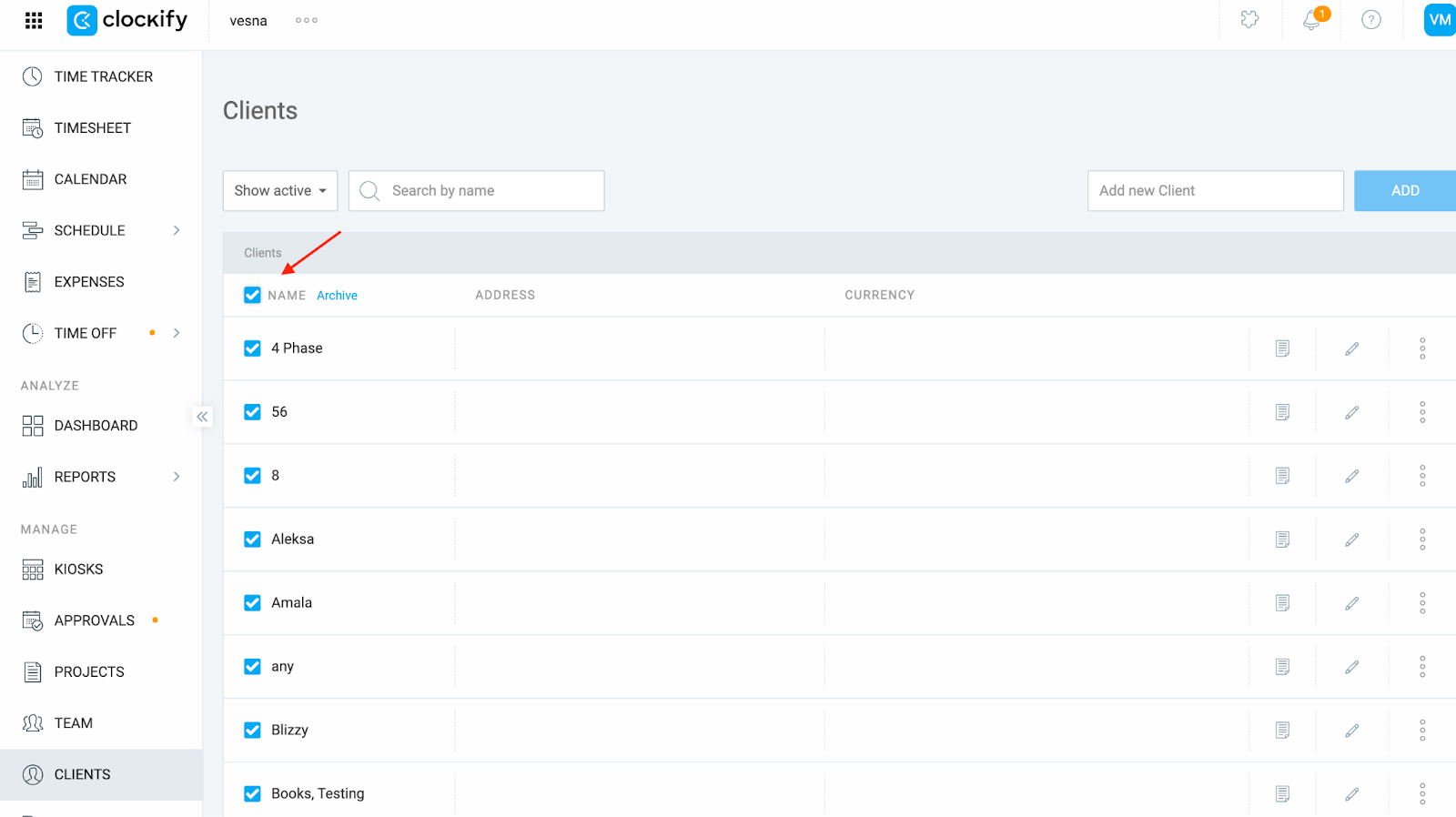
Supprimer toutes les données #
Si vous souhaitez réinitialiser votre espace de travail et démarrer de zéro, vous pouvez utiliser l’extension Clockify Clean, disponible sur Marketplace de Clockify.
Pour utiliser Clockify Clean :
- Cliquez sur l’icône en forme de puzzle dans le coin supérieur droit de l’écran
- Trouvez et installez l’extension Clockify Clean
- Une fois installée, ouvrez l’extension
- Choisissez les données que vous souhaitez supprimer
- Suivez les instructions pour supprimer les données en bloc
La suppression de données dans Clockify est irréversible.