Clockify et Xero
Connectez Xero à Clockify pour créer un cycle de facturation. Envoyez les factures Clockify à Xero et recevez automatiquement les mises à jour du statut des paiements dans Clockify.
Cette action peut être effectuée par le propriétaire/administrateur de l’espace de travail.
Pour utiliser cette extension, vous devez la trouver sur CAKE.com Marketplace et l’installer dans votre espace de travail.
Connecter Clockify et Xero #
Une fois l’extension installée, procédez à la connexion des deux applis (Xero et Clockify).
Pour connecter Xero à Clockify :
- Accédez aux paramètres de l’espace de travail et ouvrez l’onglet Modules complémentaires
- Recherchez le module complémentaire Xero et ouvrez les paramètres
- Cliquez sur Connecter Xero
- Autorisez Xero à accéder à vos données et connectez-vous à votre compte Xero
- Choisissez maintenant le locataire Xero (organisation) que vous souhaitez connecter à vos espaces de travail Clockify (locataire Xero = espace de travail Clockify)
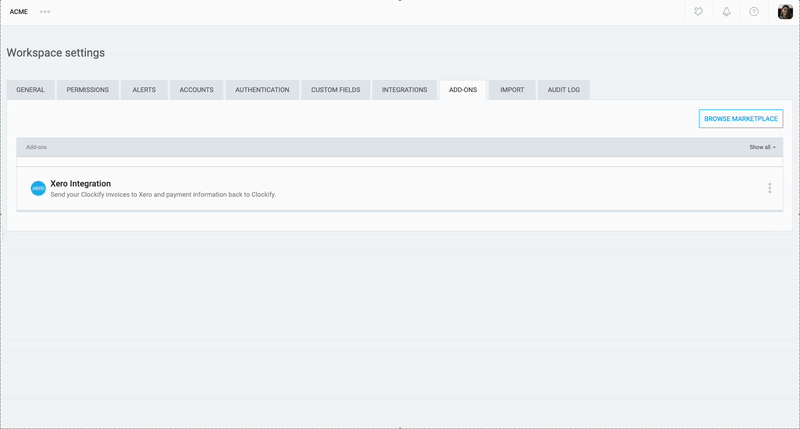
Après avoir connecté les deux applis, vous devez vous rendre dans les paramètres du module complémentaire où vous disposez des options suivantes :
- Envoyer une facture depuis Clockify vers Xero
- Synchroniser automatiquement les paiements de factures de Xero à Clockify
Envoyer une facture depuis Clockify vers Xero #
Pour envoyer correctement une facture depuis Clockify, la facture Xero doit être en statut « brouillon ».
Activez cette option pour que l’action Envoyer à Xero apparaisse sur votre page Factures.
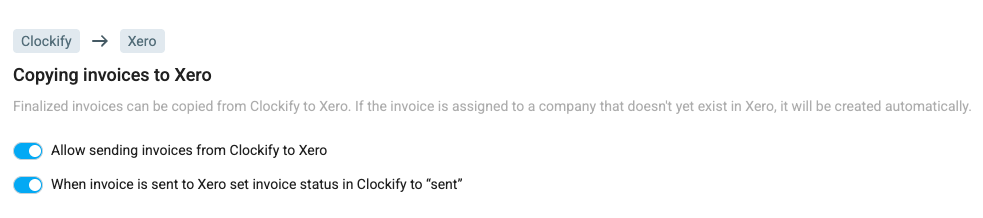
Pour envoyer une facture depuis Clockify vers Xero :
- Accédez à la page Factures dans Clockify
- Pour envoyer une facture individuelle, cliquez sur le menu à trois points à côté de la facture
- Sélectionnez Envoyer vers Xero
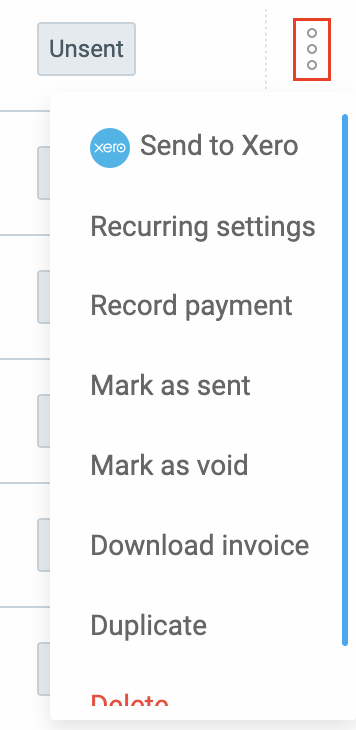
Pour envoyer les factures en bloc, sélectionnez l’option Envoyer à Xero dans le menu déroulant Actions complémentaires situé dans le coin supérieur droit.
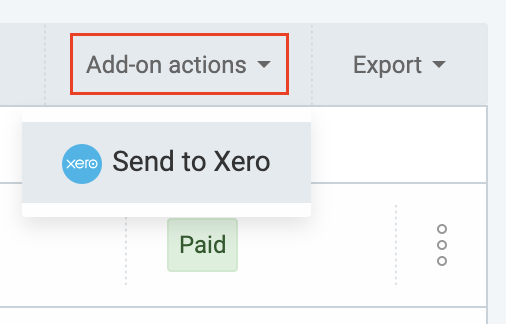
Lorsque vous envoyez une facture, son statut dans Clockify est automatiquement mis à jour et passe à envoyé.
Lorsque vous modifiez une facture dans Clockify, vous pouvez envoyer la version mise à jour à Xero.
Synchronisation des paiements et des statuts #
Sync payment and statuses from Xero to keep your records updated.

Tout montant de paiement reçu dans Xero sera automatiquement synchronisé et affiché dans Clockify.
Le statut de la facture dans Clockify changera immédiatement (p. ex. en payé ou partiellement payé) afin d’être synchronisé avec le statut Xero.
Les taxes dans Xero sont calculées différemment de celles dans Clockify, ce qui peut entraîner une différence dans les totaux lorsque les taxes sont activées.
Taxes dans Xero #
La principale raison de cette différence de calcul est due à l’arrondi de chaque ligne dans Xero.
| Méthode de calcul | Xero | Clockify |
| Point d’arrondi | Arrondir la taxe sur chaque ligne individuelle avant de faire le total. | Taxe arrondie en fonction du montant total de la facture. |
Pour minimiser l’écart, vous pouvez procéder comme suit :
- Avec l’API Xero, les développeurs peuvent spécifier et remplacer le calcul par défaut de Xero par leur propre champ TaxAmount lors de la création d’une facture
- Ajoutez une ligne d’ajustement d’arrondi à la facture dans Xero afin qu’elle corresponde au total de Clockify
Créer un client #
Lorsque vous envoyez une facture à Xero, les informations relatives au client doivent correspondre.
Si le client n’existe pas encore dans Xero (en tant que contact), un nouveau dossier client portant le même nom est automatiquement créé. De même, si un client portant le même nom existe déjà dans Xero, la facture est créée sous le même contact.
Les clients/contacts ne sont pas sensibles à la casse dans Xero, ce qui signifie que le client Clockify sera associé au contact Xero.
Voici quelques exemples concrets :
| Scénario | Client Clockify | Contact Xero | Intégration |
| Application réussie | QuickBuild Solutions | Un contact nommé QuickBuild Solutions existe déjà. | La facture a été créée avec succès sous le contact Xero existant. |
| Créé automatiquement | Sunshine Cafe | Aucun contact nommé Sunshine Cafe n’existe. | Xero crée automatiquement un nouveau contact nommé Sunshine Cafe et y associe la facture. |
| Correspondance insensible à la casse | ACME Corp | Un contact nommé Acme Corp existe déjà dans Xero. | Le système ignore la majuscule et relie la facture au contact. |