Définir les champs obligatoires pour les saisies de temps
By defining required fields for time entries, you’re making sure that every entry contains the minimum amount of information needed to be created and saved. This helps you achieve accuracy and consistency across all time entries in your workspace.
Les champs obligatoires sont disponibles dans les abonnements payants. Vous devrez donc passer à un abonnement Pro ou Enterprise pour accéder à cette fonctionnalité.
Seuls les administrateurs et les propriétaires peuvent activer les champs obligatoires dans un espace de travail.
Quels sont les champs obligatoires ? #
Les champs obligatoires sont des champs qui doivent être remplis avant de pouvoir créer ou enregistrer une saisie de temps. En définissant les champs obligatoires, vous vous assurez que les saisies de temps contiennent les informations nécessaires à une bonne organisation, à la création de rapports et à l’analyse.
Activer les champs obligatoires #
Les champs obligatoires disponibles sont prédéfinis et répertoriés dans les paramètres de l’espace de travail > onglet Général > Ne pas autoriser l’enregistrement sans section.
Vous pouvez choisir parmi les champs suivants ceux qui seront obligatoires pour toutes les saisies de temps :
- Projet
- Tâche
- Balise
- Description
Si la page Feuille de temps est activée dans les paramètres de votre espace de travail, le champ Projet devient obligatoire. Vous devez définir un projet pour qu’une saisie puisse être enregistrée.
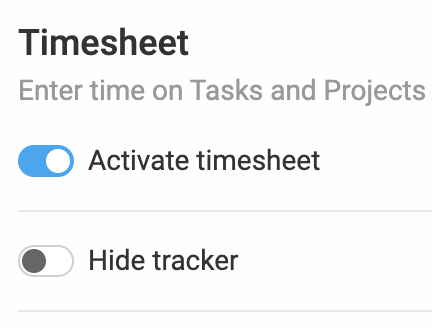
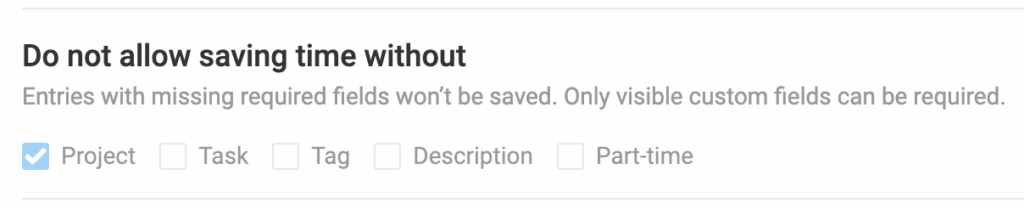
Comment cela fonctionne #
Si vous marquez Projet et Balise comme champs obligatoires :
- Les utilisateurs ne pourront pas ajouter une saisie de temps sans sélectionner un projet et une balise
- Le minuteur peut être démarré, mais il ne peut pas être arrêté tant que les deux champs ne sont pas remplis
- Les saisies de temps ne seront pas enregistrées sans ces deux champs
Par exemple, si le champ Tâche est obligatoire, les saisies de temps liées à des projets sans tâches n’apparaîtront pas dans le sélecteur de projet, ce qui empêchera la soumission de saisies de temps incomplètes.
Que sont les champs personnalisés ? #
En plus des champs standard, vous pouvez ajouter des champs personnalisés pour suivre tout ce qui est spécifique aux besoins de votre entreprise.
Ces champs peuvent inclure :
- Dépenses, kilométrage, pauses, heures supplémentaires
- Statut des factures, emplacement, équipement
- Liens vers les tickets, les reçus, etc.
Seuls les administrateurs et les propriétaires de l’espace de travail ont les autorisations nécessaires pour configurer des champs personnalisés.
Créer des champs personnalisés #
Pour créer des champs personnalisés pour les saisies de temps :
- Accédez aux paramètres de l’espace de travail > Champs personnalisés
- Cliquez sur Créer un nouveau champ et sélectionnez le type de champ :
- Texte: saisie de texte libre
- Nombre: valeurs numériques uniquement (p. ex. kilométrage, dépenses)
- Lien: URL (p. ex. liens vers des reçus)
- Interrupteur: options Oui/Non (p. ex. payé/non payé)
- Sélectionner: liste déroulante (p. ex. statut, emplacement)
- Sélectionner plusieurs: permet plusieurs sélections (p. ex. équipement utilisé)
Rendre les champs personnalisés obligatoires #
Pour définir un champ personnalisé comme obligatoire pour chaque saisie de temps :
- Assurez-vous que le champ est visible avec une valeur par défaut ou modifiable par les utilisateurs
- Dans les paramètres de l’espace de travail, sous l’onglet Général, cochez la case du champ personnalisé dans la section Ne pas autoriser l’enregistrement du temps sans
- Le champ apparaîtra désormais comme un champ obligatoire dans le suivi du temps et la feuille de temps, garantissant ainsi que tous les utilisateurs le remplissent lorsqu’ils saisissent leur temps
Bonnes pratiques pour l’utilisation des champs obligatoires #
- Les champs obligatoires doivent être cohérents dans tous les projets et espaces de travail
Par exemple, supposons qu’en tant que responsable marketing, vous deviez suivre [Nom de la campagne] pour chaque saisie. Si vous rendez ce champ obligatoire pour votre projet [Réseaux sociaux] mais pas pour votre projet [Marketing par email], vos rapports d’entreprise comporteront des données manquantes. En rendant [Nom de la campagne] obligatoire pour tous les projets, vos données resteront propres et complètes, ce qui facilitera la création de rapports ultérieurement. - Suivez les informations essentielles spécifiques à votre activité à des fins de reporting et d’analyse
Par exemple, votre équipe de développement logiciel doit hiérarchiser les bogues. Vous créez un champ personnalisé appelé « Priorité du bogue » avec des options telles que « élevée », « moyenne » et « basse ». En demandant à votre équipe de remplir ce champ pour chaque saisie de temps liée à un bogue, vous pouvez rapidement filtrer vos rapports afin de voir exactement combien de temps a été consacré aux problèmes hautement prioritaires.
FAQ #
Que se passe-t-il si je ne définis aucun champ comme obligatoire ? #
Si vous ne définissez aucun champ comme obligatoire, les utilisateurs peuvent soumettre des saisies de temps sans remplir les informations essentielles telles que le projet, la tâche ou la description. Bien que cela n’empêche pas les utilisateurs d’ajouter des saisies de temps, cela peut entraîner des données incomplètes ou incohérentes, ce qui rend les rapports et les analyses plus difficiles
Est-il possible de rendre un champ personnalisé visible uniquement pour certains projets spécifiques ? #
Oui, les champs personnalisés peuvent être configurés pour être visibles uniquement pour certains projets spécifiques. Dans les paramètres du projet, vous pouvez gérer les champs personnalisés qui doivent être visibles et définir des valeurs par défaut pour chaque projet. De plus, vous pouvez choisir de rendre certains champs visibles uniquement lorsqu’un utilisateur sélectionne un projet spécifique.
Est-il possible de rendre certains champs invisibles pour les utilisateurs standards ? #
Oui, vous pouvez rendre certains champs invisibles pour les utilisateurs réguliers tout en leur permettant de suivre les données. Les champs invisibles peuvent être utilisés pour les métadonnées, les identifiants de projet ou les intégrations backend. Les utilisateurs ne verront pas ces champs dans leur suivi du temps ou leur feuille de temps, mais les données seront toujours disponibles pour les rapports et pourront être utilisées dans les exportations ou les intégrations API.
Les champs obligatoires peuvent-ils être utilisés dans les rapports ? #
Oui, les champs obligatoires peuvent être utilisés dans les rapports. Lorsque vous exportez des saisies de temps vers Excel ou CSV, les champs obligatoires (et leurs valeurs) apparaissent dans le rapport détaillé. Cela vous permet de filtrer et d’analyser les saisies de temps en fonction de ces champs obligatoires, vous garantissant ainsi des données cohérentes et complètes à des fins de reporting.