Problèmes liés aux notifications de congés
Si vous ne recevez pas les notifications de demande de congé, cela est généralement dû à vos préférences de notification ou à votre rôle dans le processus d’approbation.
Les notifications par email relatives aux congés sont désactivées dans les préférences #
Même si tout le reste est correctement configuré, vous ne recevrez pas de notifications par email si vous avez désactivé les notifications de congés dans vos propres paramètres.
Pour vérifier cela :
- Cliquez sur votre photo de profil dans le coin supérieur droit et sélectionnez Préférences
- Accédez à l’onglet Notifications par email
- Assurez-vous que la case Congés est cochée
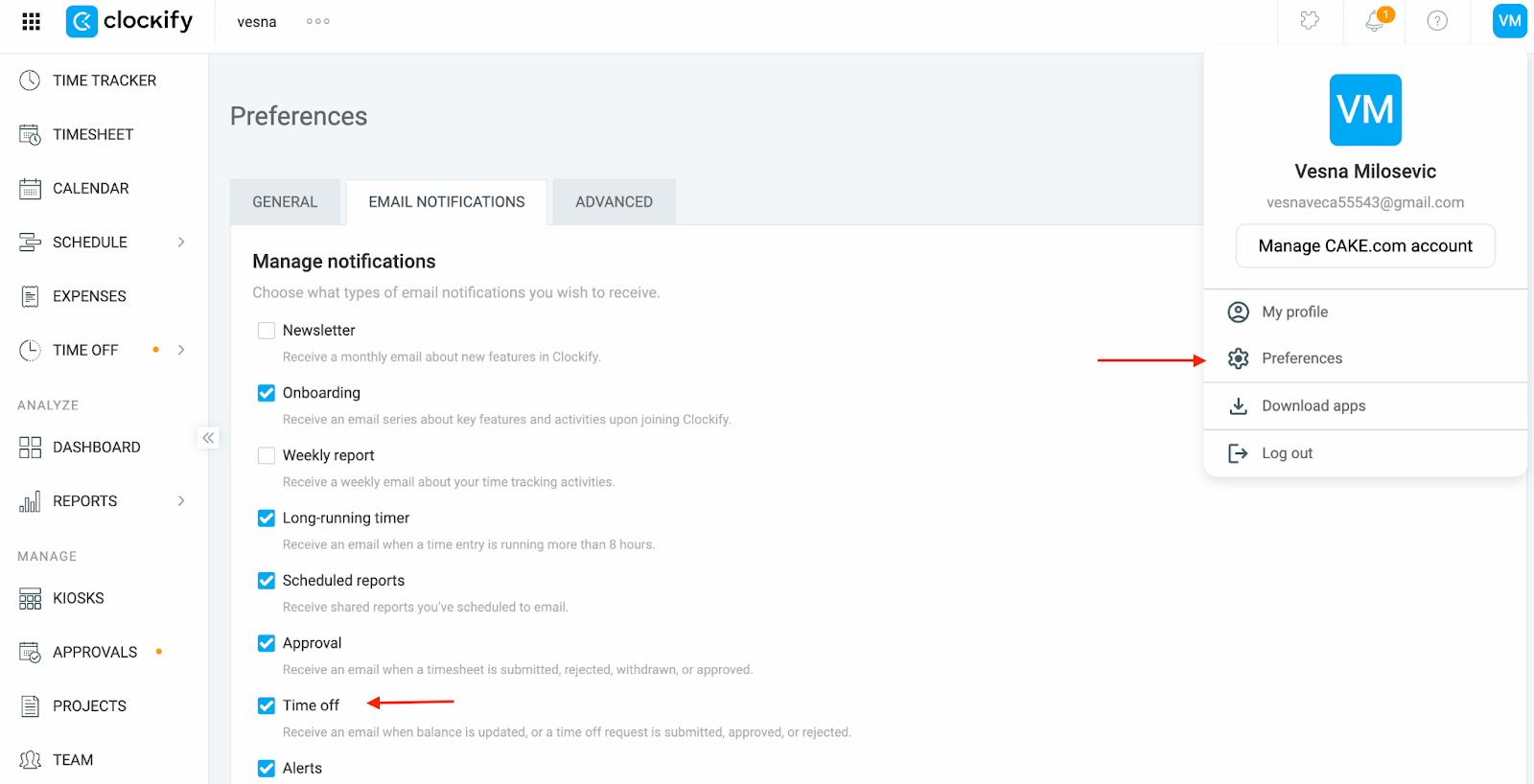
Si cette option est désactivée, aucune notification ne sera envoyée, même si vous figurez sur la liste des approbateurs.
Vous n’êtes pas désigné comme approbateur dans la politique #
Vous ne recevrez des notifications que si vous êtes répertorié comme approbateur dans les paramètres de la politique relative aux congés.
Pour vérifier :
- Accédez à la page Congés depuis la barre latérale
- Cliquez sur l’icône en forme de roue dentée et sélectionnez Gérer les politiques
- Cliquez sur les trois points à côté de la politique et sélectionnez Modifier
- Sous Qui peut approuver, vérifiez si l’approbateur est défini sur :
- Un administrateur
- Un chef d’équipe
- Un membre spécifique ajouté à la liste des approbateurs
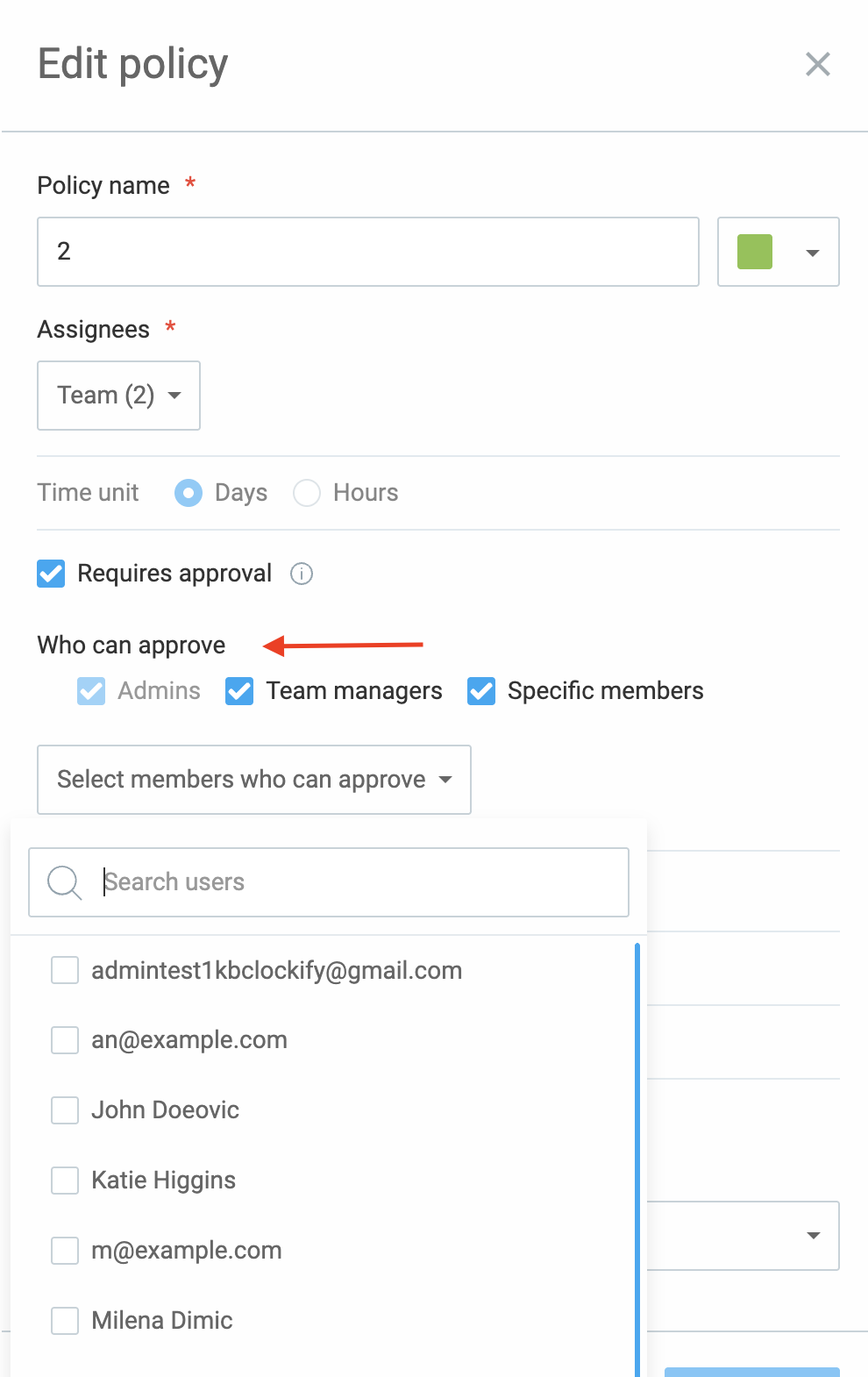
Vous êtes chef d’équipe, mais le demandeur ne relève pas de votre responsabilité #
Le fait d’être chef d’équipe ne garantit pas que vous recevrez des notifications. Vous ne serez averti que si l’utilisateur qui demande un congé fait partie de votre équipe.
Pour confirmer :
- Accédez à la page Équipe depuis la barre latérale
- Cliquez sur votre rôle
- Vérifiez si l’utilisateur en question figure dans la liste des utilisateurs que vous gérez
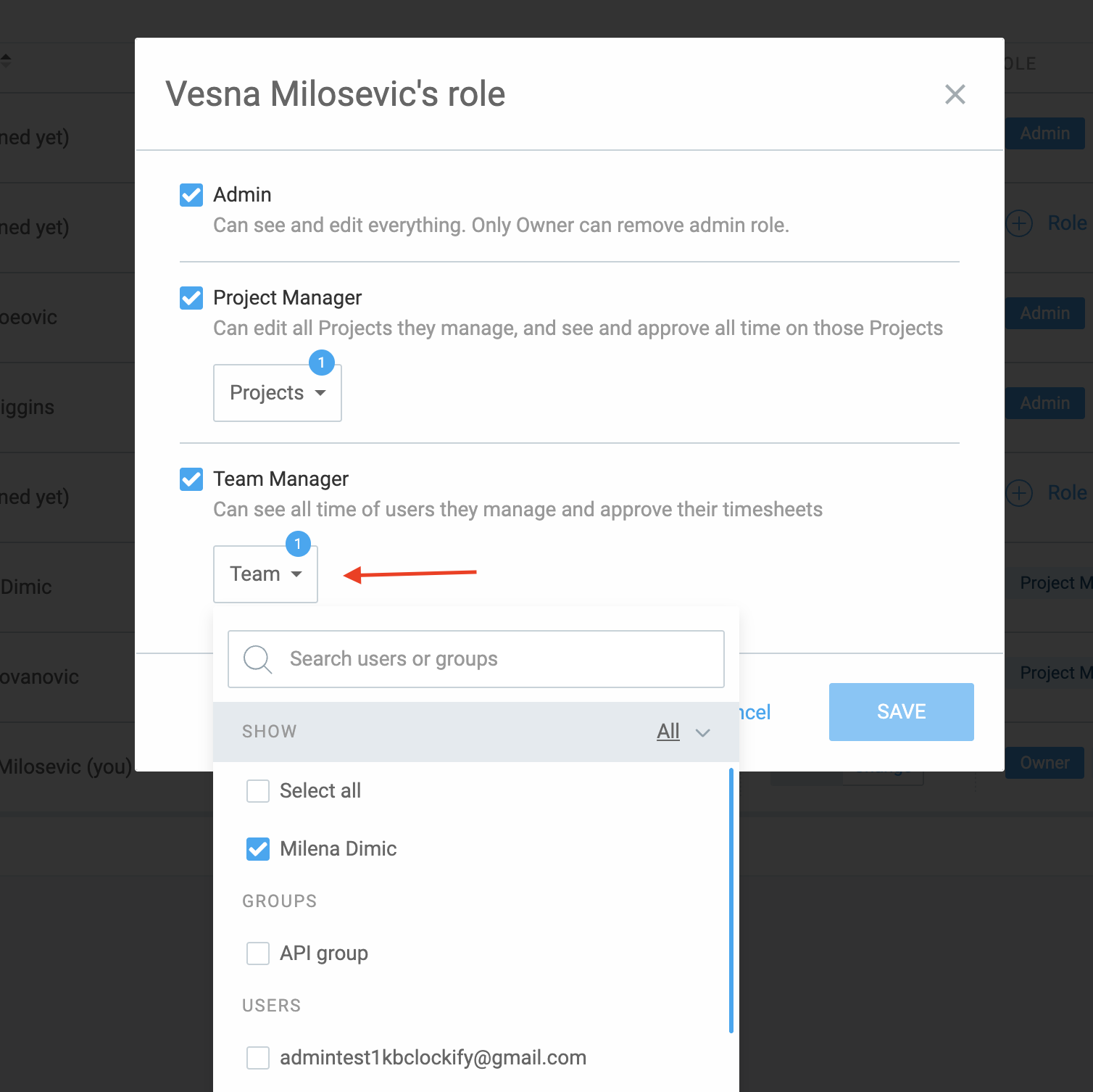
Les administrateurs ne sont pas informés lorsque les chefs d’équipe sont désignés comme approbateurs #
Si la politique relative aux congés est configurée de manière à ce que les chefs d’équipe puissent approuver les demandes, les administrateurs ne recevront pas de notifications, même s’ils sont administrateurs au niveau de l’espace de travail.
Si vous êtes administrateur et souhaitez être averti :
- Affectez-vous en tant que chef d’équipe aux utilisateurs ou aux équipes dont vous êtes responsable via la page Équipe
Vous rencontrez toujours des difficultés ? Notre équipe d’assistance se fera un plaisir d’examiner votre cas et de vous aider. Veuillez nous contacter à l’adresse support@clockify.me et nous fournir les informations suivantes :
- Capture d’écran des paramètres de la politique, indiquant le rôle d’approbateur
- Confirmation de votre rôle dans l’espace de travail
- Capture d’écran de vos préférences en matière de notifications par email