Ich kann Teammitglieder nicht deaktivieren oder löschen
Wenn du versuchst, jemanden aus deinem Team zu deaktivieren, die Option aber nicht verfügbar ist, liegt das wahrscheinlich an den Rollenberechtigungen oder dem Kontostatus des Benutzers. Du kannst Folgendes überprüfen:
Der Benutzer ist ebenfalls ein Administrator #
Administratoren können andere Administratoren nicht deaktivieren; nur der Besitzer des Arbeitsbereichs hat die Berechtigung dazu.
- Wenn du Administrator bist und der Benutzer, den du entfernen möchtest, ebenfalls eine Administrator-Rolle hat, wird die Option nicht angezeigt
- Um fortzufahren, wende dich an den Besitzer des Arbeitsbereichs und bitte ihn, den Benutzer zu deaktivieren
So deaktivierst du ein Teammitglied #
Wenn der Benutzer kein Administrator ist oder dir die Besitzer-Rolle zugewiesen wurde, kannst du ihn über die Teamseite deaktivieren:
- Navigiere zur Teamseite über die Seitenleiste
- Suche den Benutzer, den du deaktivieren möchtest
- Klicke auf die drei Punkte auf der rechten Seite
- Wähle Deaktivieren aus
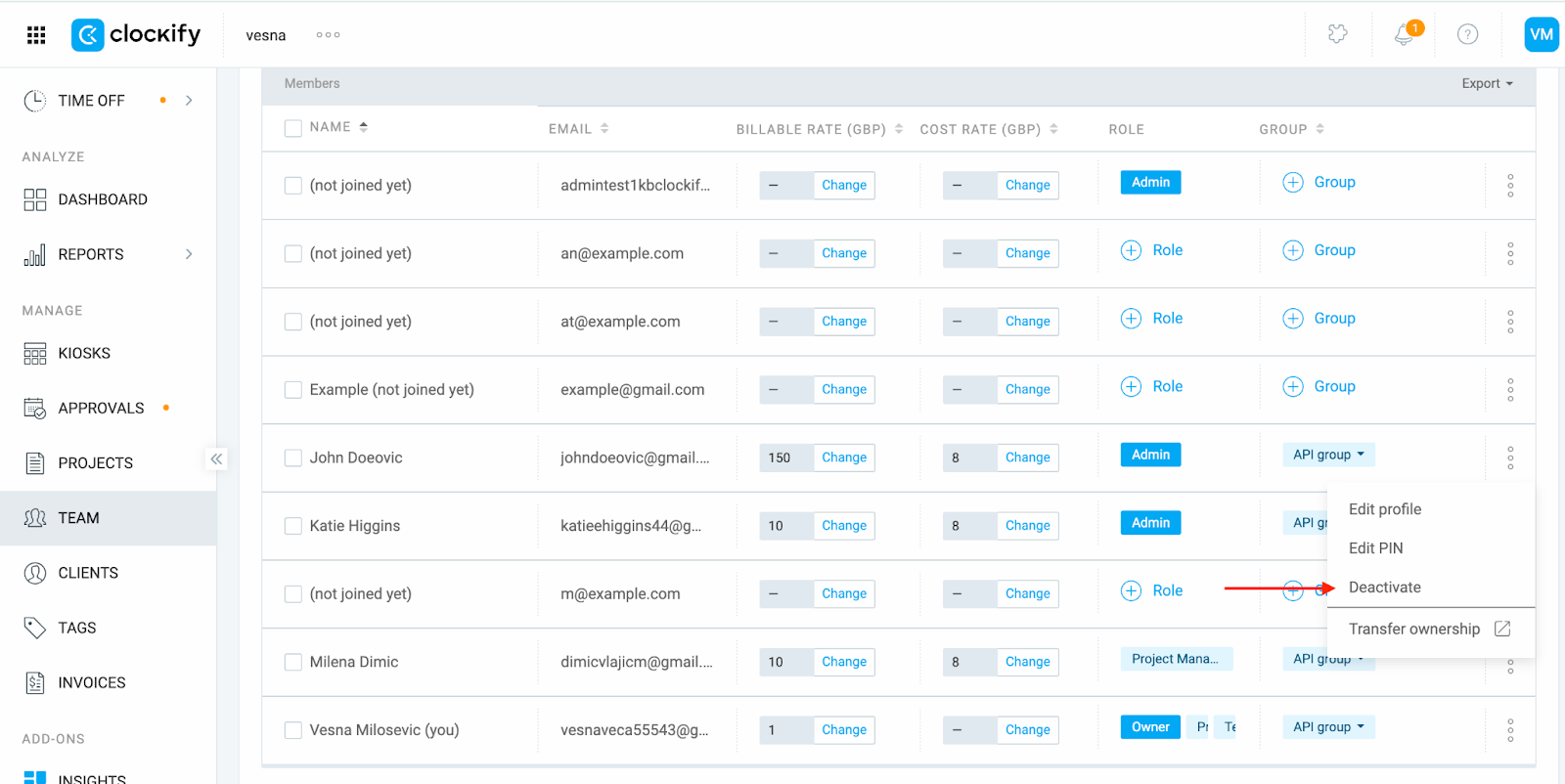
Dadurch wird der Zugriff des Benutzers entfernt, aber alle seine Zeiteinträge bleiben im System erhalten.
Der Benutzer ist noch nicht beigetreten #
Wenn der Benutzer das Tag "Noch nicht beigetreten" hat, kann er nicht über die Team-Seite entfernt werden. Stattdessen musst du ihn vom CAKE.com-Konto löschen. So geht's:
- Klicke auf dein Profilbild und wähle CAKE.com-Konto verwalten aus
- Klicke auf den Zurück-Pfeil und wähle "Mein Konto" aus
- Klicke in der Seitenleiste auf Mitglieder
- Suche den Benutzer, den du entfernen möchtest und klicke auf seinen Namen, um die Details anzuzeigen
- Klicke auf die drei Punkte unter dem Abschnitt "Arbeitsbereiche"
- Wähle "Einladung widerrufen" aus
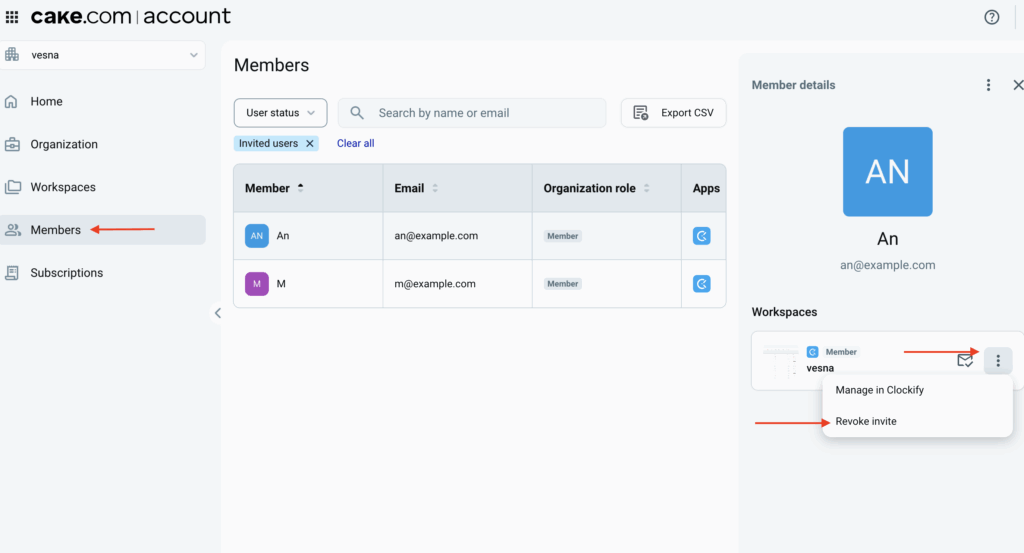
Nur der Besitzer des Arbeitsbereichs kann ausstehende Benutzer vom Konto widerrufen; Administratoren haben diese Berechtigungen nicht.
Hast du immer noch Probleme? Das Clockify-Support-Team hilft dir gerne weiter. Bitte kontaktiere uns unter support@clockify.me mit den folgenden Informationen:
- Ein Screenshot deiner Teamseite, auf dem die Rolle und die Adresse des Benutzers sichtbar sind
- Deine Rolle im Arbeitsbereich