Keine Benachrichtigungen bei Projektüberschreitung erhalten
Wenn du eine Zeit- oder Budgetschätzung für ein Projekt oder eine Aufgabe eingerichtet hast, aber keine Benachrichtigungen erhältst, wenn der Schwellenwert überschritten wird, erfährst du hier, wie du das Problem beheben und die korrekte Zustellung der Meldungen sicherstellen kannst.
Benachrichtigungen werden nicht sofort gesendet #
Benachrichtigungen zu Schätzungen werden ungefähr 30 Minuten, nachdem der Schwellenwert erreicht wurde, versandt. Das heißt: Wenn deine Schätzung so eingestellt ist, dass sie bei 80 % ausgelöst wird, erscheint die Meldung nicht sofort. Sie wird in der Regel innerhalb von 30–40 Minuten per E-Mail zugestellt.
Benachrichtigungen werden pro Schwellenwert nur einmal gesendet #
Clockify sendet nur eine einzige Benachrichtigung, wenn der Schätzungsschwellenwert (z. B. 80 % oder 100 %) erreicht wird. Wenn deine erfasste Zeit mehrere Schwellenwerte schnell überspringt, erhältst du nur die Benachrichtigung für den höchsten erreichten Wert, nicht für die niedrigeren, übersprungenen Schwellenwerte.
Benachrichtigungsregeln für den Arbeitsbereich sind möglicherweise fehlerhaft konfiguriert #
Administratoren legen fest, wer Benachrichtigungen erhält und wann diese versendet werden. Wenn keine Benachrichtigungsregeln vorhanden sind oder die falsche Gruppe ausgewählt ist, werden keine Meldungen verschickt.
So überprüfst du die Regeln (Admins):
- Klicke auf die drei Punkte neben dem Arbeitsbereichsnamen
- Wähle Arbeitsbereichseinstellungen aus
- Navigiere zum Tab Benachrichtigungen
- Überprüfe die Regeln und bestätige, welche Gruppe ausgewählt ist:
- Administratoren
- Projektmanager
- Projektmitglieder
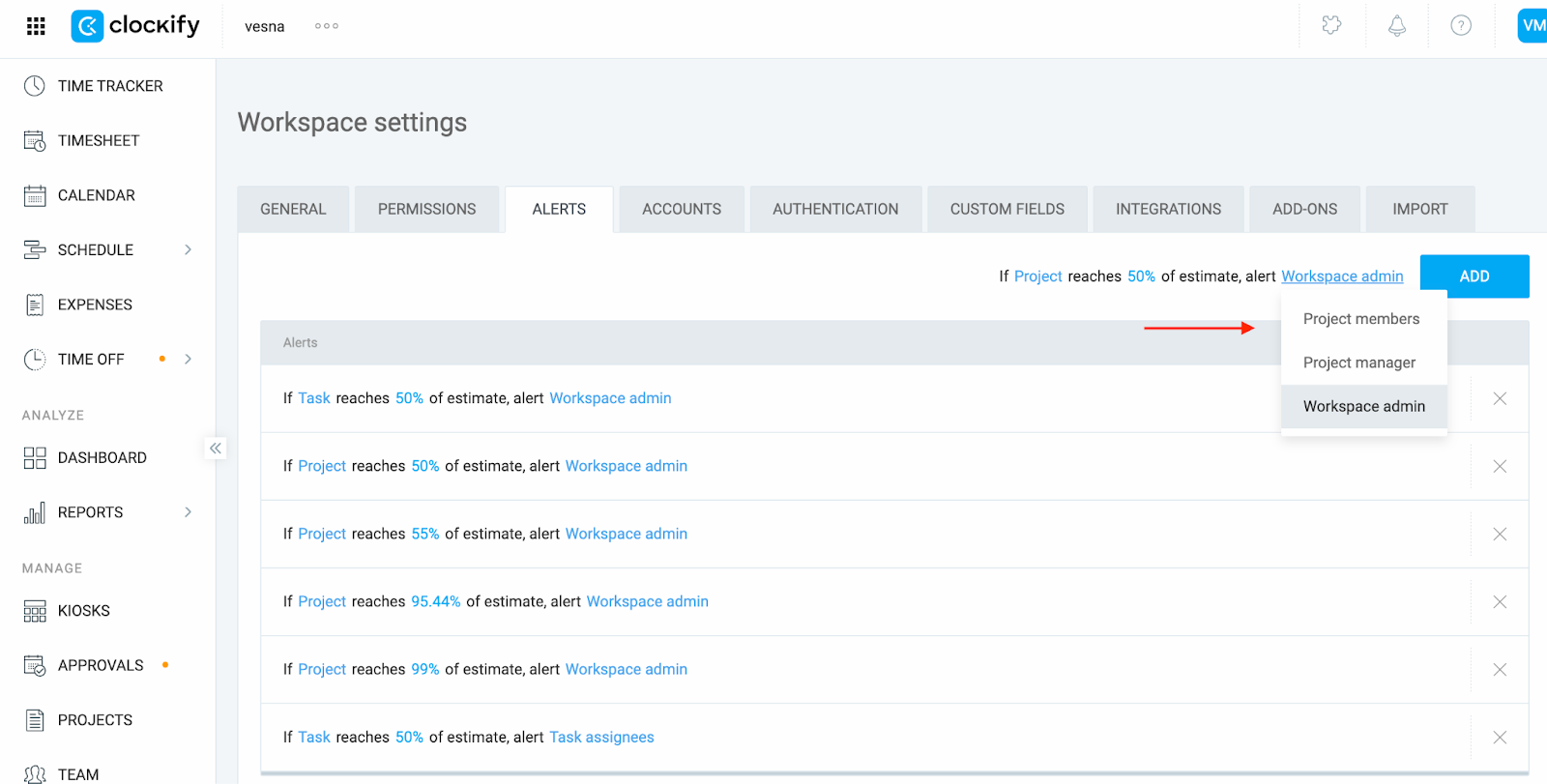
Du kannst mehrere Regeln definieren, die alle Gruppen einschließen, indem du auf die Schaltfläche Hinzufügen klickst.
Deine Rolle stimmt nicht mit der Benachrichtigungsregel überein #
Selbst wenn du Teil des Arbeitsbereichs bist, erhältst du nur dann Benachrichtigungen, wenn deine Rolle mit der ausgewählten Regel übereinstimmt.
Beispiele:
- Wenn die Regel Projektmanager festlegt, musst du als Projektmanager für dieses spezifische Projekt zugewiesen sein.
- Wenn die Regel Projektmitglieder festlegt, musst du zur Zugriffsliste des Projekts hinzugefügt worden sein.
So überprüfst du die Zuweisung:
- Für Projektmanager:
- Navigiere über die Seitenleiste zur Projektseite
- Überprüfe die Projektliste auf das spezifische Projekt
Clockify zeigt dir nur die Projekte an, für deren Verwaltung du offiziell zugewiesen bist.
- Für reguläre Benutzer (von Admins oder Projektmanagern verifiziert)
- Navigiere über die Seitenleiste zur Projektseite
- Klicke auf das Projekt, um es zu öffnen
- Gehe zum Tab Zugriff
- Überprüfe, ob das betreffende Teammitglied im Abschnitt Mitglieder aufgeführt ist
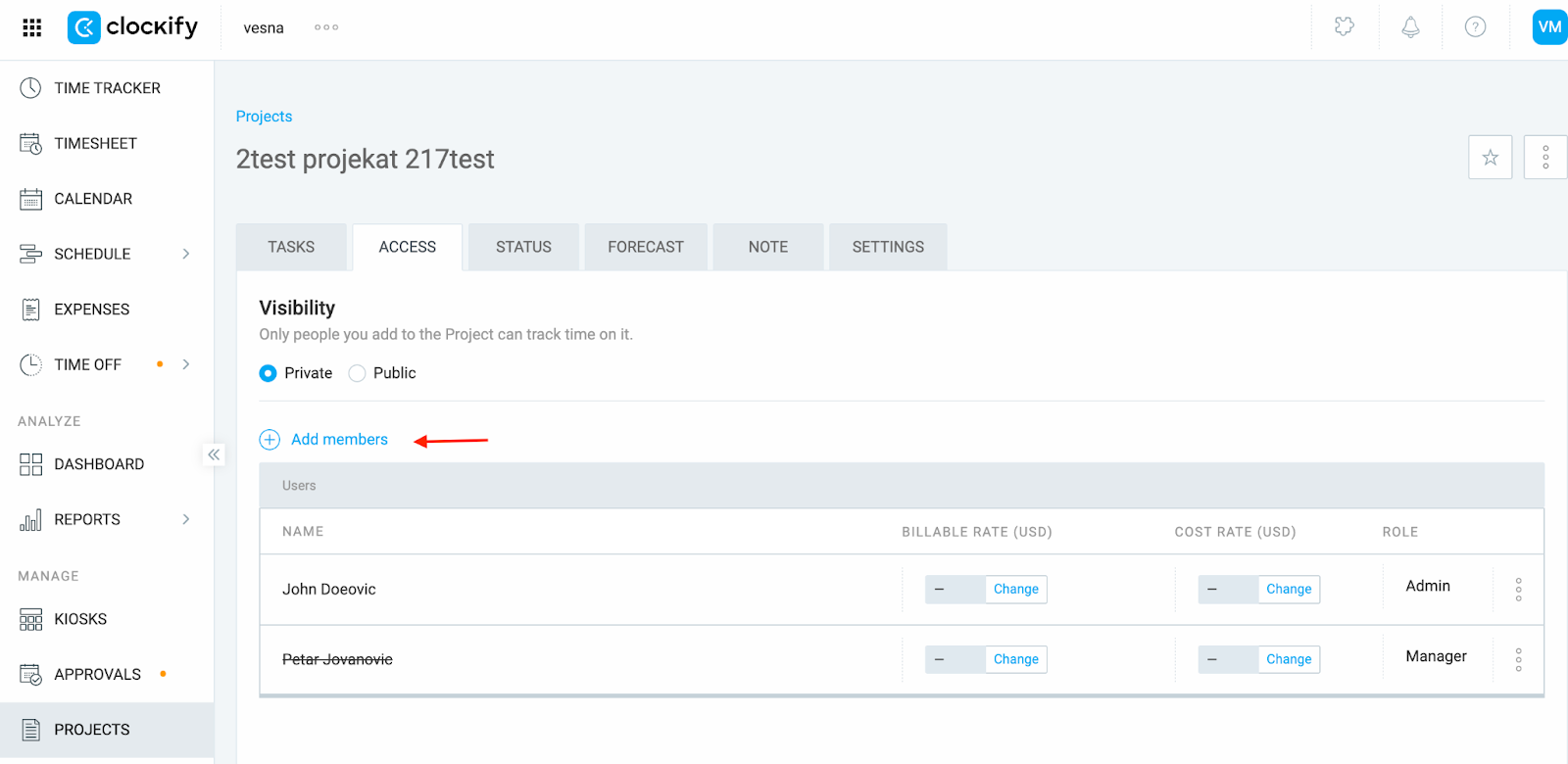
Deine persönlichen E-Mail-Präferenzen sind möglicherweise deaktiviert #
Selbst wenn die Benachrichtigungsregeln korrekt sind, erhältst du keine Meldungen, wenn du diese in deinen E-Mail-Präferenzen deaktiviert hast.
- Klicke auf dein Profilbild in der oberen rechten Ecke und wähle Einstellungen
- Navigiere zum Tab E-Mail-Präferenzen
- Stelle sicher, dass die Option Benachrichtigungen aktiviert ist
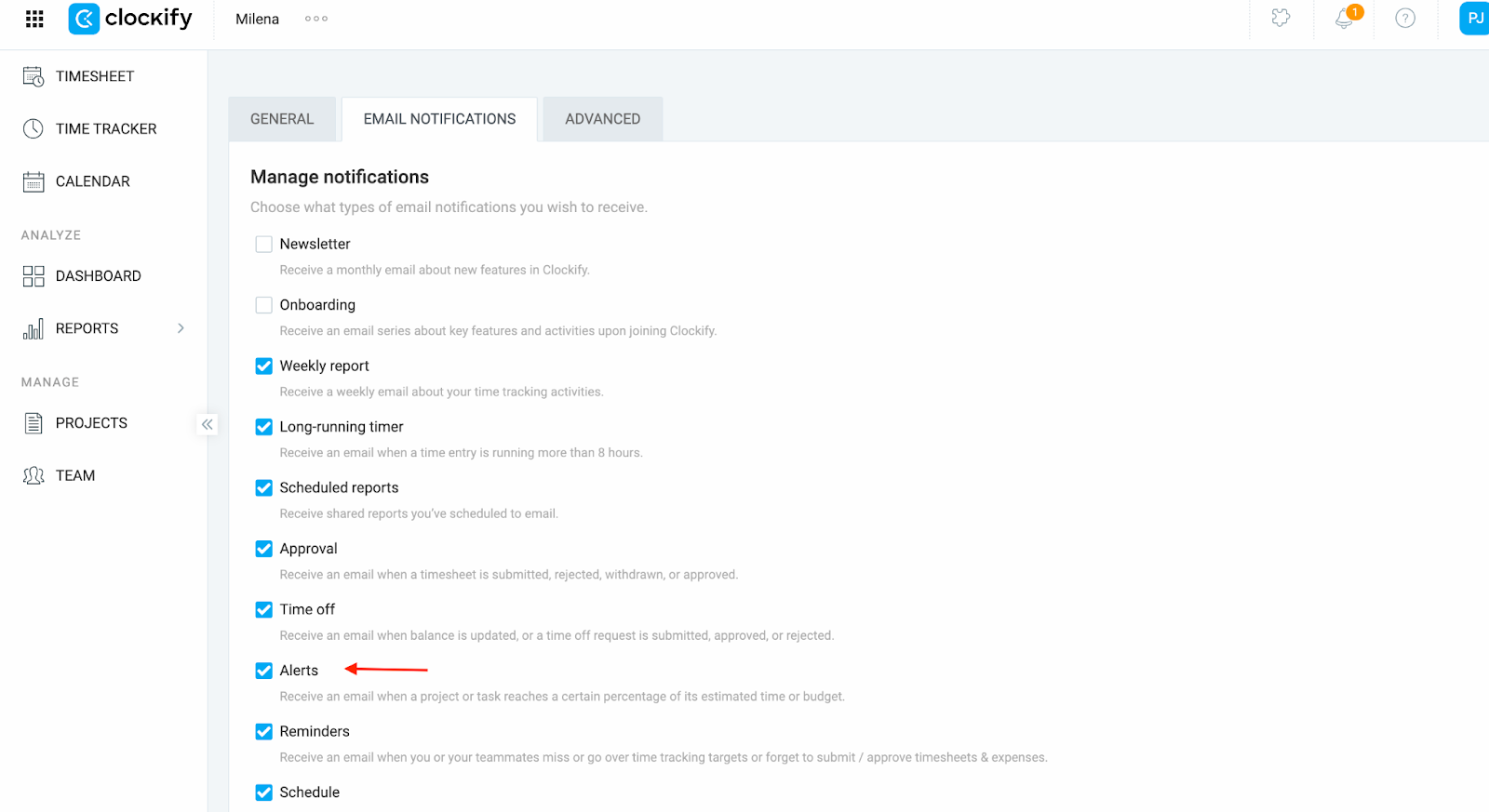
Hast du immer noch Probleme? Das Clockify-Support-Team hilft dir gerne weiter. Bitte kontaktiere uns unter support@clockify.me mit den folgenden Informationen:
- Ein Screenshot der Benachrichtigungsregeln deines Arbeitsbereichs aus den Arbeitsbereichseinstellungen
- Deine Rolle im Arbeitsbereich
- Ein Screenshot deiner E-Mail-Präferenzen