Customize user info exports
Customizing the user info export file allows you to tailor user info export to your specific needs and get the precise information for analysis, integration with other tools, or compliance purposes.
This is a paid feature you can enable by upgrading your workspace to any of the paid plans.
To configure export settings:
- Go to the Team page
- Choose info you’d like to export (Full/Limited tab)
- Expand the Export dropdown menu at the top right corner of the page
- Click Customize to choose information you’d like to export
- Click Save
Each user info export will contain only the data you selected.
For more information, check out Export user info.
The type of info you can export and customize depends on type of users (Full/Limited) and your subscription plan (Free/Basic/Standard/Pro/Enterprise).
Full user #
Full tab contains a list and information about full members in your workspace.
Free plan #
If the user is on a Free plan, the download file contains:
- Name: User’s name
- Email: User’s email
- Billable rate (user’s billable rate expressed in set currency)
- Role:
- Owner
- Admin
- Project manager
- Team manager
- Group: List of groups to which user belongs
- Status: Active/inactive
- Week start: Day of the week on which user’s work week starts
- Working days: Days of the week during which the user is working
- Daily work capacity: Number of hours user works per day
- PIN: User’s Kiosk PIN (*If Kiosk enabled)
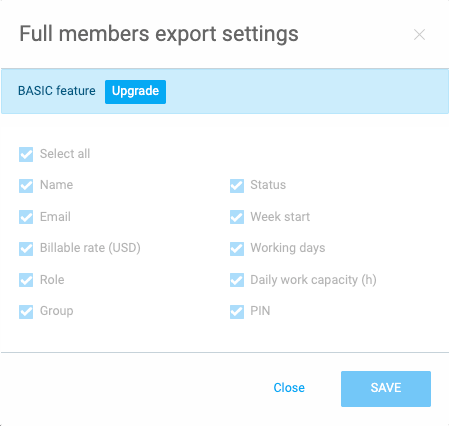
To edit the custom export settings, you need to upgrade to one of the paid plans.
Basic plan #
User on the Basic plan can customize the export of the info available on the Free plan.
Standard plan #
If user is on Standard plan, they have two additional columns:
- Projects (list of all active and archived projects on which user is Project Manager)
- Team members (list of active/inactive members to whom the user is Team Manager)
Pro & Enterprise plans #
Users on Pro and Enterprise plan have the same columns as those on a Standard plan.
Cost rate (currency) refers to the User’s cost rate. If the Cost rate is enabled in the settings, then the Cost rate column is available, as well
If you have active user custom fields, they will also appear in the download file. Custom field type switch is exported as Yes if enabled and No if disabled.
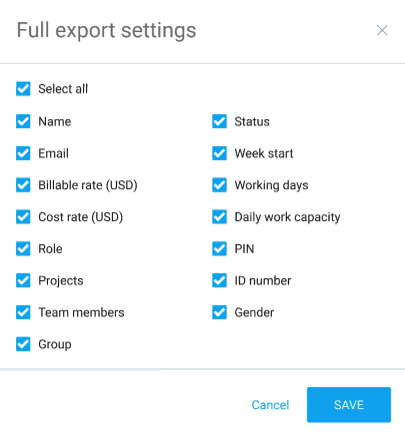
Limited user #
If the Kiosk feature is enabled in your workspace and you have users that only use Kiosk to clock in & out, then you also have a Limited tab with a list and information related to those users.
Free plan #
Limited user info export on a Free plan contains:
- Name: User’s name
- Billable rate: (user’s billable rate expressed in set currency)
- Group: List of groups to which user belongs
- Status: Active/inactive
- Week start: Day of the week on which user’s work week starts
- Working days: Days of the week during which the user is working
- Daily work capacity: Number of hours user works per day
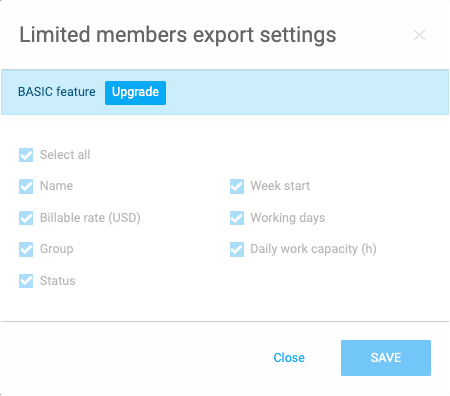
Since you’re on a Free plan, you won’t be able to edit any of the information displayed in the Export settings window.
Basic & Standard plans #
Customize the export of information available on a Free plan and user’s Kiosk PIN if Kiosk is enabled.
Pro & Enterprise plans #
Cost rate refers to the user’s cost rate. When Cost rate is activated in the settings, the corresponding column is available in the info export.
Also, if you have any active user custom fields, they will also be available in the file. Custom field type switch will be exported as Yes if enabled, and No if disabled.
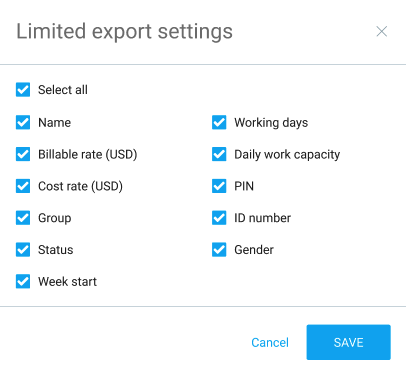
When you click on Save, the changes are saved and all the settings (checked parameters) are saved on a user level until you change it again, manually.
If you downgrade to a Free plan, or the Free trial expires the export customization options will be restored to the default again.