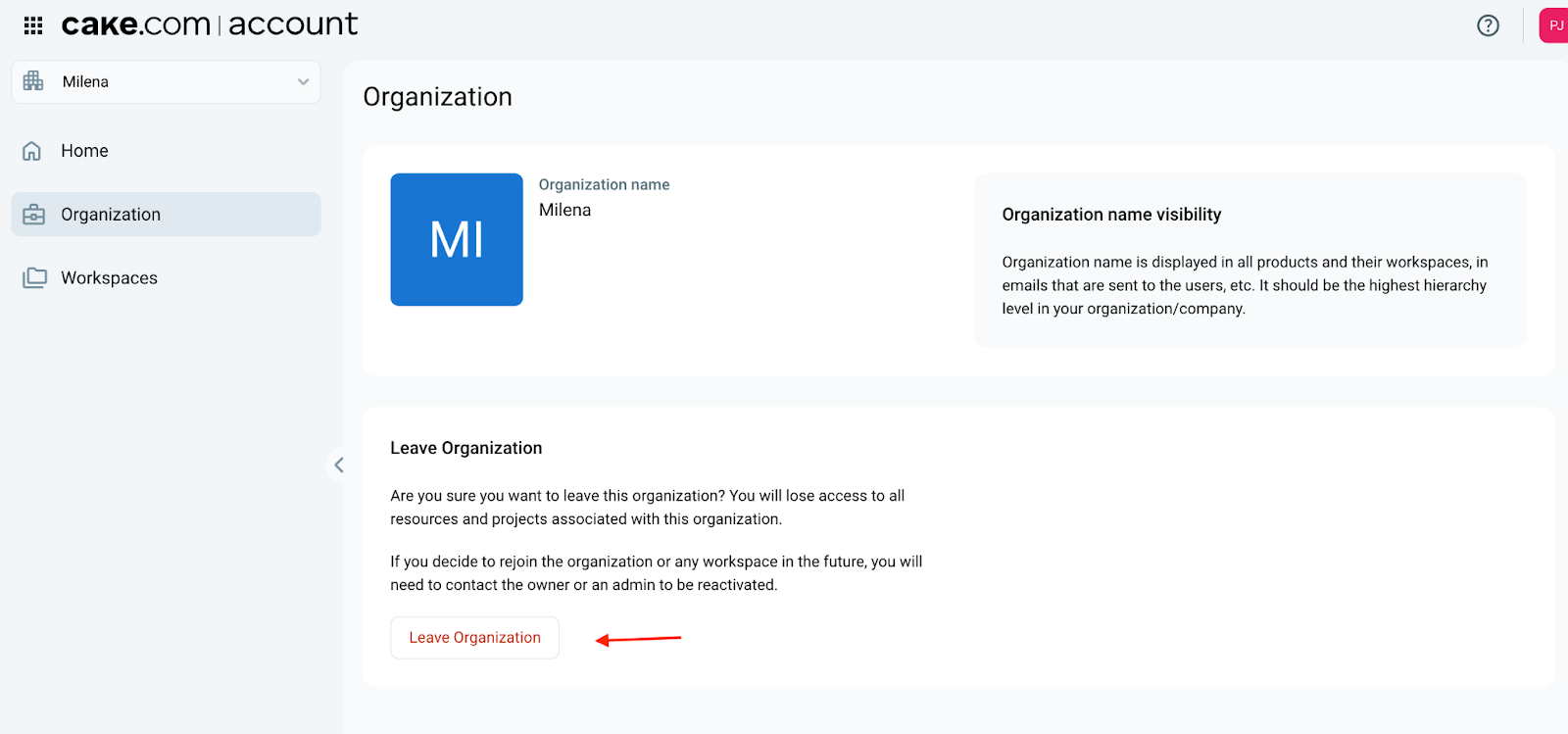Managing workspaces in Clockify
Workspaces help you organize teams, projects, and data separately within Clockify. Whether you’re a part of one or multiple workspaces, you can manage them directly in Clockify or through your CAKE.com account. Below are the most common workspace-related actions and how to handle them depending on your role and permissions.
Switching workspaces #
You can switch between workspaces using the workspace switcher in the upper-left corner of the screen.
When you click on it, you’ll see a list of all the workspaces connected to your account. Just select the one you want to switch to.
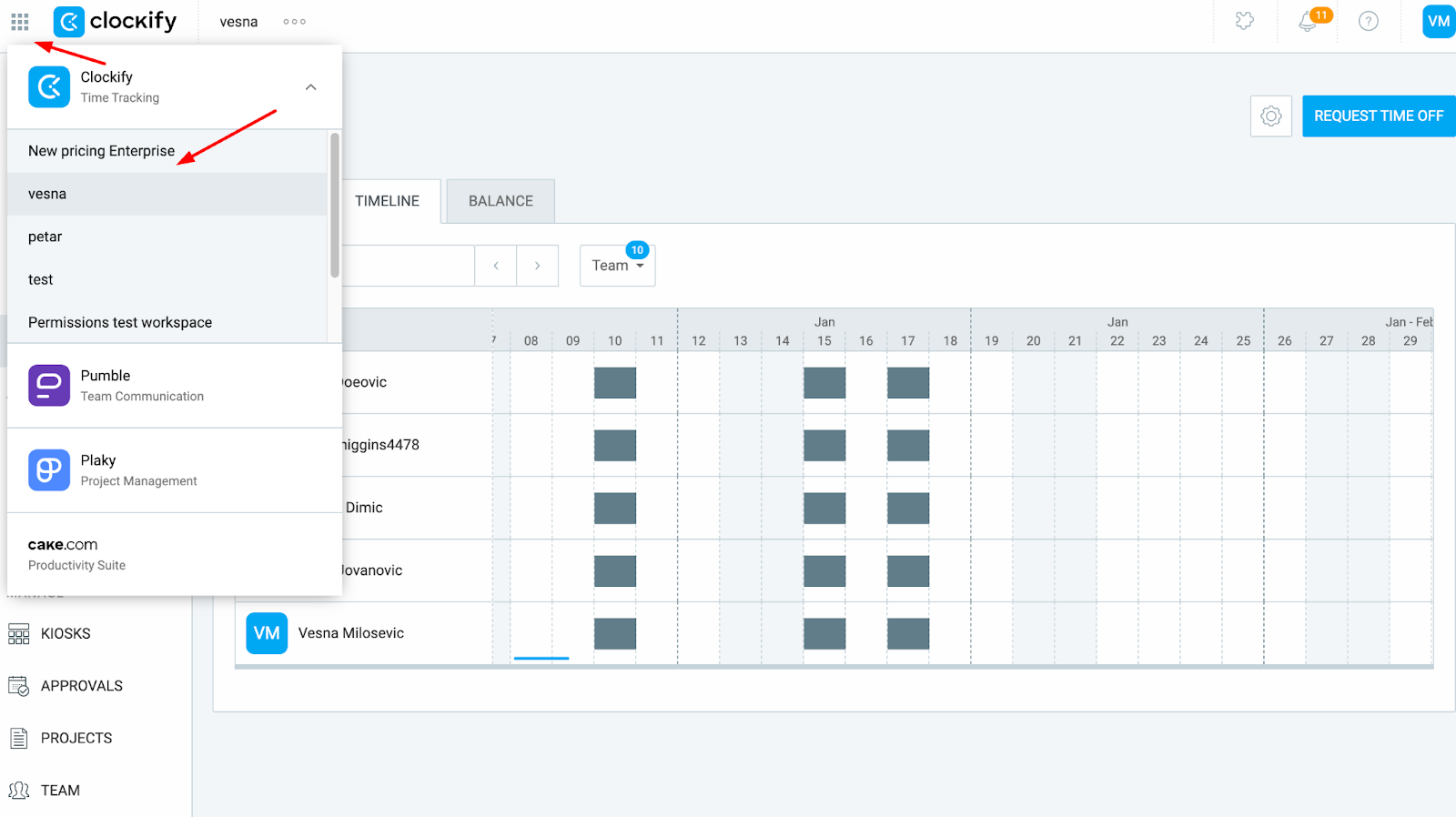
If you don’t see any additional workspaces but you know you’ve been invited or created them before, make sure you’re logged in with the correct email address. It’s possible that you’ve logged in using a different account.
You can also switch workspaces via the CAKE.com account. Here’s how:
- Log in to your CAKE.com account
- Navigate to the “Workspaces” section
- Click on the three dots next to the workspace name
- Select “Open in Clockify”
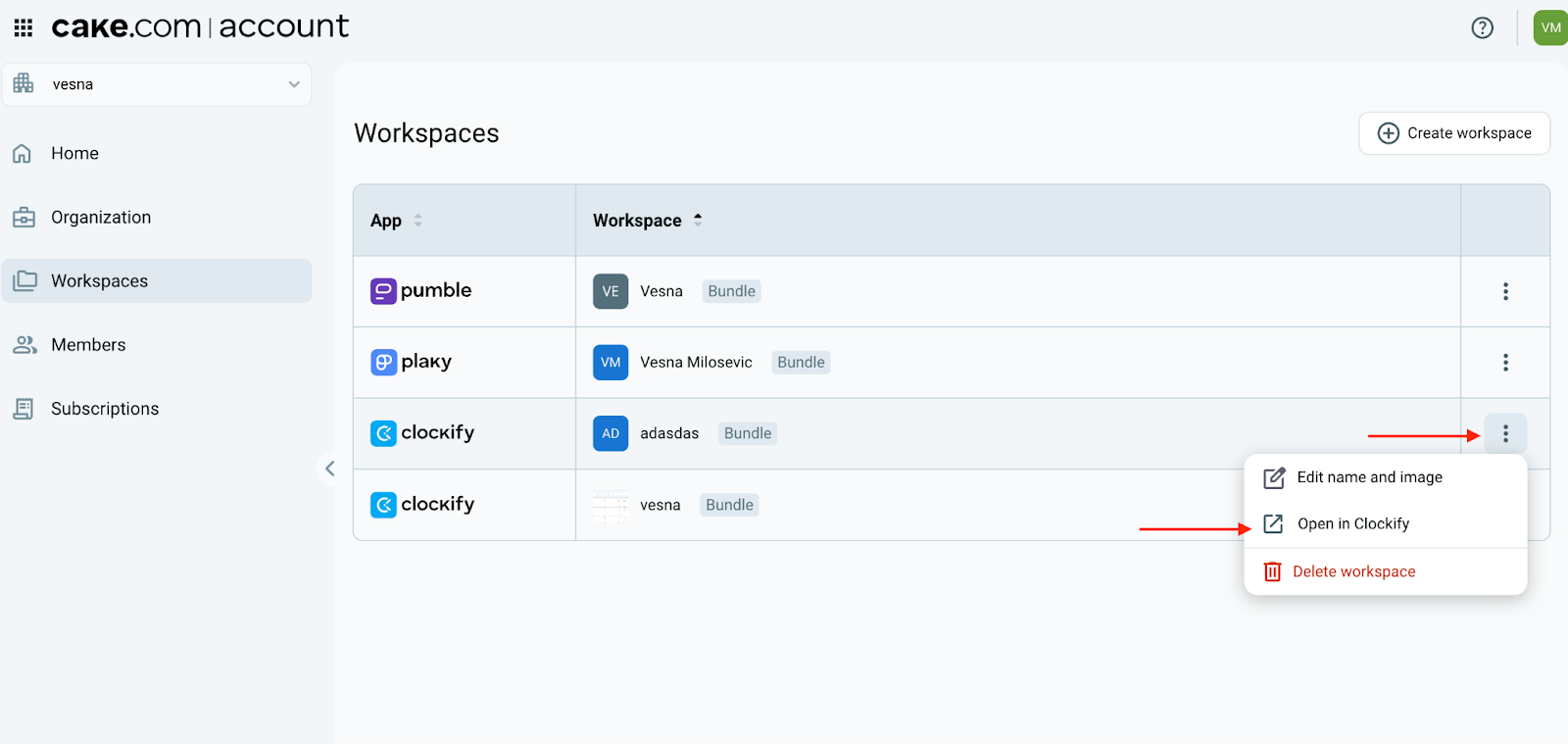
You can also access your Pumble and Plaky workspaces from this section, making it easy to switch between all your apps in one place.
Creating a new workspace #
To create a new workspace:
- Click on the three dots next to your workspace name
- Select “Manage workspaces”
- You’ll be redirected to the CAKE.com account, where you can click on the “Create workspace” button
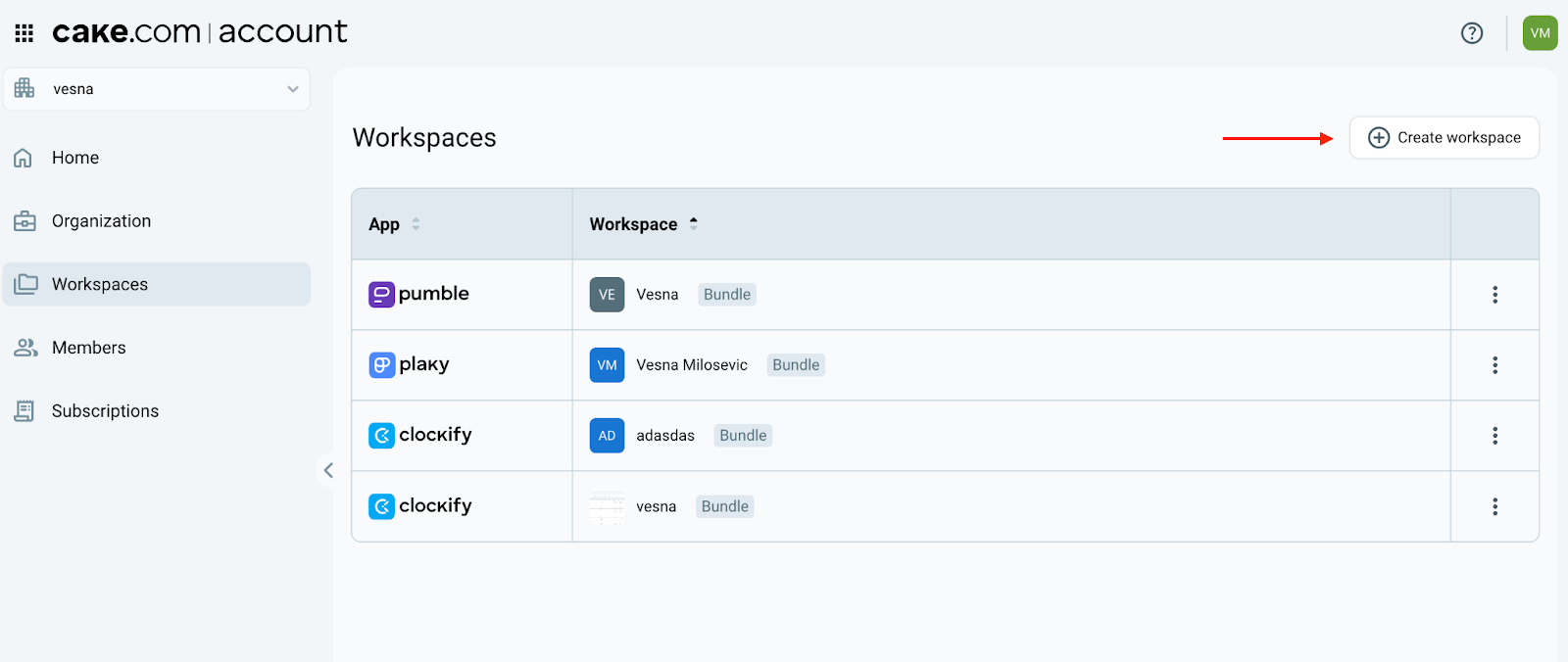
Only the owner of the organization can create new workspaces. If you’re a regular user, you’ll need to create a new account under a different email address to start a new workspace.
Deleting or leaving a workspace #
Only owners can delete a workspace.
To delete:
- Click on the three dots next to your workspace name
- Select “Manage workspaces”
- Click on the three dots next to the workspace you’d like to delete
- Select “Delete workspace” and confirm
If you are a regular user, you can’t delete a workspace, but you can leave the organization:
- In Clockify, click on your profile picture in the upper right corner
- Select “Manage CAKE.com account”
- Once redirected, click on “Organization” from the sidebar
- Click on the “Leave organization” button
- Confirm your decision