Set up multiple currencies
As an admin, you can define multiple currencies on your workspace and assign to a client the currency they are using. This way, client’s rates and amounts are displayed in their preferred currency.
Defining multiple currencies is available for admins on all subscription plans. Assigning a specific currency to a client is only possible with a PRO or higher subscription plan, including trial subscriptions.
Follow the instructions below to add new currency, change the default currency and effectively manage client-specific currencies.
Add currency #
To add new currency:
- Go to the Workspace settings
- Navigate to the Currencies section
- Click Edit next to the Currencies dropdown menu
In the Edit currencies screen that appears, edit the existing currency or click on +Add currency if you’d like to create a new one.
Change default currency #
To change the default currency:
- Go to the Workspace settings
- Navigate to the Currencies section
- Choose one of the available currencies from the dropdown
If there is a defined currency assigned to a client, and that currency is deleted, the default one is automatically assigned to it. The default currency acts as a fallback option when the specific currency is missing or unavailable. Default currency cannot be deleted.
Delete currency #
To delete the defined currency:
- Click X next to the currency you want to delete
- Confirm the deletion in the screen that appears
- Currency will be deleted accordingly
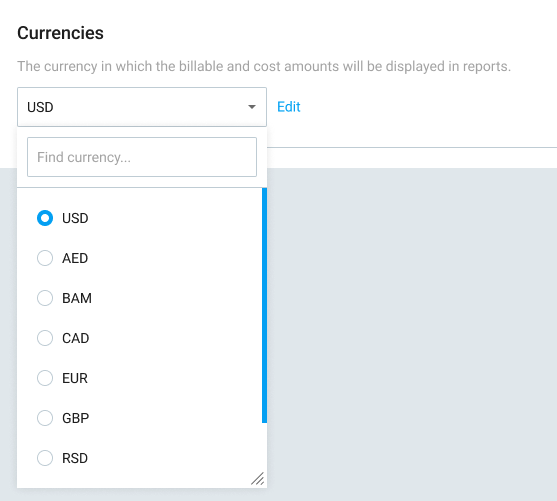
If you’d like to assign different currencies to different clients, check out the Help Center instructions.