I can’t see a project or task in the project picker
If a project or a task is missing from the drop-down, it’s usually due to access settings or changes to the project status.
The available options may differ depending on your workspace role (e.g., regular user or admin). Refer to the steps below based on your permissions.
Project visibility #
If a project is set to private, only users added under the Access tab can see it.
- Contact your admin or project manager to confirm your access (you can find them on the Team page and check their roles in the “Role” column)
- Once added, the project will appear in your picker
If your team member reports an issue, you can:
- Go to the Projects page from the sidebar
- Click on the project to open it
- Navigate to the Access tab
- Check if the project is Private or Public
- If set to Private, make sure the user is added under the Users section
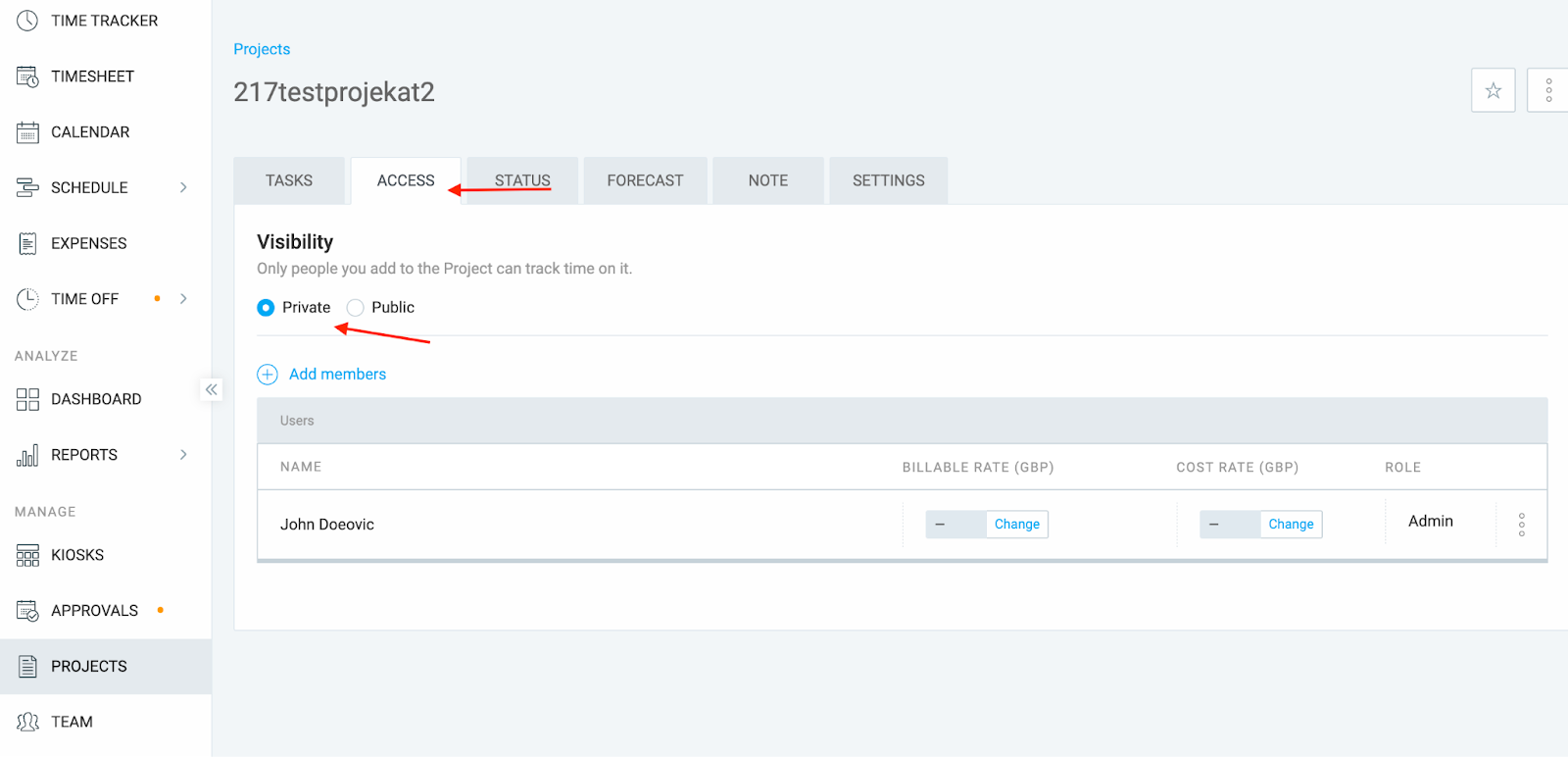
The project is archived or deleted #
Archived or deleted projects won’t appear in the project picker.
- Ask your admin to check if the project is inactive or deleted
For admins:
- Go to the Projects page
- Use the filter to view Archived projects
- Find and restore the project if needed by clicking on the three dots
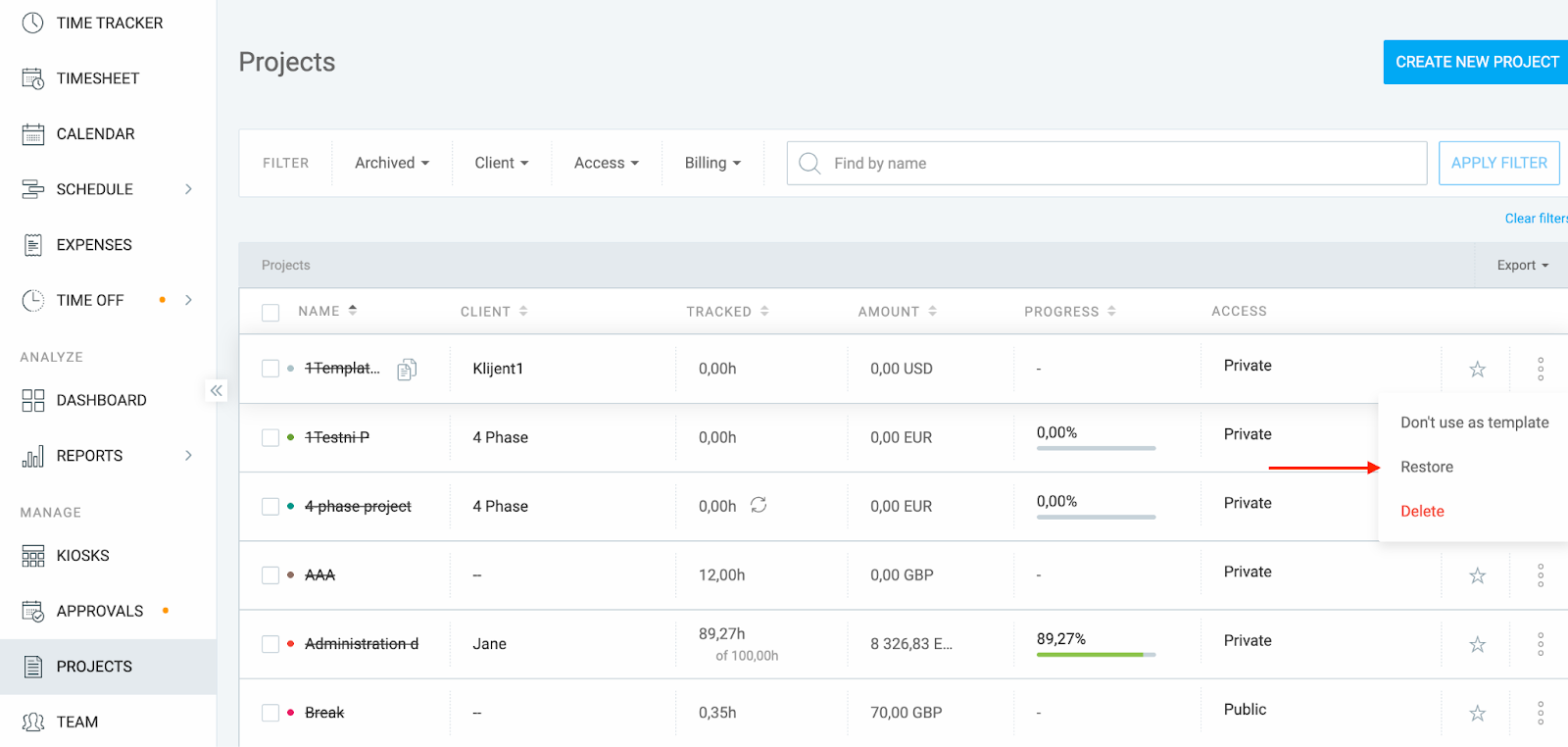
Deleted projects can’t be searched, but time entries linked to them will still show up in the Detailed Report, usually with the “+ Project” sign.
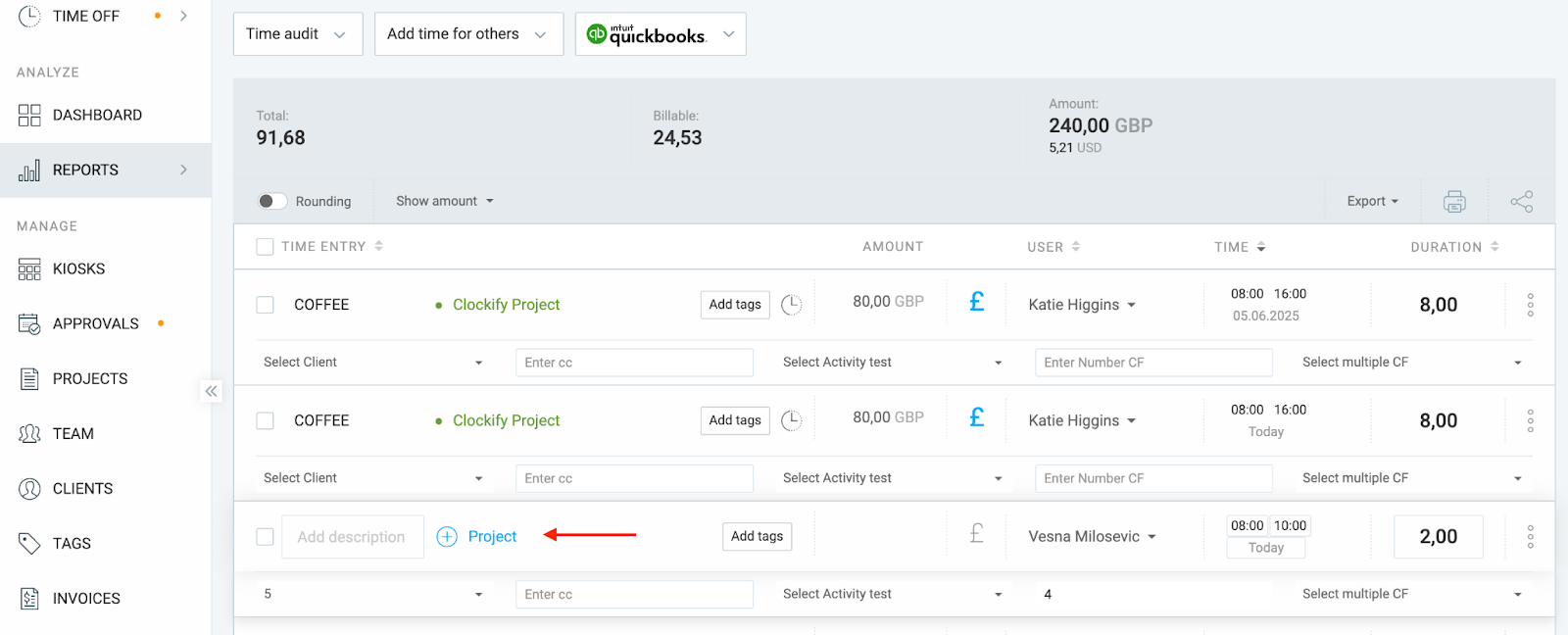
Expected behavior in the Timesheet view #
In the Timesheet view, each project can only be selected once per week. It won’t show up again in the project picker for new rows.
- If you’ve already added a project (e.g., Project A), use the same row to enter time across the week
- This setup is intended for quick weekly time input, but you can still add multiple time entries on the same day for one project via the Time Tracker page
Still having issues? The Clockify Support Team will be happy to look into it and assist you further. Please contact us at support@clockify.me and provide us with the following information:
- Information about the role assigned
- Whether you’re using a Time Tracker, Timesheet, or a Calendar view
- A screenshot of what you’re seeing