Manage multiple projects
Update multiple projects with one click. You can select multiple projects and update one or several of their properties at once, or delete them altogether.
This is a paid feature, which you can enable by upgrading your workspace to any of the paid plans.
Update multiple projects #
To update multiple projects:
- Go to the Projects page
- Select check-boxes for the projects you wish to update
- Once selected, click Bulk edit at the top
- Select which properties you wish to update and set new values
- Click Save to update all selected projects with new values
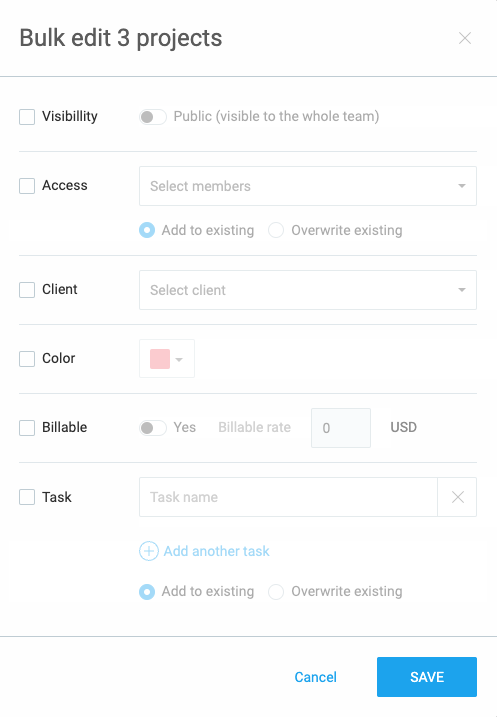
When you’re adding members to projects, you can select whether you wish to add the new members to the existing members list, or to overwrite it.
Tip: Before editing, you can filter the project you wish to update and then click the top checkbox to select all the filtered projects with one click.
Delete tasks on multiple projects #
You can also use a bulk edit option to delete tasks on multiple projects. Use it to save time and improve your efficiency.
To delete tasks:
- Go to the Projects page
- Select check-boxes for the projects you wish to delete
- Once selected, click Bulk edit
- In Bulk edit screen, check Task option
- Choose Overwrite existing option
- Click Save
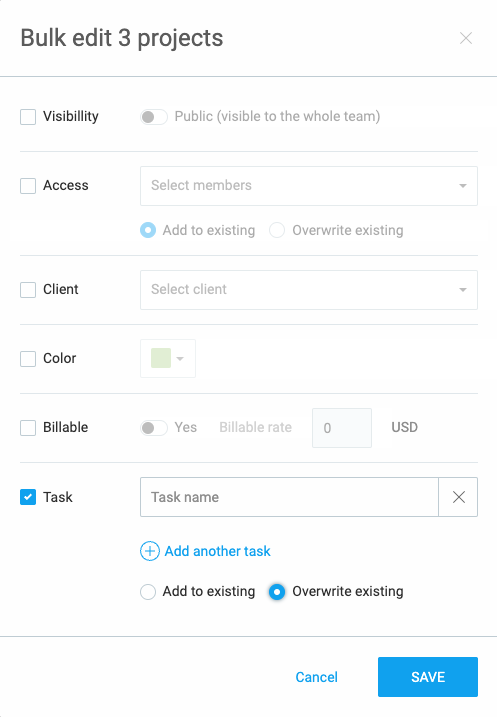
Type DELETE in the confirmation screen and click Save to confirm the action.