Time off entry issues
Here are common issues that may arise when time off entries do not appear as expected or show incorrect values.
Time off entries are not created #
If you do not see any time entries after an approved time off request, there are a few common reasons:
- The automatic creation setting is disabled in the policy
- The request is still pending and hasn’t been approved
- The date range you’re viewing doesn’t include the requested time off
The time-off entry is only created in the system on the day of the requested absence. It will not be visible in reports prior to that date.
Check if the request is still pending (approvers only):
- Navigate to the Time Off page
- Click on the “Requests” tab
- Look for a “Pending” tag next to the request
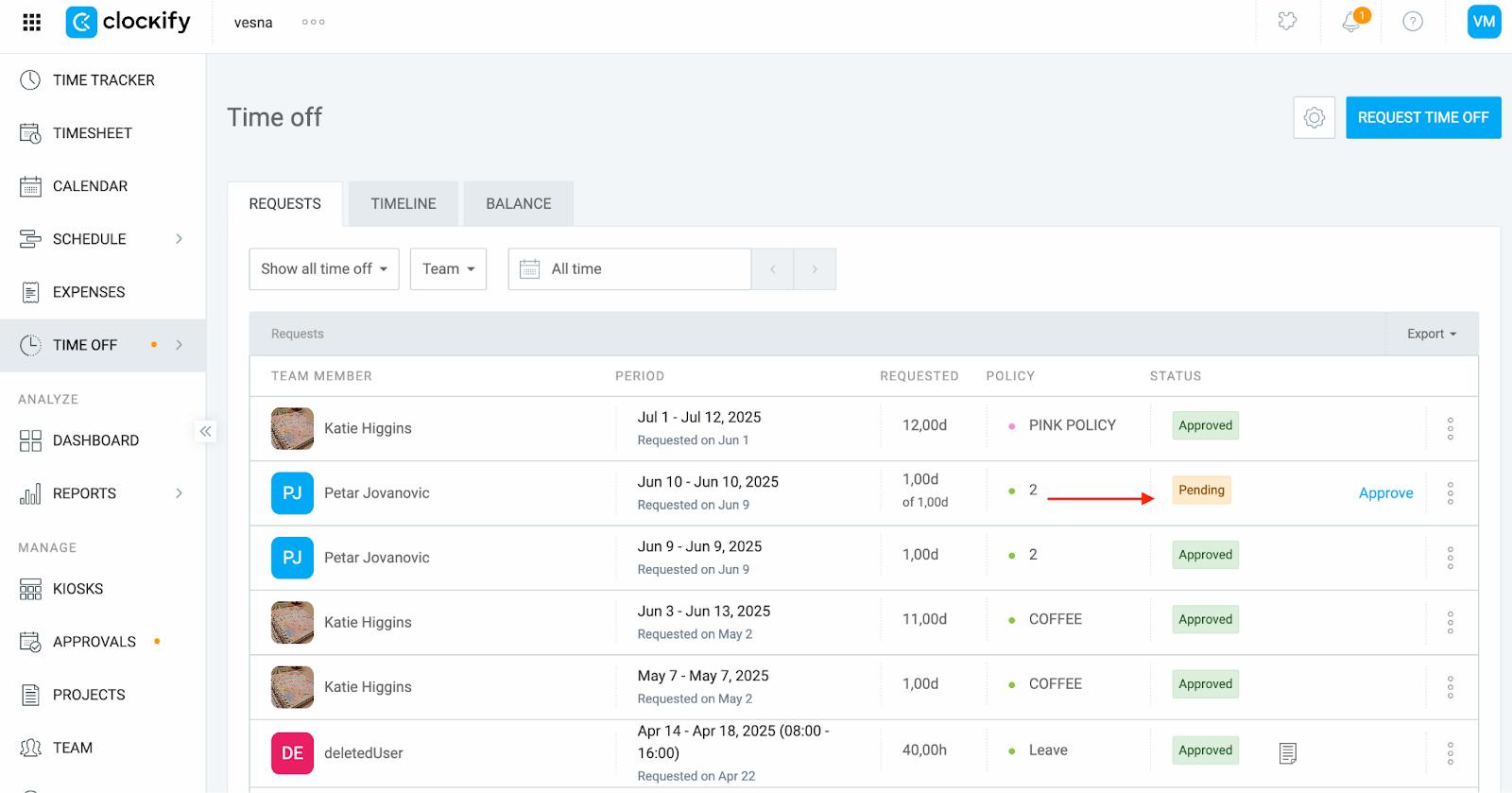
If the request is pending, approve it first. The time entry will be created automatically afterward (if the policy allows it).
Check the date range:
Before checking the policy settings, make sure you’re looking at the correct date range in your reports. Time off entries will only show if the requested date is included in the current view.
To check the date range:
- Open the Reports page (Summary or Detailed)
- Click on the Calendar icon and select a date range
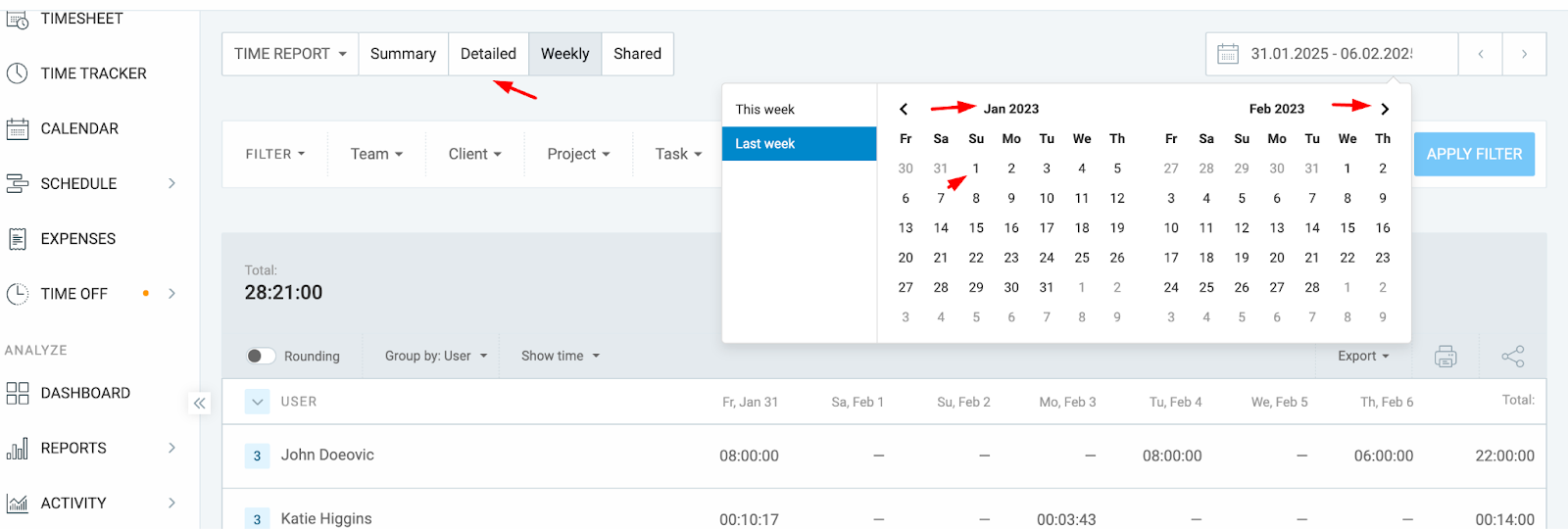
Check the policy settings, and if the “Automatically create time off entries” option is enabled:
- Navigate to the Time Off page
- Click on the Cog icon and select “Manage policies”
- Click on the three dots next to the policy and select “Edit”
- Check if the option is enabled
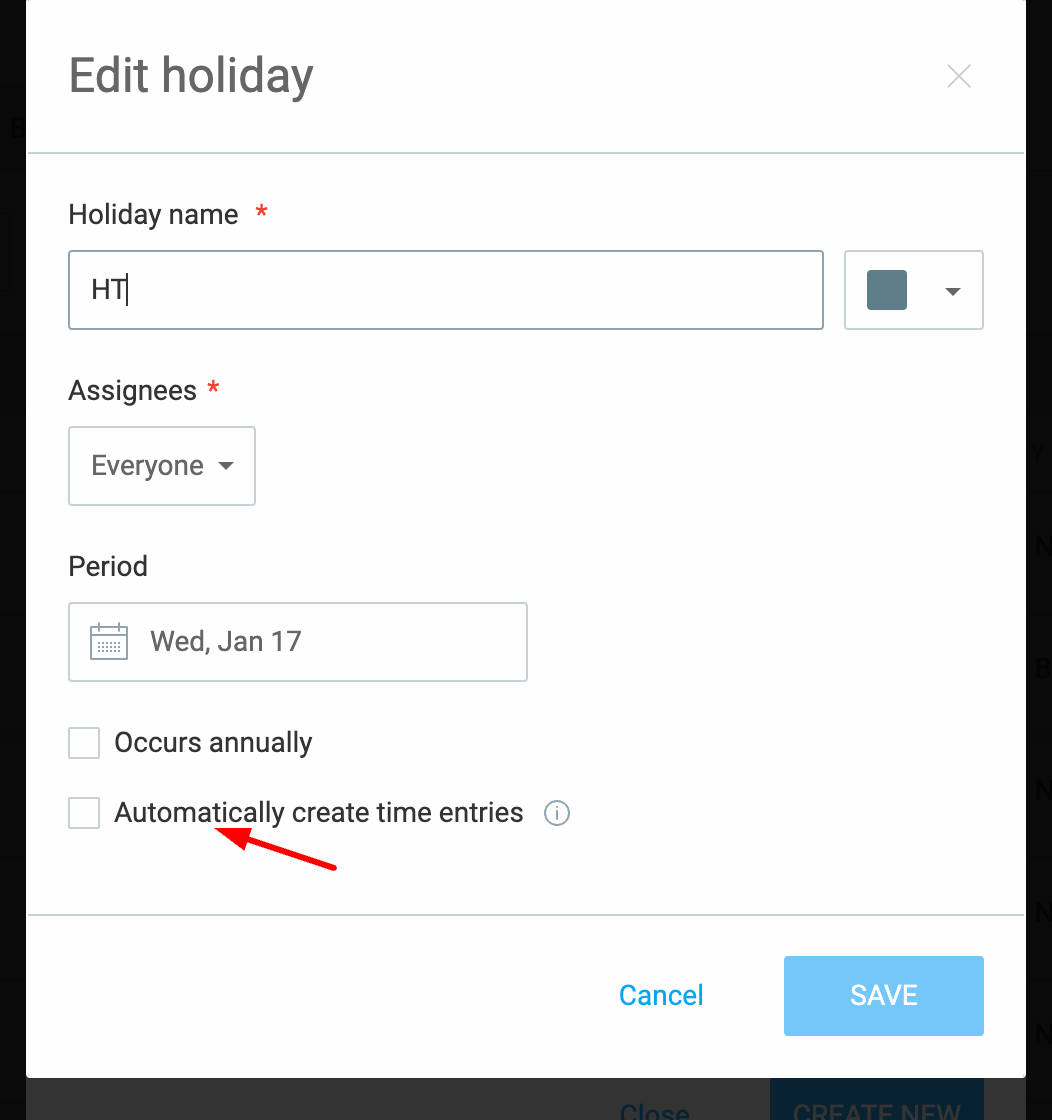
If the “Automatically create time entries” option has been disabled on that specific policy, once you enable it, time entries will not be created retroactively. Clockify will create time entries for requests made after the setting is enabled.
Time off entries are shorter than 8 hours #
If the time off entries are shorter than expected, it’s probably because the user’s working hours are set to 7 hours or less on the Team page.
To check that:
- Navigate to the Team page from the sidebar
- Click on the three dots next to the team member and select “Edit”
- Check their working hours
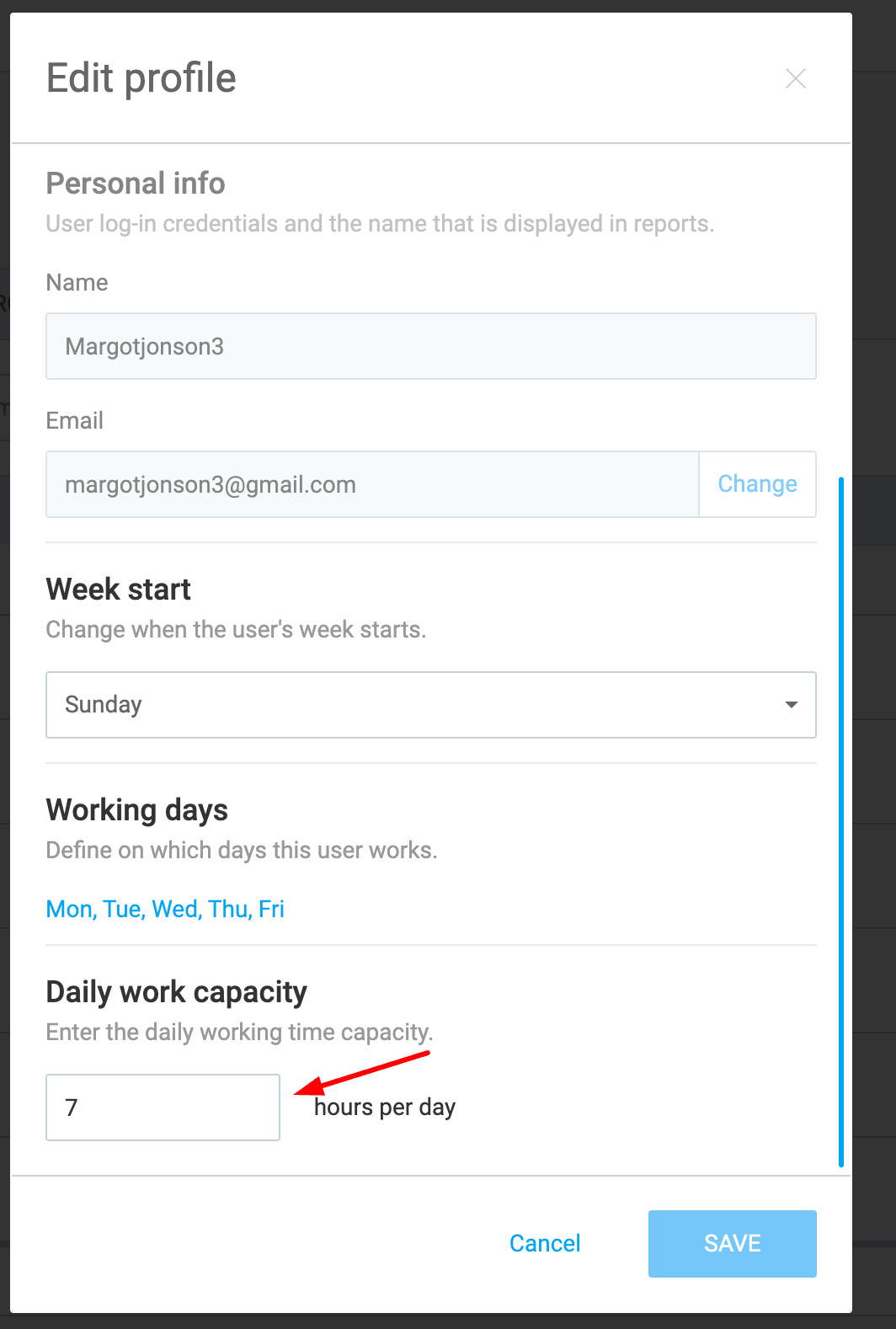
Time off entries always match the team member’s working hours.
Still having issues? The Clockify Support Team will be happy to look into it and assist you further. Please contact us at support@clockify.me and include the following details:
- A screenshot of the Time Off policy settings
- A screenshot of the Time Off request status (Pending or Approved)
- Confirmation of where you’re checking (Time Tracker, Reports, Timesheet) and the date range you’re viewing