I can’t add time
If you are unable to add time, there are a few things you can check to fix the issue.
The “Force Timer” feature is enabled #
When Force Timer is turned on, you can only track time using the timer; manual entries are disabled.
- If you see an error message ‘Manual time tracking is disabled’, this might be the cause
- You’ll need to use the timer instead, or ask your workspace admin to disable Force Timer
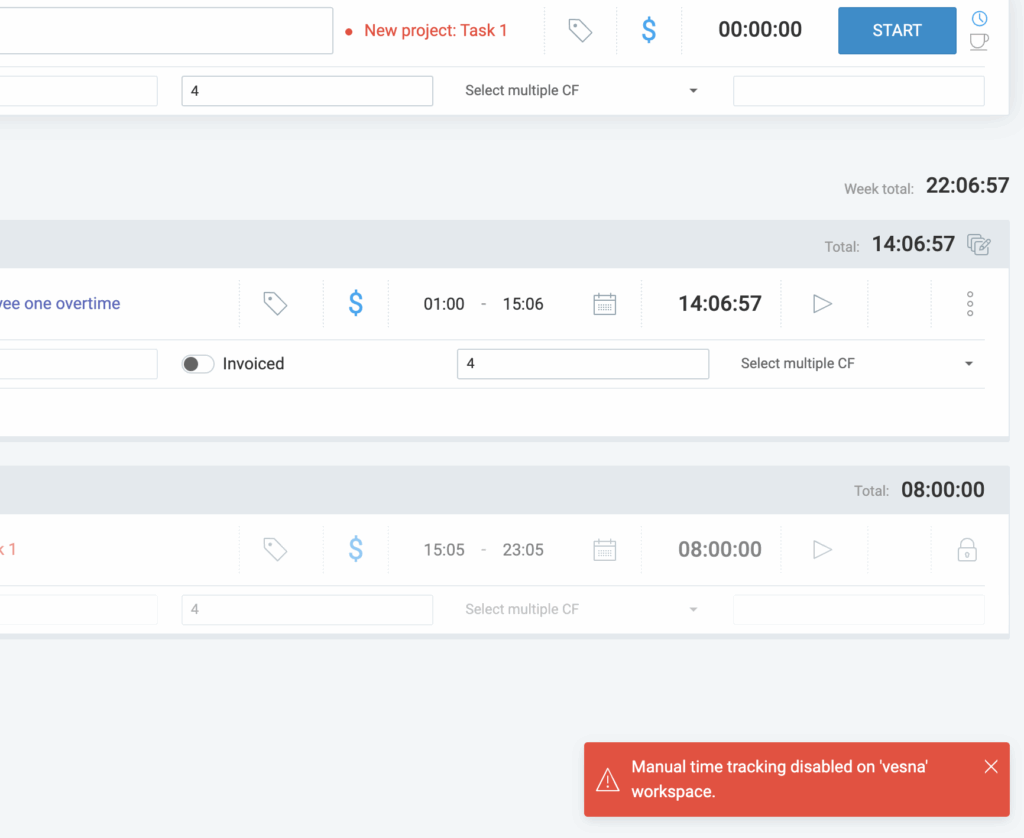
How to find the admin of a workspace:
- Navigate to the Team tab
- Look for a user with an Admin role assigned
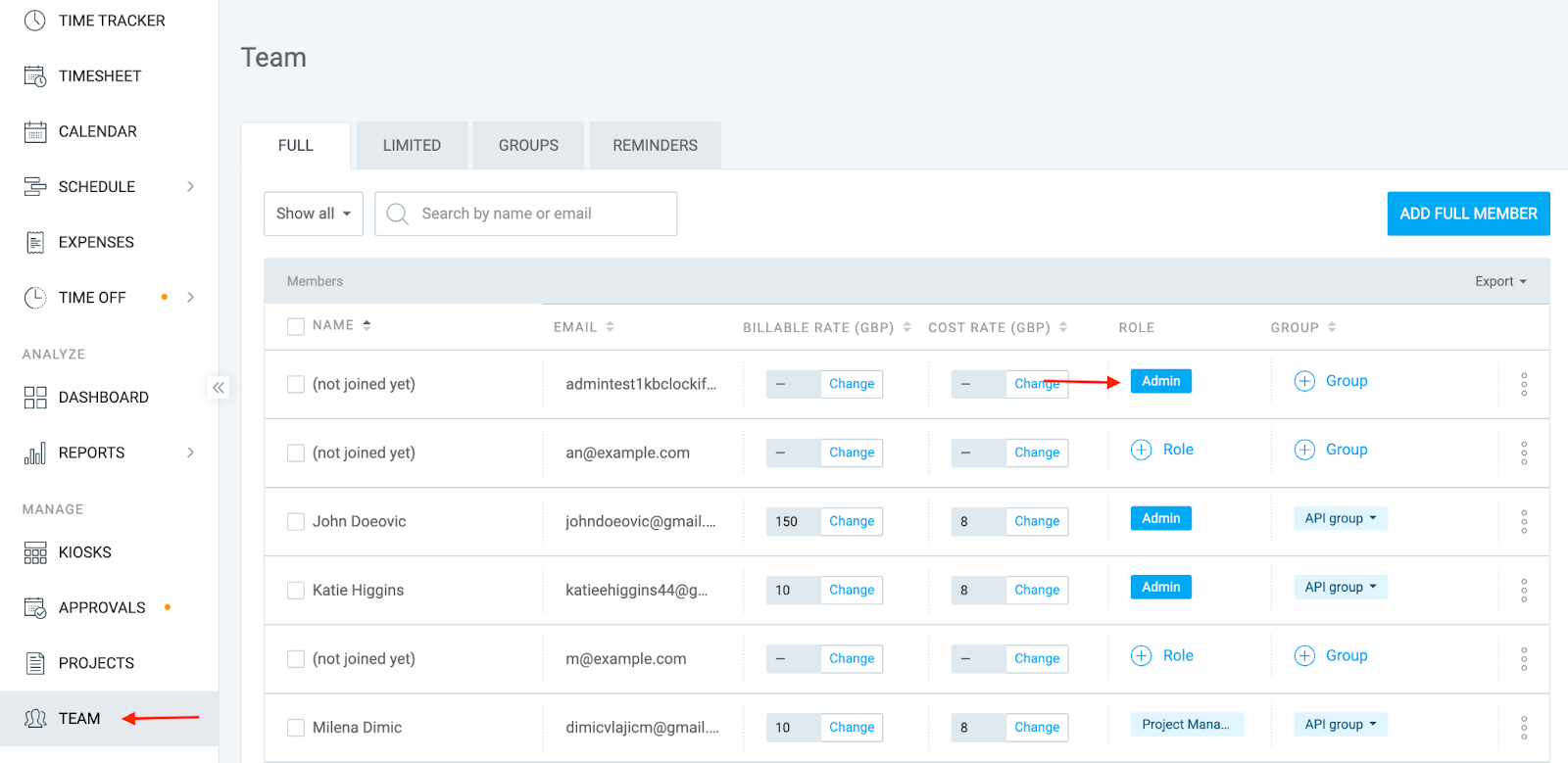
The “Lock Timesheets” feature is enabled #
If the Lock Timesheets is enabled in the workspace settings, you won’t be able to edit the time for locked dates.
- You’ll see a message saying the date is locked on the timesheet
- You won’t be able to select that particular date on the Time Tracker page, as it will be grayed out
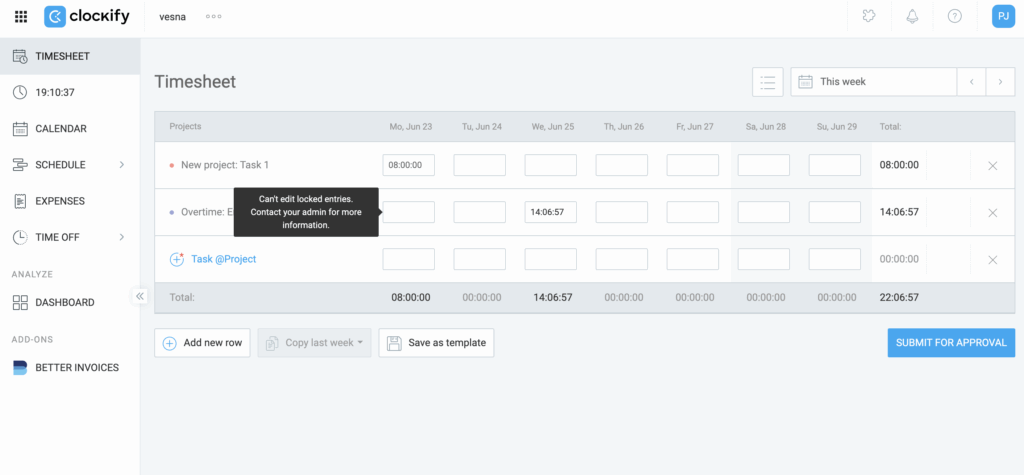
In this case, ask your workspace admin to:
- Add the time manually for you, or
- Temporarily disable Lock Timesheets so you can enter it yourself
Device time is not synced #
If your device clock isn’t synced with real time, the system may prevent you from adding time.
- Visit time.is to check if your device time is accurate
- If it’s off, update your device’s clock
- Try adding time again
For workspace admins
If your team reports they can’t add time manually:
- Click on the three dots next to your workspace name and select “Workspace Settings.”
- Navigate to the Permissions tab
- Scroll all the way down and check if the Force Timer and Lock Timesheet features are enabled
- Disable the features if needed
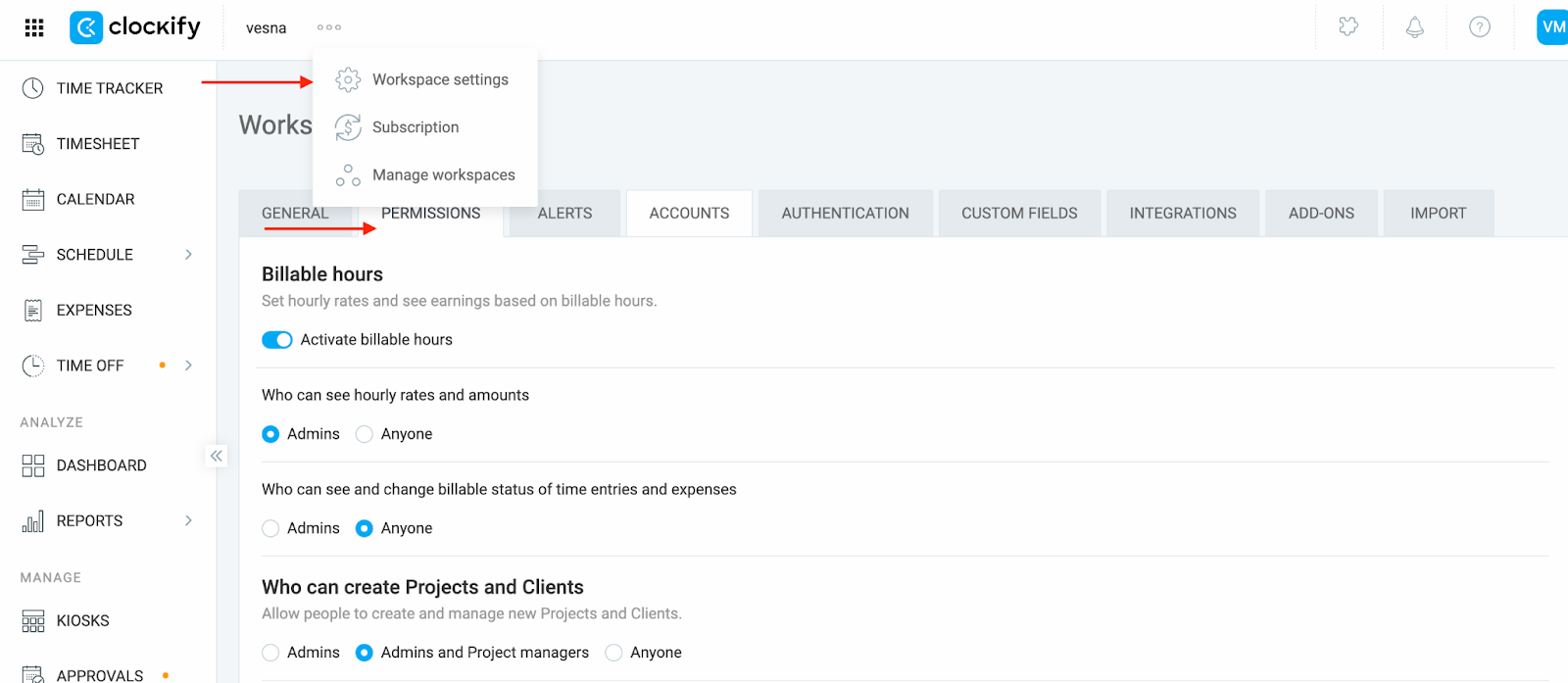
To add time for your team members:
- Navigate to the detailed report
- Select the “Add time for others” option
- Select the team member and add time for them
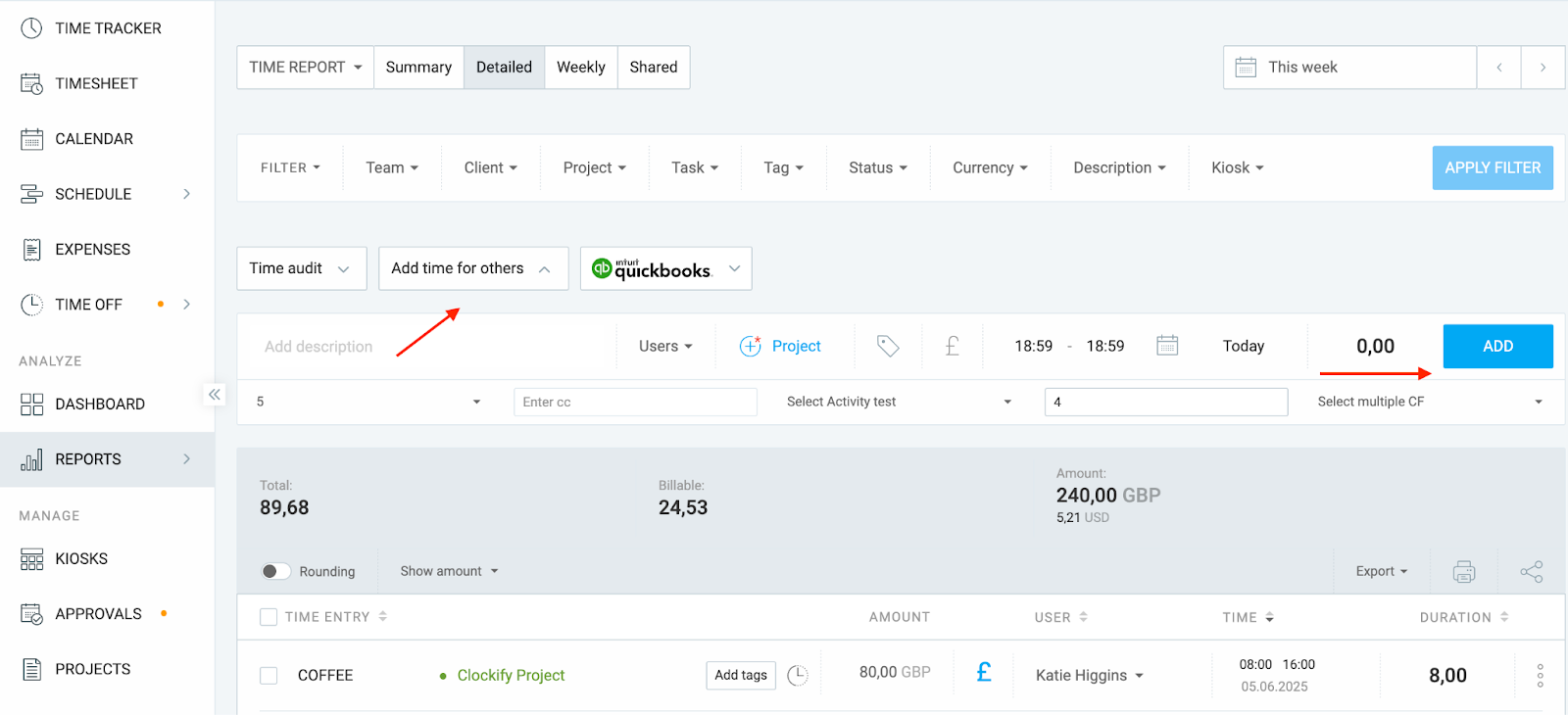
Still having issues? The Clockify Support Team will be happy to look into it and assist you further. Please contact us at support@clockify.me and provide us with the following information:
- Your role in the workspace
- A screenshot of the issue or an error message you’re seeing