I can’t edit time entries on a detailed report
If you are unable to edit time entries on a detailed report, the cause might depend on your role in the workspace or because the time entry has already been approved.
To check which role you’ve been assigned to:
- Navigate to the Team page from the sidebar
- Look for your name on the list
- Check your role under the “Role” column
If you see the “+ role” sign next to your name, that would indicate that you’re a regular team member in the workspace.
If you do not have access to the team page, contact your admin.
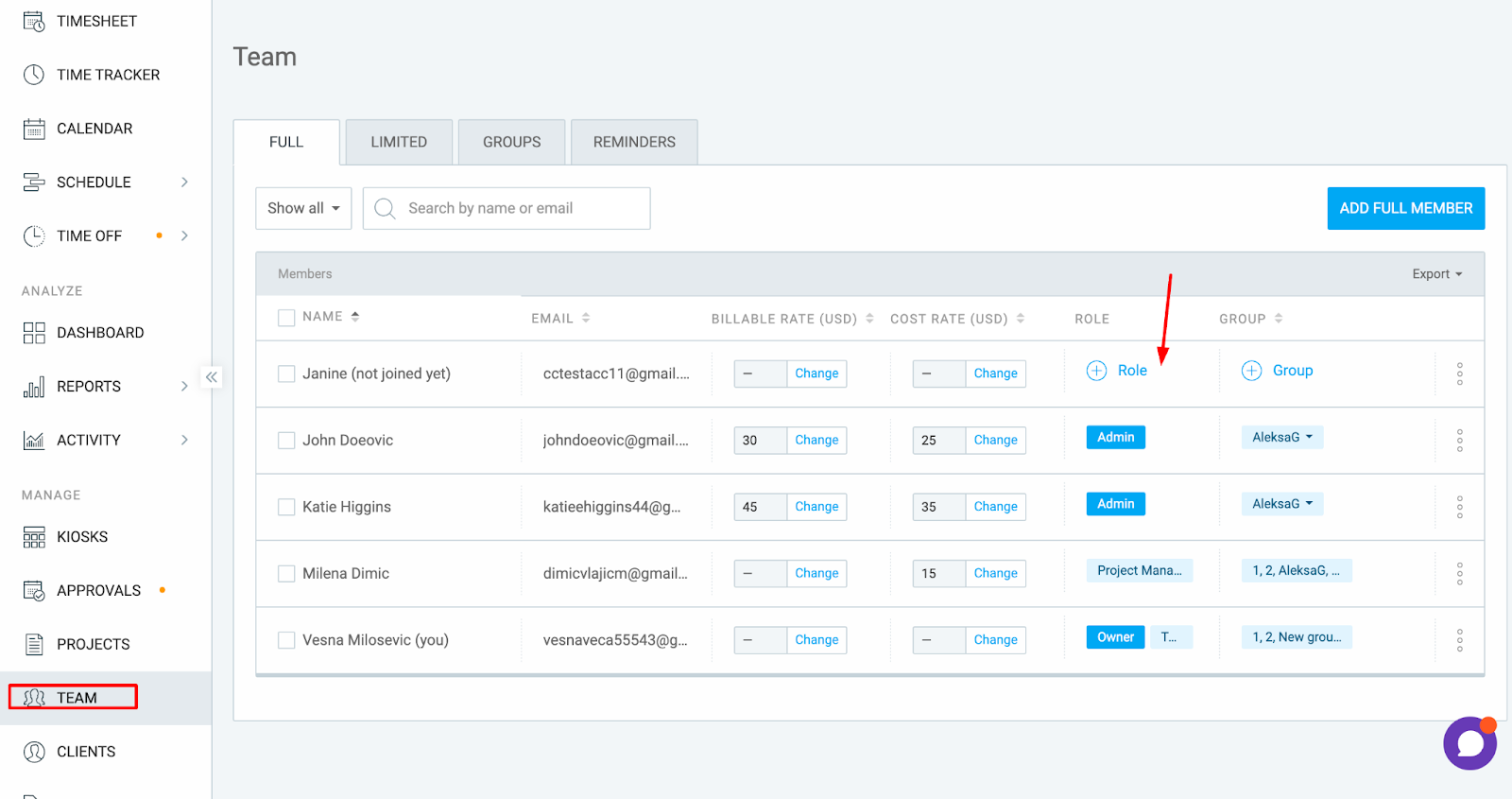
For Admins #
If you are an admin and cannot edit a time entry:
- Check if the time entry has been approved
- Approved time entries show a green checkmark and appear grayed out
- These entries are locked from editing, even for admins
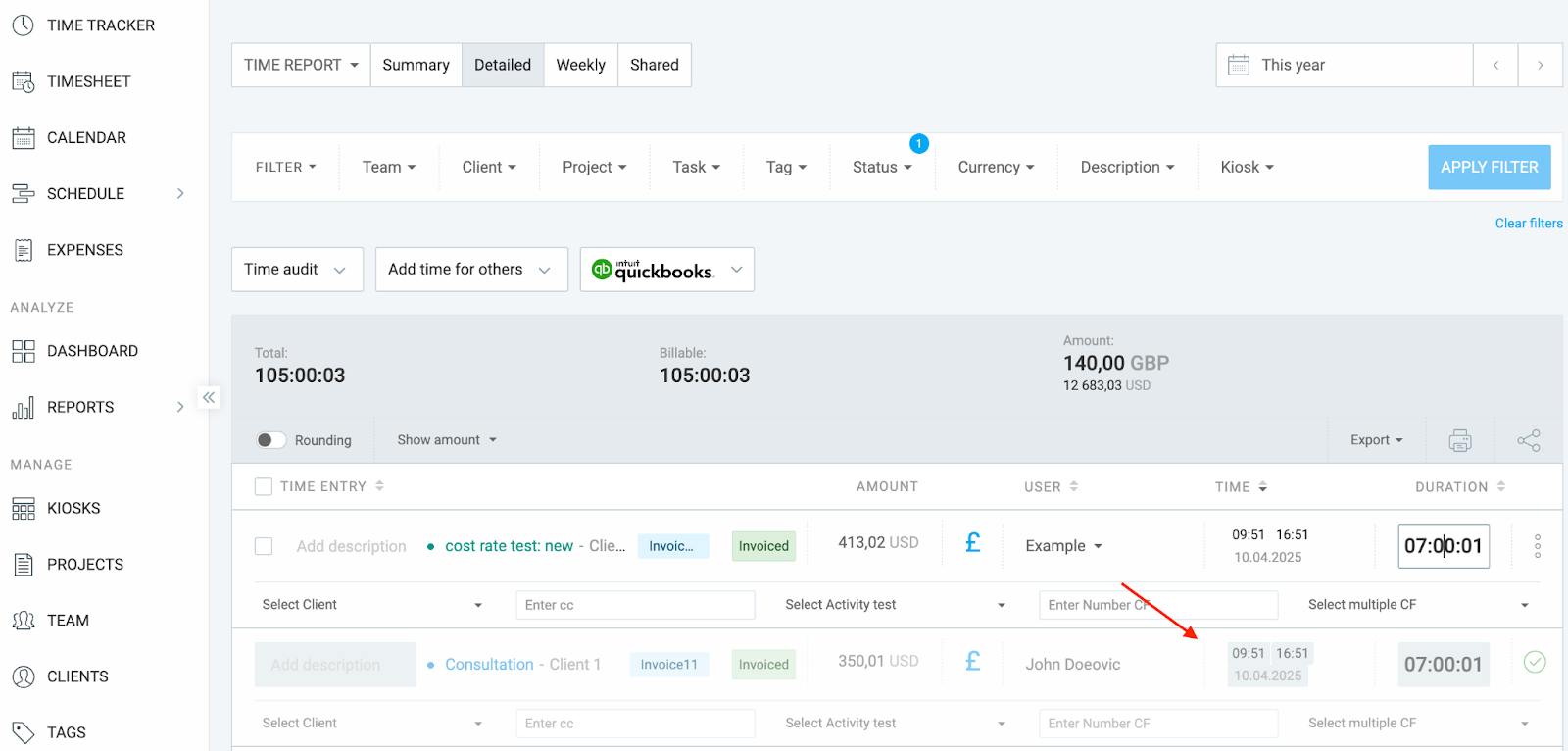
If this is the case, you’ll need to withdraw the timesheet in question and then make edits. Here’s how:
- Go to the Approvals tab
- Switch to the Archive tab
- Find and open the relevant timesheet
- Click Withdraw in the upper right corner
- Return to the detailed report to make changes
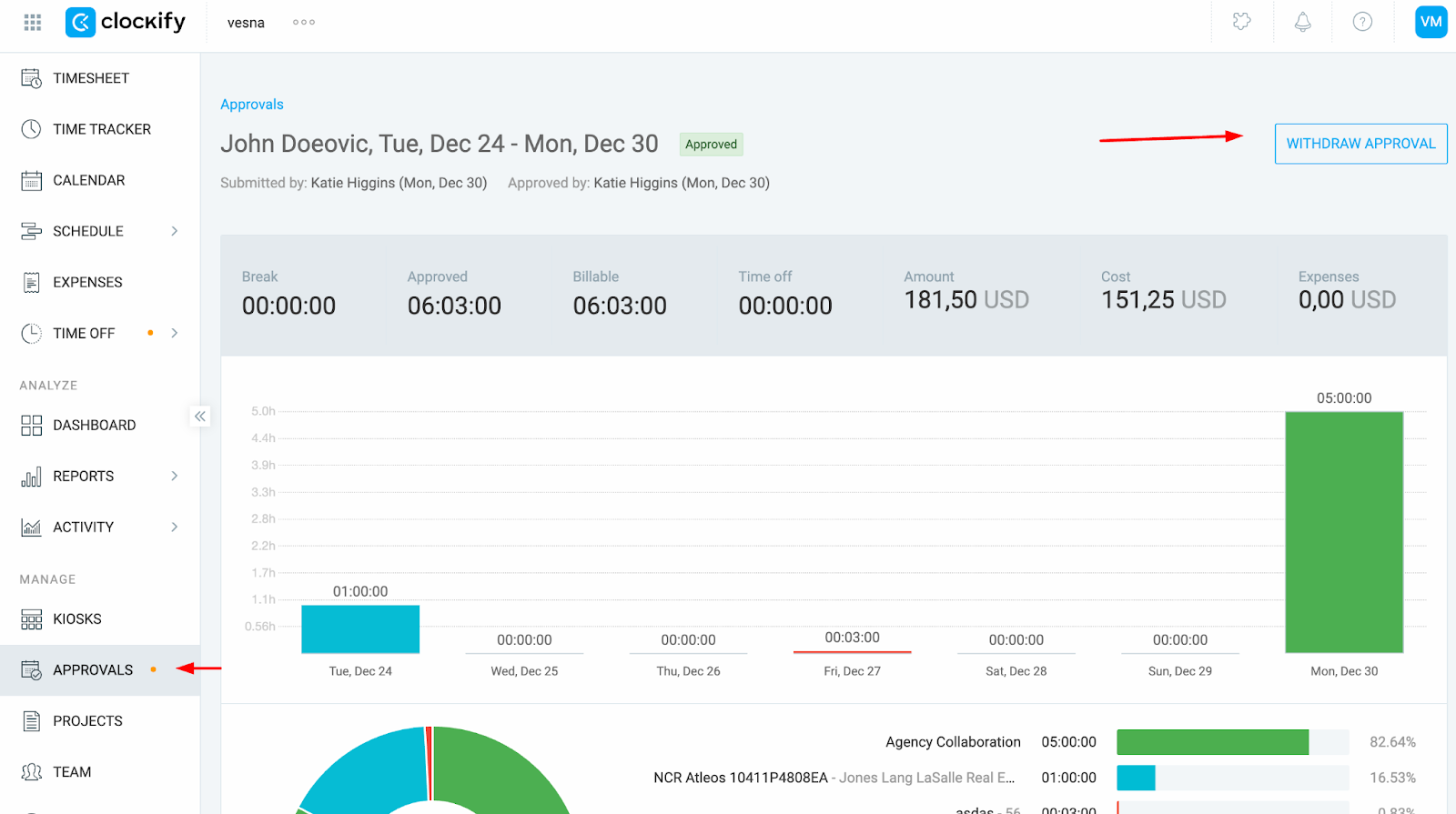
This action withdraws the entire timesheet, so after you make the changes, be sure to submit and approve it again.
For Regular Users #
If you are a regular (non-admin) user and can’t edit time entries:
- The Force Timer feature may be enabled (this prevents manual editing)
- Time entries may be locked globally in the workspace settings
- In both cases, you’ll need to contact an admin to make changes on your behalf or unlock the time entries
Still having issues? The Clockify Support Team will be happy to look into it and assist you further. Please contact us at support@clockify.me and include the following details:
- Your role in the workspace
- Screenshot of the time entry that you’re attempting to edit