Hiring a calendar management assistant to organize your calendar would give you more time to focus on your business.
But what if you want to be in charge of your own calendar management?
Here’s how to organize your calendar all by yourself and conquer your busy schedule.

Table of Contents
#1: Make a schedule you can stick to
To follow through on your plans, your calendar should contain all your daily activities. This means that it’s a good idea to schedule everything — even the time for meeting preparation and email organization.
Adding everything, including small tasks, to your calendar gives you a realistic view of your work time vs. free time.
This doesn’t mean you should overcrowd your calendar with tasks you wish you could accomplish throughout the day. Rather, set realistic goals and prioritize.
Fractional COO Dev Chandra believes that your tasks should align with your goals:
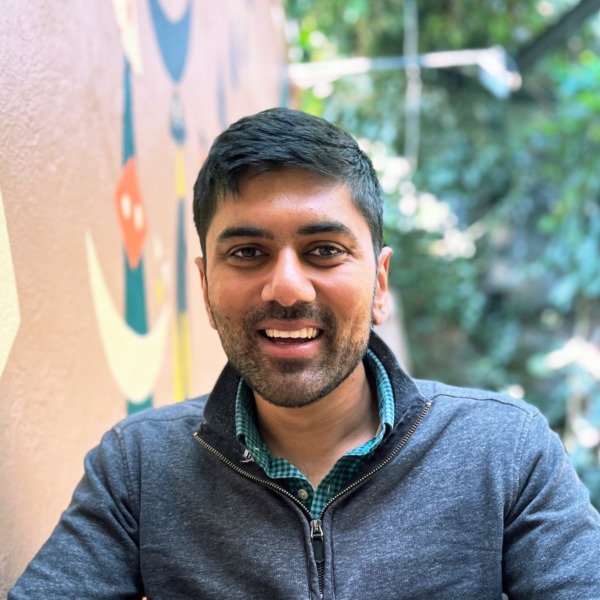
“We often crowd our calendars trying not to miss out on any task or meeting, which results in a counterproductive day. The vital but often glossed-over tip is to only include tasks that align with your strategic objectives. This means assessing each task’s contribution to your goals and saying ‘no’ to non-essential tasks.”
Once you’ve chosen your most essential tasks, leave some extra time between your activities.
Managing director at a marketing agency Ben Hilton thinks everyone should use this buffer time to relax and prepare for the next meeting or task:
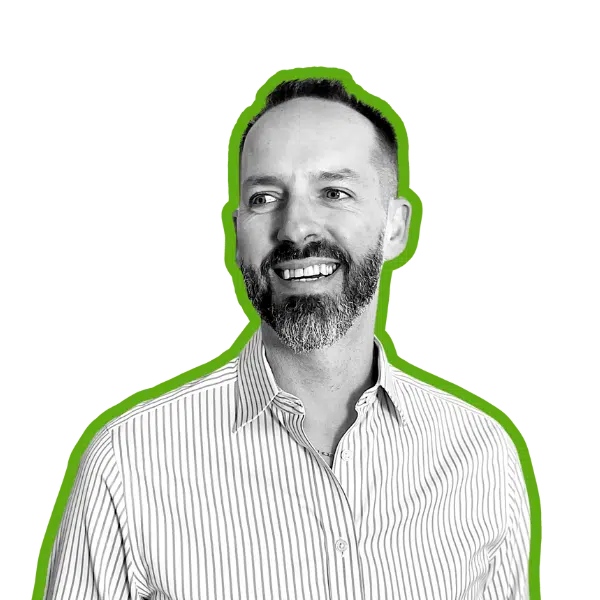
“You can take a breather, read through your notes, or even address pressing issues that may arise by deliberately setting aside 10-15 minutes as buffer time between appointments. This practice aids concentration and alleviates anxiety caused by running from task A to B without a break in between.”
With enough buffer time, you’re more likely to stick to a realistic schedule, even if some activities take longer than expected.
💡 CLOCKIFY PRO TIP
If you’re having trouble deciding what meetings are necessary, here’s an article that can help you:
#2: Use separate calendars in one app
Adding everything to your calendar helps you stay organized. However, if you have one calendar and want to share it with others, they’ll see your personal events as well.
That’s why you should create more than one calendar within the same app.
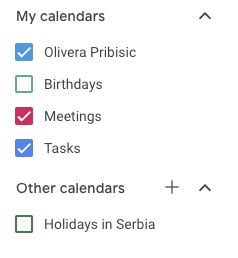
Once you do that, you can choose which ones you want to be public and which should stay private. This allows you to control shared calendars and what others can see.
Another upside of multiple calendars is that you get to categorize your tasks and view only those categories you need at a given moment.
All in all, you get more control over your calendar without switching between multiple accounts or apps.
#3: Try different options and adjust settings
Tweaking the calendar settings rather than leaving the default ones can make a difference.
For example, when it comes to scheduling meetings, some calendars allow you to set it up so that the link to the meeting is added automatically every time.
It’s also worth learning about the different options that your calendar of choice has. In some calendars, you can find a suitable time to schedule an event by comparing guests’ schedules.
As a powerful team time tracking software, Clockify lets you see your team’s schedule and plan accordingly.
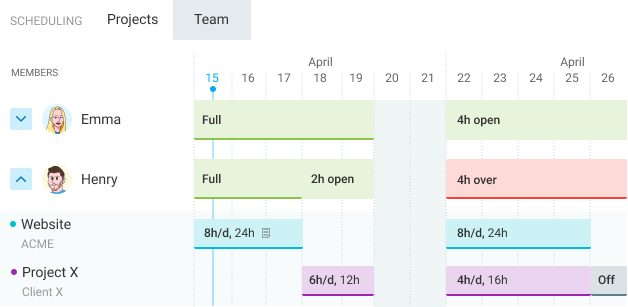
Ultimately, the options you’ll be using depend on your workflow and preferences. Either way, try different settings and options — and then decide what works best for you.
#4: Use shortcuts
If it takes too many clicks to manage your calendar, don’t let this become a time waster. Instead, use keyboard shortcuts and take control of your time.
For instance, Google Calendar lets you quickly toggle between different views by pressing the following keys on your keyboard:
- W/M/Y — weekly/monthly/yearly view,
- X — 4-day view (can be changed in settings), and
- A — daily agenda.
Similarly, you can quickly create and edit events with the shortcuts C and E, respectively.
To see all default shortcuts, press the question mark key on your keyboard.
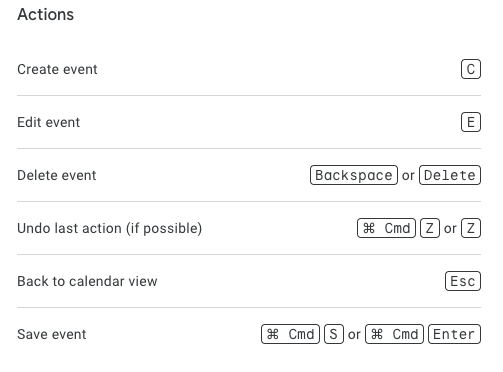
Although you don’t need to use all existing shortcuts to make your calendar management effective, creating a habit of using a few useful ones will make a difference.
💡 CLOCKIFY PRO TIP
If you’re looking for more ways to improve your time management skills beyond using shortcuts, look no further than this article:
#5: Add different time zones
Meetings with people in different time zones, managing global teams, or simply traveling to other locations may complicate calendar management.
To avoid confusion around scheduled times, add a secondary time zone to your calendar. This way, you’ll see time slots in both time zones.
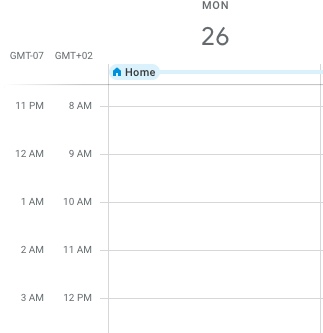
Additionally, you can set different time zones for different calendars.
For illustration, let’s say your team members are in one time zone, and most of your clients are in another. You could then create 2 separate calendars for these 2 cases and assign the corresponding time zone.
Managing your calendar like this ensures you no longer have to manually calculate others’ time zones — reducing the likelihood of major scheduling errors.
Sync your calendar with tools like Clockify
You don’t need a bunch of calendar management tools to stay organized. In most cases, it’s enough to pick one app.
For additional options, look for tools that offer useful integrations.
One such example is our time tracking software — Clockify. It has its own Calendar, which you can connect to 2 popular calendar apps — Google Calendar and Outlook.
The upside of using the Clockify Calendar is that you can track time directly from there. For illustration, you can accurately track meeting durations by clicking the start button within the entry transferred from your Google or Outlook calendar.
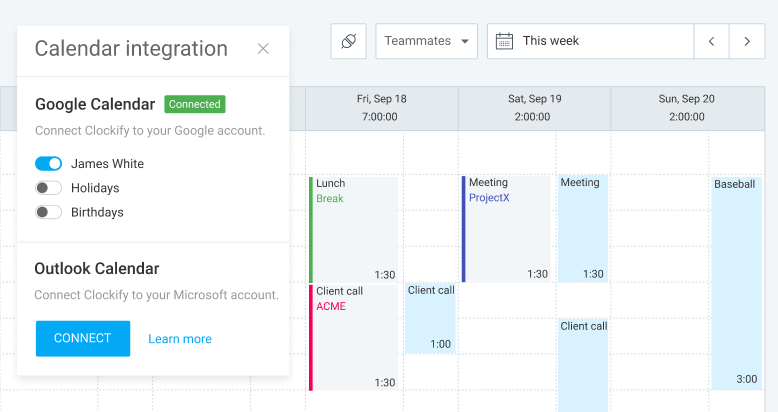
Having one central application where you track time and schedule activities within a calendar does wonders for effective time management.


