Sign up & log in as manager
As a manager, you can immediately access tools to manage team time, track projects, and check productivity.
Sign up
You can create your account using the web, desktop, mobile app, or a custom subdomain.
Go to the official Clockify sign-up page.
Download the Clockify desktop app. Open the app, then click Sign Up.
Download the Clockify mobile app. Open it and tap Sign Up.
Go to your custom subdomain URL (e.g., [your_custom_domain].clockify.me) and click Sign Up.
Create your account
- Option 1: Email
- Enter your work email address
- Click Continue with email
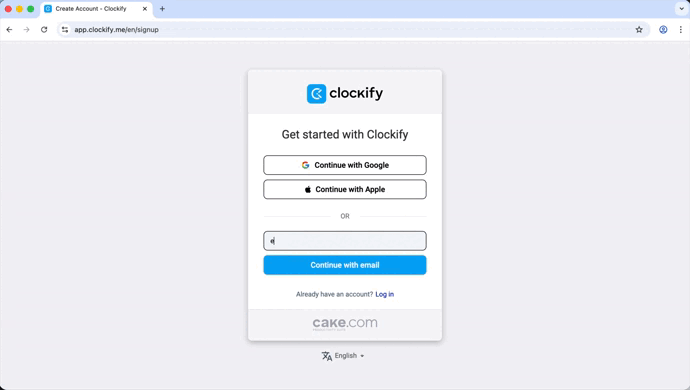
- Option 2: Google
- Click Continue with Google
- Select or enter your Google account credentials to continue
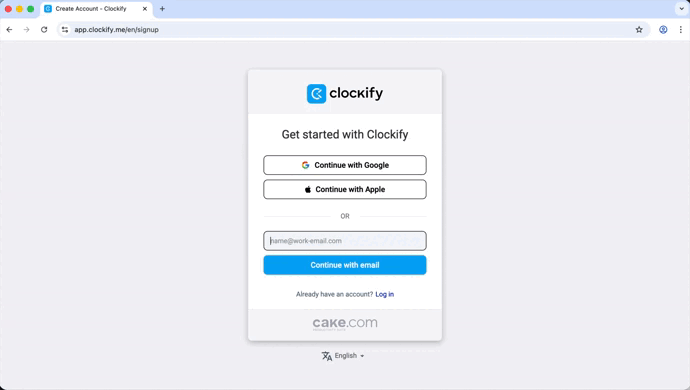
Verify your email
A verification code secures your account.
- Check your email inbox
- Look for the verification code from Clockify
- Enter the code into the field to confirm your email
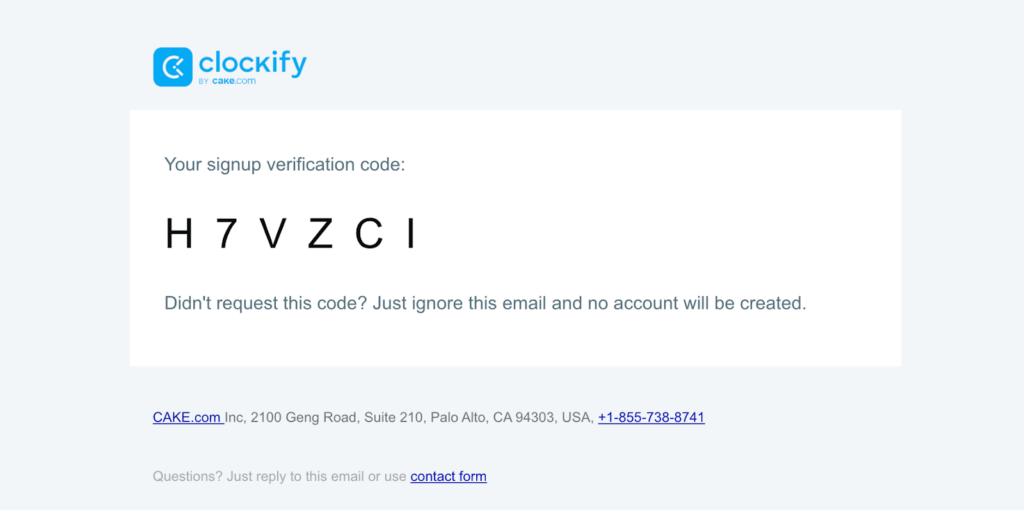
Log in
After signing up, use these steps to access your account.
Go to the official Clockify login page.
Download the Clockify desktop app. Open the app, then click Log In.
Download the Clockify mobile app. Open the app and tap Log In.
Go to your custom subdomain URL (e.g., [your_custom_domain].clockify.me) and click Log in.
Enter credentials
- Enter your registered email (if you used your email account)
- Select Sign in with Google/Sign in with Apple (if you used this method for signing up)
- Enter the verification code sent to your email
Manager in Clockify
Once logged in, you gain full manager privileges.
- Team time management – View and track all time logged by your team members
- Request approval – Approve or reject time off and time tracking requests
- Reporting – Access detailed reports on billable hours, team efficiency, and project status
- Project setup – Create new projects, assign tasks, and monitor progress
FAQ
I didn’t receive the verification email or OTP code.
Check your spam or junk folder immediately. If it is still missing, click the Resend OTP button on the verification screen.
Can I access my account on different devices?
Yes. You can log in on the web, desktop, and mobile apps. Your data automatically syncs across all devices.