Edit users’ profiles
2 min read
Update your team member’s details without the need to ask them, or wait for an update.
Owners and Admins can edit users’ profile.
To edit user’s profile:
- Go to the Team page
- Click on the three dots next to the user’s name
- Select Edit profile
- Make the changes (week start*, capacity, working days, entering user’s ID or setting the type of employment to part-time)
- Save changes
Important notes:
- Users can only edit their email, profile picture and username themselves on their CAKE.com Account page
- Week start* cannot be changed if there are pending approvals
- If you have custom user fields (e.g. employee ID, department), you can edit these directly in the profile

Week start set up on the Team page overrides the default one in the Workspace settings.
Daily capacity and working days can be edited regardless of the number of workspaces that the user has.
Leave workspace #
If a user no longer needs access to a workspace, they can leave it by following these steps:
- Click on a workspace name in the upper left corner to open the workspace picker
- Choose Manage workspaces
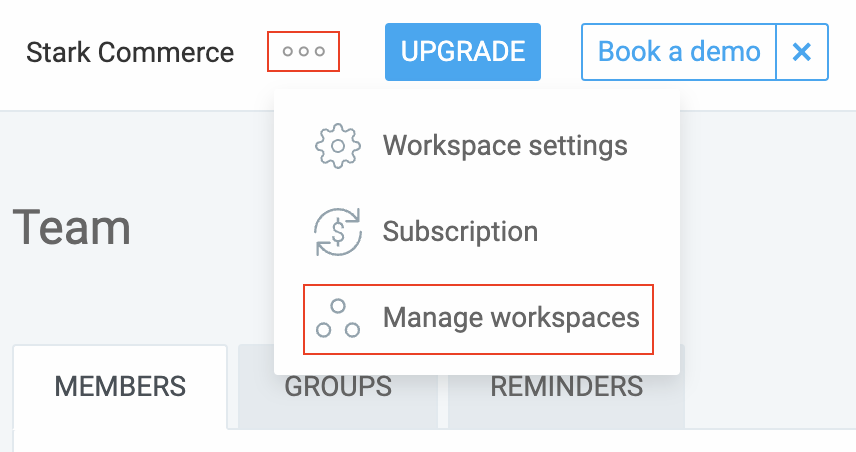
You’ll be redirected to the Workspaces page in your CAKE.com Account where you can complete the action.
Was this article helpful?
Thank you! If you’d like a member of our support team to respond to you, please drop us a note at support@clockify.me