Sign up & log in to Clockify
Sign up #
If you’d like to use the Clockify app and don’t have an account yet, you can create one by signing up.
- Go to https://clockify.me/
- Click Sign up free in the Clockify homescreen
- Enter the following information:
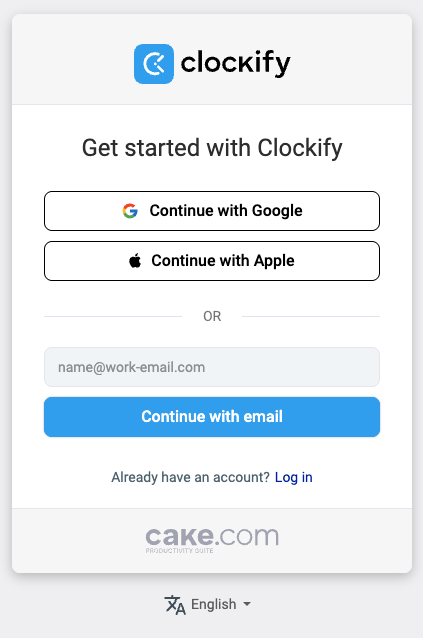
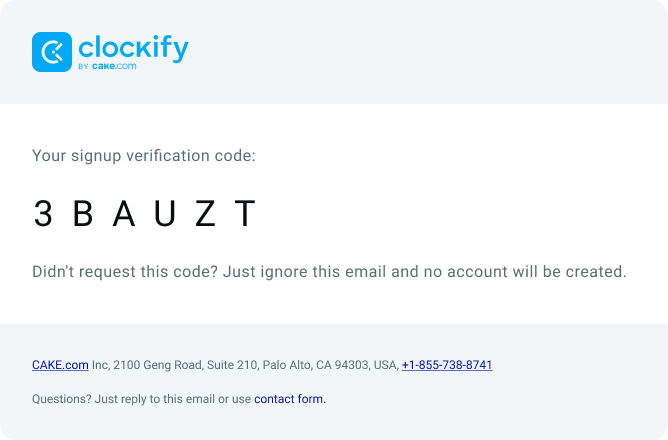
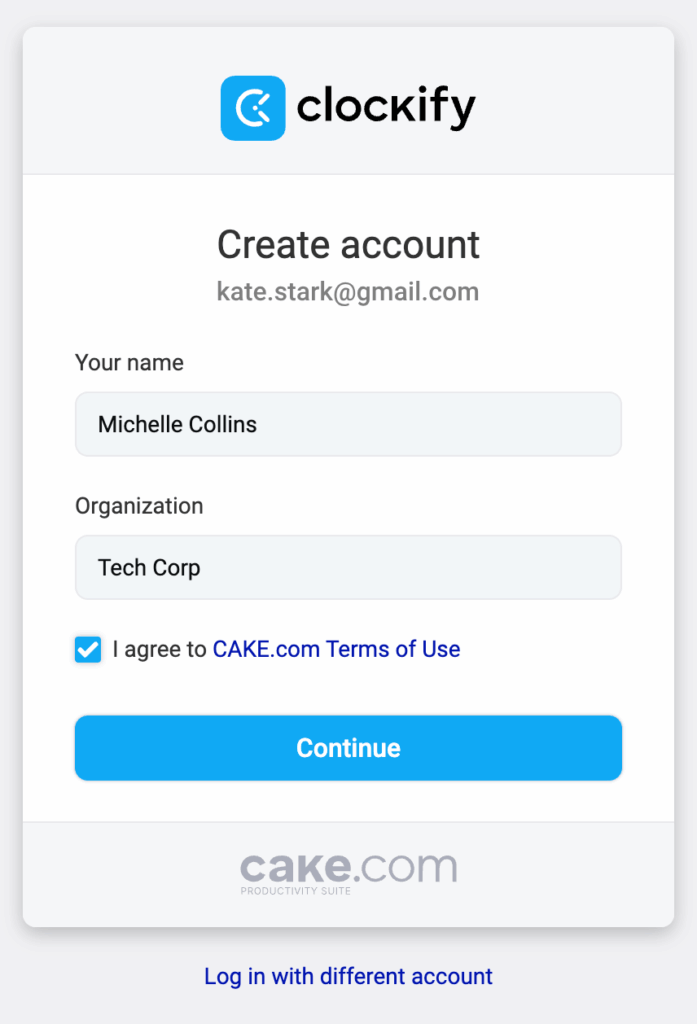
Click Continue to start the onboarding process. After a quick setup, you’ll land on the Time tracker page, ready to start tracking time right away.
If you choose the Log in with a different account option, you’ll be redirected back to the login page to use another account.
You’ll also get an email with some getting started tips and the onboarding tutorials that’ll help you easily navigate through the app.
Prior to creating an account, you can choose the language from the dropdown.
Continue with Google #
If you choose Continue with Google, you’ll be prompted to pick your email address (if you have more than one).
Once you’ve signed up, you’ll use the Log in option to access your Clockify account.
Log in #
Use this option if you already have an account and you’d simply want to log in to the app.
- Go to https://clockify.me/
- Click Log in in the Clockify homescreen
- Enter the following information:
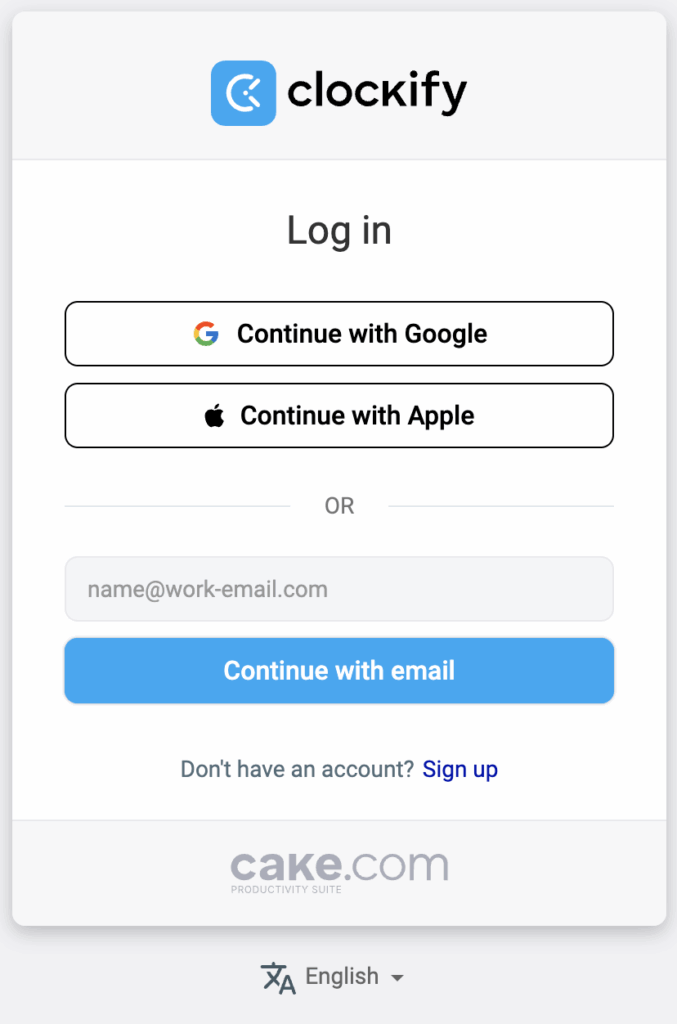
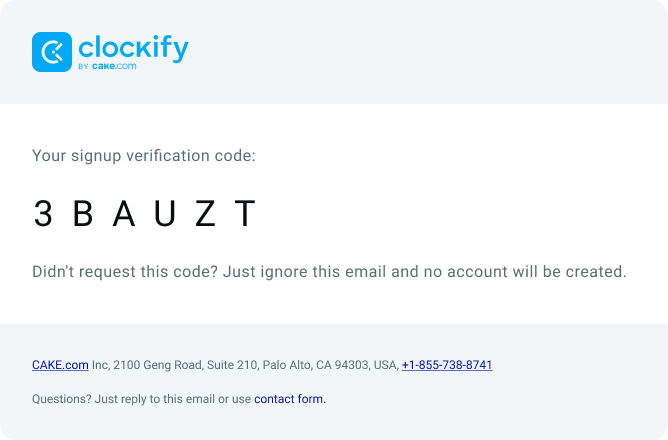
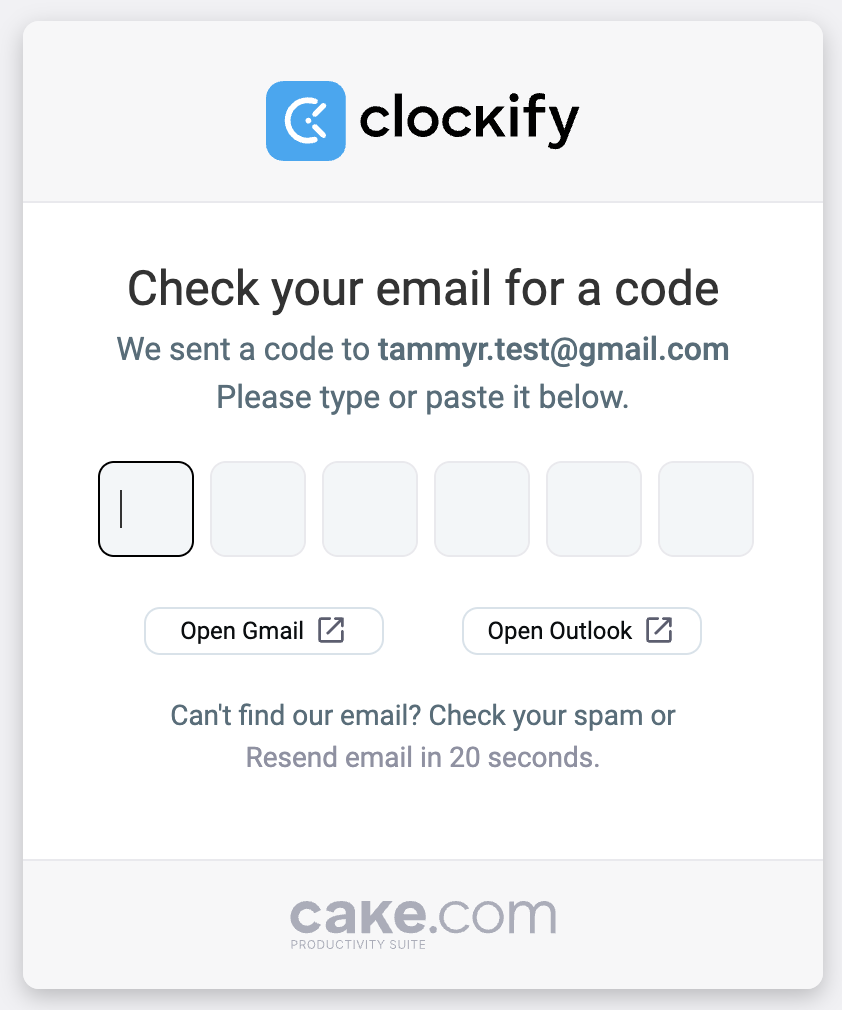
After successful verification, you’ll be automatically logged in and redirected to the Time tracker page.
If, during the login process, you entered a new email address, you’ll be redirected to the signup screen, where you can complete the signup process and create a Clockify account with the new email address.
Verification code #
Your verification code is a unique set of 6 characters (numbers and letters) valid for 30 minutes.
If you didn’t receive the email with code, you can resend it in 30 seconds.
If you’re not getting verification emails, find your last email from us and click the click here link inside. This will confirm your email and restart the delivery of new codes.
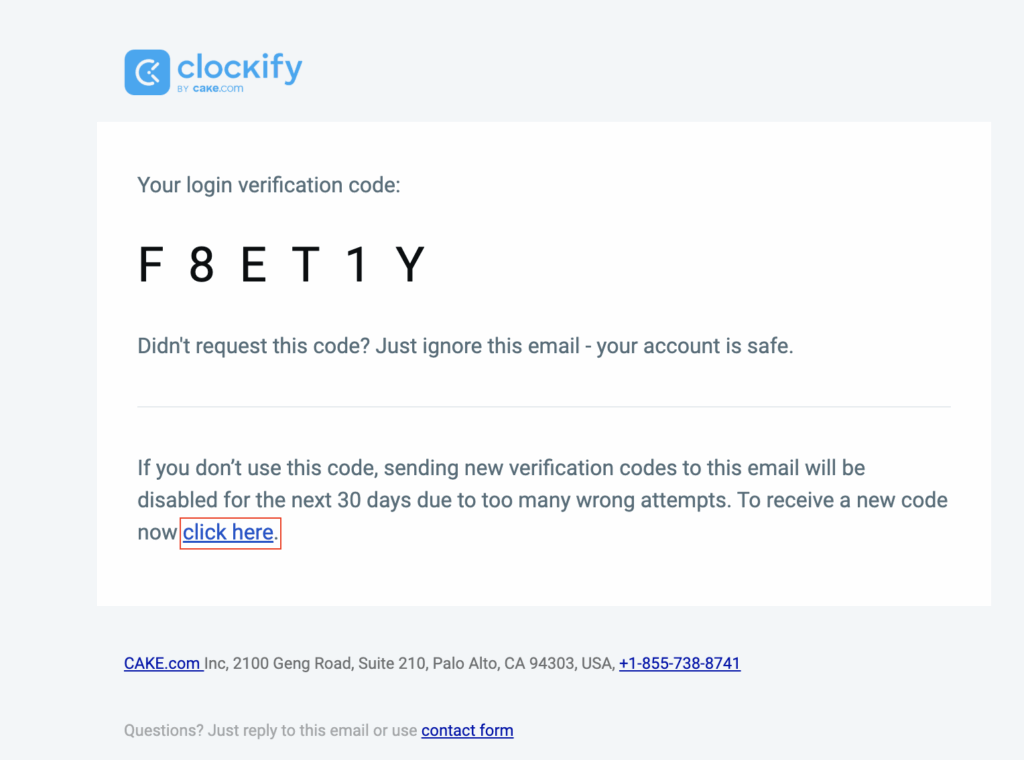
If you’d like to avoid using login credentials altogether, you can create an SSO login (paid feature) by connecting the Clockify subdomain to some of the available providers.