Kiosk won’t launch on-site
2 min read
If you are unable to launch a kiosk, make sure you’re an admin or a workspace owner. Only users with these roles have permissions to launch kiosks.
How to launch the kiosk #
- Go to the Kiosks page from the sidebar
- Locate the Kiosk you want to launch and copy the link
- Open the link on any device (tablet, computer, or phone)
- Sign in with your admin credentials (email + verification code)
The kiosk stays active for 24 hours by default. After that, it needs to be relaunched. To keep it active longer, you can edit the kiosk settings if you are subscribed to the Standard plan or higher.
- Go to the Kiosks page from the sidebar
- Click on the three dots next to the kiosk
- Select “Edit”
- Change the kiosk session duration
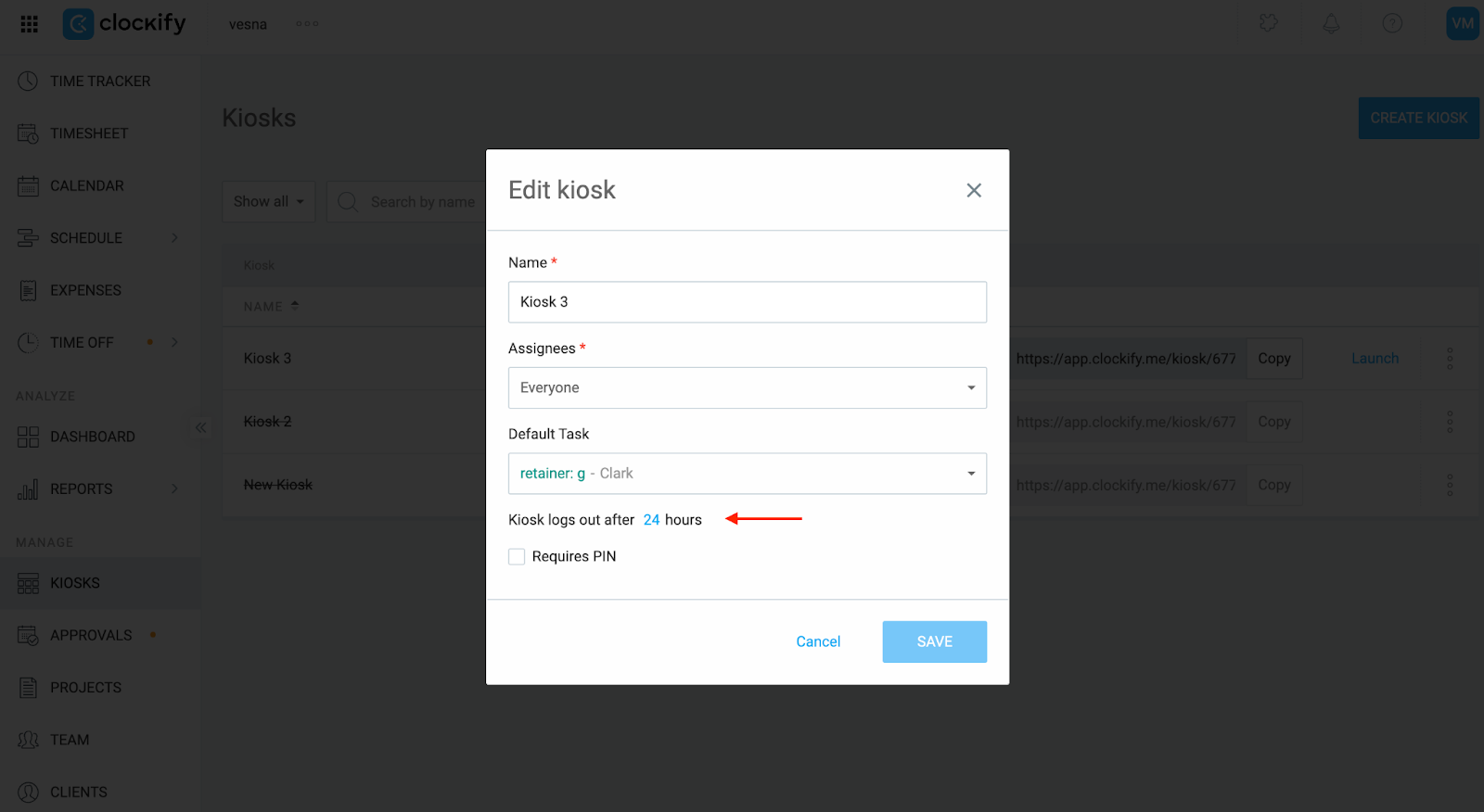
Disable the required login #
If you want to launch the kiosk without entering your credentials every time:
- Click on the three dots next to your workspace name and select “Workpsace settings”
- Navigate to the Permissions tab
- Scroll down to the Kiosk section
- Disable the “Login required” option
Once disabled, everyone can launch kiosks directly without logging in.
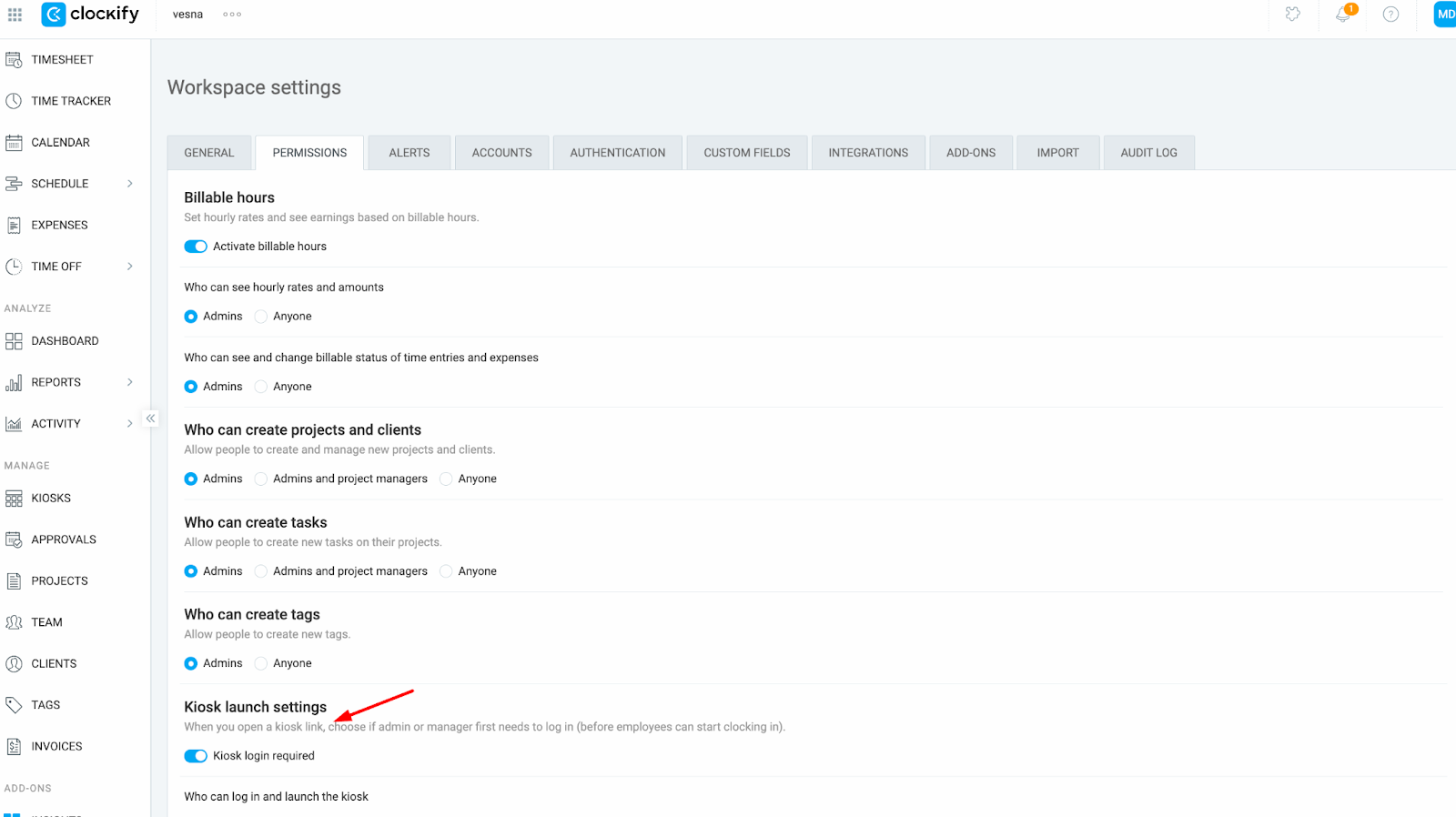
Still having issues? The Clockify Support Team will be happy to look into it and assist you further. Please contact us at support@clockify.me and include the following details:
- A URL of the Kiosk you’re trying to access
- Information about your role in the workspace
- Information on whether the kiosk login is set as required in your workspace
Was this article helpful?
Thank you! If you’d like a member of our support team to respond to you, please drop us a note at support@clockify.me