Import data into Power BI
Get your activities, projects, and time entries from Clockify into Power BI via Clockify API or a 3rd-party plug-in.
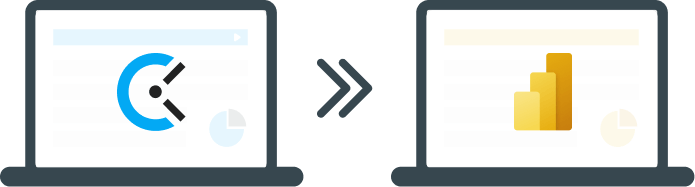
Importing Clockify data via official API
Get Web data
Click "Get data > Web > Advanced", and fill in the fields based on the API documentation.
Note: Don't forget to fill in necessary IDs (eg. workspace) and your API key (which you can generate in Profile settings).
Note: You can get max 5,000 results per page-size for base endpoints, or 1,000 for report endpoints. Paging technique is required if you have more results.
Advanced query builder
Click "Get data > Blank query > Advanced editor", and create your own request based on the API documentation.
Note: Don't forget to fill in necessary IDs (eg. workspace) and your API key (which you can generate in Profile settings).
Note: You can get max 5,000 results per page-size for base endpoints, or 1,000 for report endpoints. Paging technique is required if you have more results.
"GET User Time Entries" example
let
Source = Json.Document(Web.Contents("https://api.clockify.me/api/v1/workspaces/COPY-WORKSPACE-ID-HERE/user/COPY-USER-ID-HERE/time-entries", [Headers=[Accept="application/json", #"X-Api-Key"="COPY-YOUR-API-KEY-HERE"]])), messages = Source[messages]
in
Source
"POST Run Report" example
let
body = "{ ""dateRangeStart"": ""2021-01-01T00:00:00.000"", ""dateRangeEnd"": ""2021-12-01T23:59:59.000"", ""detailedFilter"": { ""page"": ""1"", ""pageSize"": ""200"" } }", Source = Json.Document(Web.Contents("https://reports.api.clockify.me/v1/workspaces/COPY-WORKSPACE-ID-HERE/reports/detailed", [ Headers = [#"Content-Type"="application/json", #"X-Api-Key"="COPY-YOUR-API-KEY-HERE"], Content=Text.ToBinary(body) ]))
in
Source
"GET Shared Report" example
let
Source = Json.Document(Web.Contents("https://reports.api.clockify.me/v1/shared-reports/COPY-SHARED-REPORT-ID-HERE", [Headers=[Accept="application/json", #"X-Api-Key"="COPY-YOUR-API-KEY-HERE"]])),
messages = Source[messages]
in
Source
Connectors and templates
If you need a simpler way to get data into Power BI, you can use a custom connector or templates developed by the community.
Join discussion on Clockify Forum or Power BI Forum
Note: These tools are not developed by Clockify. Use at your own discretion and report issues on Github. In order to use, you'll need to go to "File > Options and Settings > Options > Security > Data Extensions" and enable "Allow any extension to load without validation or warning".