Are you using 2 separate apps — one for timekeeping and another for expense management? Or worse — you don’t use apps at all?
If the answer is yes to any of these two questions, it’s time for an upgrade.
Try using time and expense software, an all-in-one solution for time and expense tracking.
But how do you know what app to use?
Fret not — I tested out several software solutions and made a list of 5 time and expense tracking software I was most impressed with.
Read on to find out what these apps have to offer.

Why trust us?
The apps we talk about are selected, tested, and written about by human reviewers who follow strict review and editorial guidelines. We pick solutions that are practical, purposeful, and can offer real value for the specific use case or business context we’re covering — while also being justified in their pricing. Our methodology is transparent, clear, and available to everyone:
#1: Clockify — best for intuitive time and expense tracking
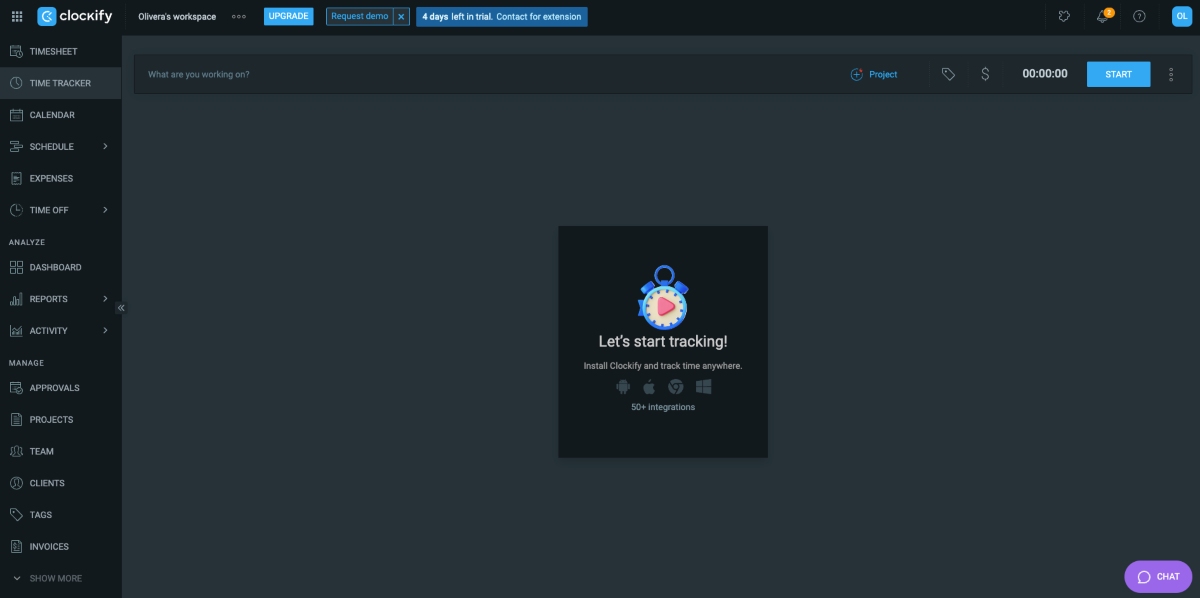
Clockify is a powerful time and expense management app that caters to all kinds of industries, including construction, accounting, agencies, and more. It doesn’t matter if you’re an advanced user looking for a feature-rich tool or completely new to time and expense software — Clockify’s got you covered.
How does Clockify work?
Clockify’s time tracking and expense management features are extensive. Namely, the app comes with a multitude of options for timekeeping alone, including:
- Timer — for tracking hours in real time,
- Timesheet — for adding time for the entire week,
- Manual timekeeping — for entering hours manually,
- Calendar — for a detailed view of time entries and tracking time on events directly,
- Auto tracker — for tracking time spent on particular apps, and
- Kiosk — for clocking in and out.
To be able to fill out the timesheet in Clockify, I first had to add a project. Since my workdays mainly consist of working on articles, I named my project Writing and inserted time entries. My timesheet for the entire week ended up looking like this:
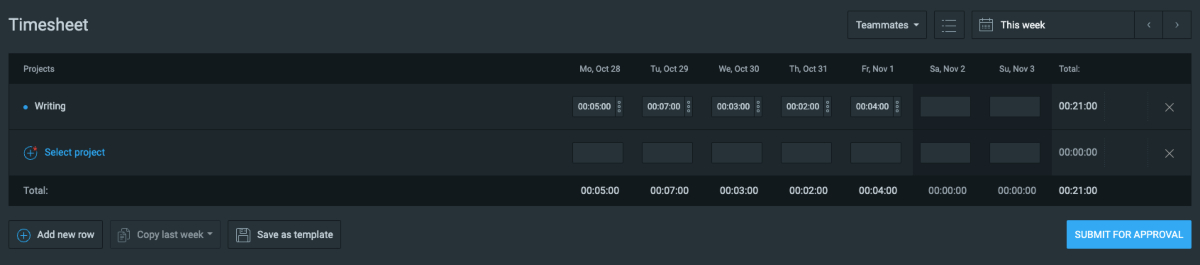
You’ll be happy to hear that all these time tracking options are available in the free version of Clockify. Not only that, but the number of users for this plan is unlimited.
When trying out the expense tracking features, the first thing I did was create expense categories. Clockify offers pre-existing categories you can use, so this step is only necessary if you need a category that isn’t listed.
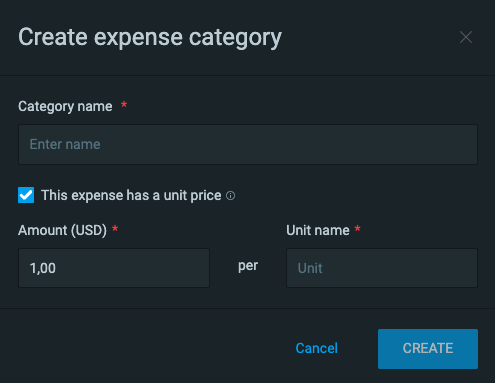
After creating the categories, I tried adding expenses. All I needed to do was select the date, project, category, and amount.
I also uploaded receipts, which I found incredibly useful. To speed up this process, employees can take a picture of the receipt directly in the Clockify mobile app.
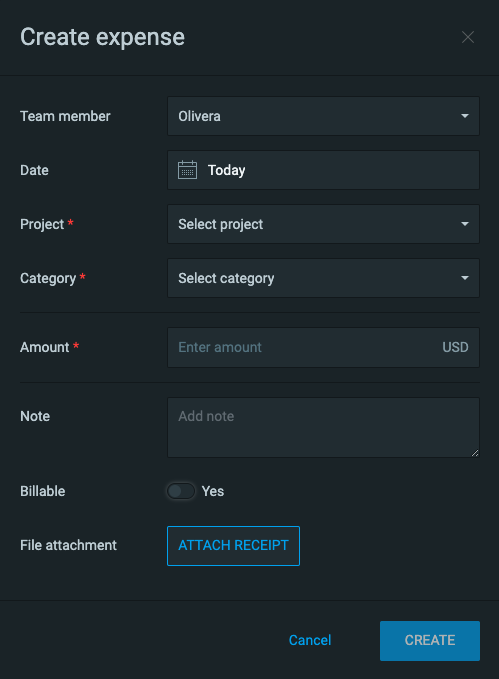
I was impressed by Clockify’s time and expense reporting capabilities, as well. The app allowed me to filter out the reports by team, client, project, and more. Here’s an example of a detailed expense report in Clockify:
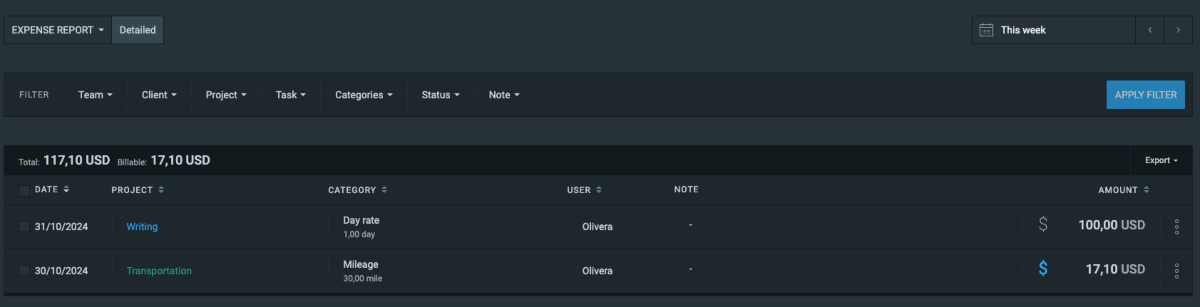
Another notable option is the ability to hide tracked time and expenses. As the admin, I was able to allow users to see:
- Everyone’s tracked time and expenses,
- Tracked time and expenses only on public projects, or
- Only their own tracked time and expenses.
I was able to navigate Clockify easily despite its abundant features, which allowed me to disable the options I didn’t need. Thus, I didn’t get overwhelmed by excess features appearing on the sidebar.
| Free trial | 7 days |
| Starting price | 3.99$ per user/month if billed annually |
| Integrations | 80+ integrations, including QuickBooks, Wrike, Monday, ClickUp, Basecamp, Google Calendar, Outlook, etc. |
| Platforms | Web, Mac, Windows, Linux, Android, iOS |
What’s new in Clockify?
As of August 2024, Clockify users can track expenses on specific tasks, not just on projects. This feature allows for more precise expense tracking, as users can now compare the costs of tasks within the same project.
Clockify pros
Here are some of the advantages of using Clockify for time and expense tracking:
Admins can control who sees tracked time and expenses,
Employees can simply attach receipts when adding expenses, and
All time tracking modes and integrations are available in the free version for unlimited users.
Clockify cons
The disadvantages of using Clockify include:
Free trial is only 7 days long,
No expense tracking features in the free plan, and
The number of customization options for time and expense reports can be overwhelming for some users.
💡 CLOCKIFY PRO TIP
If you’re worried that time tracking tools may be too invasive, read this article to learn how to incorporate such tools into your business without invading employee privacy:
#2: FreshBooks — best for beginner accountants who want to track expenses

FreshBooks is an accounting software tailored for beginners and self-employed individuals. Its main features include expense management, invoicing, and time tracking.
How does FreshBooks work?
My overall experience with FreshBooks was pleasant. The options I was looking for were quite easy to find.
Adding a new expense in FreshBooks is quick and straightforward. I liked the design of the expenses page — the receipt concept is not only visually appealing, but the information is easy to add, and all the settings are easily accessible.
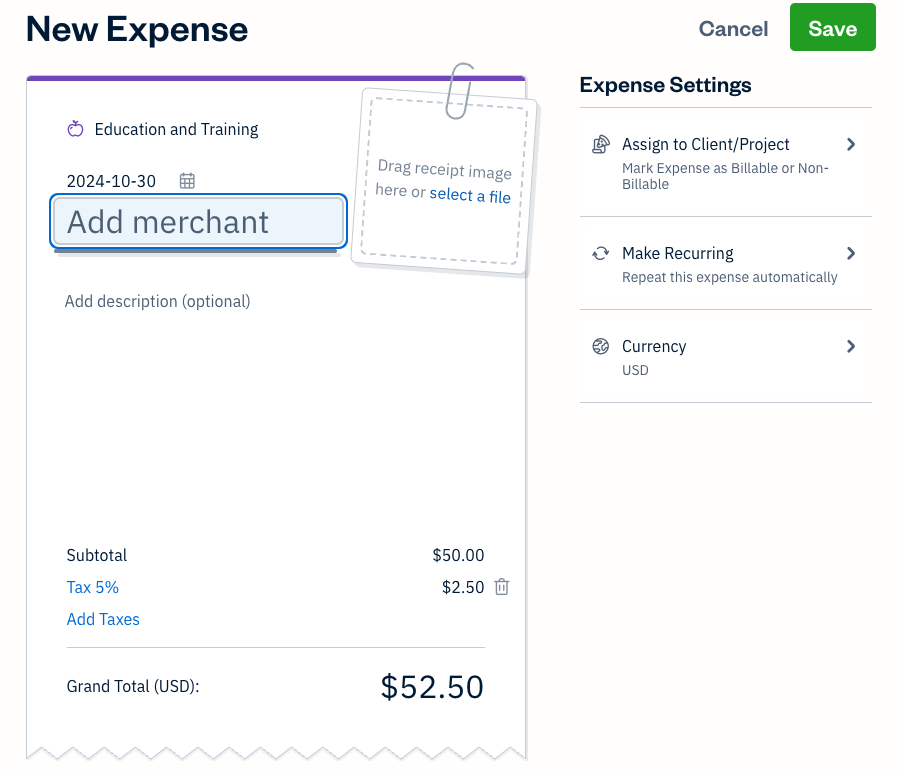
FreshBooks offers 2 ways to track time — by starting the timer or adding hours manually. When I started the timer, I was prompted to add a client or project, type of service, and description.
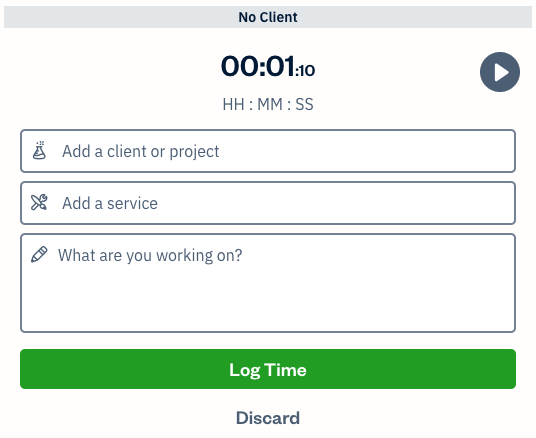
To manually add a time entry, I had to enter similar information, including the hours I spent on the project. I was also able to distinguish between non-billable and billable hours.
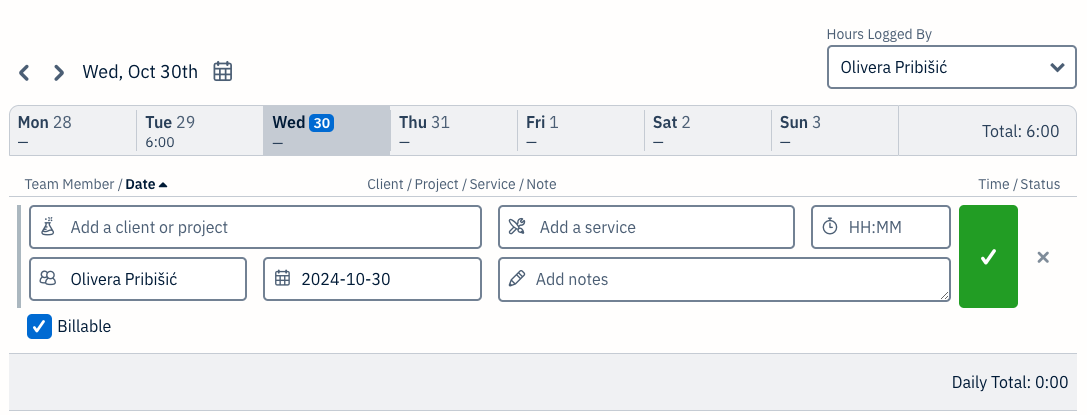
Yet, I realized that FreshBooks lacks more advanced time tracking features. For instance, it doesn’t have a weekly timesheet or autotracker for quicker time logging.
Another note — I would have liked more customization options.
When creating my FreshBooks profile, I had to fill in a questionnaire to set up the account according to my needs. It was all good until I couldn’t change some default settings, like currency. In fact, I had to change the currency manually for each expense. The one I selected in the questionnaire was set as default, and I was unable to find the option to change it.
If you haven’t used time and expense tools before and don’t need extensive features — FreshBooks can be a good start.
| Free trial | 30 days |
| Starting price | $19 per month, if billed monthly ($9.50 for the first 6 months) |
| Integrations | Acuity, Proposify, Zapier, Gmail, Dropbox, etc. |
| Platforms | Web, Mac, Windows, Android, iOS |
What’s new in FreshBooks?
As of September 2024, expense changes appear in the Audit Log report. Thanks to this addition, users can now see when an expense gets created, deleted, archived, or when its settings get changed (e.g., an expense gets marked as billable or non-billable).
FreshBooks pros
Here are some of the advantages of using FreshBooks:
It’s beginner-friendly,
Supports recurring expenses, and
Timer can be opened in a new tab.
FreshBooks cons
The disadvantages of using FreshBooks include:
No timesheet,
It’s too basic for more advanced users, and
Support for account setup and customization is only available in the highest-tier plan.
💡 CLOCKIFY PRO TIP
For more information on simple expense tracking, check out this article:
#3: Everhour — best visual representation of tracked time and expenses
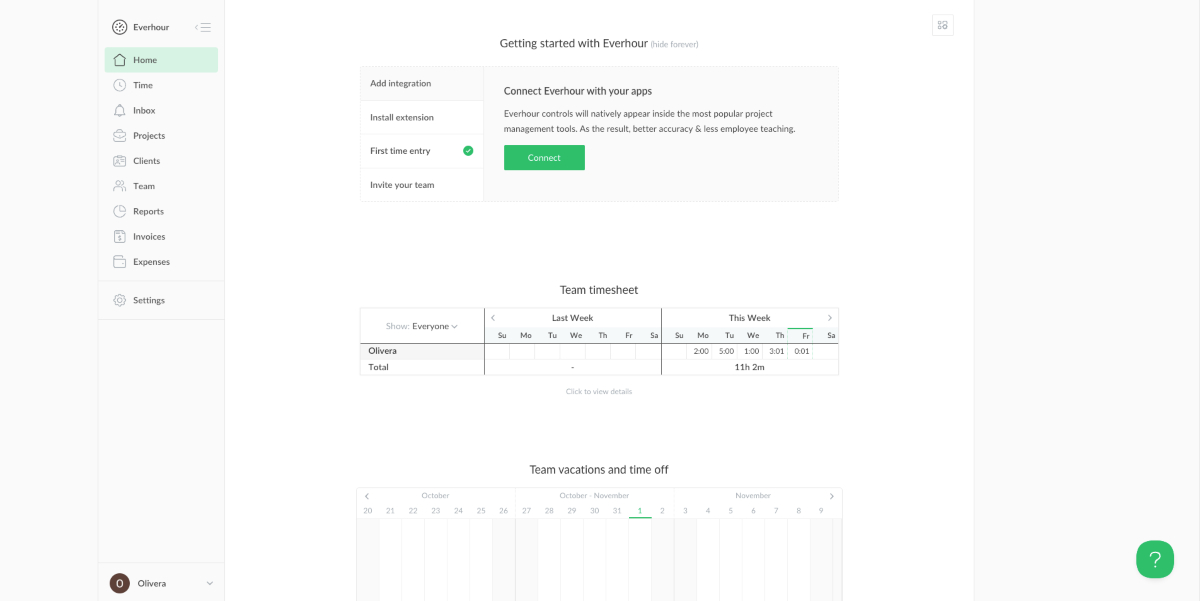
Everhour is a simple time and expense tracking software with a neat interface. It’s quite user-friendly, as all the main options are laid out in the sidebar.
How does Everhour work?
The first thing I did when I signed up for Everhour was click on the time section from the sidebar. There, I could see my tracked time in the form of a list.
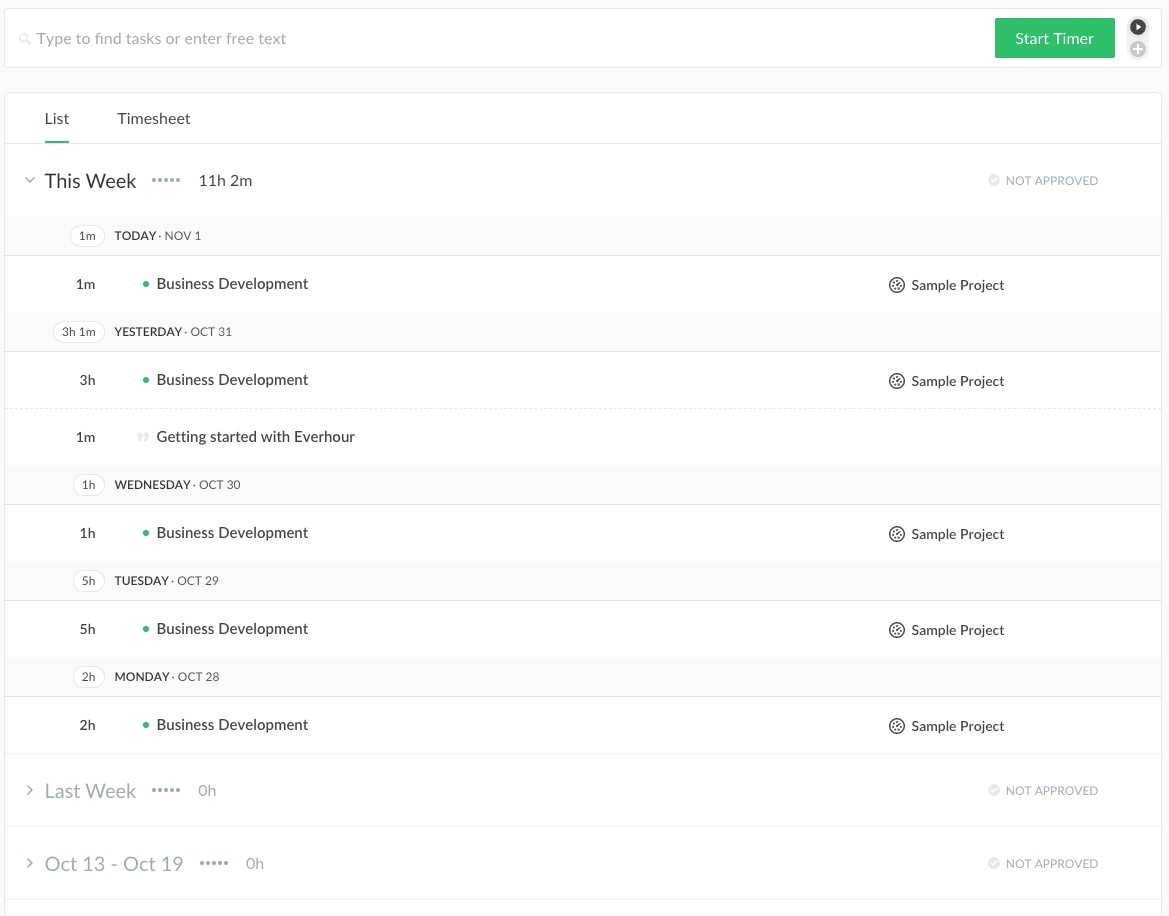
I could also switch to timesheet view and quickly add time for the entire week.
The timer is easily accessible as it’s located at the top of the page. I found it convenient that the app also allows users to start the timer from the list or timesheet view by clicking on the play sign next to a project.
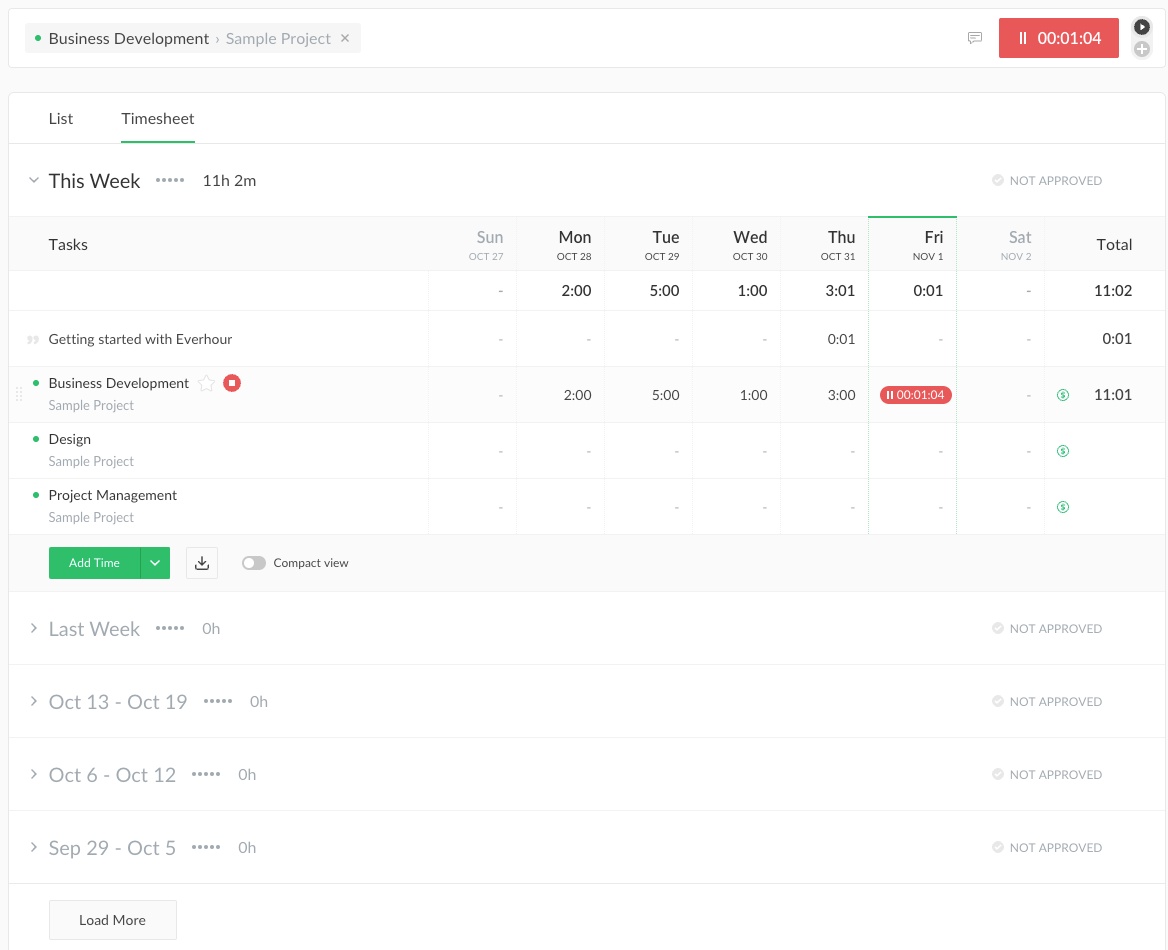
When it came to creating an expense, I had to select the date, category, amount, project — the usual. As the admin, I was also prompted to choose how I wanted the expense to be reflected. The options included:
- Billable amount,
- Costs, and
- Keep separate.
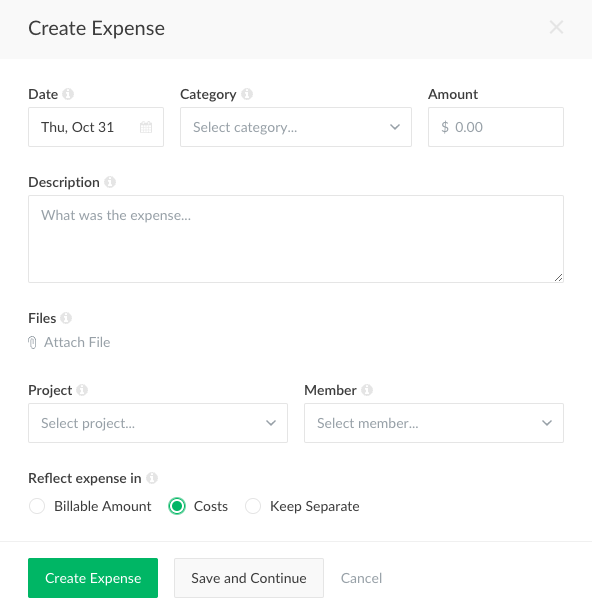
Having created all the expenses, I was able to see them all in the form of a pie chart, followed by a list. I also had the option to hide the chart from view.
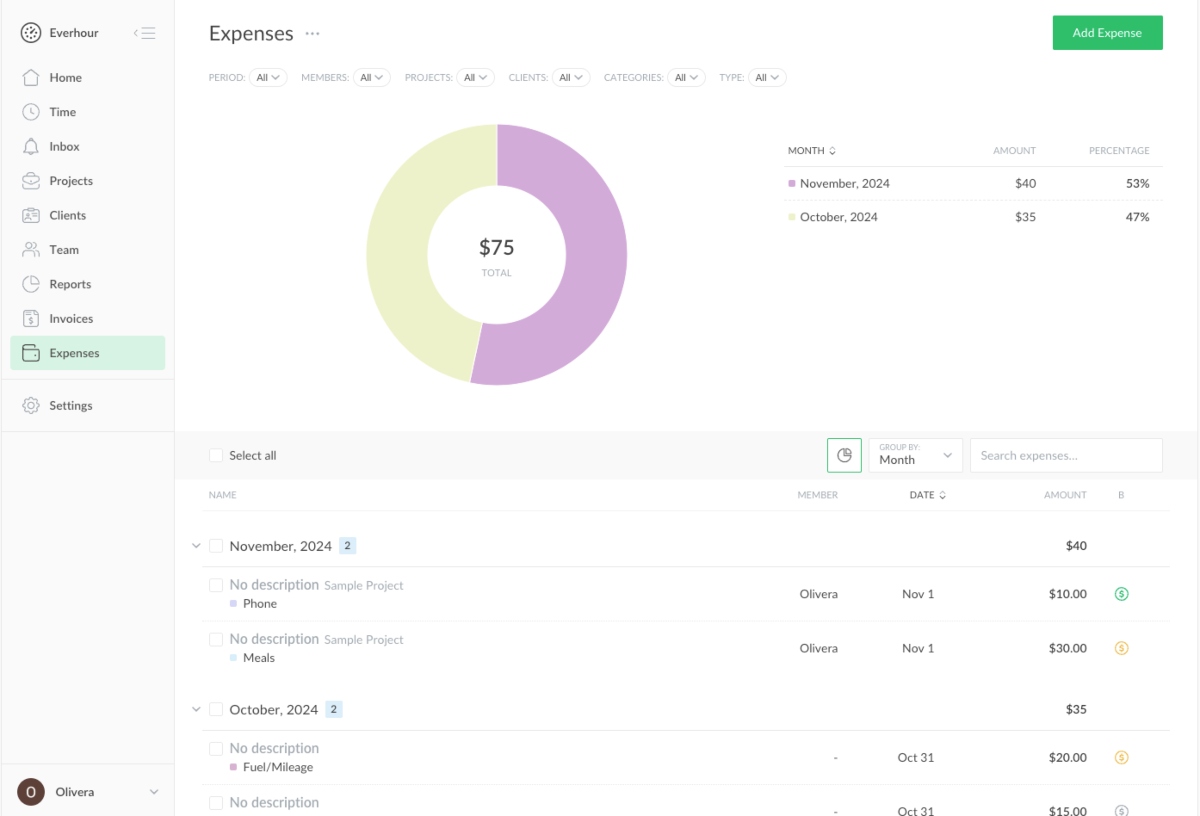
While the Everhour web app works great, the mobile app could use some improvement. It’s only available for iPhone users, and lacks many features, including expense tracking.
All in all, Everhour is well-organized. Still, some features, like screenshot capturing and GPS tracking, are missing. Overall, it can be a great tool for users who need a simple time and expense tracking tool without extensive features.
| Free trial | 14 days |
| Starting price | $8.50 per seat/month if billed annually (minimum 5 seats) |
| Integrations | Asana, ClickUp, Trello, Monday, Notion, etc. |
| Platforms | Web, Windows, Mac, iOS |
What’s new in Everhour?
In October 2024, Everhour rolled out the inbox feature that can easily be accessed from the sidebar. This is where all the notifications on projects and tasks appear. It’s only for alerts for project/task creation and changes. Time and expense-related information doesn’t appear here.
Everhour pros
Here are some of the advantages of using Everhour:
Allows users to record hours on a project directly from the timesheet/list view,
Expense view is customizable, and
Allows to reflect expenses in billable amounts, costs, or keep them separate.
Everhour cons
The disadvantages of using Everhour include:
No employee monitoring options like screenshots or GPS,
No expense tracking option in the mobile app, and
Free version available for only up to 5 users.
#4: QuickBooks Online — best for advanced accounting
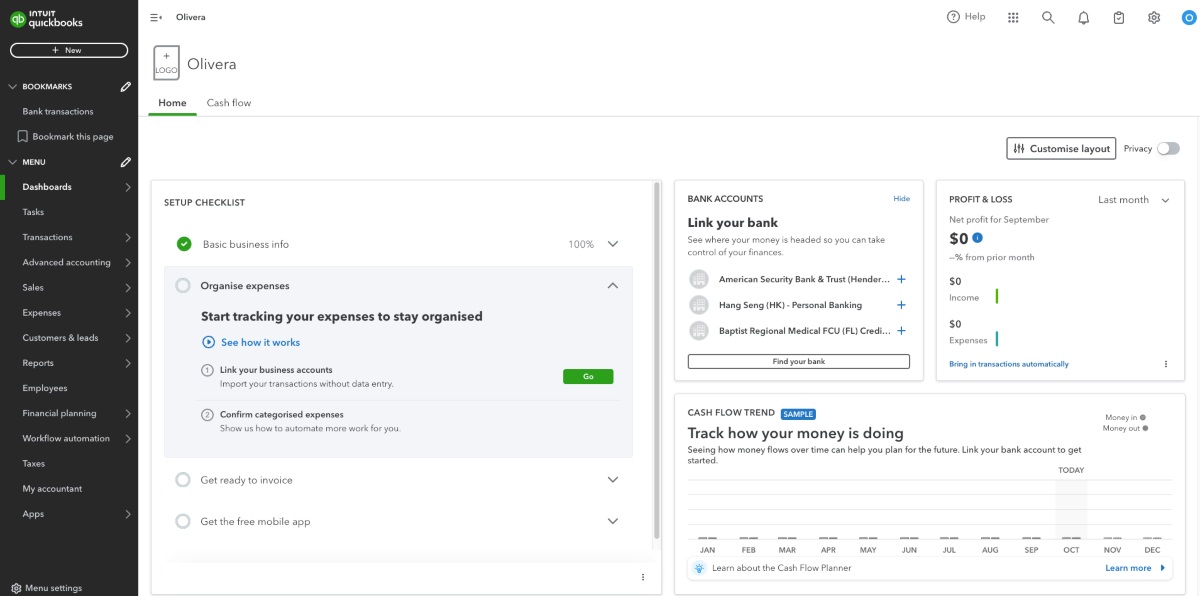
QuickBooks Online is an accounting app that supports expense management and time tracking. It’s more suitable for users who have many years of experience using such software.
How does QuickBooks work?
QuickBooks allows for 2 ways of time tracking — adding a single time activity or filling a weekly timesheet.
Adding a single time entry is quite standard. All you need to do is enter a few details, such as date, name, customer, service, and hours or time range.
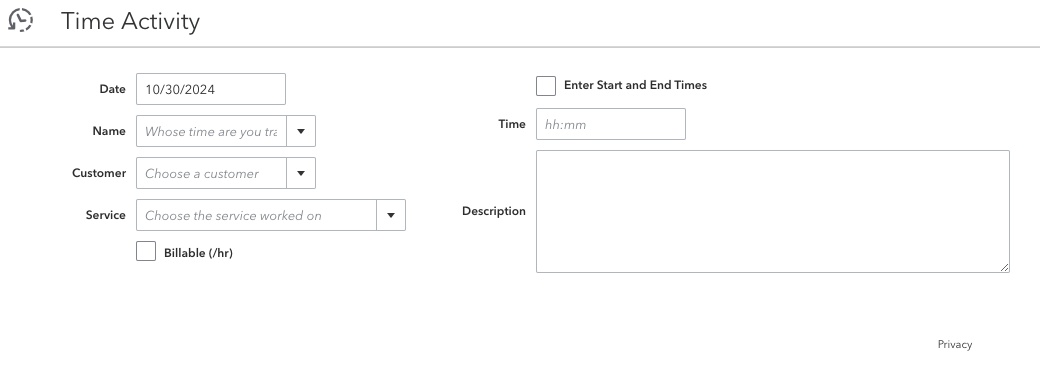
The weekly timesheet makes it easy to quickly add time for the entire week.
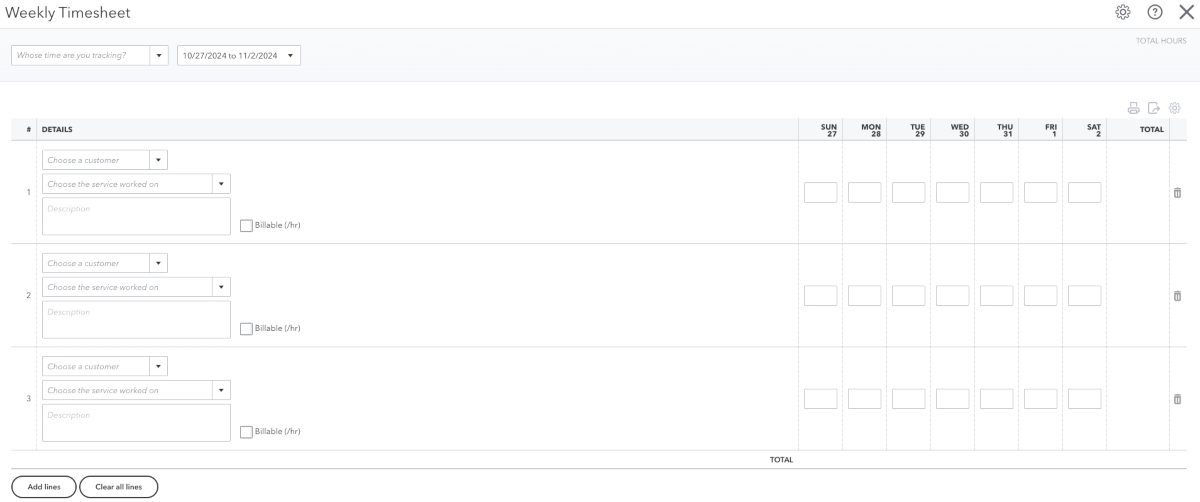
While both time tracking options work well, it would’ve been more user-friendly if they were accessible from the sidebar. Instead, I had to click on new, find the options among many others, and then wait for a new window to load.
I was more fond of the expense management options. To add a new expense entry, I needed to select the payee, payment account, date, and expense category.
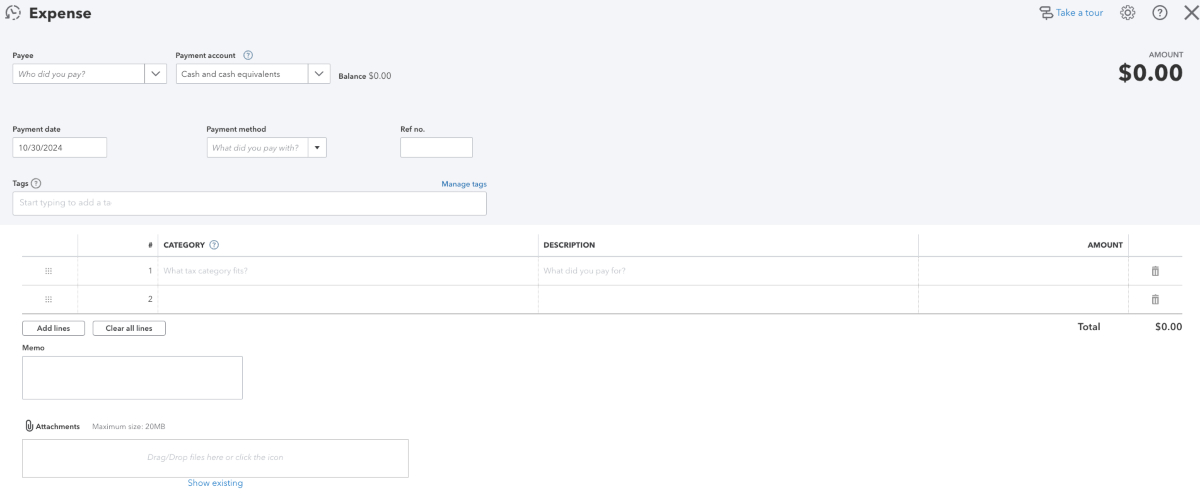
After filling in the information, the expense was visible under the expense tab.

Even though QuickBooks Online comes with an abundance of features, some users may get overwhelmed because some options, like time tracking, are difficult to locate.
I found the interface to be clunky, so the app could use some improvement design-wise.
Nevertheless, users who are used to Excel may actually prefer this style. The tables, like the one showing all expenses, are customizable. In fact, I was able to choose what columns I wanted to show/hide, which was a nice plus.
| Free trial | 30 days |
| Starting price | $27.5 per month, if billed annually |
| Integrations | QuickBooks Time, Clockify, Dext, Fundbox, Float, and more |
| Platforms | Web, Android, iOS |
What’s new in QuickBooks?
In September 2024, QuickBooks introduced the bookmark option. This option allows users to save the pages they use the most within the app.
QuickBooks pros
Try QuickBooks if you need:
Advanced expense tracking options,
Customizable expense table, and
Option to record time activity by entering start and end times.
QuickBooks cons
The disadvantages of using QuickBooks include:
Lack of color-coding in the expense table,
Usage limits, and
Too expensive for users looking for simple time and expense tracking options.
#5: Harvest — best for basic time and expense tracking
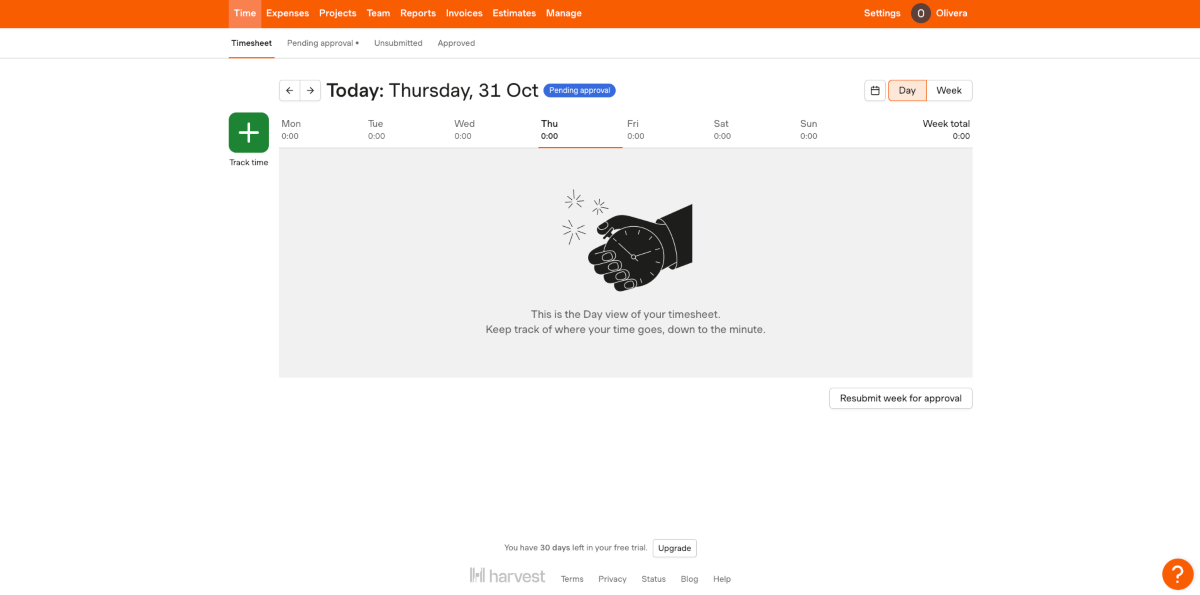
Harvest is a minimalistic time and expense tracking app. It’s not feature-rich, but users looking to fill in timesheets and quickly add expenses will love it.
How does Harvest work?
Harvest is quite straightforward — I didn’t have any trouble finding the options I needed.
When I logged into Harvest, I first tried the timesheet mode. I simply typed in the number of hours for each day, and I had a filled-out timesheet in a matter of seconds.
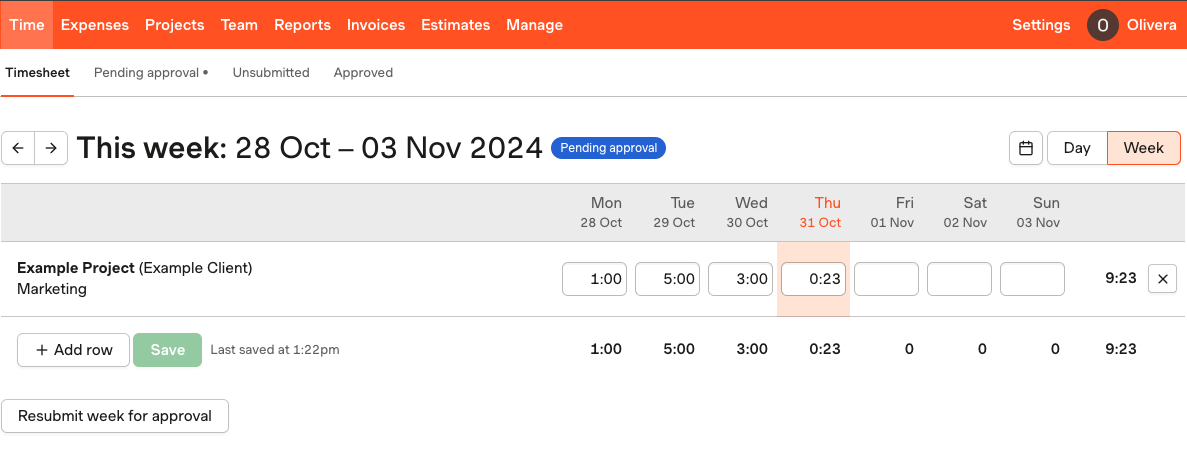
When I switched to the day view, the timer option appeared. The timer itself is pretty ordinary — all I had to do was select the project and click start.
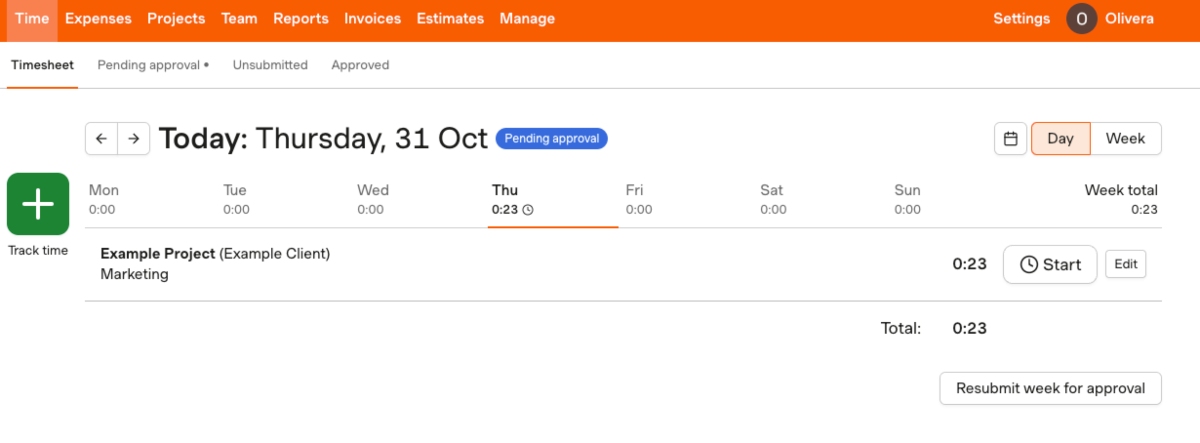
Time tracking in Harvest is simple — it didn’t take me too much time to get the hang of it.
The same goes for tracking project expenses.
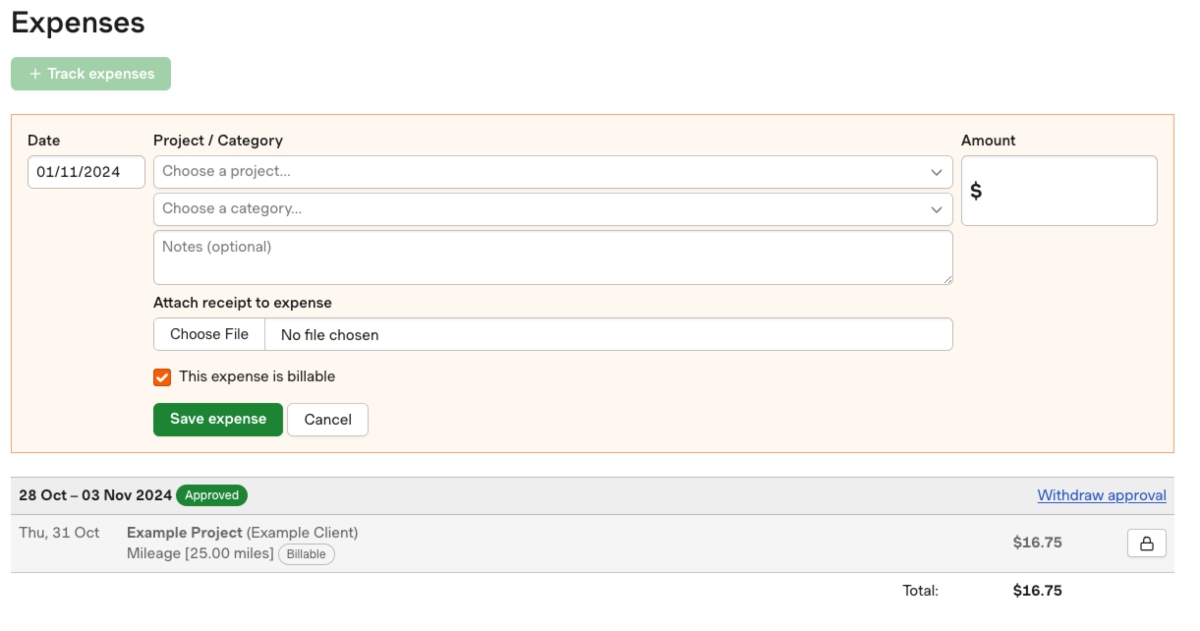
I wasn’t too big of a fan of the interface, as I found it a bit outdated for the most part. However, I liked the look of the reports — all the information is well-presented, like the difference between billable and non-billable hours.
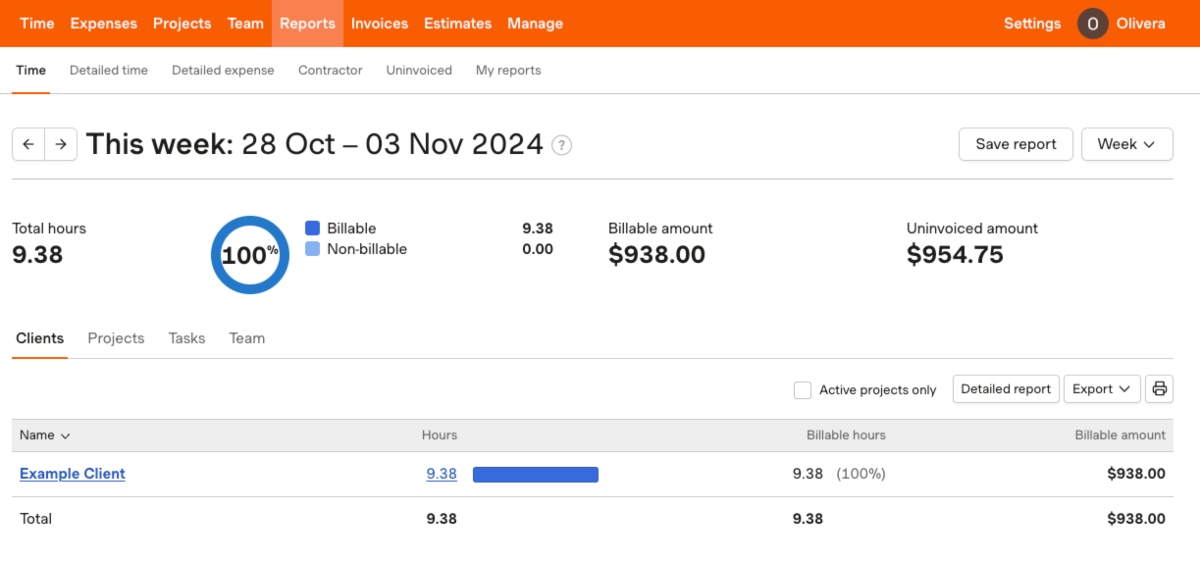
Ultimately, Harvest isn’t a particularly customizable app or full of options. It’s a viable option for users who aren’t used to tweaking app settings and who get overwhelmed when trying feature-rich apps.
| Free trial | 30 days |
| Starting price | $10.50 per user/month if billed annually |
| Integrations | Asana, Trello, Slack, Basecamp, Jira, and more |
| Platforms | Web, Windows, Mac, Android, iOS |
What’s new in Harvest?
In April 2024, Harvest released a widget for users of the mobile app. This allows for quick access to the timer on mobile devices.
Harvest pros
Here are some of the advantages of using Harvest:
Relatively simple to use,
Time tracking widget for mobile app, and
Well-organized reports.
Harvest cons
The disadvantages of using Harvest include:
Lacks more advanced expense tracking options,
The interface is a bit outdated, and
Offers only one, quite expensive paid plan.
💡 CLOCKIFY PRO TIP
On the fence about how beneficial time tracking actually is for a business? Read this article that explains how time tracking gives you a competitive advantage:
Time and expense software FAQ
Here are some of the most frequently asked questions about time and expense software to help you make an informed decision when choosing one for your business.
What is time and expense tracking software?
Time and expense tracking software is an app that allows users to track work hours and keep a record of expenses.
What is the best software for tracking expenses?
When it comes to tracking expenses, the best apps give users the option to create expense categories and customize them according to their needs. Additionally, users should be able to generate well-organized expense reports.
Which is the best software for project hours tracking?
The best apps for project hours tracking give users a number of time tracking options, such as timer, timesheets, and auto-trackers.
Track time and expenses in Clockify
Choose Clockify as your trusted and secure time and expense software
Having tested 5 apps for time and expense management, I found Clockify to be the most well-rounded solution. It offers the best of both worlds — extensive timekeeping options and all the expense tracking features an average user needs.
The app’s options are versatile, making it the perfect solution for many different industries across the board.
And the best part — all users get assistance setting up the account and getting started with Clockify at no extra cost.


