Clockify subscription issues
This article covers the most common subscription-related issues and explains how to resolve them.
I’m being charged for more seats than I have team members #
Clockify subscriptions are seat-based, which means that every active seat in your workspace is billed, regardless of whether a user is currently deactivated.
If you’ve deactivated users on the Team page but haven’t adjusted your seat count, those seats will still remain on your subscription and continue to be charged. To lower your costs for the next billing cycle, you’ll need to remove the extra seats manually.
Here’s how:
- Go to your Workspace Settings by clicking on the three dots next to your workspace name
- Select Subscription
- Find the current seat count and click Remove next to it
- Confirm the change
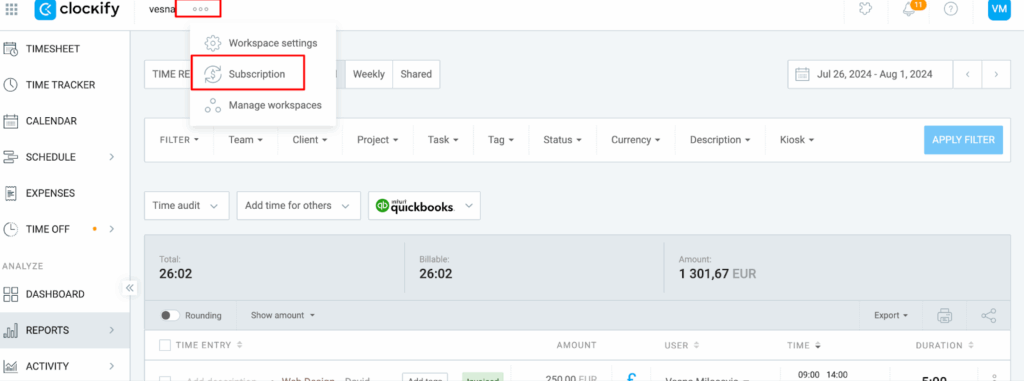
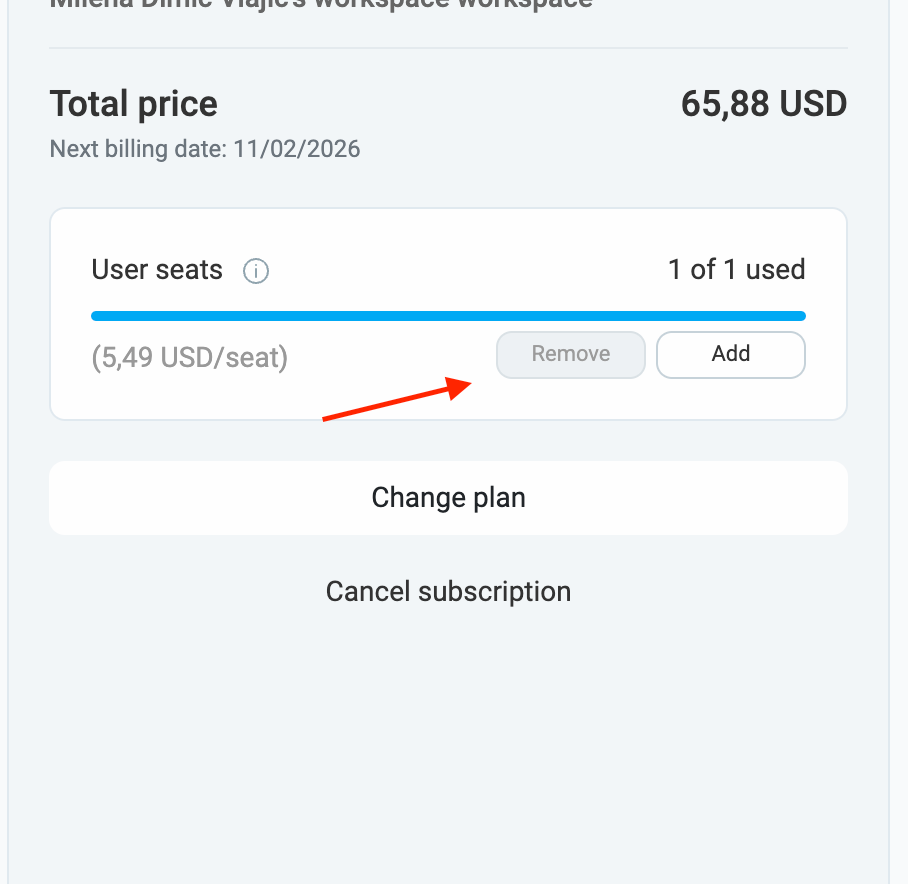
If the Remove button is grayed out, that means you still have active users occupying all seats. In that case, first go to the Team page, find the user you’d like to deactivate, click the three dots next to their name, and select Deactivate. Then return to the Subscription page to remove the seat.
I can’t add or remove seats #
If the option to remove or add seats is grayed out on your Subscription page, there are a couple of possible reasons:
- You’re paying via wire transfer
In this case, you won’t be able to manage seats directly from the app. Instead, you can either:
- Contact us at support@clockify.me, and we’ll add the seats for you and issue an updated invoice. The minimum number of seats is five (5).
- Or, if you’d prefer self-service, add credit card details to your account and purchase additional seats with the card.
Clockify subscriptions are billed by credit card. Special conditions apply for wire transfer payments. If you’d like to explore this option for larger purchases, please contact sales@clockify.me.
- Your invoice is overdue
When there’s an unpaid invoice on your account, the option to remove seats is disabled. To fix this:
- Process the latest invoice from your Invoices page.
- Or, reach out to our support team at support@clockify.me and we’ll help you resolve it.
Once the issue is cleared, you’ll be able to add or remove seats normally.
If your invoice is overdue and you’d like to reduce the number of seats, our team can void the unpaid invoice and downgrade your workspace to the Free plan. From there, you’ll be able to upgrade again with the preferred number of seats.
Please keep in mind that this process may slightly change your settings and billing cycle (for example, you may need to re-enable certain paid features).
My payment failed #
If you have a valid subscription but your payment fails (for example, due to incorrect payment information, insufficient funds, or an expired credit card), you’ll enter a two-week grace period. During this time:
- Go to the Subscription page
- Update your payment information
- Retry the payment manually, or wait for our payment processor to automatically retry the transaction
If the payment isn’t processed by the end of the grace period, your workspace will be downgraded to the free plan. You won’t lose any data, but you will lose access to paid features.
If you are unsure why your payment failed, here are a few things to check:
- 3D Secure: Make sure 3D Secure is enabled on your card. Without it, online transactions may be declined.
- Online payments: Confirm your card is authorized for online payments. Some cards have restrictions or require prior approval for internet transactions.
- Issuing bank: Contact your bank to verify there aren’t any blocks or restrictions on your card.
Once everything is confirmed and corrected, retry updating your payment method on the Subscription page.
My subscription renewed on an expired card #
If your subscription was renewed using a card that has technically expired, this happens because of how payment processing works between Stripe (our payment processor) and your issuing bank.
- Clockify uses Stripe as a payment processor. If a card was saved in Stripe before its expiration date, Stripe may still attempt charges after it expires. Whether the charge goes through depends entirely on the issuing bank.
- In many cases, banks allow these charges to succeed to avoid disrupting recurring payments, giving customers time to update their payment method.
- If you’d like to prevent this from happening again, we recommend updating your payment information on the Subscription page with your new card details.
I can’t change the country on the customer information page #
If you’d like to update the country in your billing details, keep in mind:
- Customers can’t change the country field themselves
- If no country is set, or if you need to switch to a different one, please reach out to our support team at support@clockify.me
- Our billing team will update the country information for you
Changing the country may also change the currency of your subscription, which requires adjustments to your billing setup from our team.