Cost rate
In addition to billable rates, you can also define cost rates and see what you charge clients vs what you pay your team, and track profitability.
Cost rate is a paid feature, which you can enable by upgrading your workspace to Pro or Enterprise plan.
Define cost rates #
In order to see and define cost rates, you first have to enable cost rates in workspace settings.
Cost rates work the same way as billable hourly rates and you can define them right next to billable rates.
Difference between billable and cost rates:
- Cost rates are always applied, whether entry is billable or not
- Cost rates can be set to 0, adjusted per project or user
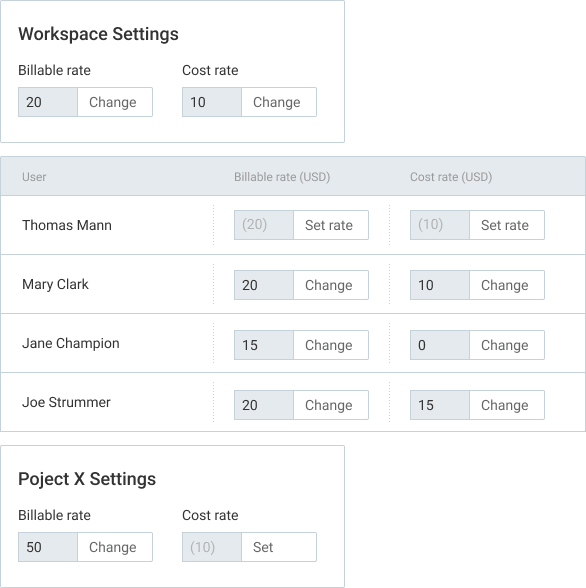
Costs and profit in reports #
When you run a report, you can choose whether you wish to see:
- Billable amount – what you charge clients
- Cost amount – what you pay your team
- Profit – the difference between billable and cost (can be negative if costs are greater than income)
This lets you track and compare costs and profit across dates, projects, and users in total (via Summary report), as well as see profit and cost for each individual time entry (via Detailed report).
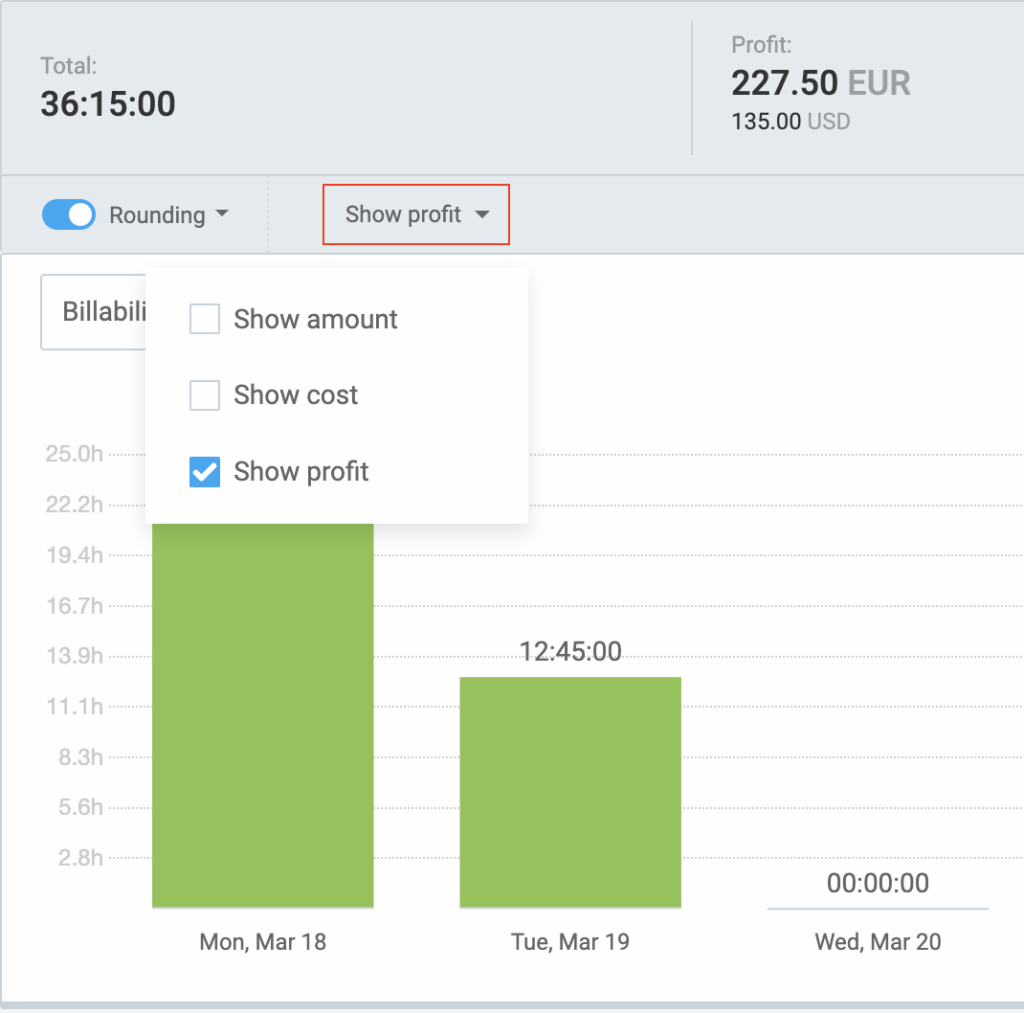
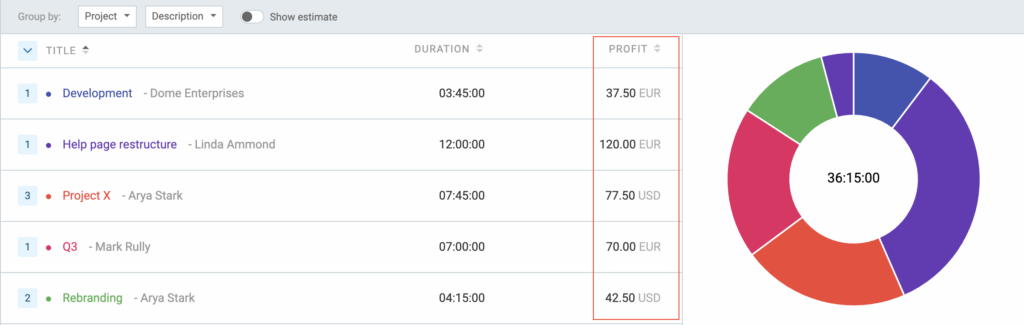
Exports follow what you’re seeing in the interface. For example, you can set Show cost in a report, export PDF, and send it to payroll; or you can set “Show amount”, export PDF, and send it to clients.
If you’re exporting a report in CSV or Excel:
- Show amount will give you Billable amount and Billable rate for each entry
- Show cost will give you Cost amount and Cost rate for each entry
- Show profit will give you everything: Billable amount, Billable rate, Cost amount, Cost rate, Profit amount, and Profit rate (calculated difference between the two rates)