Strategy for tracking breaks
Clockify allows you to track breaks. This is a paid feature available on any paid subscription plan.
In order to track breaks, this feature needs to be enabled in the workspace settings with an optional default break project to which all the breaks will be tracked.
To enable tracking breaks:
- Go to the Workspace settings
- Choose General tab
- Scroll to Breaks section, enable breaks and/or choose default break project
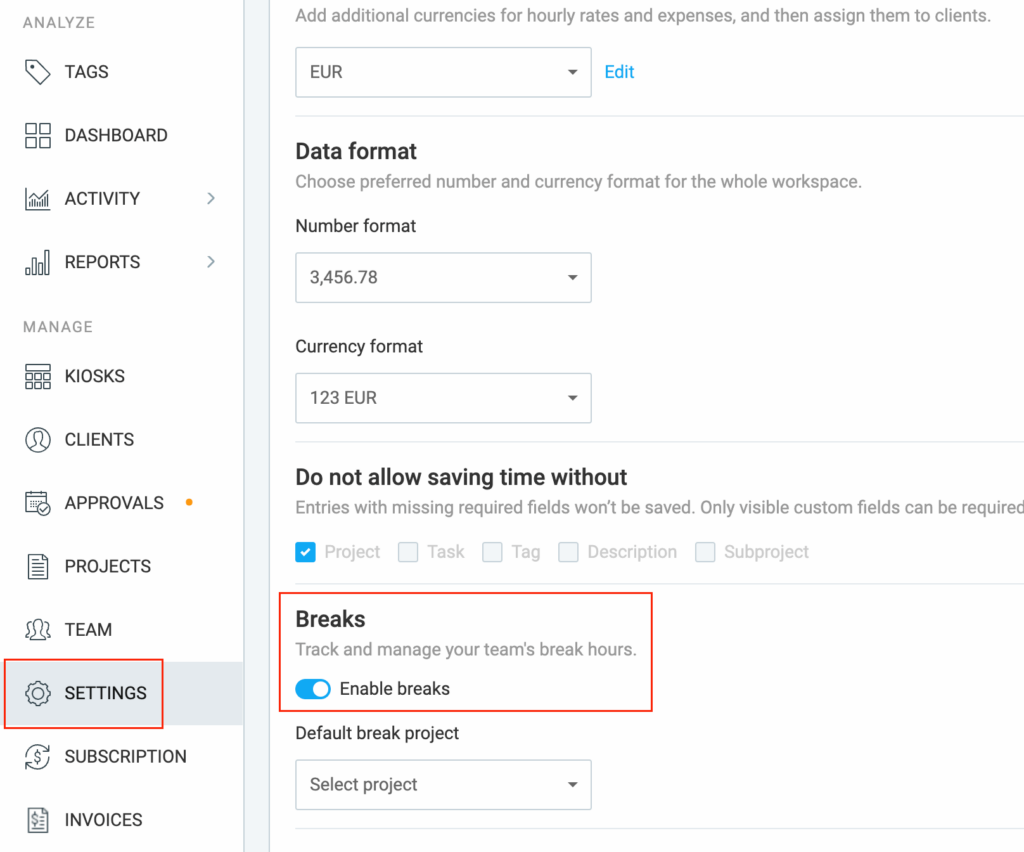
Now that you’ve enabled breaks, you can start tracking them.
To start tracking breaks:
- Navigate to the Time tracker in the sidebar
- Select Break mode in the dropdown menu on the right
- Start the break

The break entry works just like any other time entry. The timer will run until you stop it, with the blue favicon indicating that your break is in progress. Additionally, the tab will display the elapsed time.
To wrap up your break, click the Stop break button, or press s on the keyboard.
If you’d like to extend the break, click the play button of the break entry you’ve stopped.
For more information on breaks, check this Help Center article.