Limited members
Limited members are users that don’t have an email and can only clock in via a kiosk. On the other hand, users that have an email and can log into Clockify on their own are considered full users.
You can use limited members to:
- Add historical time data for people who are no longer in the company
- Allow employees without an email to clock in and clock out via shared kiosk
Full vs limited member #
| Full member | Limited member |
| Has name and email | Has only name |
| Can log into Clockify and use apps (web, mobile, desktop) | Can use only kiosk |
| Can switch tasks and projects, and record location | Limited by kiosk |
| Takes up a full seat (from $3.99/seat) | Takes up a limited seat (from $0.79/seat) |
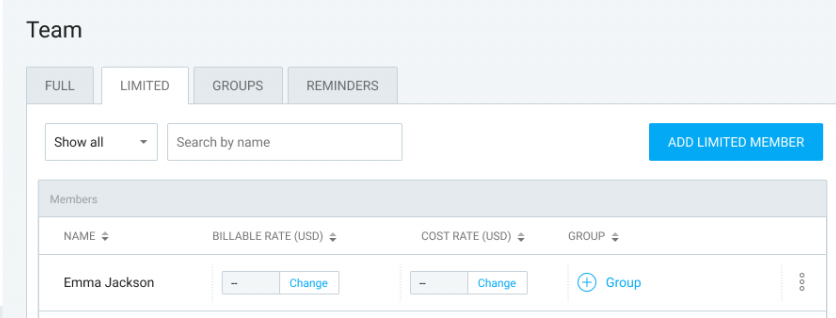
Creating limited members #
- Make sure you have kiosk enabled in workspace settings
- Go to the Team page in the sidebar
- Choose the Limited tab
- Click Add limited members
- Enter Employee name (one employee per line)
- Click Add
If you’re on a FREE plan, you can have an unlimited number of limited members.
If you’re on a paid plan, you need to have a limited seat for each limited member (active).
If an account with that email address already exists, it won’t be possible to create an account for a limited user.
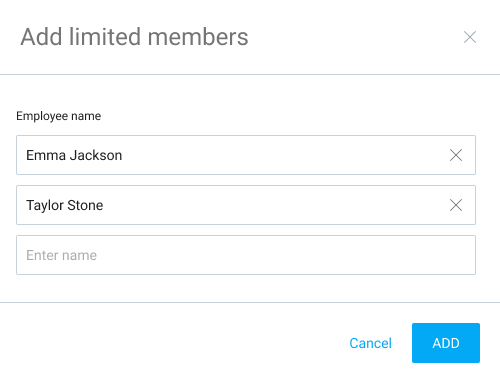
Paying for limited users #
If you’re on a paid plan, limited members are charged separately from full users.
Each active limited member requires one limited seat and the price depends on your current plan.
You can buy limited seats on your Subscription page, or directly when adding a member on the Team page.
Added limited members are immediately active upon being added. If you deactivate a limited user, another limited user can take their limited seat.
If user edits their email address in any way, Clockify will treat it as a new email for a new account. User won’t be able to access this account until they change the email address in the profile settings.
Managing limited members #
Limited members’ profiles can be managed on all plans by Admins, who can:
- Edit their profile
- Edit their kiosk PIN
- Deactivate their account
Converting limited members to full members #
Limited members can only clock in via kiosk you set up. They can’t use mobile app on their own or access Clockify via web.
If you wish people to personally log in, track time via a mobile or web app, approve timesheets, manage members, and run reports – they need to be a full member.
To convert a limited member to a full member:
- Navigate to the Team page
- Open the three dots menu next to the member’s profile
- Choose Add email from the dropdown menu
- Enter the email address of the person
- Click Add to complete the process
Once converted, the person will receive an invitation email, which they need to confirm and then access Clockify.
If you’re on a paid plan, you’ll need to have an available full seat to convert a member. Once you convert a limited member, the full member seat will become filled and a limited seat will become available.
What you can do with limited member #
- Limited members can be assigned to kiosks
- Limited members can be added to groups
- Limited members can be given assignments and added to Schedule
- Admins can submit their time for approval
- Admins can create expenses for them
- Admins can request time off for them
- Admins and Team Managers can see their activity in Team Dashboard
- Admins and Team Managers can see, filter, and export their time in Reports
- Admins and Team Managers can categorize their time (e.g. add or change project and task)
- Admins and Team Managers can add and edit their time in Timesheet, Calendar, and Detailed Report