Digital decluttering has become as essential as brushing your teeth twice a day. Especially now, given the plethora of apps, files, messages, and emails flooding our digital spaces.
Our mental well-being and productivity can suffer great consequences unless we learn to keep our online spaces tidy and organized. Fragmented attention span, exhaustion, stress, and irritability are just some of the symptoms of a messy digital space.
In this article, we’ll take a look at the risks of digital clutter and how to start cleaning out your digital space with a digital declutter checklist.
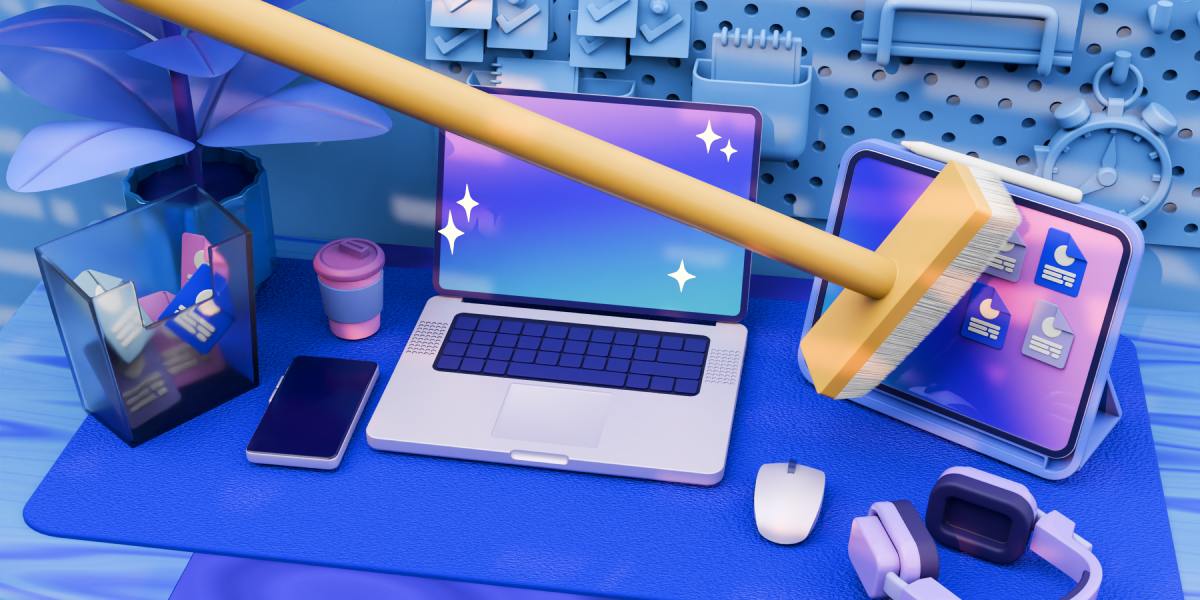
- Digital declutter is all about getting rid of unnecessary apps, files, and messages.
- Some of the harmful effects of digital clutter include fragmented attention, stress, and reduced productivity.
- To get rid of digital clutter, limit the apps you use, organize information in files and folders, and clean up your inbox, devices, and browsers regularly.
- Cultivate a habit of digital decluttering to ensure ongoing efficiency and a streamlined digital environment.
What is digital decluttering?
To declutter your digital space means clearing out your:
- Computer,
- Inbox,
- Phone, or
- Tablet (or all of them) of all the apps, files, and messages you no longer need.
It means learning to accept that only a handful of your programs, apps, and extensions have an actual purpose — both in your work and personal life.
In other words, getting rid of digital clutter applies to how you manage:
- Your online presence,
- Your work and personal files,
- Your devices, and
- The Recycle Bin.
So, as we take you through the digital decluttering process, we will focus on some insights and tips from Digital Minimalism and Deep Work — books written by Cal Newport, a computer science professor and a strong advocate of digital decluttering.
Manage your time better with Clockify
The negative effects of digital clutter
In today’s context, knowledge workers rely on apps, social media, and other digital spaces for connecting, staying updated, and for professional growth.
As a result, we end up with multiple social media apps, files, and images. And, all the digital clutter can actually have the following adverse psychological effects on us.
Digital clutter hampers focus
In his TEDx talk, Cal Newport reveals that having multiple social media accounts causes fragmented attention and leads to permanent damage in concentration.
In fact, a study by Global Web Index shows that people use 6 social media accounts on average and spend between 2 to 3 hours per day on these accounts!
It follows that the more the number of social media accounts you have, the more the notifications and distractions. Our ability to focus lessens the more we distract ourselves or multitask.
💡 Clockify Pro Tip
Mastering the art of deep work is the key to producing high quality work and elevating career success. Get the tips and tricks of engaging in deep work here:
Digital clutter impairs productivity and functioning
Newport also believes the technology we think helps us progress at work is actually working against us, without us even noticing.
The need to be on all platforms like Facebook, LinkedIn, Twitter, and others can contribute to the “always-on” mentality that impedes daily work.
Moreover, in a case report titled A case of digital hoarding, researchers found that a patient was not able to sleep well as a result of the large amount of digital pictures they had collected. In addition, the hoarding habit interfered with the patient’s day-to-day activities, including going outside, cleaning the house, and relaxing.
💡 Clockify Pro Tip
Did you know that it takes just 10 minutes to transform your productivity? Dive into this blog post and reshape your approach to work.
Digital clutter increases stress and anxiety
In a study titled Digital hoarding and personal use digital data, researchers Kerry Lakey and others found that digital hoarding (and hence digital clutter) leads to stress due to these reasons:
- Difficulty finding and organizing information,
- Difficulty deleting digital items, and
- Distress related to loss of digital items.
Digital clutter has the same effect on our mental health and productivity as physical clutter, according to Lakey, who is a psychology lecturer at Northumbria University.
Enhance productivity with Clockify
Digital clutter boosts expenses
It comes as no surprise that digital hoarding can quickly deplete your free storage space. As a result, you may end up paying for additional storage that adds to your monthly expenses.
According to Ravindra Kondekar, a personal productivity expert, maintaining unwanted data typically adds to your hidden expenses:

“Despite the decreasing cost of digital storage, maintaining unnecessary data still incurs a hidden expense. Ask people who have run out of free space given by Google, which they never thought they would.”
The benefits of digital decluttering
Just as decluttering your home gives you peace of mind, decluttering your digital life gives you control over your workflow, reduces stress, and anxiety.
Digital decluttering can also help boost your attention span. For instance, by getting rid of unused apps you can eliminate excessive notifications and channel your focus towards important tasks.
The habit of digital decluttering can help you save time as well. A study by Adobe shows that US workers spend upwards of 5 hours a day checking emails. By reducing the number of emails in their inbox, the time they can save is considerable!
Saving yourself the frustration, time, and energy on these small things adds up over time to improve your productivity, clarity, and overall well-being.
In the next section, we will offer some decluttering tips that will help you optimize your health and productivity.
💡 Clockify Pro Tip
Combat mental exhaustion with our proven strategies. Read our blog post to overcome brain fatigue and enhance your focus.
Quick digital decluttering checklists
Here’s a minimalist declutter checklist that helps you declutter your:
- Work computer,
- Phone, and
- Personal digital space.
Decluttering checklist for your work computer/files
We’ll start with a decluttering checklist for cleaning up your digital workspace at work, as it is the place where your focus is most needed. Let’s take a look at the digital organization tips that you can implement to ensure your attention doesn’t get all over the place.
Be clear with file names
Make your filenames “make sense.”
Consider this: what will happen when you need to scan a packed folder for a particular file but can’t find it among all those variations of “17253933625” or “H02QL6-PDF-ENG.doc” or, my favorite, “IMG_20200728_161623.jpg”. By the way, those are real examples from my own downloads folder.
The advice I plan on following starting today is being more mindful of file names.
For example, file names can include:
- Descriptive keywords,such as Meeting_Minutes_Teamreview_May2023, or
- Date formats,such as “Budget_Presentation_2023-07-10”).
You can also use client or department names, versions of documents, or project details as file names.
This way, I can more quickly identify which images and files should be moved to specific folders or deleted.
Global time management and productivity expert, Dr. Frank Buck, uses tags to quickly understand which files to retain and which ones to delete.

“For example, when I run across the schedule for the local high school football team, that’s something I’ll save digitally in case I want to go to a game. Specifically, it would go in a notebook called “Entertainment” and be tagged “Ent-Football.”
Once the football season is over, Dr. Buck marks the schedule for deletion by using an appropriate tag, such as “ Temporary_Trash_Can.” He also doesn’t forget to delete everything in the trash can regularly.

“One of my routine monthly tasks is to click the “Temporary_Trash_Can” tag in Evernote and trash anything now out of date.”
Limit the number of folders
If you’re unsure how to categorize your work folders, treat them like a Kanban board.
Limit your workload to only three or four folders:
- Important (things you need every day or that specific day),
- To-do (things you need the next day or a few days from now), and
- Miscellaneous (files you downloaded for future, undetermined use).
Just keep in mind to revise those folders daily and move the documents according to their urgency or necessity. Remember to use the right folder structure, too, by creating subfolders within your folders.
Another way to categorize your folders is via the Eisenhower Matrix:
- Important and urgent things,
- Important but not urgent things,
- Unimportant but urgent things, and
- Unimportant and not urgent things.
Dr. Buck recommends using the concepts of ‘done’ and ‘not done’ to categorize work folders.

“I use OneDrive as the place for storing digital documents. It’s like the “filing cabinet” where I can find what I need. I use Dropbox for those things that are a work in progress. When something is “done,” I move it from Dropbox to its new home in OneDrive.”
He suggests using the same method in:
- Google Drive — by creating a folder for ‘current projects’ to store everything ‘not done’, and
- Email — archiving, deleting, or delegating email messages to a to-do list.
💡 Clockify Pro Tip
Want to know more about the Eisenhower Matrix and how to use it to boost your productivity? Check out this blog post:
Keep the most-used apps in your taskbar
Speaking from personal experience, the saved space on your desktop can help you realize what software you use the most. So, sort those apps.
Simply move the frequently used apps onto your taskbar. This way, you’ll eliminate the need to constantly minimize windows to reach the desktop. As a bonus, the apps are just a swift click away. Here’s how mine looks:

I do most of my writing online, so the tools here are:
- Pumble (the company’s team chat app),
- Chrome,
- Calendar,
- Reminders,
- Notes, and
- Text editor.
Here’s another benefit of adding the most used apps on your taskbar — you get to know which apps you really need and which ones are unnecessary. This is an easy way of getting rid of the apps you no longer need.
Keep your desktop neat
As a long-time professional writer, I’m not blameless for my desktop being a mess. Wanting to fast-track the download, I would store my online files on the desktop. After all, who has the time to browse for the right folder?
But the truth is, those extra few seconds to find the correct folder will be better in the long run. A few days ago, I decided to clean up my desktop, inspired by this research, only to realize I can’t remember why I downloaded some of the PDF files, images, or screenshots. Even after the files had served their purpose, I simply forgot to delete them.
The longer those files stay on our desktops, the more numb we grow to them, and our brains forget they are even there. So, for your own sanity and to save up on clean-up time, use the download folder for its intended purpose, and remember to purge it daily.
Limit the programs that launch on startup
Usually, the new software will have the option to launch on startup by default. And normally, we don’t think anything of it — until too many apps begin to eat up the computer’s boot-up power.
Soon enough, it takes ages for the computer to wake up from its slumber. And this just slows down all of your work right from the start.
Luckily, you can opt out of this, and manually turn them on one by one. Most programs will have this option.
Minimalize your chat list
For anyone working in a bigger company, especially remotely, a communication app is vital. It’s where we now spend most of our time brainstorming, discussing, and problem-solving. However, I’ve noticed that chatting via an app is much easier for me when my DM list isn’t riddled with people.
For me, scrolling down an endless list to find out who pinged me is an additional annoyance.
This is why I exit all of my DMs and keep one or two people that I most often talk to.
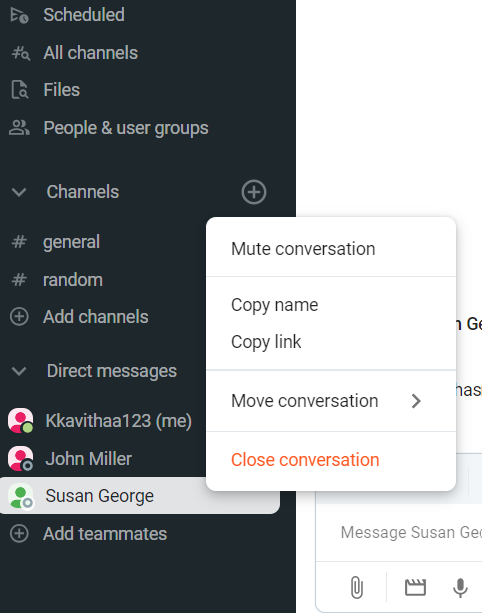
A tiny change like this makes it easier to find coworkers and saves you from filtering through a larger list of people.
Additionally, you can collapse any categories you don’t use. In my case, it’s the channels I don’t frequent. And I’ve made an additional section with all the writer’s channels. In this way, when a notification pops up, I’ll know if it’s something that requires immediate attention or not.
Practice managing browser tabs
This tip speaks for itself: learn how to limit your browser tab usage. You should always have up to 5 tabs open at all times. No more than that, preferably less.
Seeing a dozen or more tabs open creates an additional sense of urgency and overwhelm, even if you aren’t crowded with work. Not to mention that they horrifically slow down your browser’s load times.
Make use of bookmarking (but also keep those clean, neat, and filtered frequently), and scan your tabs every hour or so to check if you can close the ones you’re no longer using.
Manage your inbox
According to Ravindra, the expert we previously mentioned, you should delete unwanted emails the moment you look at them and realize they’re not important, instead of letting them pile up.

“Delete material such as email messages and unsubscribe to newsletters that you don’t need anymore when you are looking at one. I call it a DRIFT (Do it RIght The First Time) policy. Do not accumulate trash till that sunny day when you think you have a whole world of time to delete unwanted material.”
Here’s everything you can do to declutter your email:
- Make filters for incoming emails so your incoming mail gets immediately sorted into the right folder. You can find Google’s instructions for that here.
- Sort your email quickly and efficiently every day, so you don’t spend too much time thinking about it.
- Don’t check your emails more than two times a day, and have a designated time slot for it.
- Aim to manage your email productivity as advised by Patty Kreamer, productivity coach, in her interview with Clockify.
Also, forward emails that you need to forward, and then delete or archive them (if the email has important information). As Kreamer sums it up, “the inbox is not a storage unit for unloved emails”.
And those are truly words we can live by. So, the next time you open an email, decide then and there what you want to do with it, and do it. No more skimming.
Decluttering checklist for your phone
Your phone can also be a great little nest of clutter if you let it. Given how it’s more easily accessible than a computer, the decluttering process is just slightly different.
Remove all social media apps and organize the essential apps
A friendly piece of advice you’ll find in a lot of online articles and from Cal Newport himself is to delete all social media apps from your phone. Newport advocates limiting the use of social media apps to your computer only.
Every app has its web-based counterpart. It can be less tempting to browse through Instagram on your computer since the user experience isn’t as smooth and quick as it is on the app.
But we may not always be able to get rid of all apps on our phones. So, how do you organize the most essential apps?
Dr. Buck uses a systematic method to organize apps on his phone. He uses the home screen and the screen next to it for the most essential apps, while the third screen holds folders in alphabetical order:

“The third screen holds folders in alphabetical order, including the following: Financial, Entertainment, Health, Home, Music, News, Restaurants, Shopping, Social Media, and Travel. The next holds miscellaneous apps that I do not access regularly.“
Clean out your gallery
Decluttering your phone gallery is as simple as a few steps:
- Sift through your photos, screenshots, and other images for duplicates, low-res, and accidentally taken photos. Some phones even have a built-in option to identify that for you,
- Sort photos into folders, and
- Move your entire gallery to the cloud, and either delete it completely from your phone or keep the most important ones.
Clean up and manage your downloads
I personally don’t check Downloads until I accidentally run into the folder while browsing for something specific.
And oh boy, every time I’m surprised by the number of files collecting dust there!
From PDF files for vitamin descriptions and recipes found while browsing, to GIFs and images I forgot were there.
Delete files that are old or have served their purpose already.
⚠️ Note: One piece of warm advice I could offer would be to not download shady phone cleanup apps. Unless you can find some from a trusted source, it’s better to do it manually.
Decluttering checklist for your personal digital space
The decluttering process for your personal computer won’t be much different than your work one. There are only a few added things in this declutter checklist for your personal digital space.
Organize your personal files
Move through each of your disks, one by one, and scan for folders and files you no longer use. Try to stifle the hoarder in you who thinks “some of these files might be useful someday.”
From personal experience — those documents you’ve written four or five years ago probably aren’t important anymore. Archive only the most important documents and toss the rest.
If this is too drastic a move, you can always buy an SSD (a Solid State Drive), which you can plug into your computer like a USB and transfer everything there. SSDs can go up to 30 Terabytes of memory space — which is more than most of us will ever need. Similarly, you can use Dropbox or Google Drive to store files online.
💡 Clockify Pro Tip
If leading an organized life is your goal for this year and beyond, this blog post is a must-read:
Sort music files
Nowadays, very few people will listen to music directly from their computers. With streaming services like Soundcloud, Spotify, and even YouTube, there’s little need to store music locally.
Create your personal playlists online without much fear because the odds of your internet connection breaking for days on end are slim. However, you can sort the music you still listen to into specific folders for offline jamming.
Move your photos
Digital photos can be the biggest transgressors when it comes to clutter. And on very rare occasions do we decide to browse our computer for memories. It’s still an activity reserved for physical albums, and rightfully so. Here are your options for photo decluttering:
- Organize them into appropriate folders and move them to an SSD,
- Upload them to Google Photos, or
- Pick the ones you like the most and get them made. Buy a physical album (or several!), and enjoy them as an object you can interact with rather than keeping a digital file.
A similar thing happened when I asked my mother for some old photos, only to be given an SSD, which she said contained all our childhood photos. After plugging it in, I went through the folders, we had some laughs, and then turned it off and put it away. It truly felt like a digital photo album — which is not a bad idea either.
Purge your social accounts
Your personal online presence can also be cluttered to the brim — especially your social media accounts.
Here are some ways to limit social media use:
- Fix specific time slots for social media use,
- Turn off notifications from social accounts,
- Unfriend or unfollow accounts or people that no longer align with your interests, and
- Create lists on social media based on topics of interest or friends groups to find what you are looking for easily.
Revisit browser extensions
Browser extensions are such a tiny aspect of our online existence, and yet they can cause some frustration. Often, we forget they are even there.
I had a language app that would seamlessly incorporate foreign words into my web pages, so I could learn new terms. However, after a while, I disabled it, and forgot to enable it again.
Only weeks later did I find out I still had that browser extension in my browser along with several others! They weren’t ruining my experience, but they were collecting dust. So I removed them. Now I have 3 extensions I use the most, and it’s way less stressful when you see just three icons on your toolbar.
You can also take it one step further.
In Google settings, you can disable your bookmarks toolbar (if you don’t use it frequently) and remove the title bar from your windows. Less text = clearer visuals.
The image below shows the bookmarks under my search bar.

Once I deleted all the bookmarks and disabled the bookmark bar on Chrome, all the bookmarks disappeared, giving an uncluttered look.

Build a sustainable digital decluttering habit
Try integrating this new decluttering habit into your daily wind-down routine. Just before clocking out, make sure to check off the following list:
- Clean out your email for the day (archive, move, delete),
- Clear out the Downloads folder,
- Close all unnecessary tabs, clear your search history for the day (bookmark important websites beforehand!), and cache,
- Empty the Recycle Bin, and
- Close all DMs from your company chat app.
All of this can be done in 20 minutes, tops. After a week or two, you can even slash that time down to 10 minutes.
An easy way to find time for digital decluttering is to utilize brief time slots throughout the day, according to Ravindra Kondekar:

“Reserve brief routine time slots, such as when you wait for the elevator, during a commute, or that precious time slot in the loo, for deleting unwanted stuff, such as images and videos on your phone.”
Or, you can make the decluttering process less tedious by doing it when you are engaged in some relaxing activity. According to time management and productivity coach Alexis Haselberger, this is the best time to engage in digital declutter:

“Cleaning up old files is a great activity to do while watching TV or listening to a podcast, , to make this more fun and less tedious.”
💡 Clockify Pro Tip
Learn how to unplug from work and achieve a great work life balance. We unveil 12 essential end of the work day rituals in our latest blog post:
How to do a digital declutter in a limited time
No matter whether you want to spend 10 minutes, 100 minutes, or 30 days decluttering your digital space, we have a digital declutter checklist for you.
Declutter in 10 minutes
If you have only 10 minutes a day but still want to get the full satisfaction of a decluttered computer, here’s what you can do:
- Close all unnecessary tabs in your browser,
- Sort, archive, or delete emails from that day,
- Exit all DMs in the company chat (to start with a clean slate the next day), and
- Empty your Downloads folder and Recycle Bin.
This short-but-sweet method is great for temporary cleanups. Or until you manage to set aside some more time for “deep cleaning.”
Declutter in 100 minutes
In case you have more than 10 minutes — an entire hour and a half, in fact — then you can do all of the above and more:
- Clear out your search history for the day,
- Prepare important documents for the next day (place them in a designated folder),
- Find and delete unnecessary icons from your desktop (also screencaps, and any downloaded files),
- Sort any notes and to-dos in a single document,
- Turn off notifications or pause them until the next day,
- Go through very old emails and either archive, sort, or delete them, and
- Wipe down your hardware components (keyboard, monitor, mouse, etc.).
Declutter in 30 days
The best way to go about digital decluttering as a project is to stretch it out over four weeks.
Why?
30 days is plenty of time because baby steps are much easier to manage. It gives you enough time to mull over your best course of action. Besides, if you need to delete gigabytes of files and reorganize your whole computer, you’ll want to have time to think things through.
Analyze what is causing you stress and where your digital clutter is the worst. Plan out the order of decluttering. Ask yourself:
- What is causing you digital overwhelm?
- Why do you wish to declutter your computer/phone?
- Which part of cleanup would you instinctively avoid or procrastinate on?
Now, follow this digital declutter checklist for 30 days:
- Work on your browser and socials. It’s an easy enough transition towards the bigger fish — your computer. Simply apply the methods we’ve listed above, one day at a time.
- Unfollow people and accounts, delete old email accounts, reach inbox zero, etc.
- Clean out your computer files. Divide your cleanups into days. Each day should belong to a different disk or folder — depending on how bad the clutter is.
- Review, revisit, and reign in those habits. Establish a clean-up routine and new habits you will follow daily.
That way, you move into maintenance mode, making future clean-ups easier, quicker, and less of a hassle.
💡 Clockify Pro Tip
What habits and routines do successful people have? Find out in this detailed write-up and take actionable steps toward your own success story.
Start your digital declutter — with Clockify
Digital decluttering has become a must if you want to survive in a digital era.
But luckily, with the right digital declutter checklist, it doesn’t have to be much of a hassle. Simply establishing 10-minute routines every day can already make a world of difference.
Another simple solution to cut down on digital mess and reduce the number of apps is to get one piece of software that does the work of many.
For example, a project tracking tool like Clockify lets you:
- Track time and projects,
- Manage time off,
- Schedule work hours, and more.
You can pinpoint your most productive work hours better if you know when you worked during the day. In this sense, Clockify allows you to:
- Show days with time worked and days without time,
- View costs, profits, and amounts, and
- Group by project in a single place.
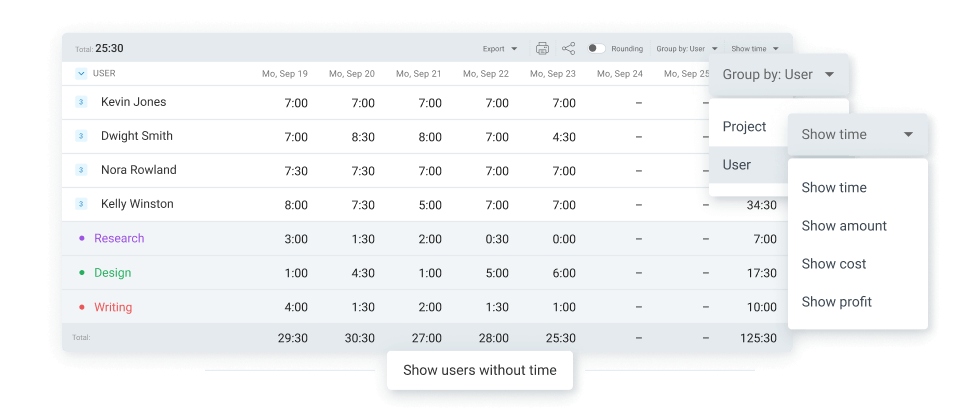
Even if your work-related tasks are spread out on different platforms, you can tie them in with many of Clockify’s integrations. For example, you can sync your Outlook or Google Calendar in a few clicks. This is how you do it:
- Visit the Calendar page in Clockify,
- Select the settings icon,
- Click Connect for Outlook or Google Calendar, and
- Allow Clockify to access your calendar.
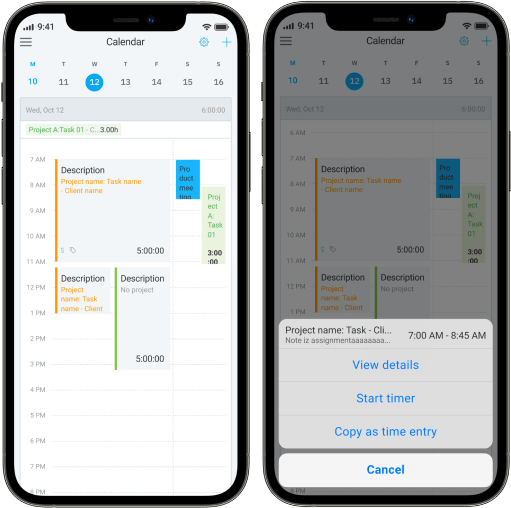
That way, you’ll ensure nothing falls through the cracks. In fact, you can now rest assured that no digital declutter will continue to harass you around the clock. The reason? Well, you have everything in one tidy place with zero distractions.
Laser-focus on your most important tasks and eliminate the rest — for effortless time management and enhanced efficiency!



