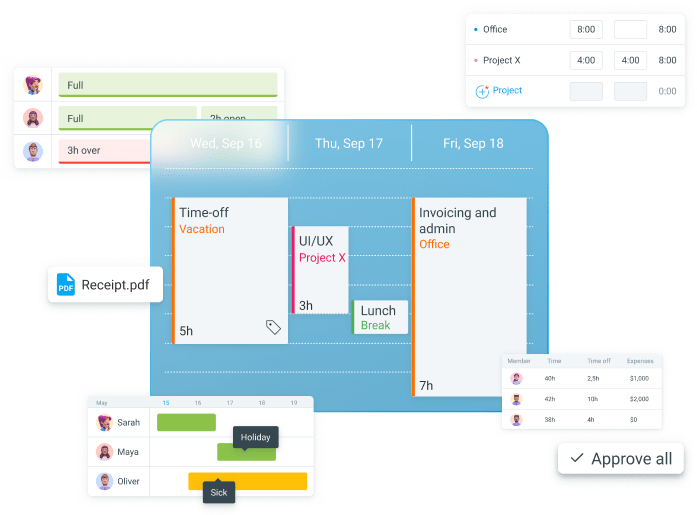Unlimited PTO is a powerful perk for attracting top-tier talent.
However, if not coordinated properly, the freedom unlimited PTO gives employees can create many organizational issues.
Luckily, drawbacks are minimal if you know how to properly structure your employee leave policies.
With this guide, you’ll learn whether an unlimited PTO policy is the right choice for your company — and how to organize time off to reap all of the benefits of unlimited PTO!
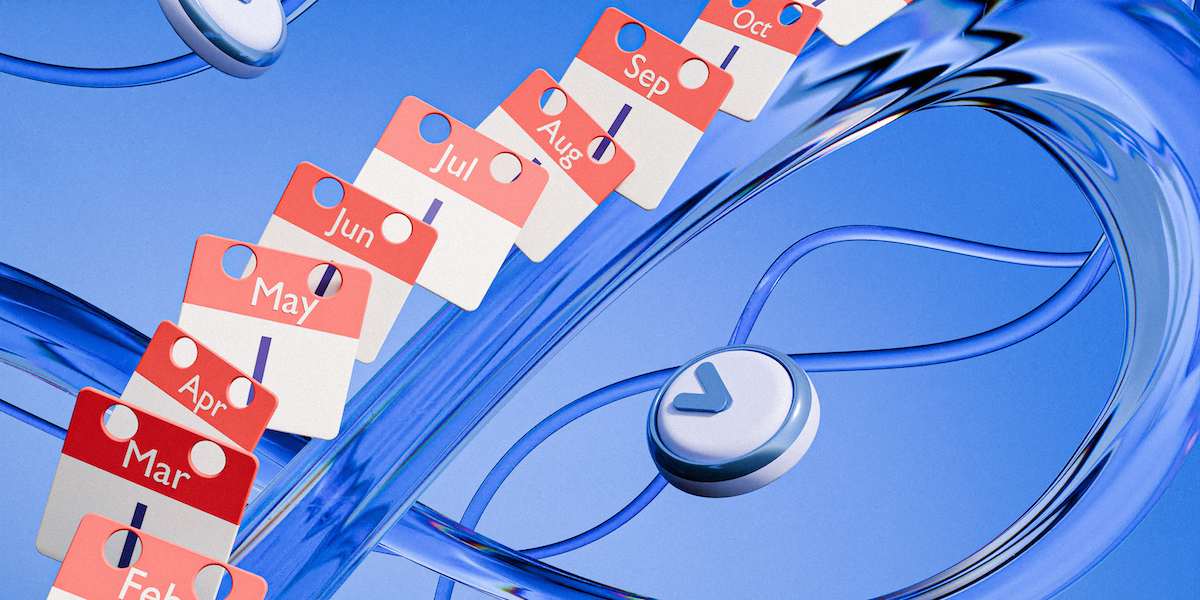
What is unlimited PTO?
Unlimited paid time off (PTO) is a policy that allows employees to take as much time off as they need.
Unlimited PTO is less common than a limited paid time off policy. With limited PTO, each staff member gets a specific number of days off during the year.
In contrast, unlimited PTO gives employees more freedom — as long as they stay productive and hit required targets.
Let’s see how this approach to paid leave works in practice.
How does unlimited PTO work?
Unlimited PTO isn’t the same as discretionary time off — employees can’t go on vacation whenever they want.
Staff members are still bound by various limitations, including:
- Output targets — completed tasks or other quantifiable metrics,
- Other team members — colleagues who will cover their workload, and
- Manager approval — necessary before employees can take leave.
Managers and human resources reps can still decline a PTO request if it’s unreasonably long, or if they believe it’ll disrupt the project at a critical juncture.
Unlimited PTO and sick leave
Since policies vary across companies, unlimited PTO days may not include sick leave.
So, companies with unlimited PTO usually choose from 2 options:
- Unlimited PTO for all types of leave, or
- Unlimited PTO for vacation, but limited for sick leave.
By merging vacation days and sick leave, companies simplify leave management. So, why wouldn’t all companies opt for an all-encompassing unlimited PTO?
Well, the answer lies in the length of a notice between a vacation and a sick leave.
People plan vacations long in advance, giving managers plenty of time to adjust for their absence.
Sick days are a different story — in most cases, employees can’t predict health issues. That’s why someone’s sick leave can suddenly disrupt a project.
Limiting your employees’ sick leave doesn’t mean they’ll be left with no support. For instance, for employees with chronic health problems, you could:
- Have a set policy for long-term sick leave, or
- Approve requests on a case-by-case basis.
💡 CLOCKIFY PRO TIP:
Want to learn more about dealing with absentee employees? Take a look at our detailed guide on the topic:
What are the pros and cons of unlimited paid time off?
All things considered, is unlimited PTO the right policy for your company?
Let’s weigh its pros and cons to find out.
For companies, unlimited PTO offers tangible benefits:
- Higher employee retention — Pew Research Center reports that 62% of workers value sufficient PTO more than other benefits, making it a powerful perk for top talent,
- Lower expenses — you don’t have to pay employees for unused PTO days upon termination, and
- Reduced burnout — additional flexibility helps staff achieve a healthier work-life balance.
On the other hand, unlimited PTO does have some drawbacks, including:
- Potential abuse — employees may take advantage of the policy’s discretionary nature, and
- Difficulties in managing schedules — without a limit on PTO days, employee leave is harder to predict and schedule.
So, should your company offer unlimited PTO?
Ultimately, the policy is a powerful incentive when it fits your company’s workflow and is well-structured.
Let’s see what you can do to manage unlimited PTO properly and minimize drawbacks.
How do you manage unlimited PTO successfully?
To make the most out of an unlimited PTO policy, you should:
- Define clear metrics for success,
- Encourage employees to take leave,
- Schedule time off properly,
- Eliminate bottlenecks, and
- Create a simple approval process.
We’ll explore each suggestion in more detail below.
Define clear metrics for success
When you introduce unlimited PTO, you can’t measure an employee’s productivity solely by their logged hours.
If work hours are the only success metric, employees will be discouraged from taking leave and focus on clocking in as many hours as possible. This could make them less productive in the long run, as they’re running a risk of burnout and mental fatigue.
Instead, define key performance indicators (KPIs) for each team member. These are quantifiable metrics showing the performance against set targets and goals.
There’s no universal blueprint here, as success metrics differ across industries and companies.
In larger organizations, this is a task for immediate supervisors who are more familiar with their team’s everyday work.
Encourage employees to take leave
Surprisingly, employees with unlimited vacation time don’t take much more time off than those with limited vacation days.
According to Expedia’s latest report, US workers with unlimited PTO only take about one more week off per year than the average employee.
But why do workers hesitate to request leave with unlimited PTO?
The same research shows workers are concerned that taking too much time off will reduce their chances of promotion and job security.
Thus, to make sure your staff takes enough time off to be well-rested and productive, you can:
- Set mandatory annual minimums for PTO,
- Lead by example and take enough time off yourself, and
- Create a culture that values rest and using earned days off.
Schedule time off properly
To successfully manage employees with unlimited PTO, you need to properly organize time off processes.
For example, remind everyone to put in their PTO requests on time — especially before the winter and summer holiday seasons. Scheduling tasks during vacation season can be a nightmare because practically everyone wants to go on vacation.
To avoid your project grinding to a halt, you need to create an itinerary that takes everyone’s holiday plans into account while not compromising critical tasks.
Clockify’s scheduling dashboard helps with that — it provides a sleek visual interface for quickly reassigning and scheduling tasks.
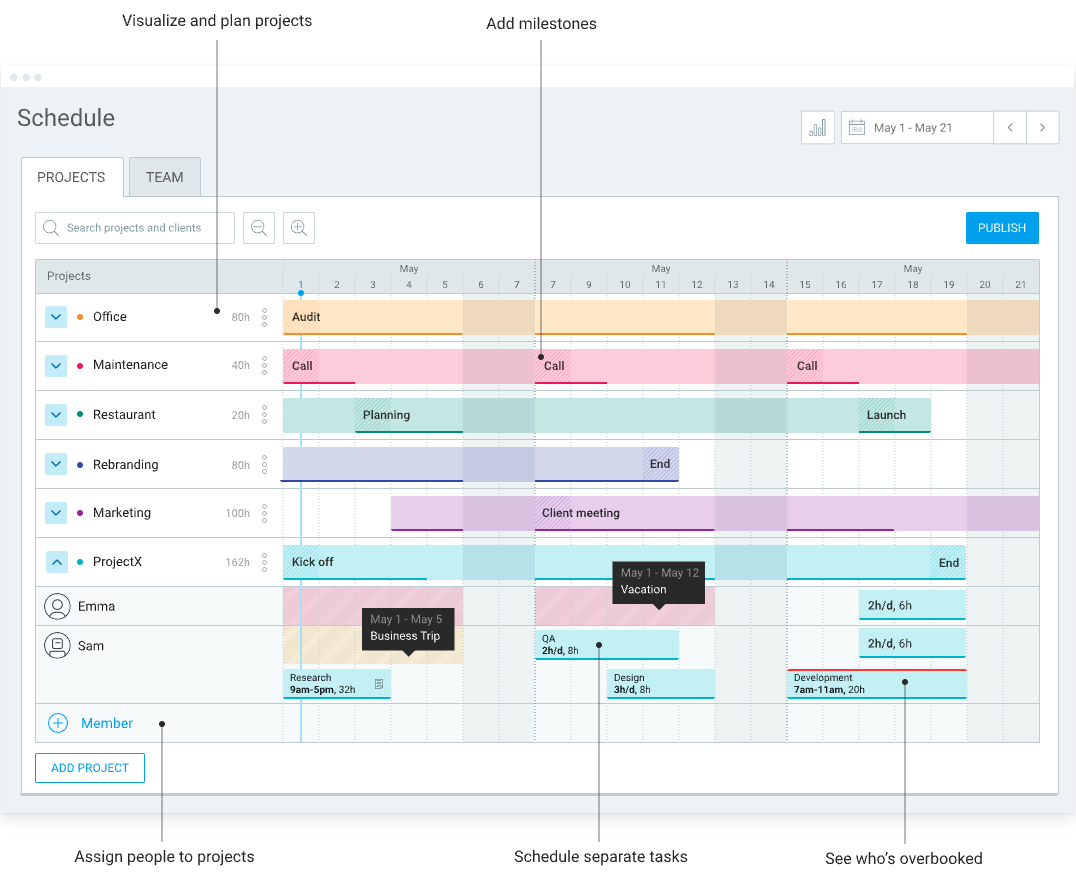
Each project is represented by a color-coded timeline showing different tasks.
You can easily see who’s been assigned to which task, and how much time the tasks should take.
Via the schedule dashboard, you can:
- See who’s going on vacation soon,
- Check who’s available to cover their work, and
- Reassign tasks with a simple drag-and-drop movement.
If you set maximum daily hours for your staff, you can also see who’s been working too much lately.
Overbooked employees will be highlighted with a thin red line. To avoid employee burnout, you can suggest they take some time off and recharge.
💡 CLOCKIFY PRO TIP:
Want to get better at handling employee burnout? Check out our guide to reducing burnout in healthcare:
Eliminate bottlenecks
Whenever you can, don’t let a project depend on a few people. This could result in those employees being overworked and unable to take a leave as everything depends on their presence.
You can use Clockify’s team dashboard to ensure tasks and responsibilities are evenly distributed among the team.
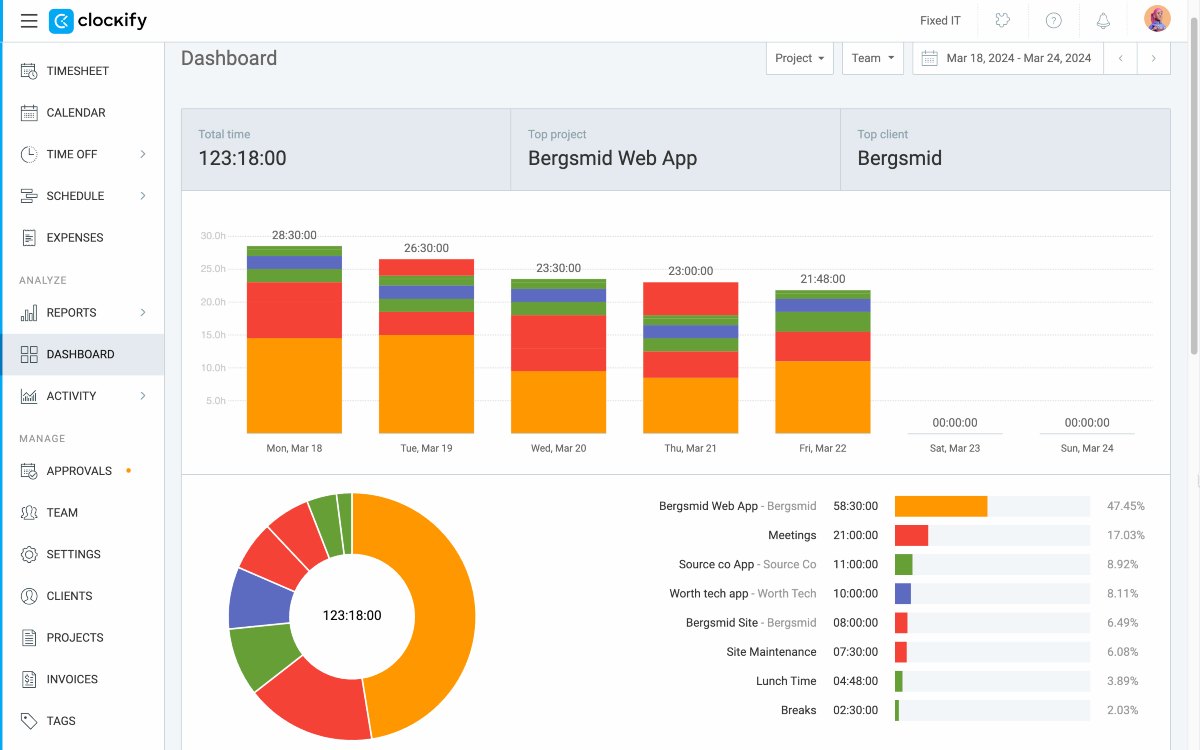
With the team dashboard, you can quickly see who’s:
- Logging the most hours,
- Working on critical tasks, and
- Available to take on more work.
This helps you distribute tasks so that your team never depends on a few people. Plus, your highest performers will be able to take some time off.
Create a simple approval process
When you track employee PTO with hastily written notes or clunky spreadsheets, mistakes are bound to happen.
PTO requests can slip through the cracks without a formal approval process. Unfortunately, vacation request emails, SMS, and messages are easy to miss because we receive hundreds daily.
With Clockify, you simply use the time off menu to handle all PTO requests.
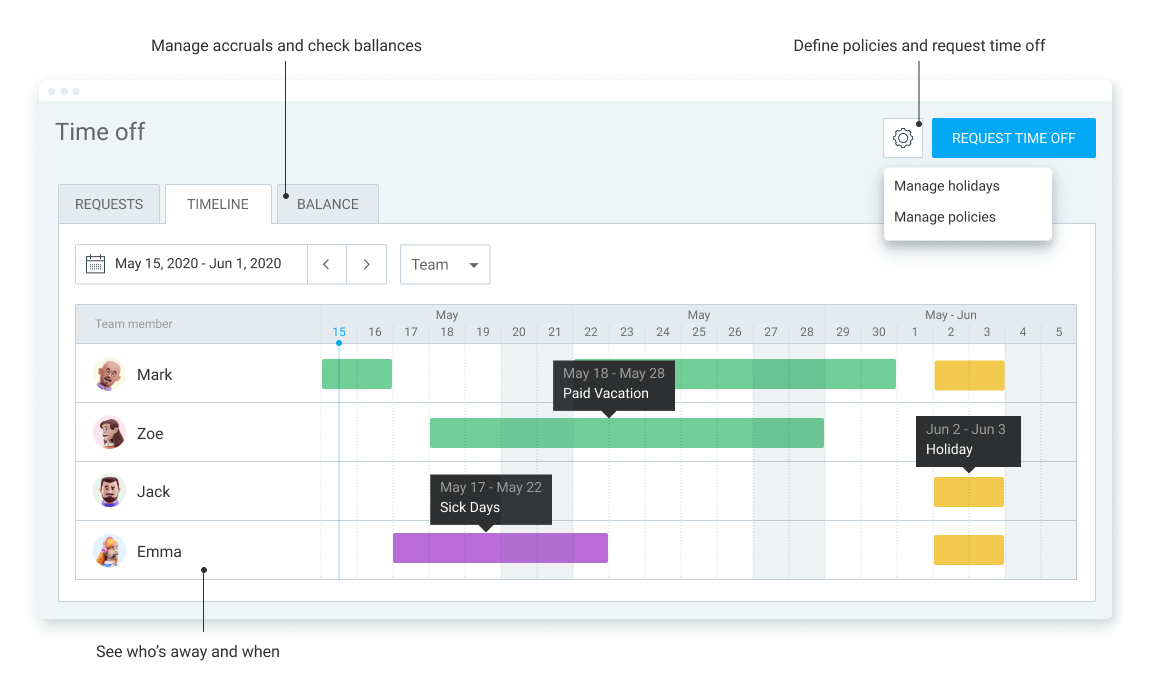
Employees make leave requests from the same screen, via the Request time off button.
Those PTO requests will appear in the Requests tab, where you can easily approve or deny them.
The Timeline tab shows all leave requests on a color-coded timeline. You can check who’s going on leave, and when.
Employees can use this data to coordinate their absence with other colleagues. Likewise, managers can use it to plan tasks and see who’s available in the near future.
Manage PTO easily with Clockify
Implement unlimited PTO easily with Clockify
With Clockify, all the information about your leave policy and sent requests are in the same place. This helps you manage your unlimited policy as you can:
- Make data-driven decisions on PTO requests,
- Distribute tasks better, and
- Respond to PTO requests quicker.
Clockify also lets you create separate policies for different types of PTO, in case your unlimited PTO doesn’t include sick leave.
You can set up Clockify and start implementing unlimited PTO within minutes — its interface is easy to navigate even for first-time users.
In case you have questions, all Clockify users have 24/7 access to support via email, call, and chat.
So, stop losing time on leave approval and help your company make the most of unlimited PTO!