Free Hubstaff alternative
Clockify is a free Hubstaff alternative that lets you and your team track how much time you spend on projects.


Clockify vs Hubstaff
| Unlimited users | ✓ | $ |
| Unlimited projects | ✓ | ✓ |
| Time tracking | ✓ | ✓ |
| Auto tracker | ✓ | ✓ |
| Reports | ✓ | ✓ |
| Apps (mobile, desktop) | ✓ | ✓ |
| Integrations | ✓ | ✓ |
| Tasks | ✓ | ✓ |
| Estimates | ✓ | $ |
| Budget | $ | $ |
| Hourly rates | ✓ | $ |
| Labor cost | ✓ | |
| Approvals | $ | $ |
| Custom fields | $ | |
| Time off | $ | $ |
| Expenses | $ | $ |
| Invoicing | $ | $ |
| Scheduling | $ | |
| Screenshots | $ | ✓ |
| GPS tracking | $ | $ |
Import data from Hubstaff
Transfer all your past tracked time, clients, projects, tags, and team members to Clockify and continue tracking time in the simplest way possible.
How Clockify works
Set up projects
Create projects, categorize them by clients, create tasks on projects, and assign them to your team. Then, all your employees have to do is choose a project/task and start the timer (plus provide a free-form description of what they're doing, if needed).
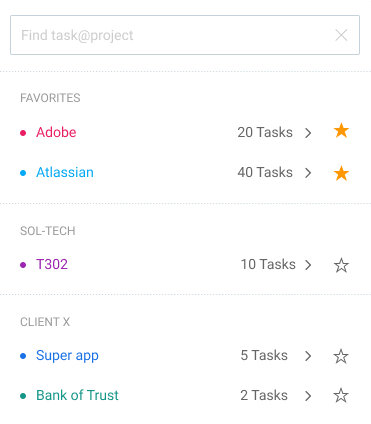
Invite your team
You can invite unlimited number of people, for free.
People clock-in and clock-out via app
Your team can start a timer via web, desktop, and mobile app to track time. Clocking-in and clocking-out can also be automated so the timer automatically starts and ends when they turn on the browser.
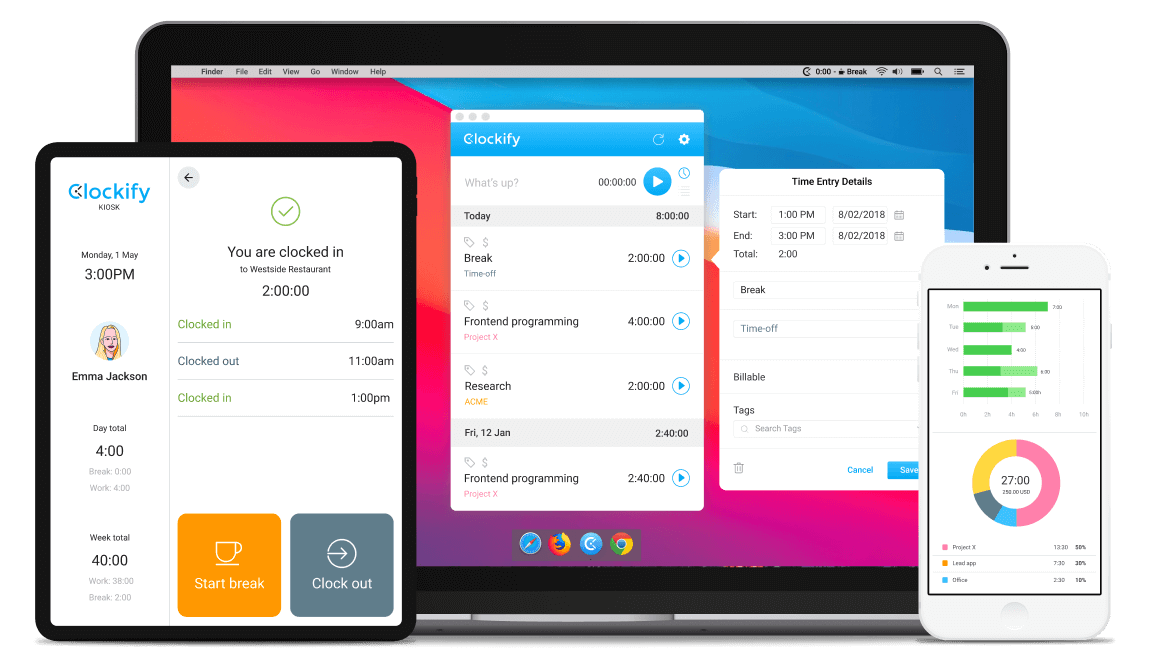
Alternatively, people can enter hours in web timesheet
Each team member gets their own timesheet, where they can select what they worked on and log how much time they spent on it.

Automatic tracker
Clockify will then track all active programs you use and websites you visit.
See who works on what in real time
Team Dashboard shows you who currently works on what (their running timer), when was their last activity, and a visual breakdown of their workweek.

Check employee hours in reports
Weekly report helps see who logged how much time each day in the week. You can drill down into the data using filters and export as PDF, CSV, and Excel.

See visited job sites
Enable GPS tracking and see all visited client job sites troughout the day by your remote field crew when they clock in via the mobile app.
Review screenshots
Enable optional screenshots and desktop will take a screenshot every 5 minutes. Later you can see how your day looked like and create more accurate timesheets.
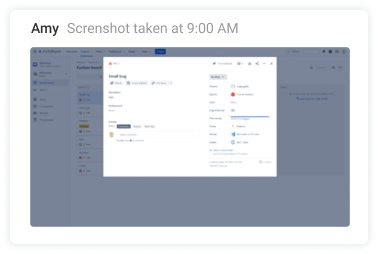

4.8 (9,073 reviews)


