Freshdesk Time Tracking Integration
Track time on tickets right from Freshdesk with just one click. Later, run time reports in Clockify, the most popular free time tracking app.



Don't have an account? Sign up free
How to track time in Freshdesk
Step 3
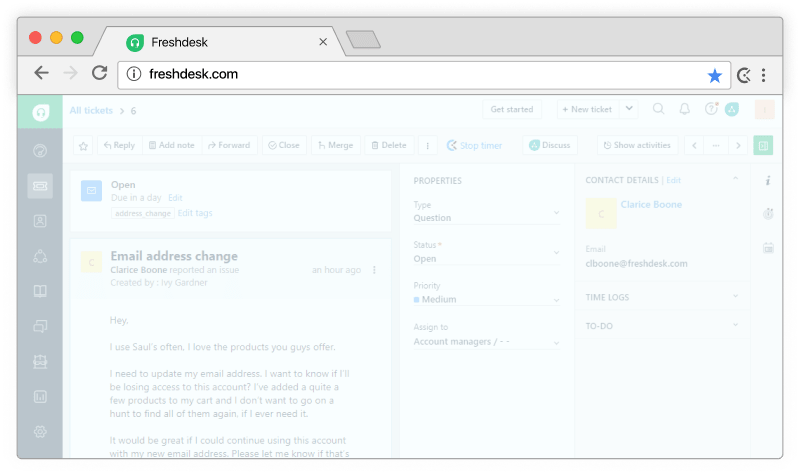
Start timer inside Freshdesk
Clockify timer button will automatically appear in all Freshdesk tickets.
Step 4
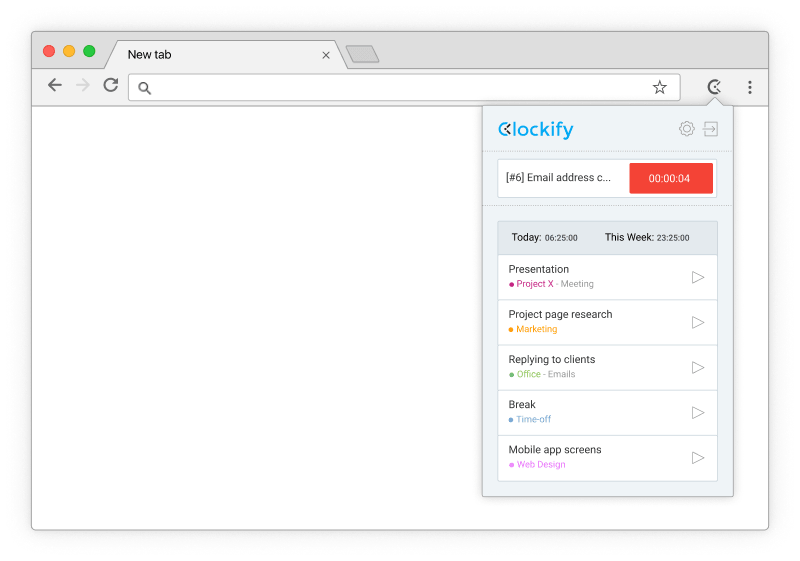
Timer starts ticking
Clockify will pick up Freshdesk's ticket name and ID, and the timer will start ticking. You can stop the timer from anywhere (browser, mobile, or desktop).
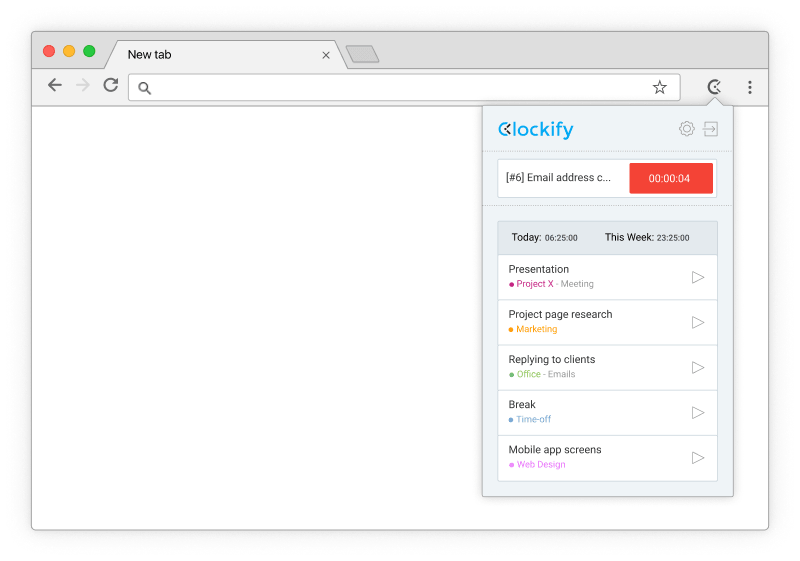
Step 5

Run time reports and manage projects
In the web version, you can edit past entries, analyze time, manage projects, invite people, review timesheets, and export reports.

Get extension to track time in Freshdesk


