Github Time Tracking Integration
Track time on issues and merge requests right from Github with just one click. Later, run time reports in Clockify, the most popular free time tracking app.



Don't have an account? Sign up free
How to track time in Github
Step 3
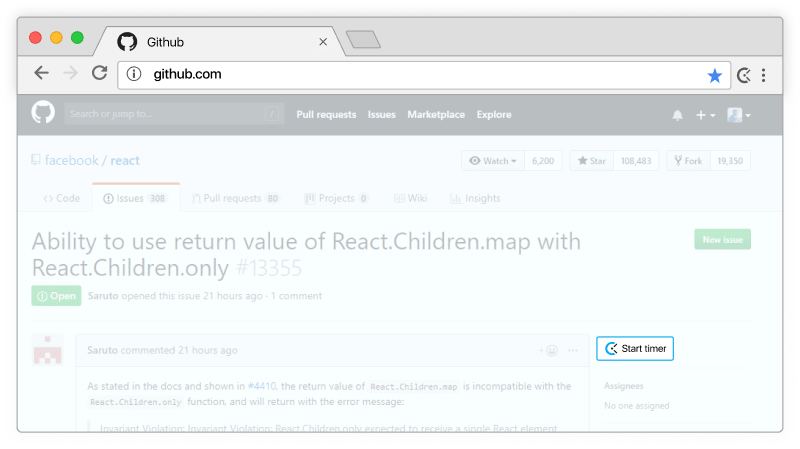
Start timer inside Github
Clockify timer button will automatically appear in all Github issues and merge requests.
(Note: If you have a self-hosted version of Github, you'll need to open "Integrations" in the extension, scroll down to the bottom, select Github and type your custom domain, without the "https://" part.)
Step 4
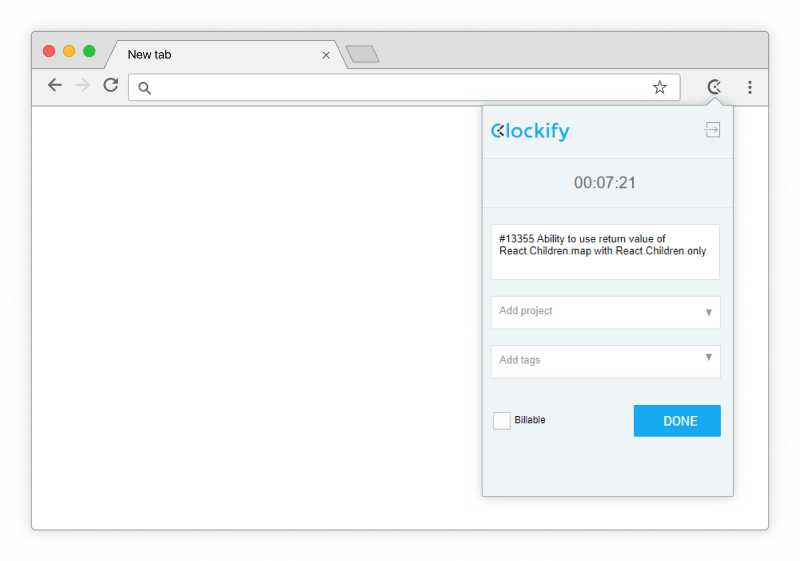
Timer starts ticking
Clockify will pick up Github's issue name and the timer will start ticking. You can stop the timer from anywhere (browser, mobile, or desktop).
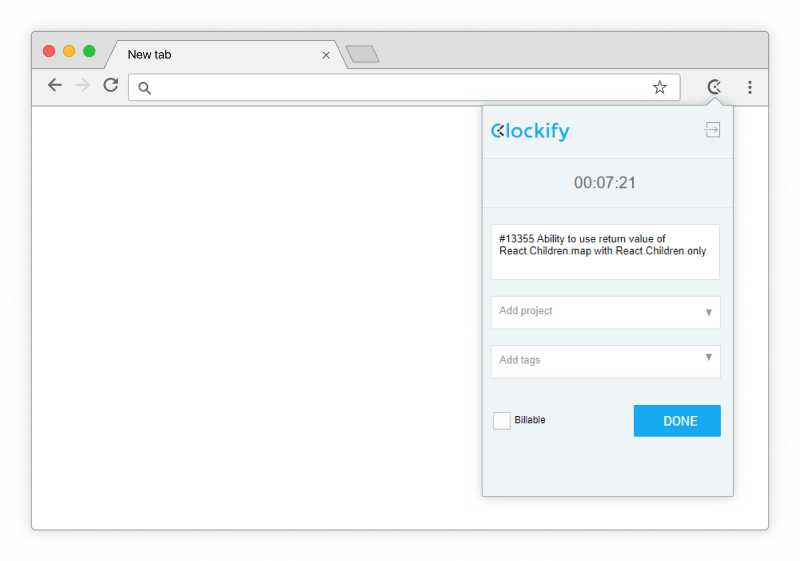
Step 5

Run time reports and manage projects
In the web version, you can edit past entries, analyze time, manage projects, invite people, review timesheets, and export reports.

Get extension to track time in Github



Don't have an account? Sign up free