Managers
In Clockify, there are two types of managers: Project managers and Team managers.
Please note that CAKE.com permissions also apply, as CAKE.com operates as the central organization. For more details on CAKE.com permissions and how they affect individual products, please refer to this article.
Project manager #
Project managers can see all tracked time on their projects and can edit various aspects of their projects, such as:
- Set estimates
- Add tasks
- Manage project access
- Schedule their own projects and assignments
- Approve submitted timesheets for members assigned to their projects (if enabled)
- Launch kiosk (if enabled)
Team manager #
Team managers have similar permissions but focus on overseeing their team members and groups. They can:
- See all tracked time for their team members
- Edit time for their team members (if enabled)
- Approve submitted timesheets for their team members (if enabled)
- Approve time off for their team members
- Launch kiosk (if enabled)
Team manager role is an additional feature available through upgrading your workspace to a Standard, Pro, or Enterprise plan.
Customizing visibility of certain app features, like hiding pages, also applies to managers. Managers have access to Reports, and project managers additionally have access to the Projects page.
Assign manager #
Admin/Owner can assign manager rights to a workspace member from a Team or Projects page in the following way:
- Navigate to the Team or Projects page
- Choose user or project
- Configure role options
- Choose the role and save the changes you’ve made

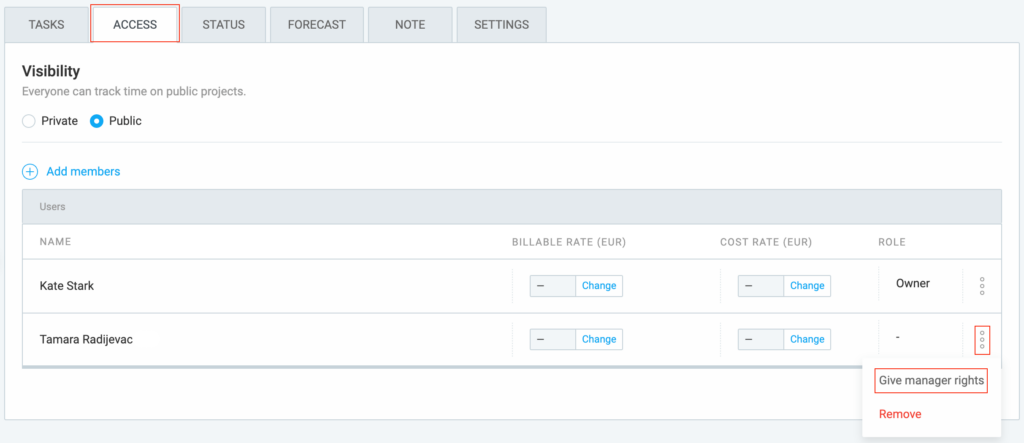
Revoke manager #
It’s also possible to revoke someone’s Project/Team manager role for the specific project from the Projects page.
- Go to the Projects page
- Choose Access tab
- Click on the three dots to configure user role
- Choose the Revoke manager rights option
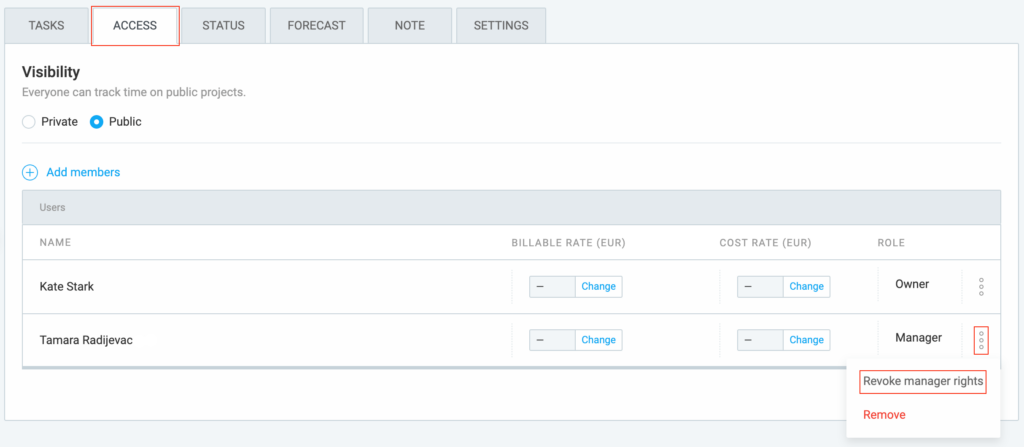
Access and permissions for managers include receiving email notifications for specific members’ activities, editing team members’ time entries if enabled, and assigning groups to team managers for improving administration processes.
| Action | Permission |
|---|---|
| Track time | Yes |
| See time for all projects/users | Yes (that I manage) |
| Add/edit time for others | Yes (Team managers for members they manage, unless disabled) |
| See and edit* expenses for their team members | Yes (*Team managers, unless disabled) |
| See expenses for members working on their projects | Yes (*Project managers, unless disabled) |
| Edit rates on their projects | Yes (unless disabled) |
| Create projects and see status | Yes (unless disabled) |
| Edit and add tasks on their projects | Yes |
| Add members to their projects | Yes |
| Edit workspace settings | No |
| Assign admin role | No |
| Assign (transfer) owner role | No |
| Set up SSO | No |
| Assign user roles | No |
| Manage groups | No |
| Invite users | No |
| Set up user’s status (active/inactive) | No |
| Define billable rates | No |
| Create/edit/delete projects | Yes |
| Create/edit/delete tasks | Yes |
| Create/edit assignments | Yes (* Team managers, unless disabled) |
| Schedule their projects/assignments | Yes (*Project managers) |
| Create/edit/delete team members | Yes |
| Create/edit/delete billable rates | Yes |
| Create/edit/delete project status | Yes |
For an overview of all user roles and permissions, check out Understanding user roles & access permissions.
For more information on access permissions on other user roles in Clockify, check out Admins and Regular users Help center articles.